FeedBurner, is the popular process to manage an RSS Feed for WordPress because it easily provides optimization option, statistics, feed publication and much more. If you do have a blog then integrate FeedBurner along with Google Analytics.
Importance of FeedBurner:
Basically, FeedBurner is free service along with many options that you will not get with default WordPress feed.
Some of the magnificent features of FeedBurners:
- Absolutely free and it’s easy to use.
- Social proof (The subscriber count)
- It will integrate Google AdSense just to monetize RSS feeds.
- It will optimize your feed such as modifying post headings, branding and many more.
- It will definitely give your users various options such as Email and other feed- readers.
- It will provide statistics about RSS subscribers so that easily you can optimize your blog posts.
FeedBurner is used to burn the RSS feeds of your blog, you must burn the feeds from that starting day of your blog. It will help you to take your blog to the next level. Here in this article, you will know how to burn feed using the FeedBurner.
How to Find RSS FEED URL:
When you will install WordPress, your default RSS feed URL can be located by using.
- http://anynomous.com/?feed=rss
- http://anynomous.com/?feed=rss2
If you have done something and have already set down the permalinks using a custom structure the just try these and don’t forget to replace the domains with your actual domain name.
- http://anynomous.com/feed/
- http://anynomous.com/feed/rss/
How to Burn RSS Feed to FeedBurner:
Just after locating the original RSS feed URL all need to burn it. Here your feed can be managed by the Google FeedBurner.
The very first step is to create the account with FeedBurner. FeedBurner will definitely manage your RSS feed along with providing the statics on the subscribers, open rate and much more for free.
If you have Google account then you can easily sign in and will open a FeedBurner account.
Just after the login process, enter your original feed URL into the box and click on the next. If you didn’t have chosen any custom permalink structure then you may enter something like this: http://anynoumous.com/feed/
Now click on to the Next and there your feed will be ready to be subscribed as long as when you will add some content via post.
You can track click through’s with the FeedBurner stats.
Here you will find the numbers of subscribers to your feed content as compared to your (number of subscribers who view your feed) is large.
FeedBurner & WordPress Integration:
You should go and install the FeedBurner Feedsmith plugin, it will manage all feeds of your site and automatically redirect them right to your FeedBurner account. Here using this will let you manage all your subscribers using one service.
On the WordPress platform, you will get many themes including the built-in process of the feed manager. These themes will automatically redirect all your feeds to FeedBurner after entering the FeedBurner URL into the box provided.
Customize and Optimize your Burner Feed:
In the optimize tab you will find many options to add the image to your feed along with the custom title. All you need to do upload your logo and just resize the header image of your website image along with the adding of the URL to the image in the Feed Image Burner Page.
You can also add e-mail subscription box to WordPress just go to Publicize > Email Subscription to copy the code from the Feedburner account into a text widget just place it on the sidebar
Analyze Feed Stats:
Here, this tab will start to show the subscriber stats after 1-2 days. There the stats which FeedBurner tracks will enable you to view the subscriber count by the RSS reader and the email, view along with the click rates as well as the reach.
After setting up the FeedBurner to the manager of the RSS feed is fairly easy. Here is the option in which you can also host your own RSS feed using your own domain URL rather than the feeds.burner.com address.
Now you will be able to burn the RSS Feed using FeedBurner.
Also, read:
- {Best} Free High Authority RSS Feed Submission Sites List 2018
- How to Create Membership Site with WordPress: Easy Step by Step Guide
- Improve WordPress Performance With Advanced Database Cleaner Plugin
- BuddyPress Plugins: Best Solution For Complete WordPress Community
EndNote: Set Up RSS Using FeedBurner
FeedBurner is a free option through which you can easily burn RSS feed. You should burn the feed after starting the blog. Do let me know if you are using the FeedBurner for burning the RSS feed.
I hope you liked the guide on how to set up the RSS Feed for the WordPress. Show your love and support and share this article on all trending social media platform.


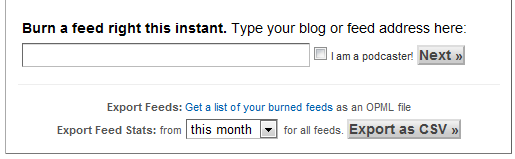
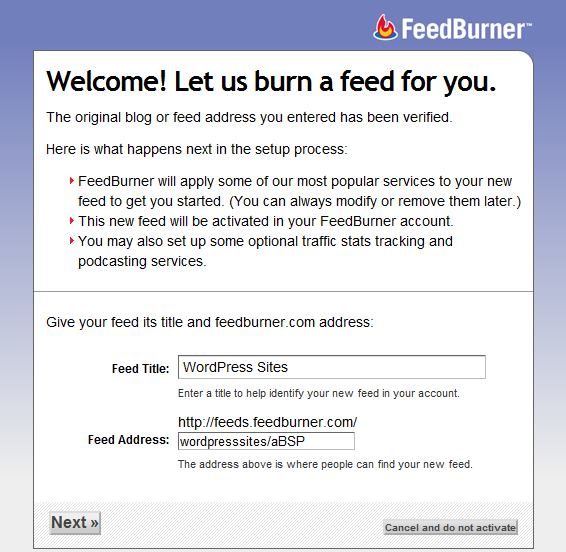
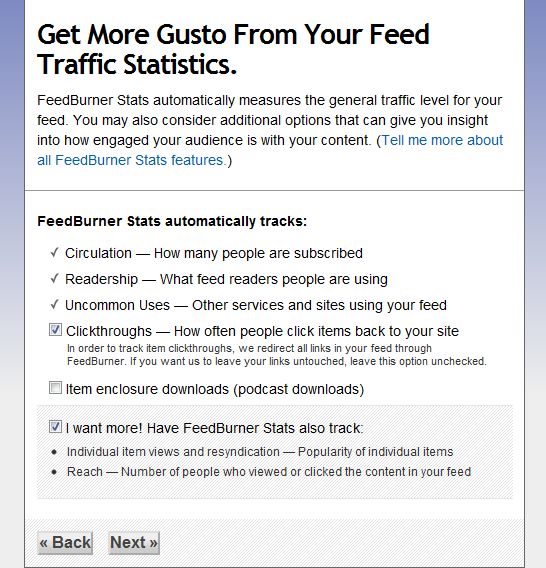
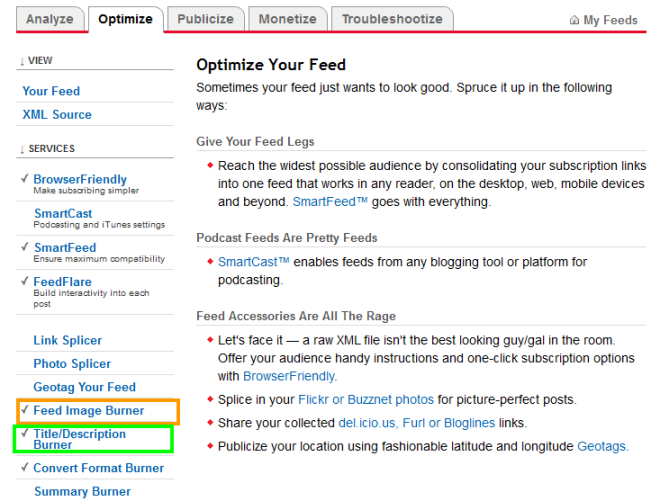
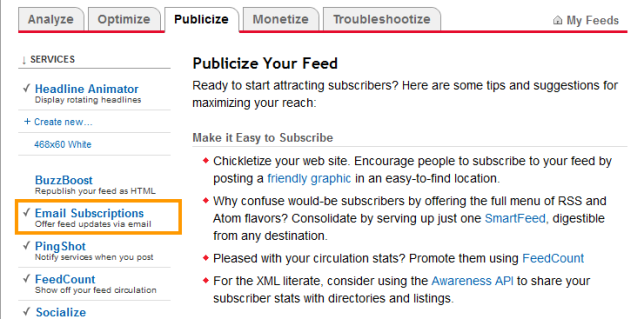
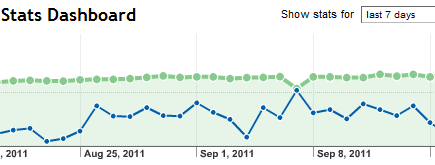



Hey Shubham!
I love feedburner!
I like the social proof that can help you grow your audience even faster. When people see how many people have subscribed to your blog so far it gives your blog more authority. It’s the same with social media, the more followers you have the more followers you can get as a result.
You just have to get the ball rolling with your subscribers and the rest is history! 😉
Thank you for sharing these tips on feedburner! I’ve been using this tool for a long time and I highly recommend it.
Cheers! 😀