- Evernote’s document app offers a far higher level of sophistication than Grammarly, almost to the point where it can supplant a rather than a full-featured word processor, something much simpler like Microsoft Word.
- Write content on Mac or iOS using Ulysses, an app that allows you to remain at the keyboard all the time. You will no longer edit text with the mouse, but instead, place hashtags in front of headings to style them.
- As far as distraction-free writing apps go, Grammarly isn’t one of them; it’s an intelligent spelling and grammar checker that’s decent at finding simple writing mistakes — far better than spell checkers built into apps like MS Word.
In the digital age, everyone is writing, whether it’s social media posts, corporate blogs, business proposals, or something a little more traditional like a news story or a screenplay.
More businesses and individuals than ever are creating content.
Nowadays, writers are challenged with the challenge of balancing multiple tasks in a timely manner. Modern society is characterized by high demands and short deadlines, which means that there is no room for unwanted distractions.
Here are the 10 best distraction-free writing apps to increase your productivity without sacrificing quality.
The 10 Best Distraction-free Writing Apps
Here’s a snapshot of what each distract-free writing app has to offer. In the following section, we’ll discuss how to pick the right app(s) for you, considering the strengths and weaknesses of each.
As you can see, we can categorize the writing apps into two broad categories. As an example, you can highlight text and use keyboard shortcuts to change the formatting, which can be clearly seen within the document in a WYSIWYG (what you see is what you get) word processor.
Markdown editors, on the other hand, let you do everything from the keyboard – adding hashtags before headings and asterisks before bullet points.
Text is formatted and styled using special characters in Markdown editors like Ulysses
You’ll understand what I mean when you look at the following apps once you’ve explored markdown editors.
You need to know about these ten distraction-free applications if you want to write without distractions.
#1: Ulysses (Mac, iOS)
£4.49/monthor £35.99/year
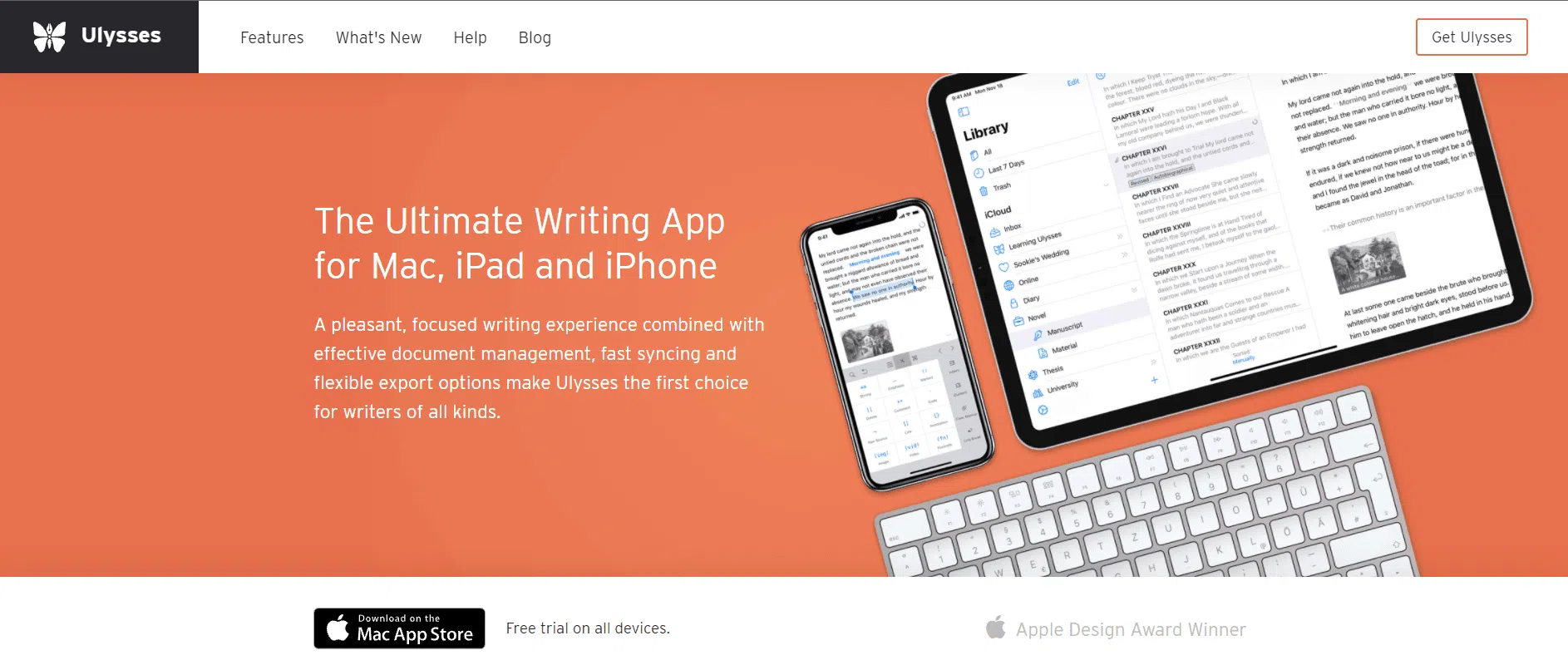
Write content on Mac or iOS using Ulysses, an app that allows you to remain at the keyboard all the time. You will no longer edit text with the mouse, but instead, place hashtags in front of headings to style them.
To remove distractions from the task at hand, Ulysses offers a number of features.
Key features:
- Distraction-free interface: The interface makes you feel like you are working on a blank sheet of paper without any distractions.
- Markdown-based writing: It can be written and styled using merely the keyboard because Ulysses’ text-only editor uses only text.
- Keyboard navigation: Use your keyboard to explore Ulysses’ dashboard.
- Typewriter mode: This shows only the line you are currently editing, so you do not get distracted.
- Publishing: The Ulysses app allows you to publish to WordPress and Medium directly and schedule them to appear when you want.
However, it does include all the features you would expect from a word processor, including images, links, footnotes, blockquotes, etc.
There are also built-in export styles for you to choose from, as well as a live preview feature so that you can see how your output will look.
#2: Storyist (Mac, iOS)
£48.50 one-time fee
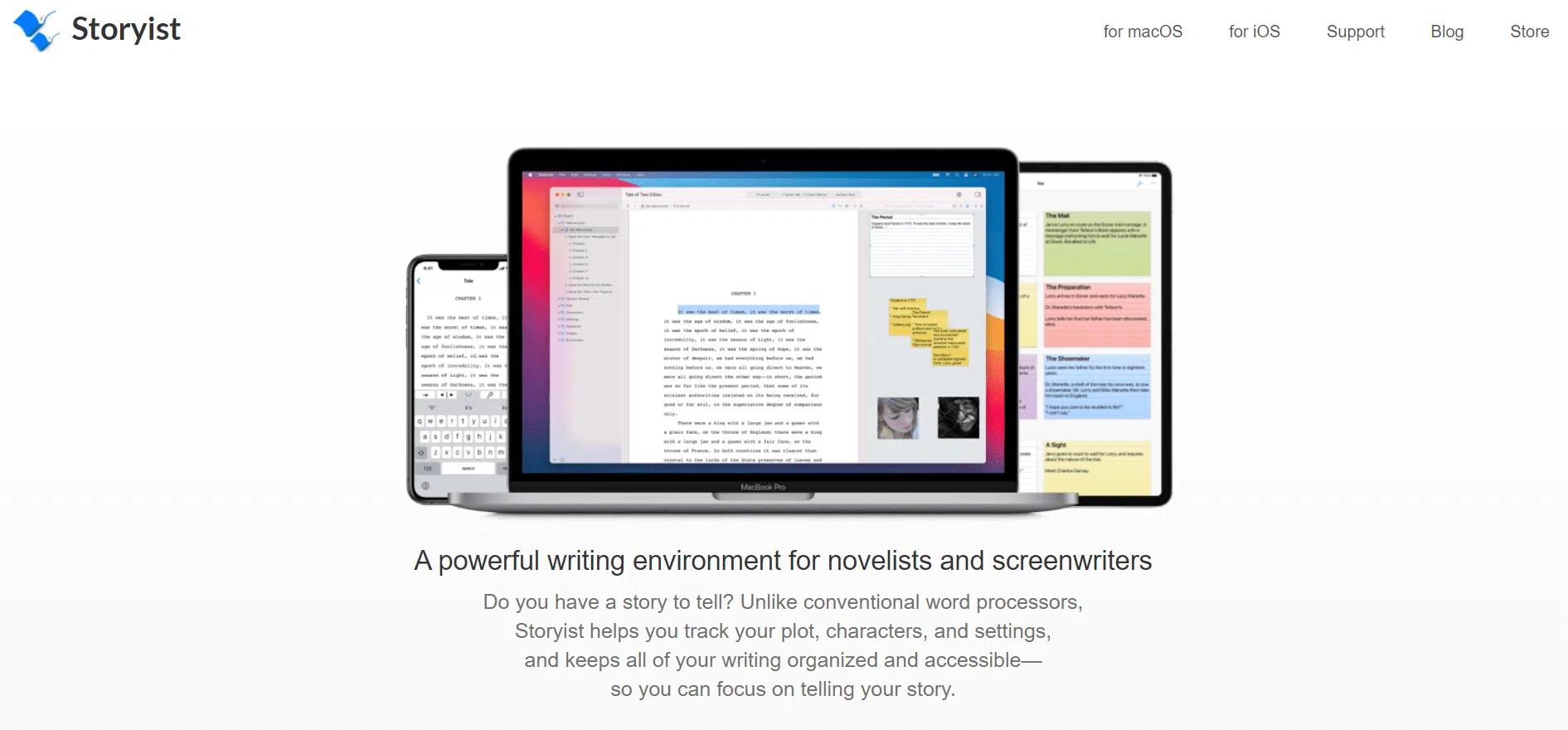
The Storyist app was created for writers who want to tell a story. This app allows you to focus on writing your story without distractions, while also allowing you to describe your characters, settings, plots, and more.
The features of Storyist are more than just for screenwriters, novelists, and creative storytellers; they are also essential for today’s content marketers and journalists who must craft stories around their publishing objectives.
Key features:
- Minimal interface: Ulysses is distraction-proof, but it’s minimal so you can focus on what you’re writing.
- WYSIWYG: The interface of Storyist is like Microsoft Word, with font settings, highlighting text, and styling buttons – much like Ulysses.
- Outliner: To keep your writing on track, use this outlining tool to outline your plot, objectives, quotes, and other key elements.
- Story development tools: Use pictures for character names and locations to give you a visual cue for writing descriptively.
- Word count tracking: Helps keep you on track with daily and project word counts especially when working on longer projects.
Storytelling writers will benefit from this app as it clearly targets screenwriters. This article probably isn’t the best fit for you if you’re only interested in blog posting or article writing, but don’t forget how to tell a story in marketing content like videos and webinars.
#3: iA Writer (Windows, Mac, iOS, Android)
£28.89 one-off fee
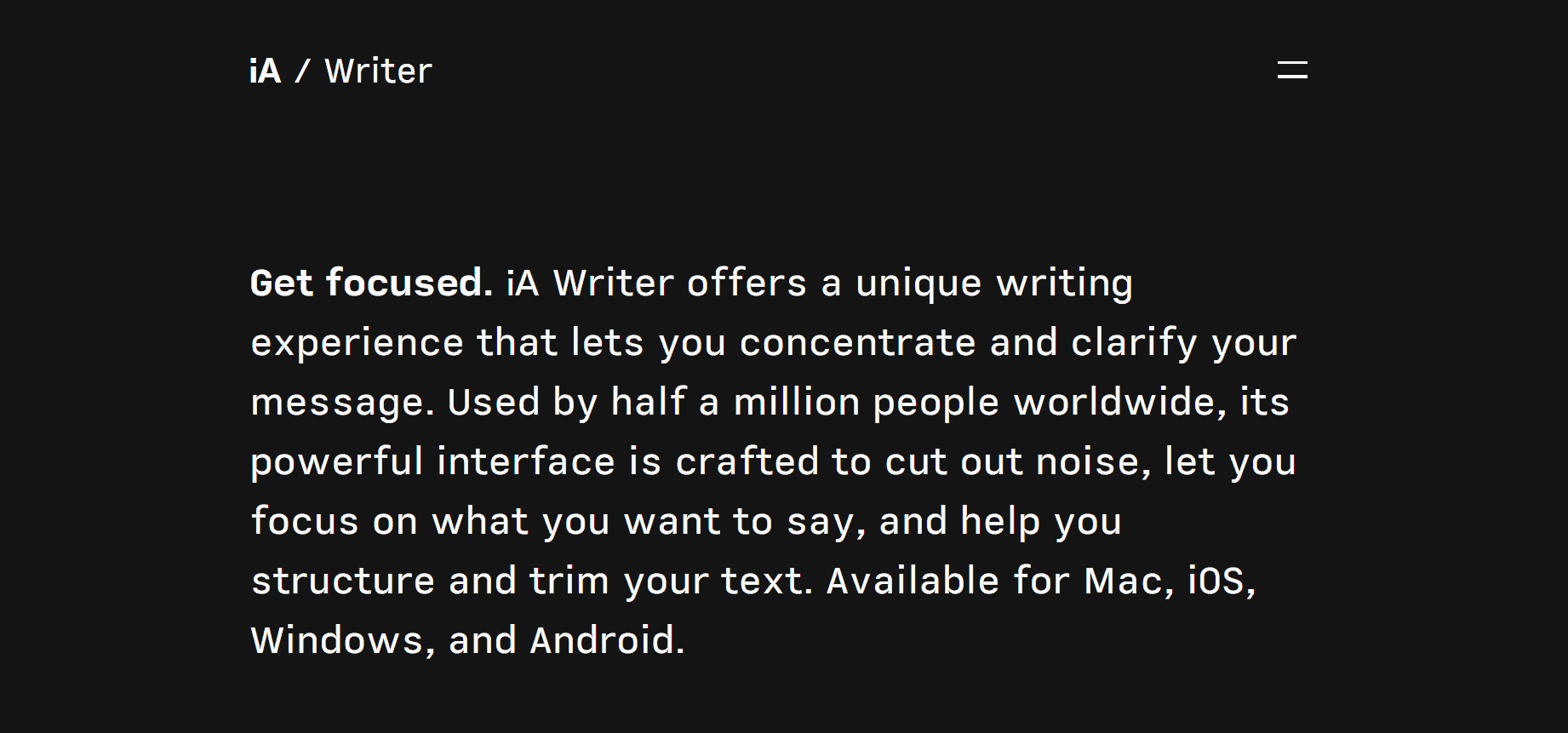
Markdown text editors like iA Writer allow users to ditch all of those distracting buttons and settings in favor of a distraction-free UI. The keyboard will not leave the keyboard while you create documents like Ulysses.
Key features:
- Distraction-free interface: iA Writer has one of the best distraction-free interfaces on the market.
Markdown-based writing: Use keyboard shortcuts to write documents. - Typewriter mode: The screen goes black except for the sentence or paragraph you’re currently typing to increase focus.
- Cross-platform: iA Writer works on OS X, Windows, Mac OS, iOS, and Android.
If you’re shifting between Windows and iOS or Mac and Android, this cross-platform functionality is great if you’re looking for a distraction-free writing app. Even so, Ulysses’ publishing system and file management system are still better suited for Apple users.
#4: Hemingway (Windows, Mac, web)
$19.99 for desktop, free online app
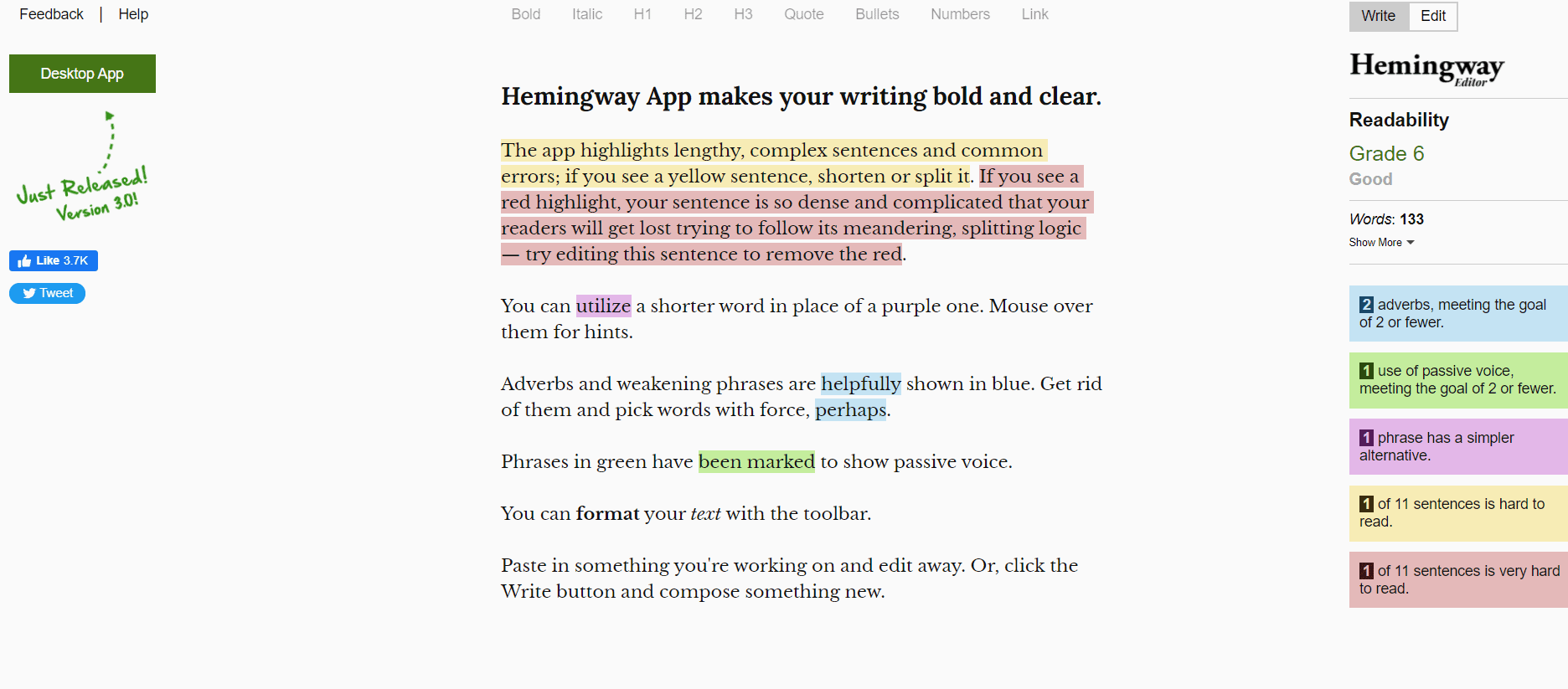
Compared to the other apps examined in this article, Hemingway is different. In addition to providing an uninterrupted writing experience, Hemingway also emphasizes excessively long sentences and paragraphs, as well as excessive use of adverbs and passive voice – all of which can be grave mistakes made by untrained writers.
Alternatively, you can use the free online app or download the Mac or Windows app.
Key Features:
- Distraction-free writing: Hemingway is still a distraction-free writing tool despite its intelligent technology.
- WIZYWIG: The Hemingway editor continues to use WIZYWIG technology, but it is far more simplistic when compared to programs such as Microsoft Word.
- Improve your writing: Hemingway grades your writing according to readability and identifies specific areas for improvement.
- Free online app: Hemingway can be accessed from any internet-connected device by simply entering its URL.
In addition to helping you become a better writer, Hemingway is also a distraction-free tool. Not to mention that you can access the free online app without having to download it.
#5: Byword (Mac, iOS)
£10.99 for Mac, £5.99 for iOS
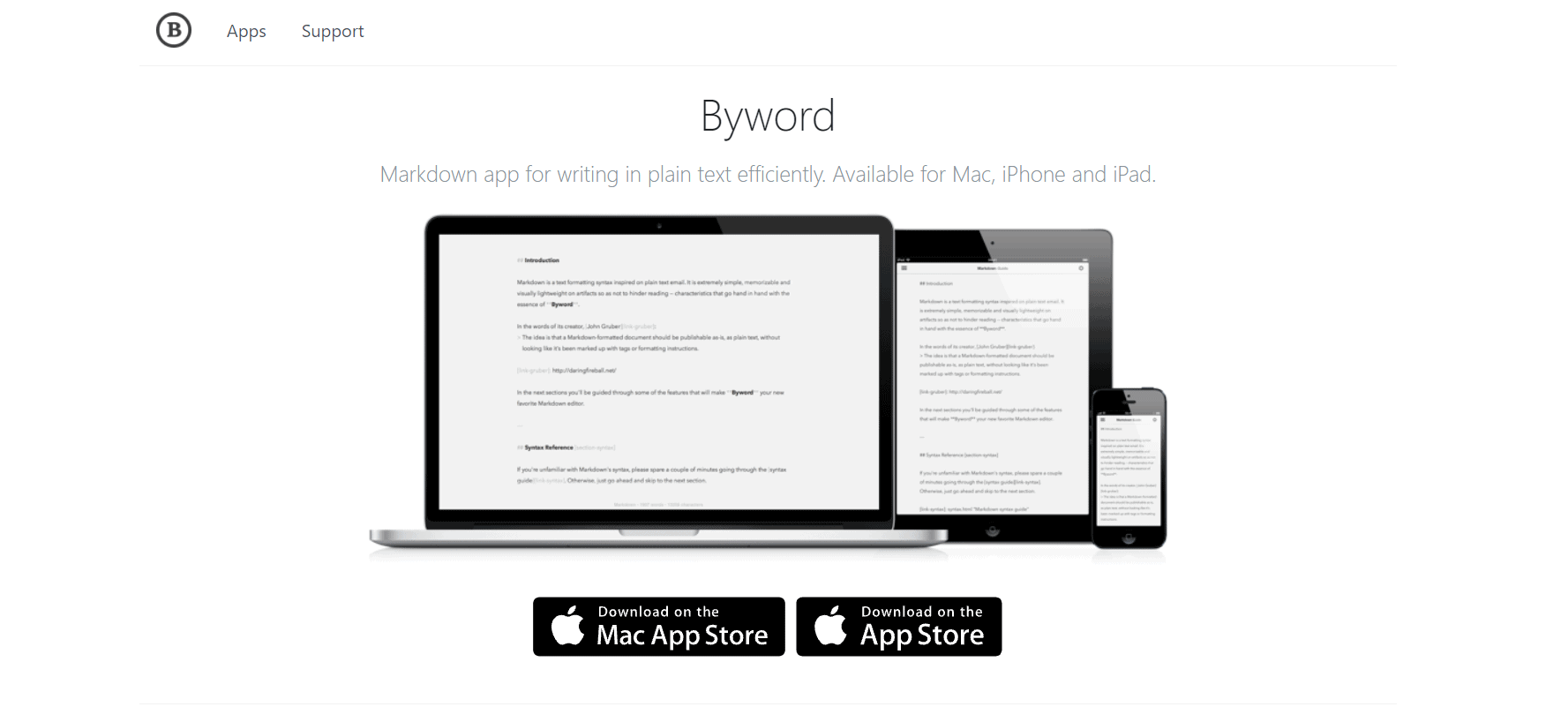
For Mac and iOS, Byword is a great markdown editor. Sync between your iOS devices and the Mac is seamless, so you don’t have to worry about distractions.
Additionally, the app lets you post directly to WordPress, Medium, Blogger, Tumbler, and Evernote.
Key Features:
- Distraction-free interface: The interface is extremely minimal and there is no distraction.
- Markdown writing: Formatting and styling text during drafting.
- Sync: You can access and edit your documents from every Mac and iOS device, thanks to iCloud and Dropbox.
- Publishing: Quickly share your content on Medium, WordPress, Blogger, Tumblr, and Evernote.
Byword is one of the best options for Apple users who want a truly distraction-free writing experience.
#6: Grammarly (Windows, Mac, web)
Free, $11.66/monthor $15/mo
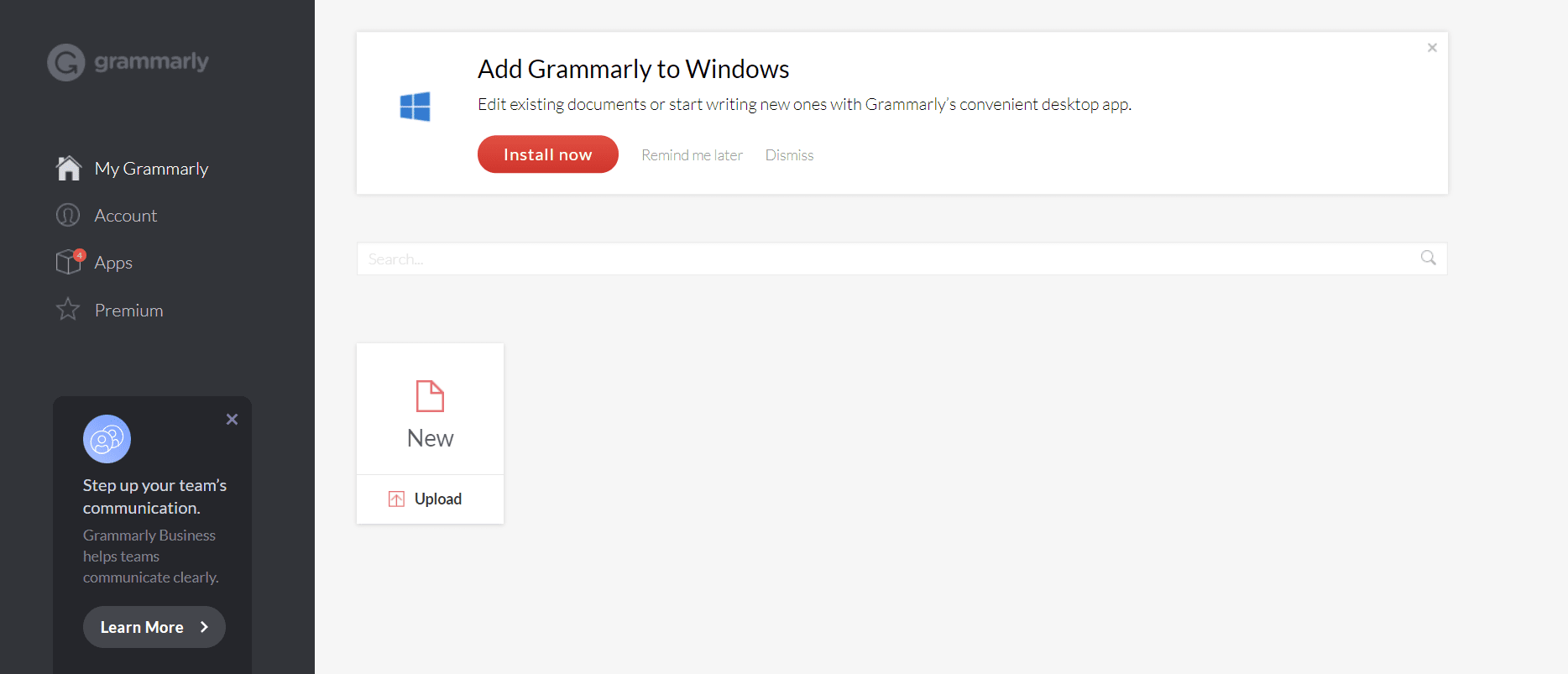
As far as distraction-free writing apps go, Grammarly isn’t one of them; it’s an intelligent spelling and grammar checker that’s decent at finding simple writing mistakes — far better than spell checkers built into apps like Microsoft Word.
You can also use Grammarly’s document app for writing, which is something that many Grammarly users may not know. Text in the editor cannot be styled or formatted – all you can do is type out your title, then just start writing.
My definition of distraction-free writing certainly applies here.
Key features:
- Grammar & spelling checker: Ability to check your writing in real-time or after you finish it if you prefer.
- Distraction-free writing: Although Grammarly’s document app does not offer many features, it promises to be minimalistic and distraction-free.
- Chrome extension: Grammarly enables you to check your writing online as you type with the Chrome extension.
As a result, don’t expect Grammarly to have any written documents or text editors. There is no setting or feature to get distracted within its document app.
#7: Evernote (Windows, Mac, iOS, Android, web)
Free, $5.83/monthor $12.50/mo
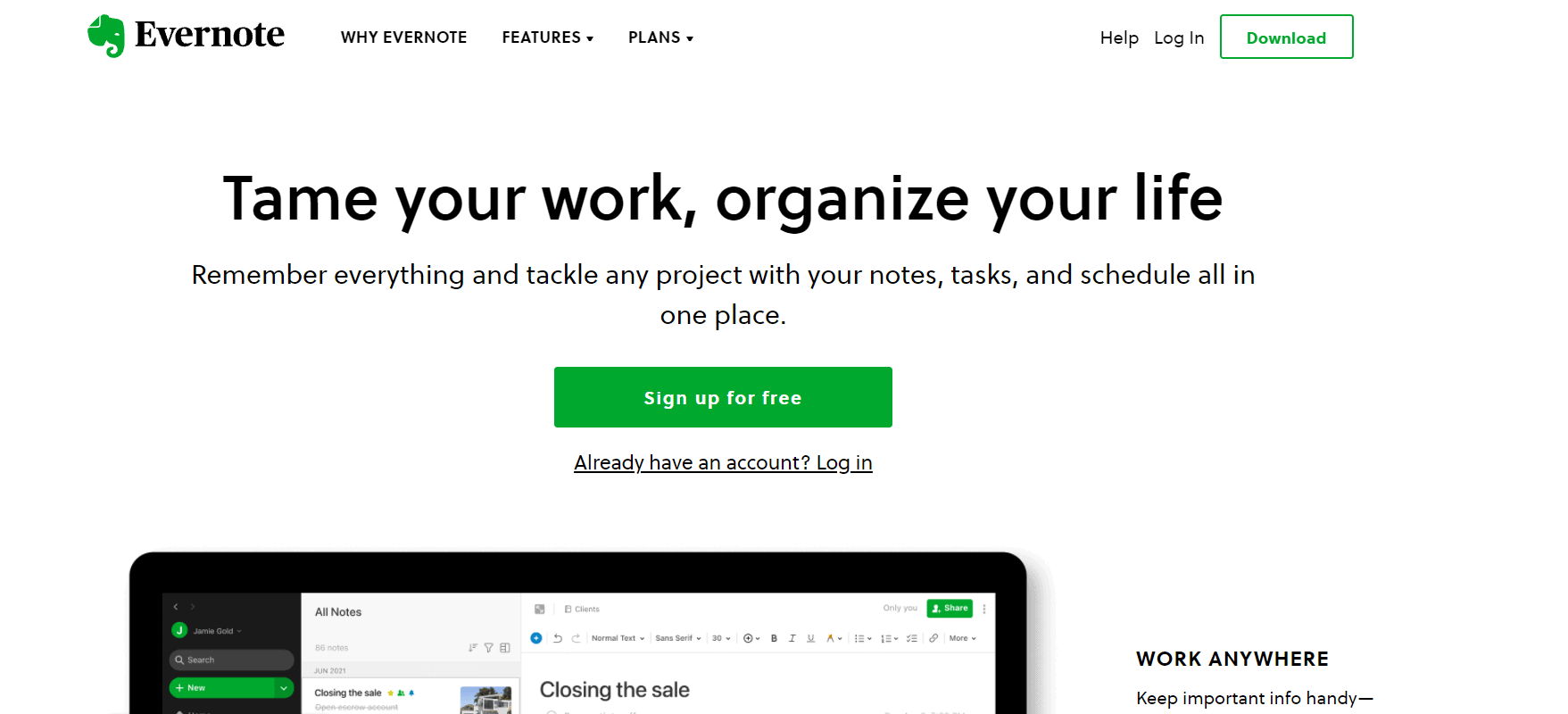
Evernote’s document app offers a far higher level of sophistication than Grammarly, almost to the point where it can supplant a rather than a full-featured word processor, something much simpler like Microsoft Word.
The package comes with all of the other features of Evernote, including cloud storage, file sharing, a web clipper, notes, and much more.
Key features:
- Minimal writing app: Not quite distraction-free writing, but far less resource-intensive and with the same features as traditional word processors.
- WYSIWYG: Edit your document and see the results of your changes immediately.
- Using Evernote anywhere you need it with its Android, iOS, Windows, and macOS apps, as well as a web app.
Its document creator isn’t exactly the top of the list of its features, but if you’re looking for a little bit of everything from a word processor to distraction-free writing, this is worth trying.
#8: Medium (web)
Free, $5/monthor $50/year
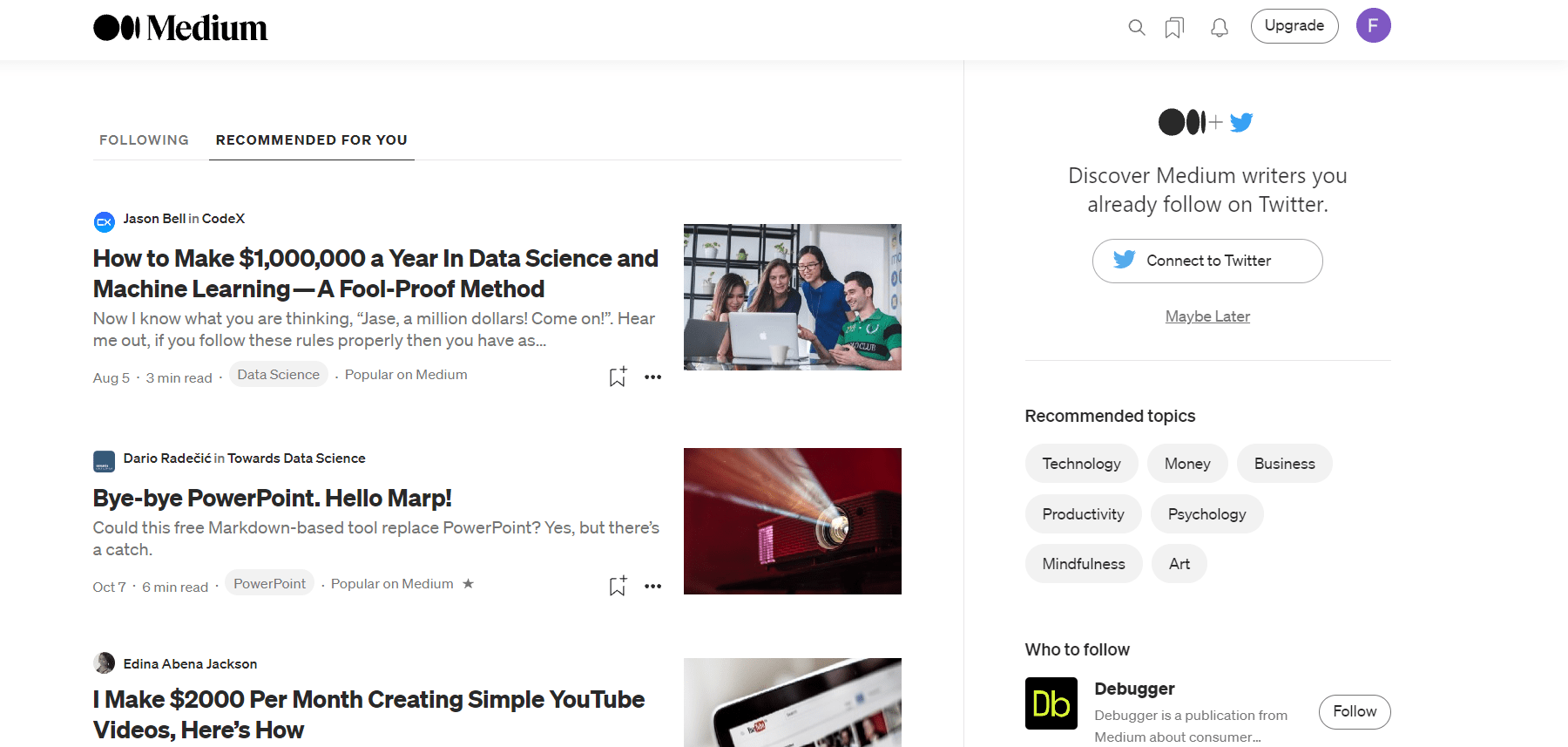
A popular platform for content discovery and publishing, Medium is among the most popular platforms today. This tool is as distraction-free as any other story writing site and you only have basic formatting options (bold and italic) for titles, links, and quotes.
It’s that simple.
In addition to its user base, Medium is a powerful tool in content marketing because it attracts users that seek out quality content to engage with.
Key features:
- Distraction-free writing: Basic formatting options with very little writing experience.
- WYSIWYG: Medium’s story interface doesn’t have many formatting options but its WYSIWYG feature makes it easy to see what you’re writing.
- Cross-platform: Medium is available on virtually any device that has an Internet connection because it is a web application.
- Publishing: Medium also provides a discovery and publishing tool.
This is precisely why Medium made it onto our list as its interface provides a great distraction-free writing experience.
Considering the fact that it’s a web-based option, it is essentially cross-platform. If you want to publish elsewhere, you need to copy and paste your content into another app instead of publishing it to Medium.
There’s no cost for you to try it, so you can decide what works best for you.
#9: Typora (Windows, Mac, Linux)
Free
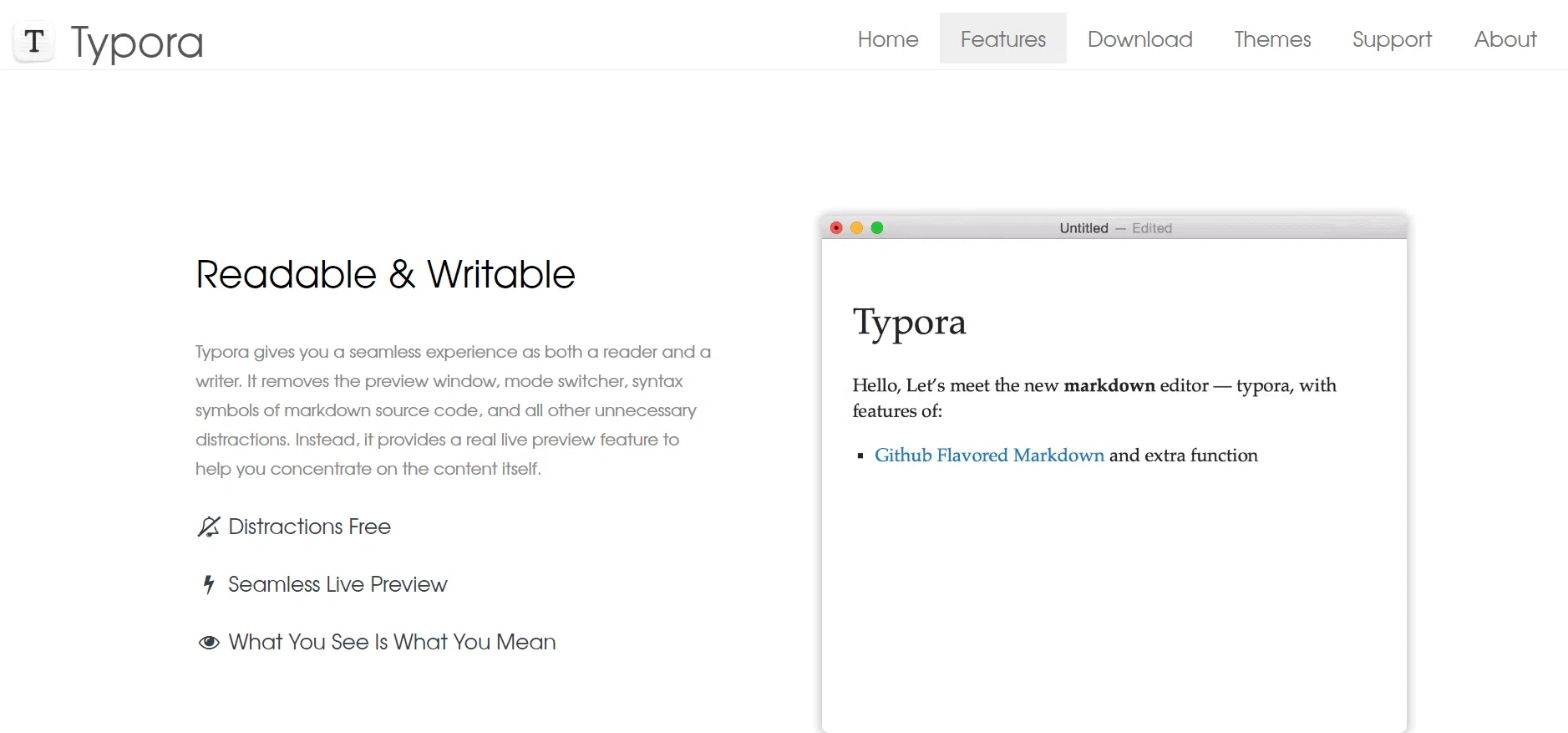
There’s also Typora, which is a free markdown editor that’s also built with the whole WYSIWYG experience. As you type hashtags for headings, bullet points for bullets, etc., Typora shows you what it will look like in real-time, in its interface.
Besides features like markdown support, it also includes a WYSIWYG interface, which lets you insert images by typing in file paths, create tables and diagrams, perform mathematics, and more.
Key features:
- Distraction-free interface: Typora is an ordinary text editor (like Notepad++) until you start typing – it cannot be easier to stay concentrated than this.
- Markdown writing: Insert images, format your text, and create everything from your keyboard.
- WYSIWYG: Typora is predominantly a markdown editor, however, it assists with rendering HTML documents by providing a WYSIWYG experience.
#10: Google Docs (Windows, Mac, iOS, Android, web)
Free
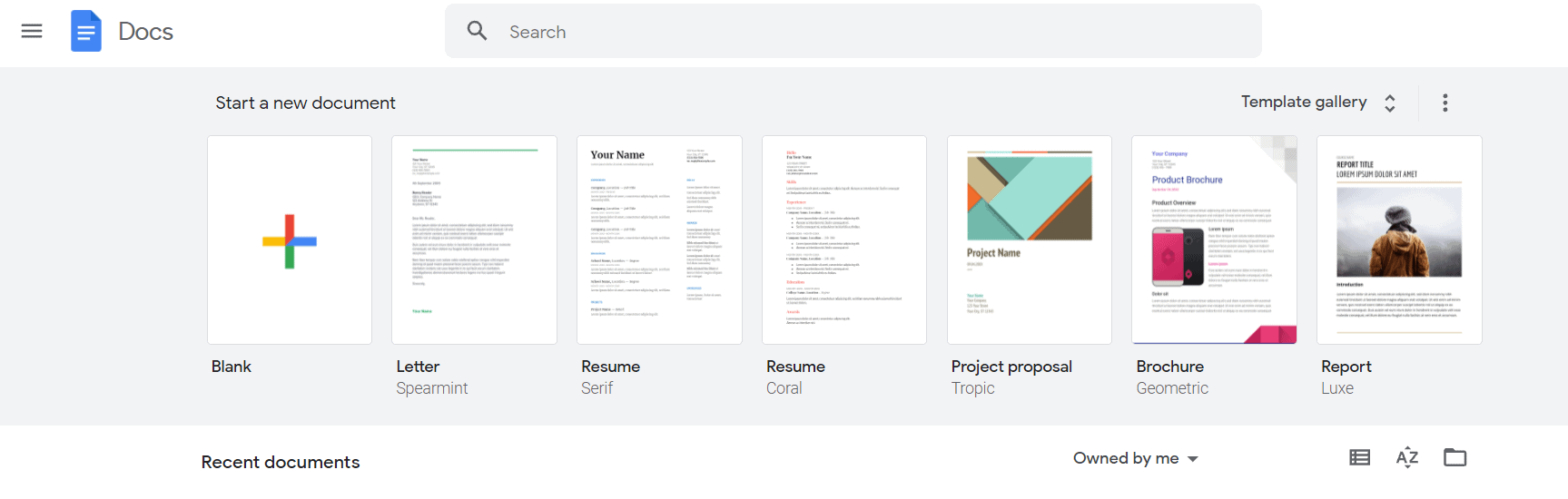
As far as I can tell, Google Docs couldn’t be considered a distraction-free writing app, but it’s certainly more minimal than Microsoft Word.
The reason I recommend it, however, is not because of that. The reason for our selection of Google Docs is that it’s a great app for teams who like to collaborate, even though its features are plentiful.
Google Docs benefits from its collaboration ability as well as being cross-platform, with apps available for just about every OS. Despite its distractions, this writing app lets you save, edit, download, and share your documents from any location. It also offers collaboration features.
Google Docs reduces distractions most effectively when used for document creation, management, and editing.
Key features:
- WYSIWYG: Visually, you would imagine a stripped-down version of Microsoft Word that comes with all the same features.
- Cross-platform: Google Docs reigns supreme in this area.
- Collaboration: Team members can edit the same files both locally and remotely – all in real-time.
Google Docs isn’t going to be your first choice if you want an interruption-free writing experience. The best collaborative tool is the one that you can access from anywhere, on any device.
Which is the distraction-free writing app for you?
All you need is an app that meets your needs, you need to use what platforms, and you value distraction-free writing above everything else.
To assist you in making this decision, we’ll take a look at the following criteria and recommend the best options for each of them as we narrow your options:
- Platform availability: Your app needs to be supported by all the different platforms you will be using it on, whether you are a Windows, Mac, iPhone, or Android user.
- Cross-platformability: Can you use the application across all your platforms and devices, starting on one machine, completing it on another, and collaborating with others along the way?
- Writing features: There are different writing features in each of these apps, so which ones are really important?
- Cost & Value: Regardless of the size of your budget, it is critical that you get the best value.
- Usability: We’re trying to achieve a user-friendly platform, but if the app is difficult to operate, it defeats the entire purpose of our project. In order to determine the most useful among these apps, let’s look at the most useful ones.
When you have gone through all of these, you should feel confident choosing the best writing app.
Quick Links



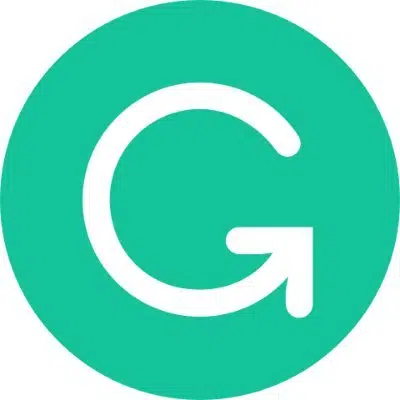
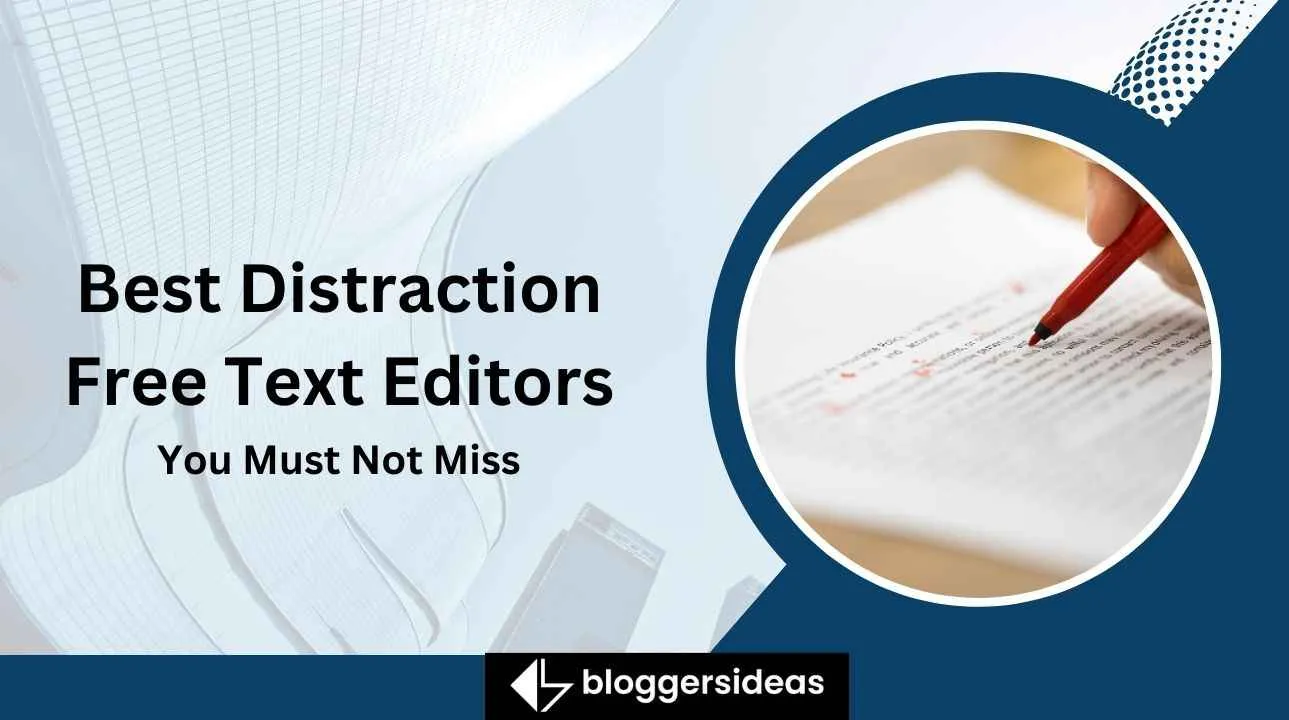

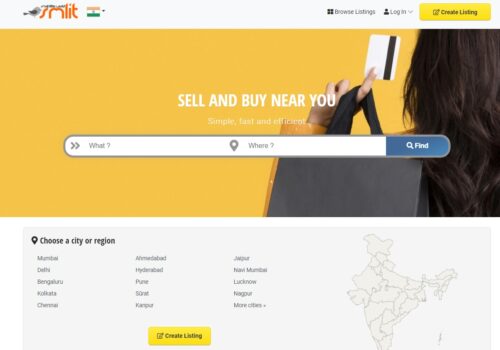
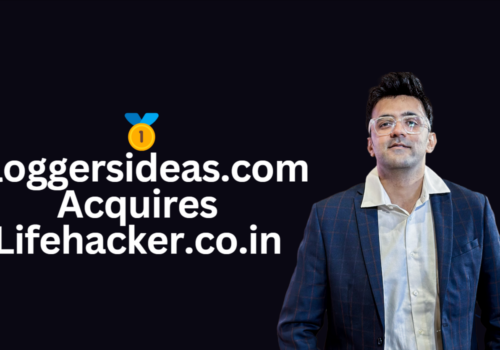
Nice article. I am still looking for the ultimate solution, but wanted to share at least one tool that I think does a great job too; Mark Text. It’s available on Windows, OS X and Linux, and therefore the another worthy competitor on these three platforms. It’s free.
Other great apps: Drafts (on OS X and iOS) and Ghostwriter (Windows, Linux)
But I’m still waiting for… something like IA writer for Linux, I suppose 🙁