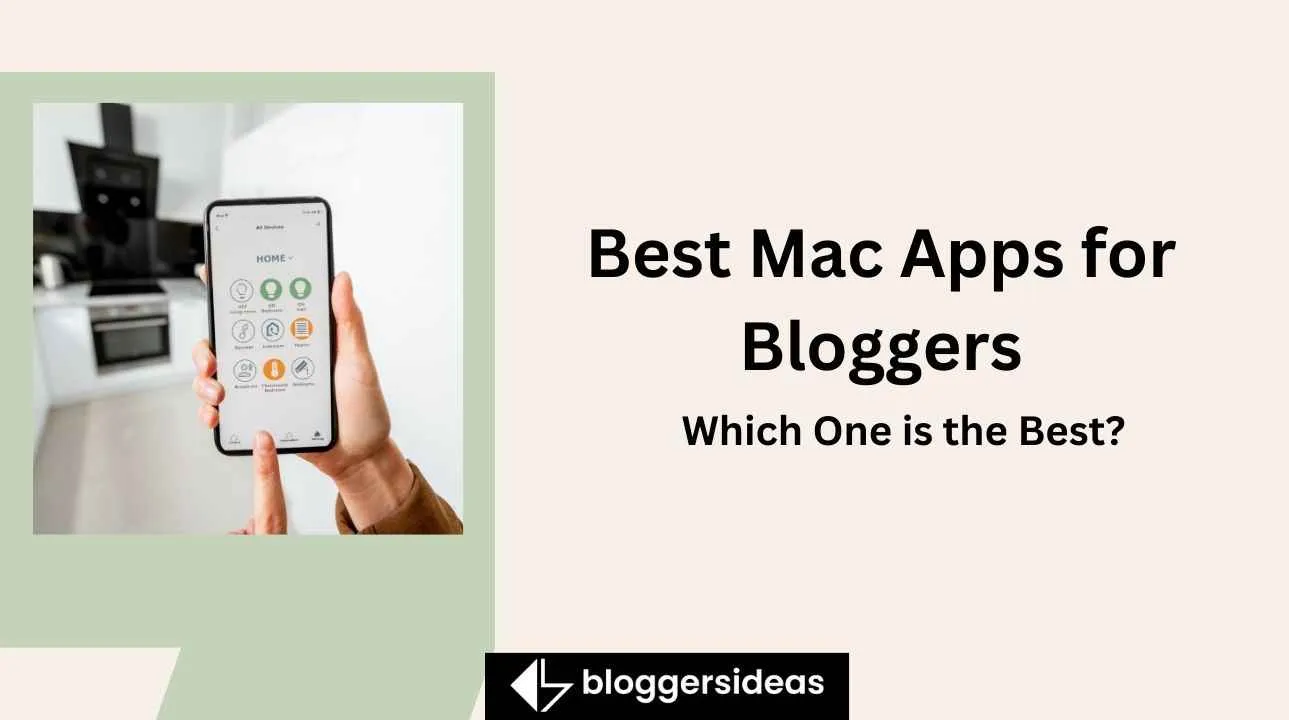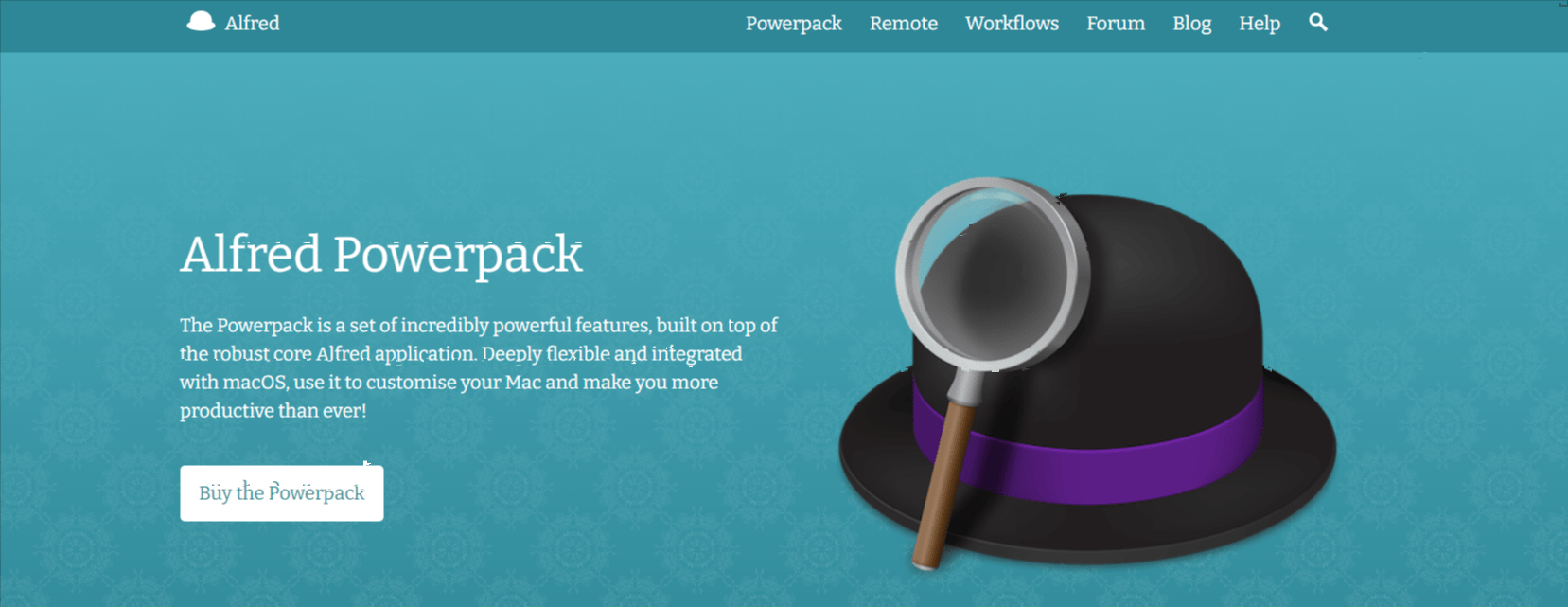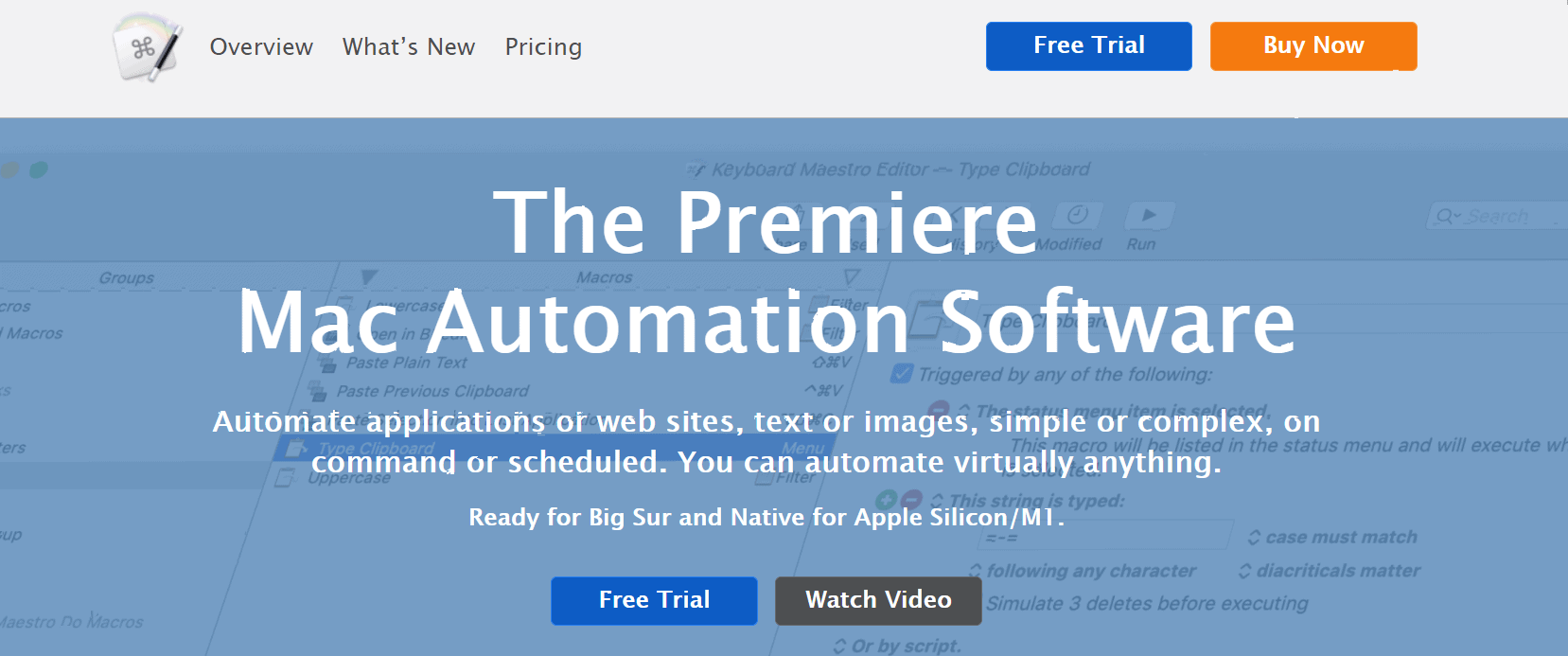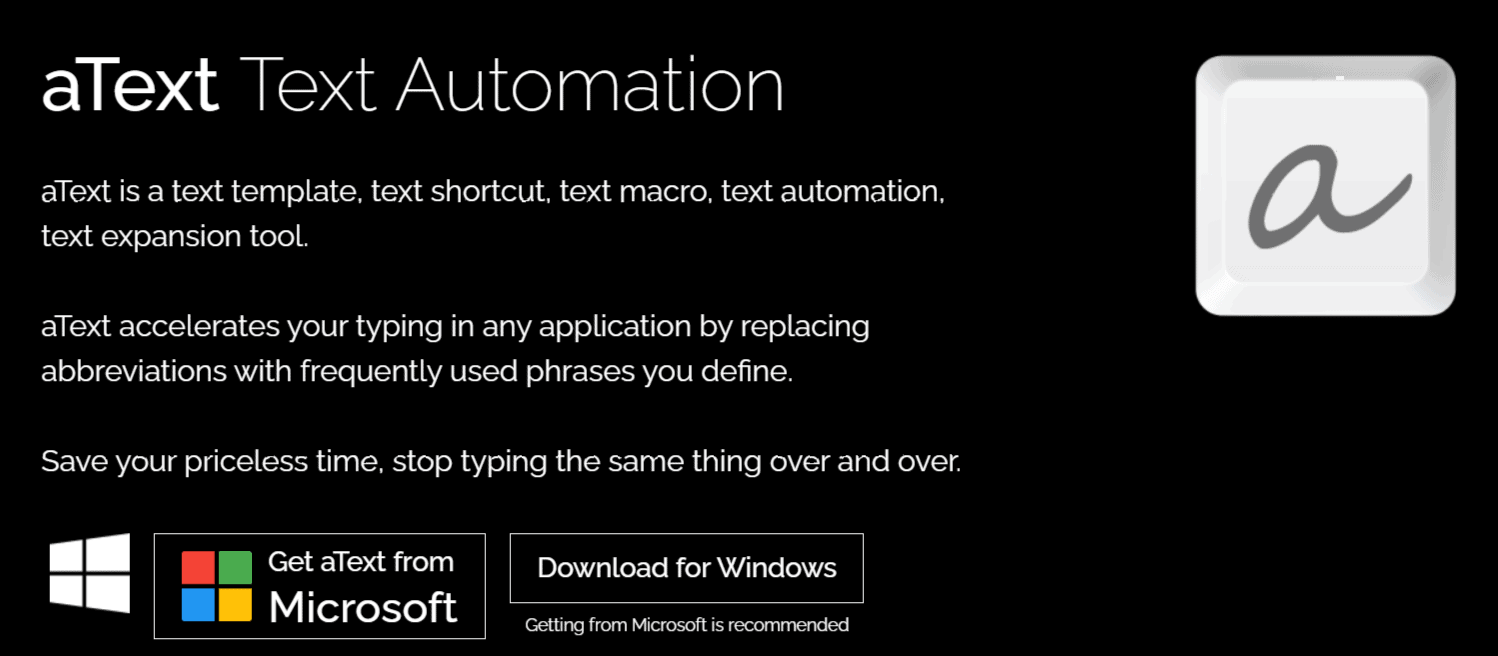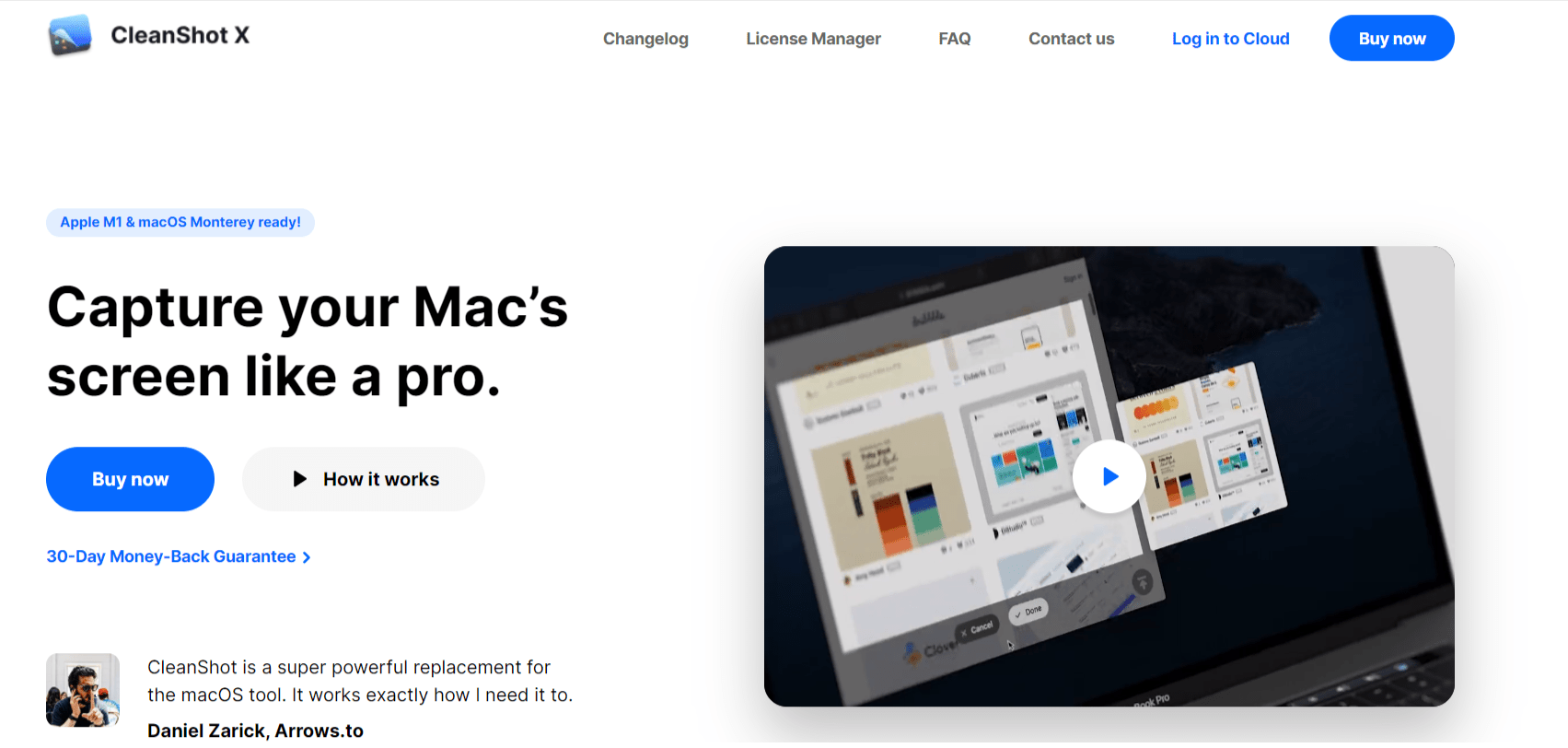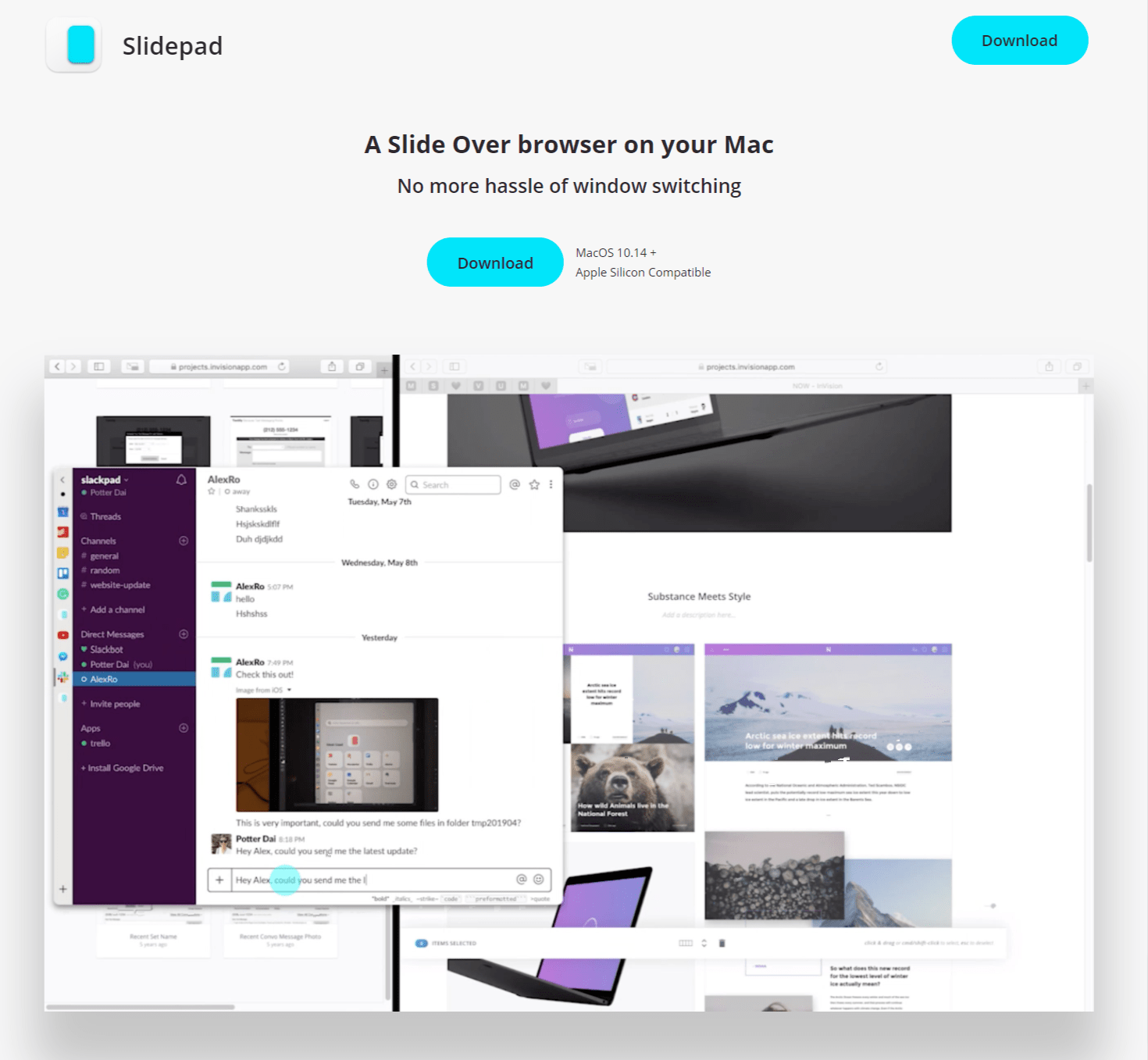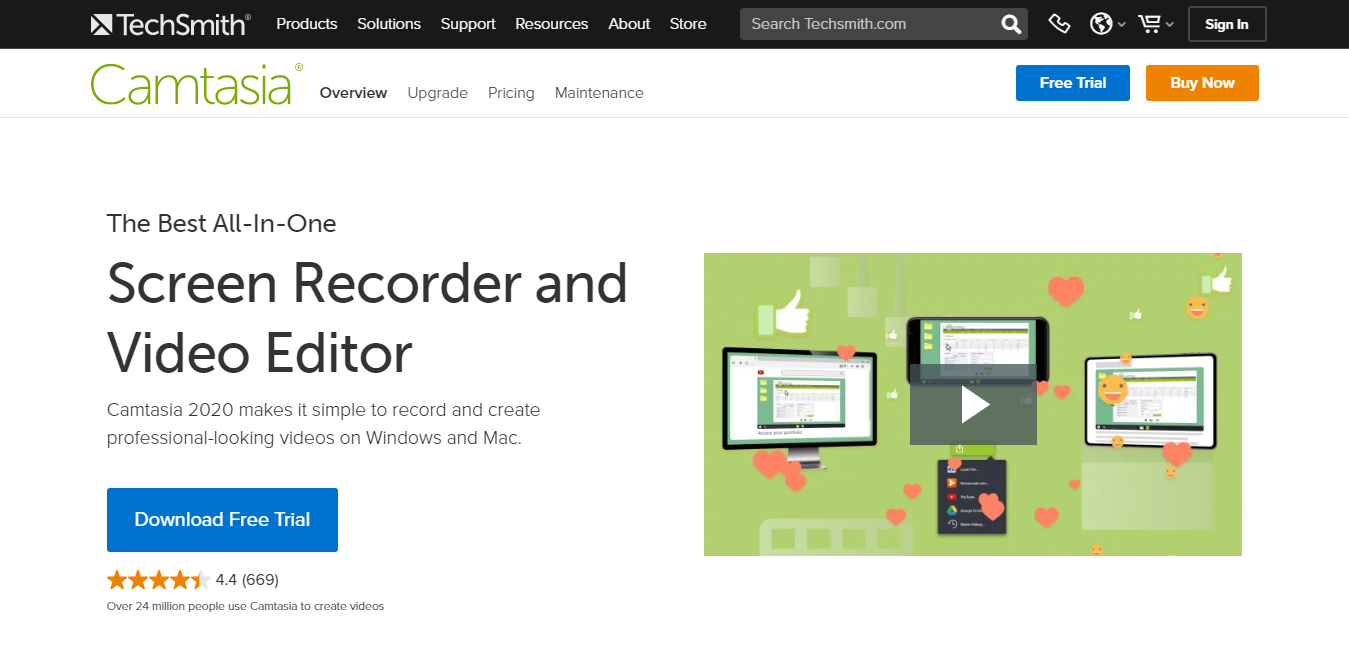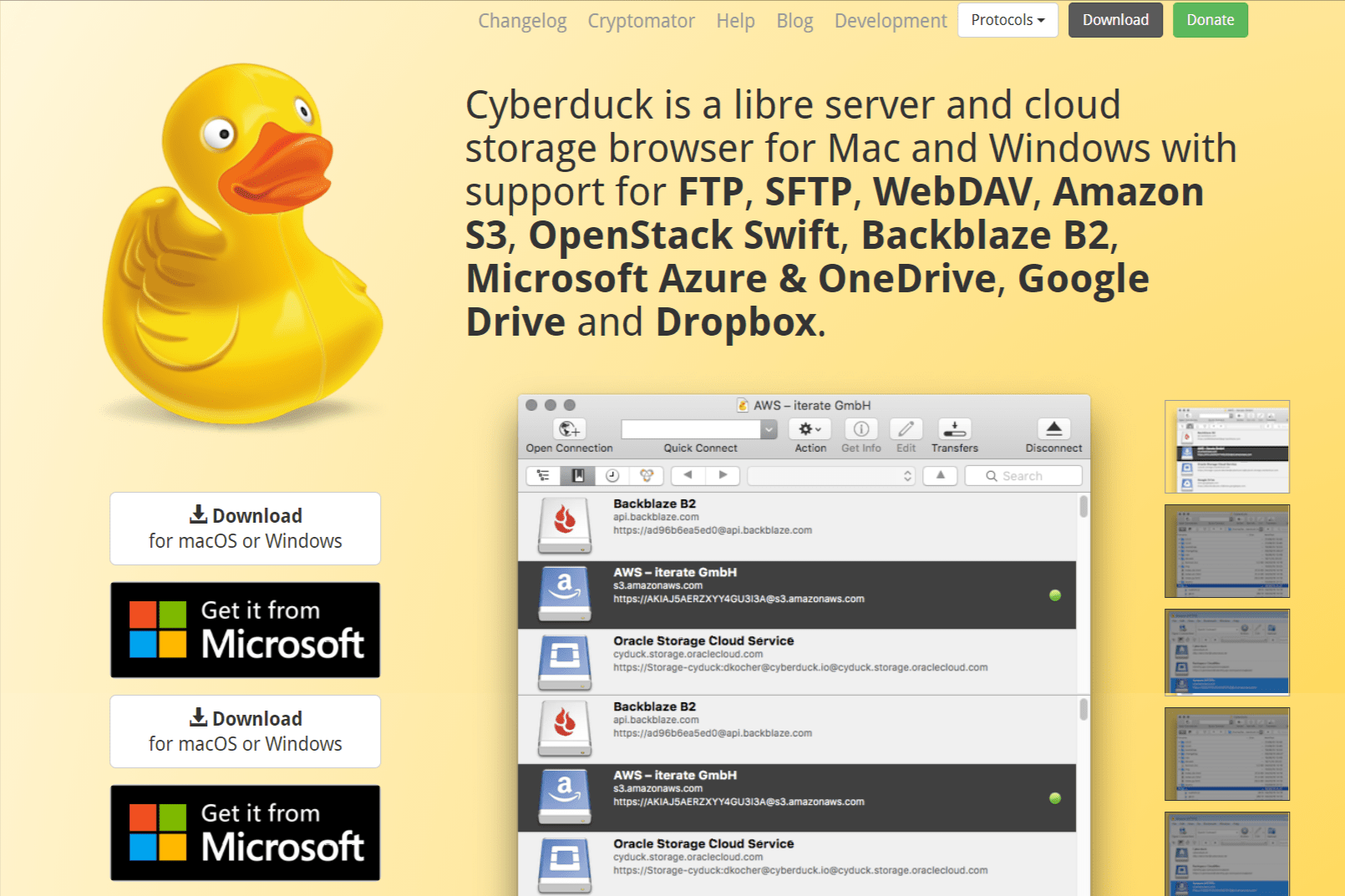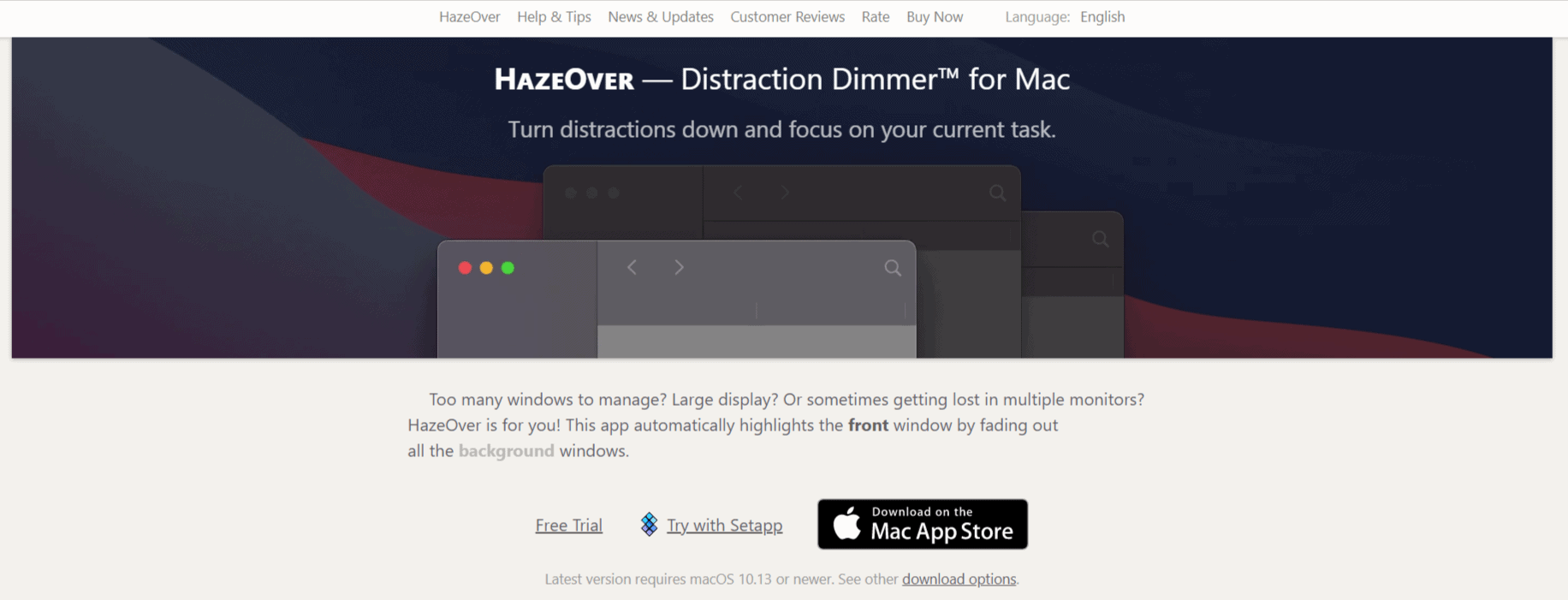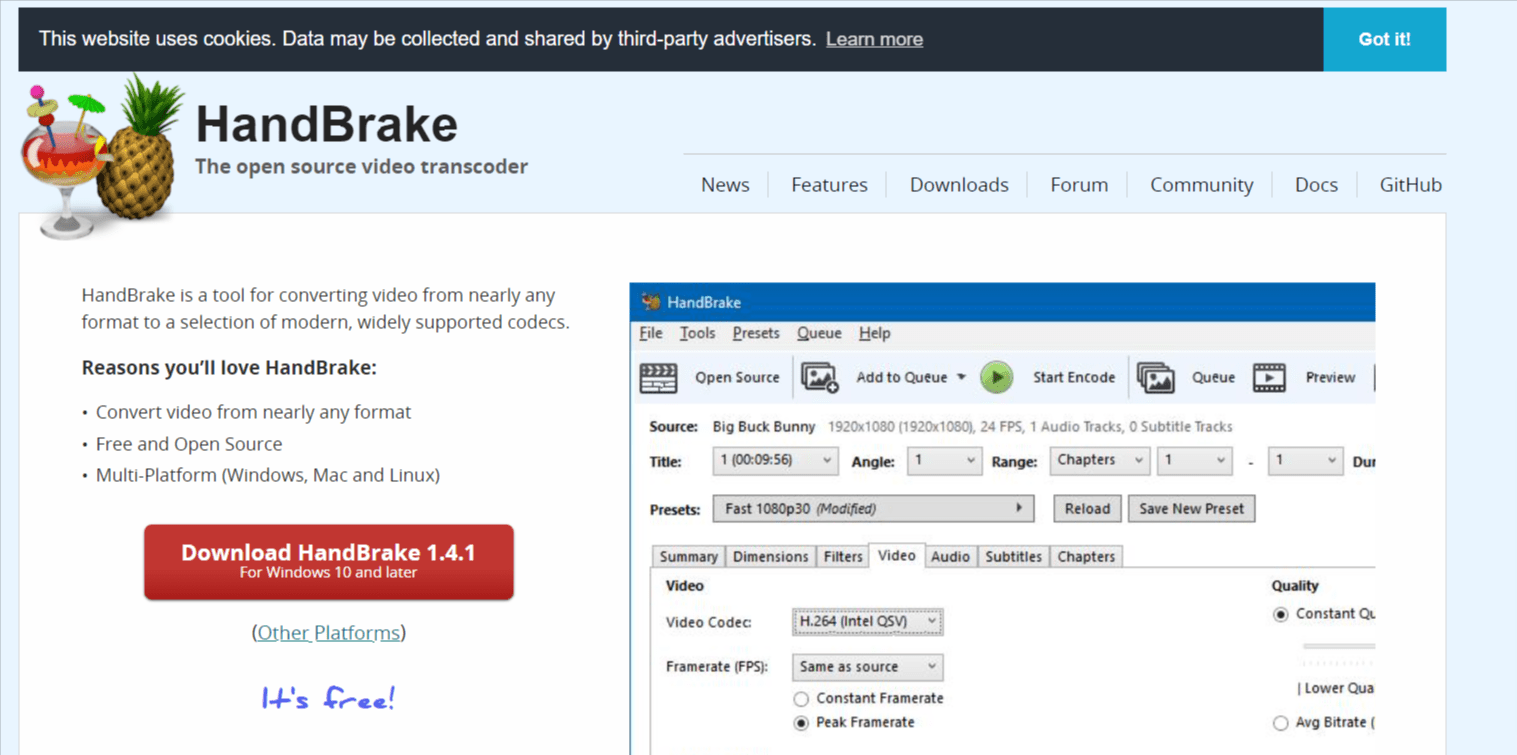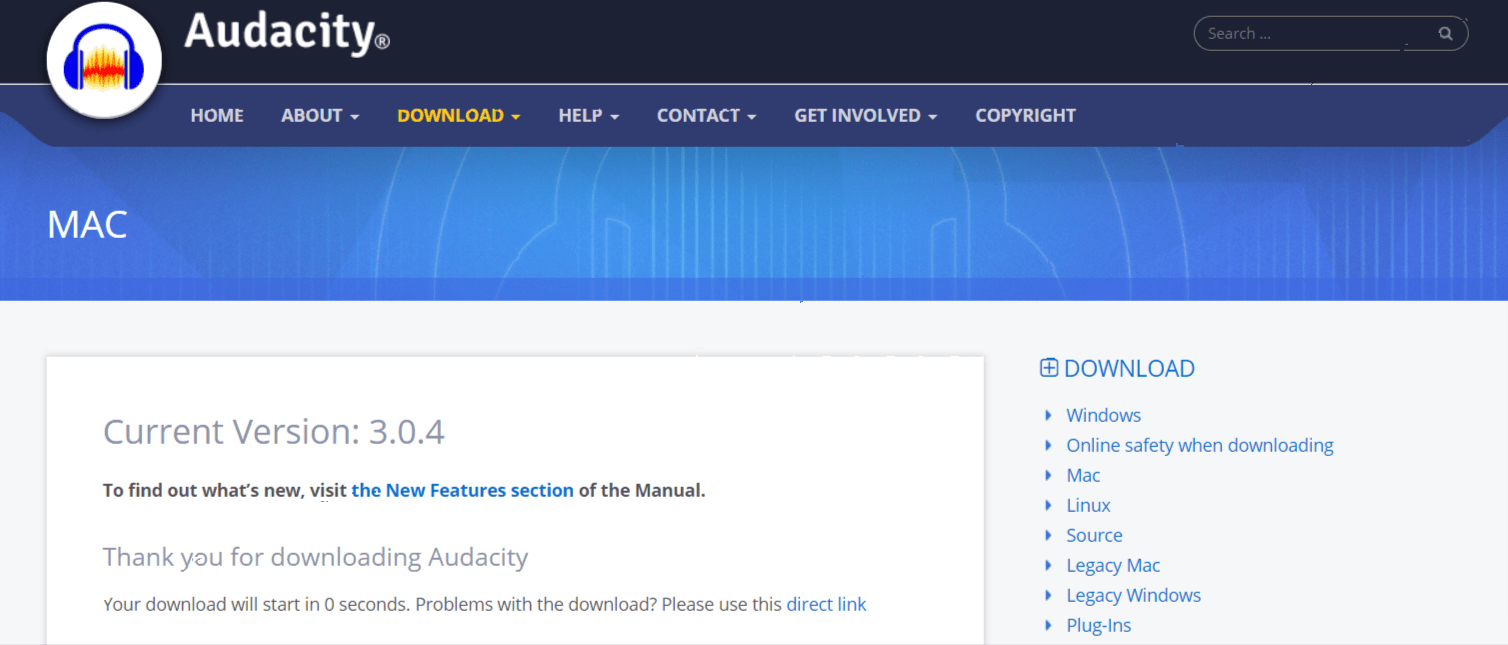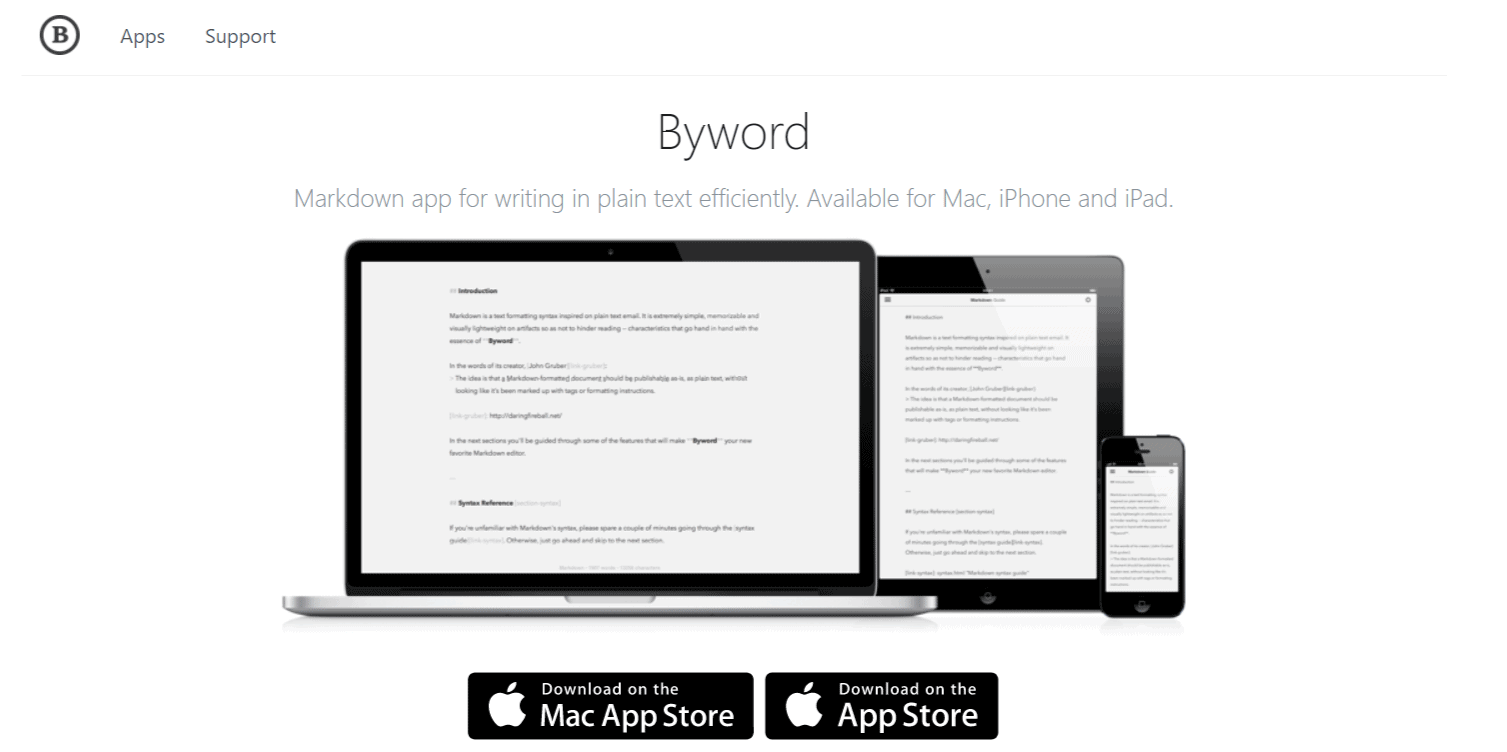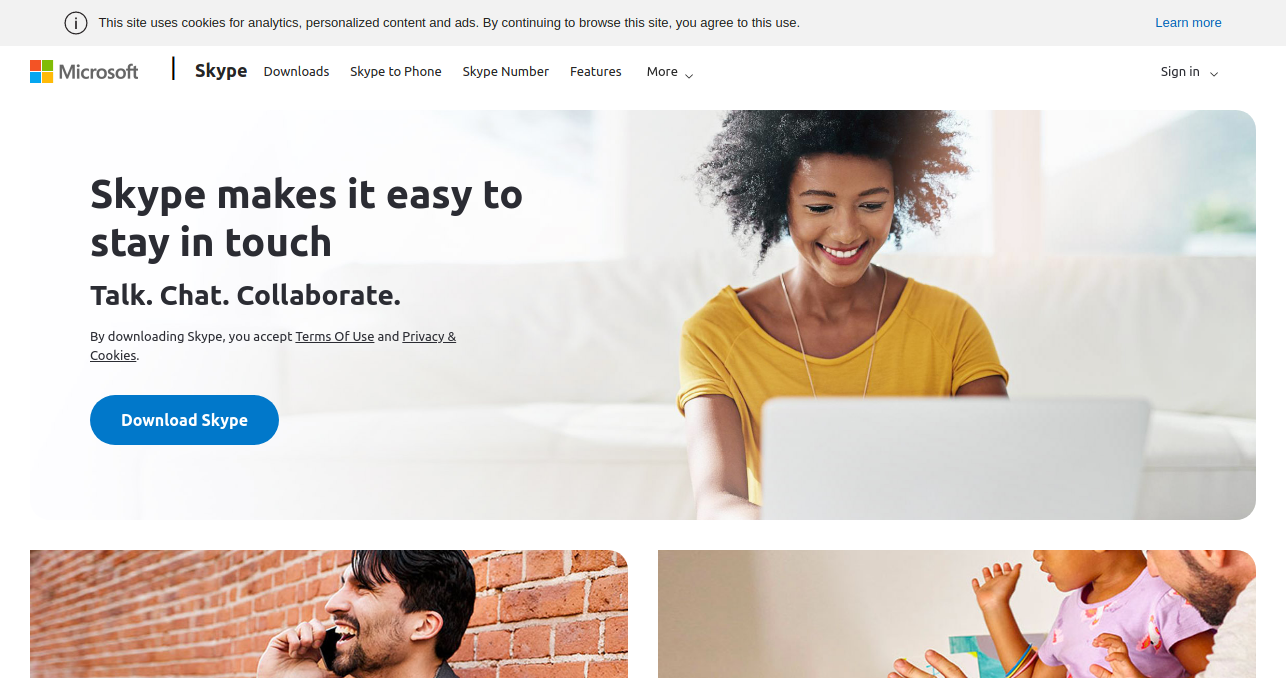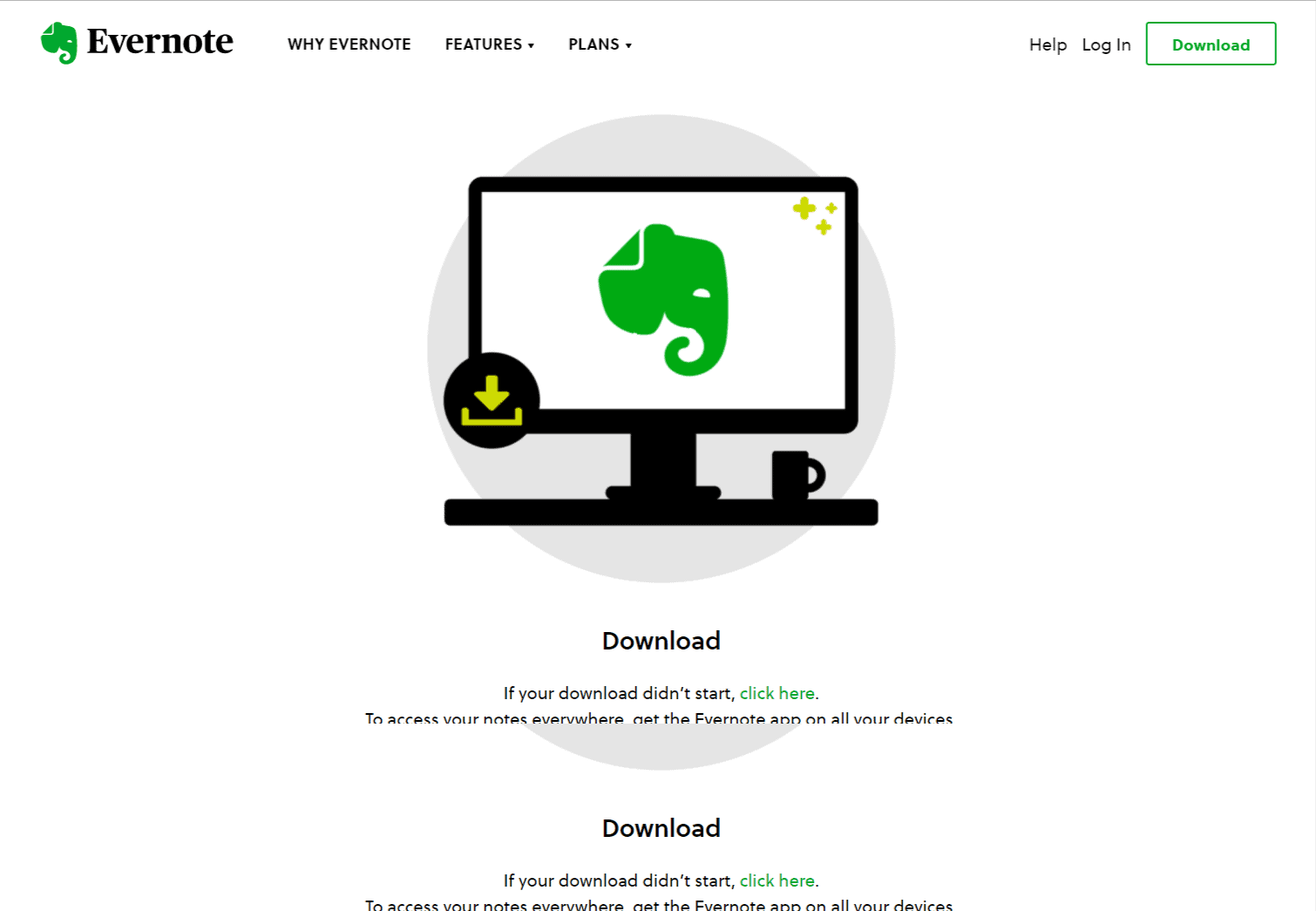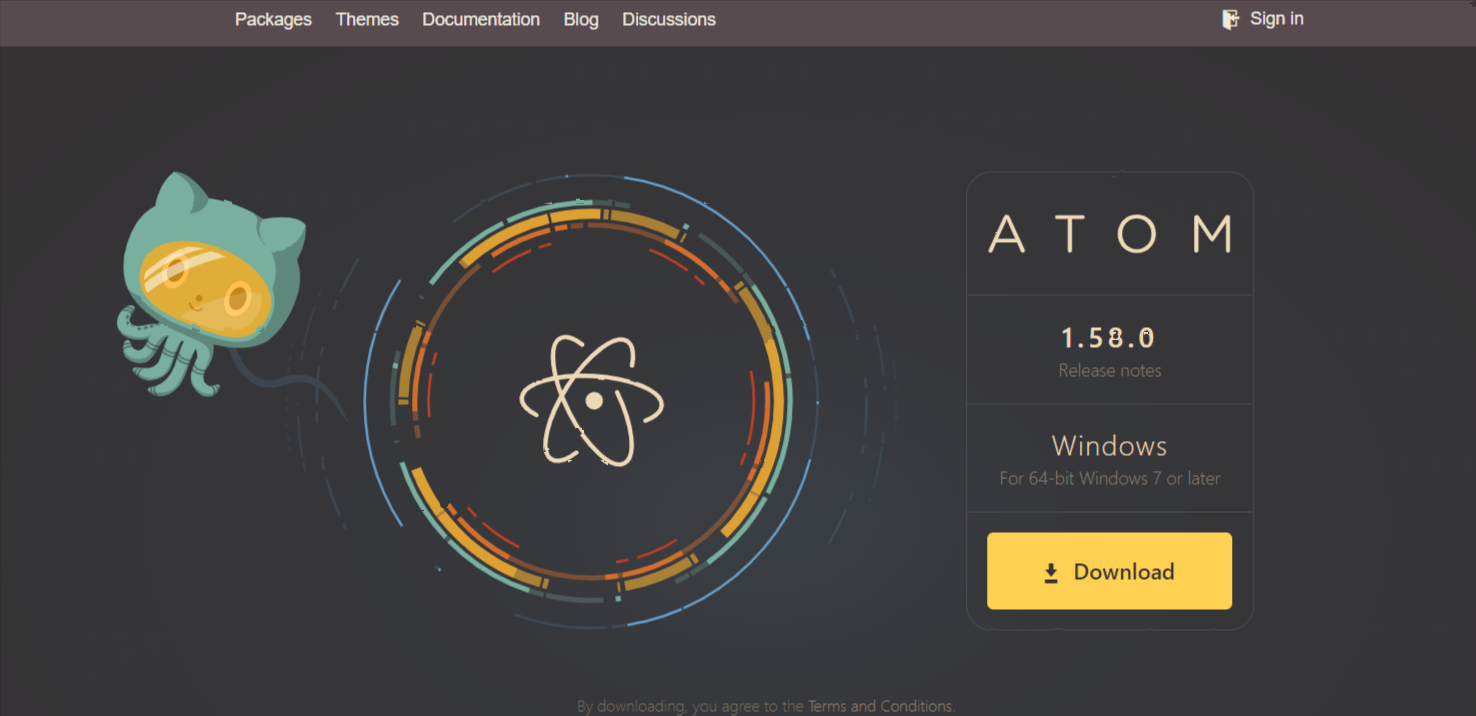In this post, we’re going to look at the best Mac apps for helping you blog more efficiently and save time?
We’re ready to go!
My entire life has been dominated by PCs. Having started blogging on a Windows laptop from Acer, I had a solid understanding of the machine. I really enjoyed it.
A few weekends ago, I got a chance to play around on my wife’s cousin’s 2012 MacBook Pro while visiting her. The performance of the machine was not the only thing that surprised me. Nevertheless, she enjoyed her work because of the tools she’d installed!
The Macbook Pro was too expensive at the time, so I waited a year, bought a 13-inch MacBook Air around 2013, and the rest, as they say, is history.
It has gone through the roof since I became more productive. My love for computers tripled when I fell in love with yet another computer. There was no looking back for me. That’s the real truth, no matter how cringe-worthy it might sound to you.
Despite its age, my trusty Acer laptop has served me well for many years. The computer was the one who got me started.
Today, however, I’m not sure I could run my online businesses as smoothly on a Windows system as I have with my Mac.
My knowledge of Windows computers is limited, since I haven’t used one since 2013. Perhaps the tide has turned.
My Mac computer now gives me the highest level of productivity thanks to the applications I have installed. My 2021 Macbook Pro will be configured with a fully-featured Mac Mini.
The Mac is the perfect choice for me, not only as a blogger but as a freelance designer and front-end developer as well.
The following will never leave my mind: In my earliest days as a PC user, I can clearly recall being told that Macs were the creativity horses and PCs were the workhorses of today’s computers.
In general, I think that is 100% true. In order to improve my creative productivity, I switched from my old workhorse to a Mac.
As far as productivity goes, the diversity of apps available on Mac computers makes them ideally suited for bloggers and content creators.
So, without further ado, here are my picks for the best Mac apps to boost your creativity and productivity!
Mac apps for bloggers – Productivity boosters
The following Mac apps are essential for every blogger.
In fact, I can’t work effectively on my Mac without these utilities, since I’ve grown so accustomed to them.
1.Blog writing apps
Image Credits : Pexels
Google Docs or Pages are my go-to apps for writing blog posts.
My blog posts are all written in Google Docs. The cross-platform nature of my team will make collaboration easy. My writers also send me their articles via Google Docs, so I don’t need a separate app to write blog posts.
Sometimes I prefer the Pages app since it supports dynamic autocorrect – an iOS and Android feature only. The software automatically corrects my typos without me having to do anything.
It sounds like Desk and Blogo are good apps. My experience with them is limited, so I can’t comment.
2.Copy ‘Em Paste
Clipboard managers are my favorite apps. My Windows PC was running Ditto Clipboard manager.
However, Copy ’em Paste stands out from the rest!
The clipboard manager lets you save old entries that you copied some time ago. Using a hotkey and a search bar, you can access them.
I install clipboard manager on my new computer as soon as I get it. It’s essential for me to function.
Don’t forget to thank me later.
It was astonishing to see how many Clipboard managers there are for Mac when I first arrived here. Many of them I tried, including CopyClip, Flycut, Paste, Unclutter, etc.
However, Copy ‘Em Paste outmatched them all in terms of user experience, customization, and features.
The clipboard manager is a crucial part of a blogger’s life, so I bought it. The price is $14.99. You get a lot for your money. When you start using it, you’ll realize how important it is.
Alternatively, you may save the clips as a list or as images, files, tracks, segments, etc.
A free alternative is Flycut, although it comes with limited features and is not enjoyable to use.
3.Alfred Powerpack
This app is powered by Powerpack. The spotlight search is slower, and it’s also limited in features and workflows. Without this app, I can’t imagine my screen life.
In addition to features such as Spotlight search, it is a freemium software program. Although the powerpack version comes with many more features, including workflows, clipboards, Alfred remote, and a more customizable appearance.
Here are a few of my workflows:
- The top 10 search results are displayed right on the search page (inline search).
- Images should be compressed
- Suggestions for Google Drive searches
- Force-quit the process
- Reminders for the Wunderlist
- Alfred Maestro (integrated with Keyboard Maestro)
- Dictionary in reverse
- A domain name’s Whois enables you to search for it
- Using Google Calendar, you can add events as you go
- Switching between stereos
- Shorten your URL right from the spotlight
- There is much more to it
Alfred’s free version can be used. You can purchase the powerpack for $49. That’s a great deal, I bought it.
4.Keyboard Maestro
My next app purchase was Keyboard Maestro. Besides saving me hours of tedious work, it cost only $36. I’ve never seen a better macro automation app.
As of now, my PC has 94 macros. By typing a shortcut key or a string, I can trigger the macro.
On Keyboard Maestro, I have set up a few macros as a blogger.
-
Creating links:
- The macro turns copied text into a hyperlink when I type in the trigger text on a webpage. In this case, that copied text is pasted in a text editor, Chrome is prompted to copy the URL, the text editor is prompted to insert this link, I click return, it copies the hyperlink, then returns to Chrome awaiting my addition of the hyperlink. When I insert repeated resources links in my posts, this tool is a great productivity booster.
-
Autoresize and compress:
- When I type a trigger string I am prompted to take a screenshot, and this macro allows me to resize and compress it automatically.
-
Drag and drop:
- By typing “;drag;”, I open the desktop to the right side of the screen and Chrome stays on the left.
- I can use the macro “;glance;” to open all URLs like my blog stats, Gmail, affiliate dashboards, in order to begin my day or to glance at everything that matters.One of my macros creates a CSV file named today’s date and contains all the data I need for outreach.
- Another macro allows me to upload the images in the background via FTP, and copy the URL to use in WordPress editors.
- I want to use HTML editing to maintain my Thrive Architect web page automatically (find and replace on steroids).
There are 94 macros like these on my computer. This list continues to grow as I work on it.
5.aText
TextExpander was my favorite app. The subscription model changed that.
With AText, I only have to pay $4.99. This feature allows you to create snippet codes that, when triggered, are expanded to text.
Free alternative: The Mac’s built-in text expander can also be found at System Preferences -> Keyboard -> Text (tab), however, it is too basic for me, lacking in features.
6.Hazel
I have it installed on my Mac as my housekeeping app. As if it were set and forgotten.
Every computer has the problem of a lot of files scattered about. However, Hazel moves your files based on the settings you set.
The following are some rules I have set for my Hazel app.
- ThThose files I downloaded from the internet and those I downloaded from DMG should be placed in the “Software”folder.
- My documents have a “Screenshots” folder that should contain all my files beginning with “Screenshot”.
- Move the UpWork (oDesk) DOCX files to a folder titled “UpWork Articles”.
- A docx file is checked to be from a source address that contains the keywords “odesk and upwork”.
Organizing my Mac is easy with my set of up to 30 rules. It helps me accomplish much more when combined with Keyboard Maestro.
The cost of this app is $32.
You can use Maid or Mac’s automated features. Your Mac device is also equipped with the Smart Folders feature.
7.CleanShot
The Mac has a built-in snapshot feature that I most often use. In order to select the area to be captured, I press Cmd+Shift+4.
I press spacebar once I hit the shortcut above in order to capture a screenshot of a single window. You will see the camera icon when you turn the cursor. Most people don’t know that this is an in-built feature.
I also take advantage of CleanShot. With it, you can overlay your Mac screenshots, edit them, and record video/gifs.
Snapshots are so much faster with this feature. As soon as you start using it, you feel like it’s a Mac feature!
8.SlidePad
Unless you’re like me and hate multitasking on split screens, this tool is for you!
The SlidePad adds multi-tasking to Macs similar to that on the iPad.
By aiming your cursor at the right side of your screen, you will trigger SlidePad’s slide-in feature.
You can customize your frequently used apps in that window.
If you use some apps or websites frequently, you can add them here:
- Notion
- Gmail
- Google Keep
- Google Calendar
- Trello
- Asana
- Timer app
- SOPs
- Project management tool (Like ClickUp, Monday, etc)
Etc.
Among the notification options available for apps (for Slack, Telegram, and WhatsApp), you can also switch to mobile mode for the apps (for a more streamlined experience).
There is also a trigger zone option and lots of keyboard shortcuts.
SlidePad lets you switch between your frequently used apps without having to go back and forth. All the apps you love will be at the tip of your fingers. Time-savings will compound over time.
The first time you use this tool, you’ll realize just how much you need it.
9.Image compression app
Among the apps I’ve installed are ImageOptim, ImageAlpha, and TinyPNG4Mac.
It is possible to compress your images to a great extent via ImageOptim, whether they are JPEG or PNG.
By allowing me to set the color when it comes to compressing PNGs, ImageAlpha allows me to gain more flexibility. PNG images that are 32-color generally require 70% less space.
When I use TinyPNG client, I can upload any image and it will replace the original without downloading it.
Currently, I use ShortPixel premium exclusively on WordPress, although I occasionally use their CLI when I need to compress bulk images.
10.Camtasia
Many people prefer Screenflow to Camtasia because of its magnetic timeline and native feel, but I prefer Camtasia.
The best screencasting tool no matter if you’re using Windows or Mac is Camtasia.
Mask, Spotlight, and other great features are available in Camtasia for Mac.
Also, I can have my team member edit the project on a Windows computer using recordings from my iMac. That was the most important factor for me.
Camtasia version 3 changed things from Screenflow to Camtasia.
Free alternative: Quick Time’s screen recording feature can be used to record your screen, which can then be edited on iMovie.
Also Read: Camtasia Vs Screenflow :Which One Is The Best?
11.Integrity
Mac users can download this app for free. Links that are broken on a website can be easily found with this tool.
Use of a broken link checker WordPress plugin on a shared server can easily crash your server, so you should avoid it. Integrity can assist you in such situations.
You can scan your blog for broken links using Integrity, an app that lets you do that. You can enter your website’s URL, and the app will crawl your entire site like Google does when it searches for broken links.
I was surprised at how fast this app is. I ran it for a minute and it checked 400 links on my website. Quick. Isn’t that right? Even more speed can be achieved by increasing the number of threads!
12.CyberDuck
In my opinion, the best FTP tool is CyberDuck. FileZilla has been my go-to software for years. However, CyberDuck is very user friendly on Mac.
The zip files in your server can be uncompressed in seconds with CyberDuck for Mac. Compared to the FileZilla, this takes a very long time.
As FTP is more efficient than cPanel’s file manager, I prefer it.
13.Hazeover
Having many windows open at the same time is one of the negative aspects of using a big screen.
By dimming the inactive windows, apps like Hazeover make it easier for you to concentrate on working on the active window. It is even possible to dim the room gradually.
It won’t be until you use this app that you realize how important it is.
Free alternative: Isolator (old interface)
14.Handbrake
Video footage goes into Gigabytes because I shoot with a DSLR. For smaller videos, I use Handbrake.
MPEGSteam Clip is also installed on my computer. My favorite is Handbrake since it offers a lot of options for optimizing the video size to meet various needs.
My portrait white-screen 5-minute videos are compressed in a matter of seconds.
15.DragQueen
With DragQueen, you can conveniently drag your files on the left side of your screen (only visible when you enter drag mode). Drag the file from the zone back into the target window to paste it.
It makes dragging and dropping much easier.
It is seldom used by me as the Copy ’em and Paste features as well as Mission Control make it indispensable to me.
16.Magnet
Snapping windows in Windows is my favorite feature. You’ll be able to move the window left and right by clicking the Win Key combined with the Left Arrow.
It is inbuilt in MacOS, but there is no keyboard shortcut for it.
Free alternative: An app called Spectacle lets you move windows with keyboard shortcuts to the left, right, top, and bottom.
Other apps I use on my Mac
17.PopClip –
The app has been purchased by me as well. As you select any text, it displays a popup displaying quick actions similar to that of an Android or an iOS device.
I am so glad to have found this. Independent developers have created dozens of add-ons for this app, such as Bitly shortener.
18.Wunderlist –
Based on GTD principles, I implement them. Despite that, I don’t completely adhere to GTD.
Wunderlist is a free program that I use. I’m satisfied with it. GTD is all about the right tools. OmniFocus or Things are great choices.
19.Audacity –
My videos include audio that I recorded using this app. My voice is usually warm and bassy.
20.Mindnode –
Mac users should use this mind mapping software. It is used in my presentations as well as for brainstorming sessions.
21.Qbserve:
You can track both your web activity and desktop activity with this time-tracking application. This app does not charge a monthly fee like the most popular RescueTime app.
All you have to do is pay a one-time fee of $42 to get started. Besides the fact that it comes with more features and stores the tracked data within the computer, I find it superior to RescueTime.
As a result, your personal data will not be compromised. This is an app I use constantly. Time-tracking apps are an excellent way to boost productivity. It was only later that I learned that the smallest things mattered.
22. Byword (Blog writing)
Write blog posts without distractions with Byword’s simplified writing app.
Not only is it quick and easy to launch, but it is also distraction-free, which has made it my favorite writing app.
You won’t find a better writing app. Change the text format from plain to rich text and change the theme from light to dark.
In addition, you can write straight on your WordPress blog after you’ve finished with this app. Nevertheless, I have not personally utilized this method because I prefer incorporating other elements, such as images, videos, etc.
23. PhotoScape X (Photo editing)
My previous mentions of this app are numerous. Despite the fact that PhotoScape X is a free photo editing app, it is probably the most valuable.
You can use it for free. The premium version of the software comes with more tools, filters, and design elements.
PhotoScape X is an app I use daily in my business to create social media graphics and images for blog posts.
24. Skype –
As I speak to my clients almost every day, the Skype app is one of the most used programs on my computer right now.
Besides Zoom, there are other video remote communications apps that have gained popularity in recent years. However, I find Skype more user-friendly and more affordable.
I highly recommend Skype to freelance web designers and remote workers.
As well as for communicating with clients and prospects, I love to use it for sharing screens, projects, links, and resources.
25. Evernote (Content research and organizing)
On my mac, I also have a popular app called Evernote.
The versatility and ease of use of Evernote makes it perfect for bloggers who need to write, research, and gather information.
I use Evernote in the following ways:
- Writers need ideas for topics.
- Using the web to find resources.
- Images and PDFs are dropped.
- Tables and lists of to-dos.
- You can download Evernote here.
26. Atom (Writing and coding)
Throughout my career, I have used many code editors, but right now I use Atom for writing website code (HTML, CSS, PHP).
The perfect companion for anyone doing custom coding for their website or blog, this app is for you too.
Installing and using it is simple. It isn’t difficult to grasp even if you are a tech nerd.
As well as the ones mentioned above, Atom supports JavaScript, C#, Python, and more. The R-Syntax and UR themes are completely hackable, meaning it can be personalized.
Wrap up
The following are some of the Mac apps I use every day. A good clipboard manager, such as Keyboard Maestro or Automator that comes with Windows, should not be underestimated.
My blogging workflow is made possible by these apps and Mac OS’s stability and reliability. Describe any less known Mac apps you use.