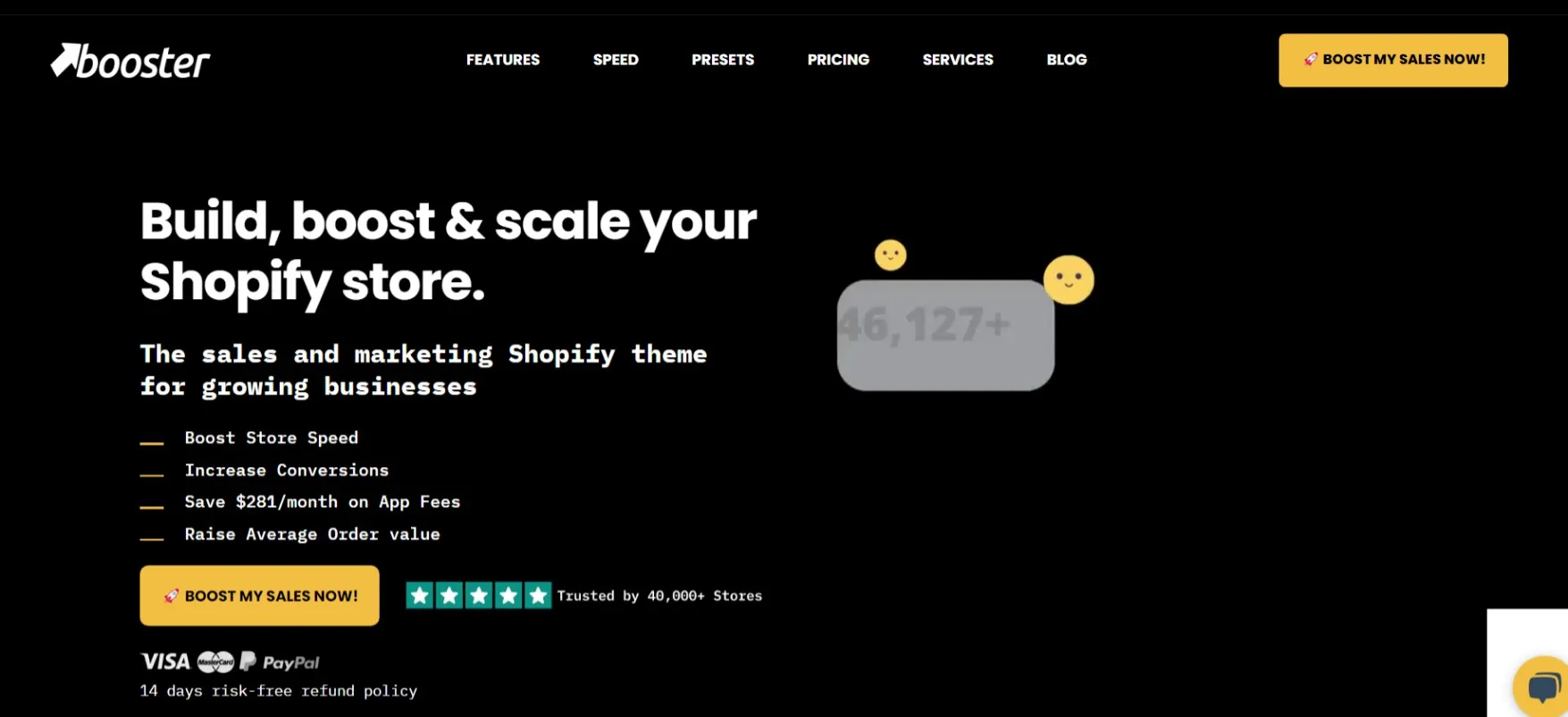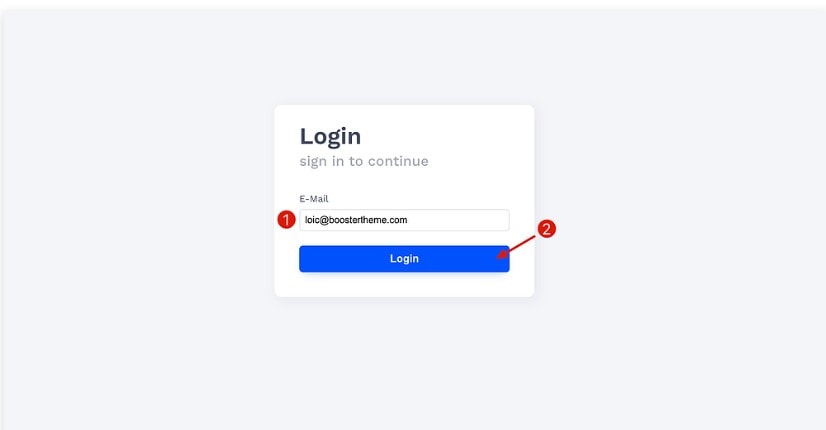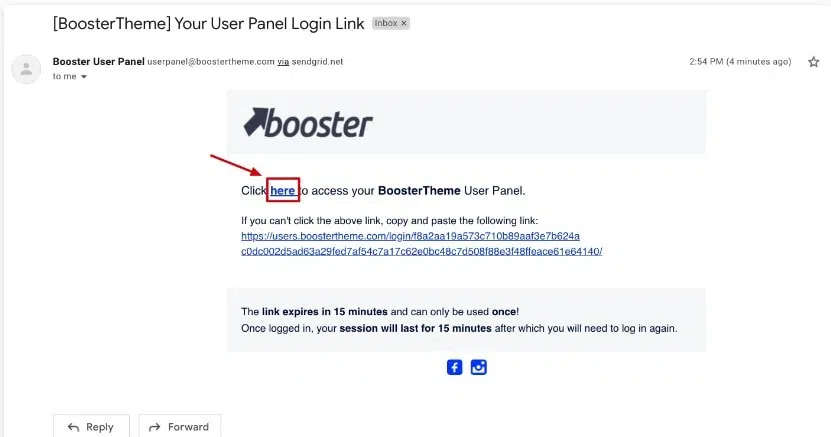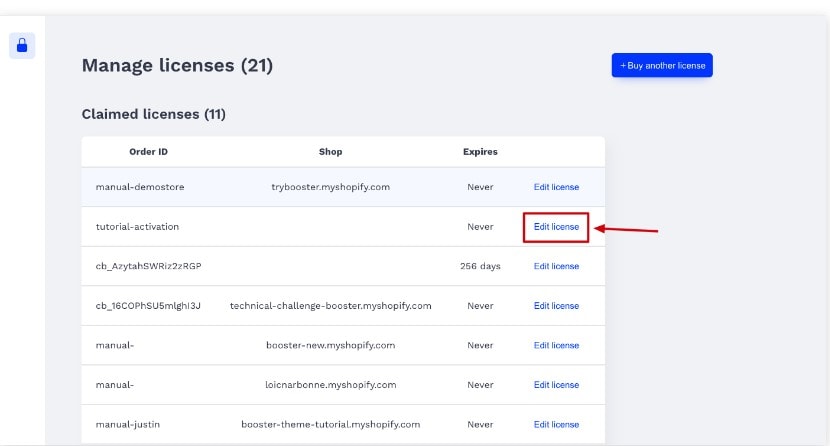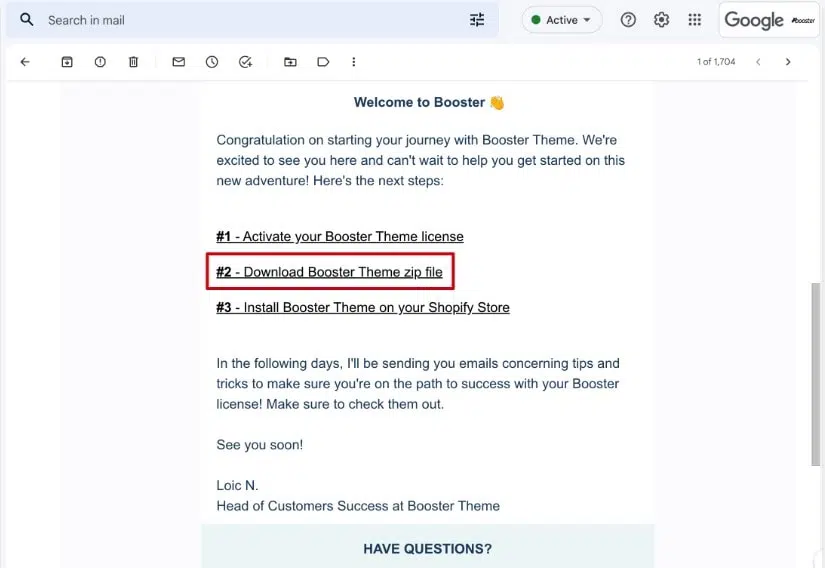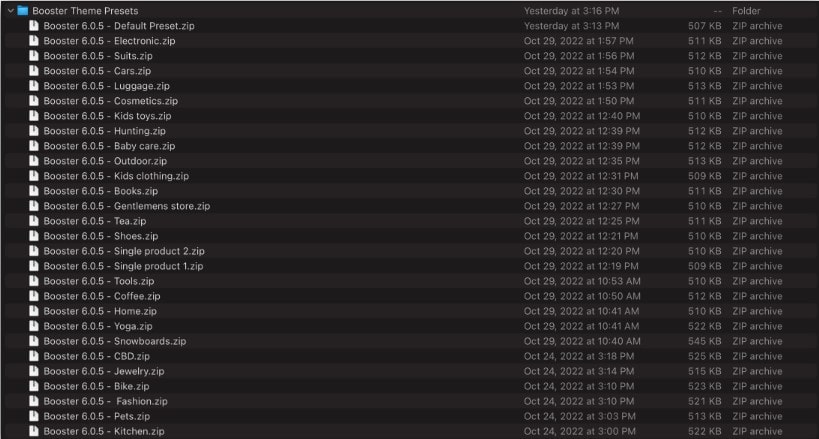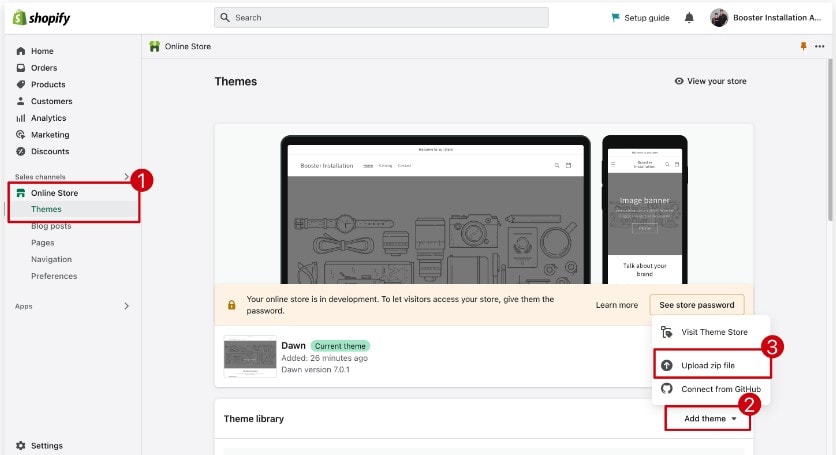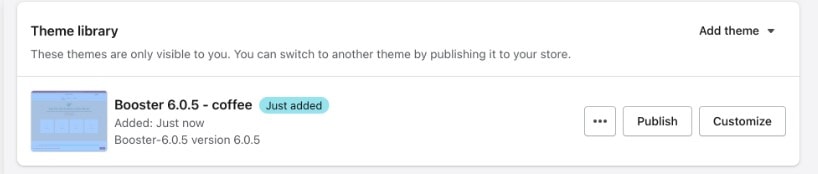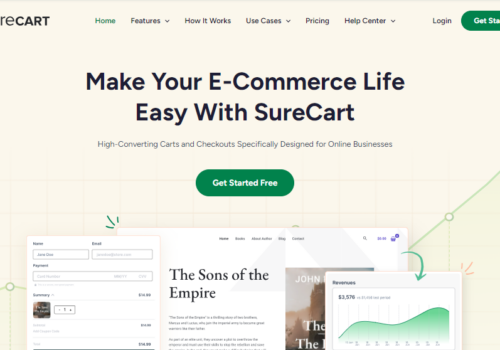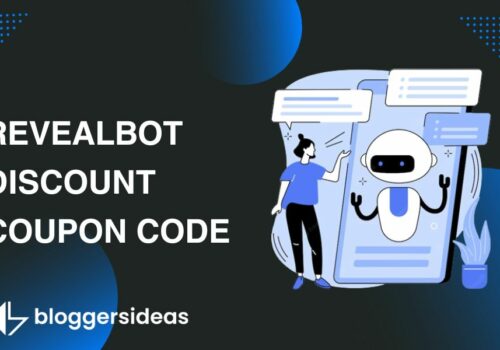If you’re looking to give your online store a fresh look, installing the Booster Theme is a great idea.
I will provide instructions and tips on how to install and configure Booster Theme for your WordPress site.
It’s super simple, and I promise to keep things easy to understand. Whether you’re new to this or a bit experienced, you’ll have your site shining in no time.
By the end of this guide, you will have a fully functioning WordPress site with Booster Theme installed and ready to start using! Let’s get started!
The Booster Theme is a very easy installation process that anybody can do.
There are Just 2 Stages to This Process:
Step 1- Activating your license is the first step.
Step 2- You will select a preset and then install Booster Theme.
Booster Theme Installation Guide 2024
Step 1.1: Open the BoosterTheme Website
Go to the Users page on the BoosterTheme website.
Step 1.2: Log in
Click the “Login” button after entering the email address given during checkout.
A verification email will be sent to your inbox immediately.
Step 1.3: To Access the Email, Use the Login Button
A message with the subject “[BoosterTheme] Your User Panel Login Link” should have been sent to your inbox.
Step 1.4: To Update Your License, Select “Edit”
Step 1.5: Activate Your License By Entering Your Shopify Domain
Step 2.1: Begin Installing Booster Theme
Open the attached zip file, titled “Booster Theme – Welcome on board,” to begin installing Booster Theme.
Step 2.2: Extract the ZIP Archive
In order to access the Booster Theme Presets folder, which contains all of our available presets, please open/unzip the file Booster Theme – Presets.zip.
Step 2.3: Open Up Shopify and Attach Your Zip File
Step 2.4: Select a Default Booster Theme
You may now begin to personalize your store’s appearance.
If you want to know more about Booster Theme, Click Here.
FAQs
📦 What's included in my Booster Theme package?
Your download includes the Booster Theme ZIP file, documentation on how to use the theme, and additional files for advanced customization options.
🔑 Do I need any special software to customize the Booster Theme?
No special software is needed. You can customize the theme directly from the Shopify theme editor, which provides a user-friendly interface for making changes.
💬 Where can I get support for the Booster Theme?
Booster Theme offers support through email, live chat, and a comprehensive knowledge base. Access these resources via the Booster Theme website or your account dashboard.
📈 Does the Booster Theme support SEO?
Yes, the Booster Theme is designed with SEO best practices in mind, featuring fast load times and mobile responsiveness. For specific SEO strategies, consider integrating Shopify apps or consulting with an SEO specialist.
📲 Is the Booster Theme mobile-friendly?
Absolutely! The theme is fully responsive, meaning it will look great on devices of all sizes, from smartphones to desktop computers.
Quick Links:
- Bridge Theme Review: Lit Multi-Purpose WordPress Theme?
- Best Hosting WordPress Themes For Company Websites
- Best Shopify Themes For Small Inventory
- Best Booster Theme Alternatives To Try
Conclusion: Booster Theme Installation Guide 2024
The Booster Theme installation guide provides an easy and straightforward way to install a new theme onto your WordPress website.
The guide walks users through each step – from downloading the theme to activating it on their site – in a detailed yet simple manner, allowing them to get up and running quickly.
With just a few clicks of the mouse, users can enjoy the new look and features of their website with Booster Theme.
Whether you are creating a new site or revamping an old one, Booster Theme is sure to give your WordPress site a modern update.
By following the instructions in this installation guide, you can benefit from Booster Theme’s power and convenience.
Thank you for taking the time to read this guide; I hope it has been helpful! Good luck with your website setup!