In this post, I will share information on How to Create Multiple Quantities with Thrivecart. Read the rest to set it up soon in your ThriveCart platform.
What is better than giving convenience to your customers? It’s probably doing it from ThriveCart that makes it easy and the best. No more slow sales from now on.
ThriveCart lets you sell as many as you wish with even a countdown timer to set a level of scarcity to the products and services sold. With this, you can also increase your rate of conversion in a short span.
Go sell anything like tickets to a concert, books for the bookworms, bulk products at a one go now at ThriveCart.
ThriveCart has eliminated the need to carry out the checkout process multiple times saving up a lot of time. This feature also increases the ease of online shopping within the customers making it an effortless affair.
Setting this up is very simple and takes a couple of minutes.
Guide To Adding Multiple Quantities To ThriveCart Checkout 2024
You can update the current product settings or even create a new one. This feature can be implemented in both the main products and upsell products and services.
Offices that need to upgrade their software on a bulk number of desktops and PCs are totally blessed with this feature.
Let’s start with setting this up to the front line products.
Scroll down to reach your Front line products, upsells and downsells.
Click on the edit button. You will find yourselves on the following page.
Tap the Edit Settings button and you will see the following options. Set the maximum number of products you wish to offer and change the quantity limit to allow multiple purchases at once. You can also choose what to appear when all the copies are sold.
Click save settings when you are done. Go to preview checkout to see the changes.
There you go. You can also see the number of products remaining on the top.
The process is similar for changing the setting of upselling and downsell products.
You will be directed to the following page after you click on the edit button on any product in the upsell tab.
Similar to the process in front line products, click on the edit settings button.
Set the limit of the maximum number of issues sold and change the option to allow multiple purchases at once. Save the settings.
This is how the customer’s check out page looks like. They can increase or decrease the number of products then and there itself.
Tap on the Complete Order button and finish the task!
Quick Links:
- How to Create A Product Using ThriveCart?
- The Complete Guide To ThriveCart & Membership Integration
- Step-By-Step Guide To Adding Countdown Timers On ThriveCart
- How To Use Shopify With ThriveCart For Your Business
Conclusion: How To Create Multiple Quantities With Thrivecart 2024
Almost 80% of the customer’s effort is lowered with this latest update. It also aids a better planning system from the customer base. This update for ThriveCart makes the sales of tickets for an exciting concert much more exciting.
It gathers more customers quickly and increases the revenue at a faster pace. Stay tuned to ThriveCart to reach out to bigger and better updates.
If you really enjoyed guidance on creating Multiple Quantities with Thrivecart then please do like and share this post with your friends. Also, share your experience with me in the comment section.

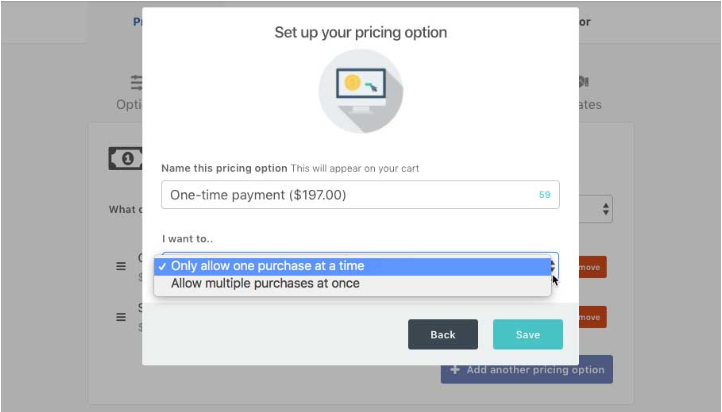
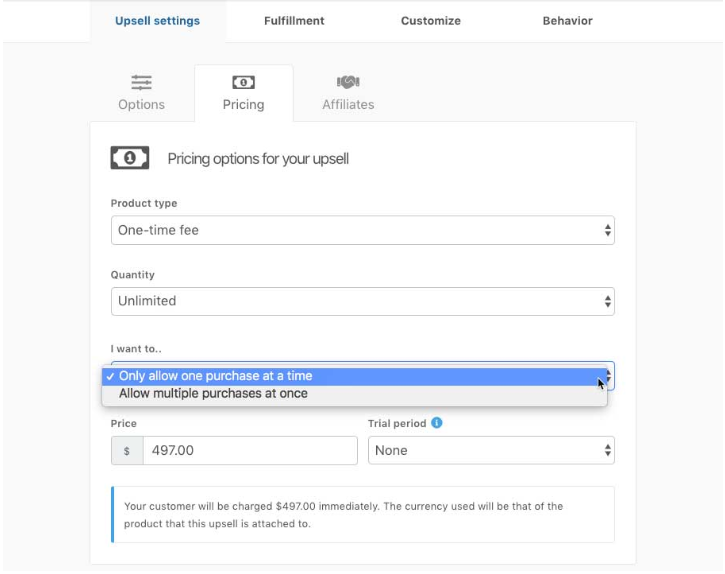
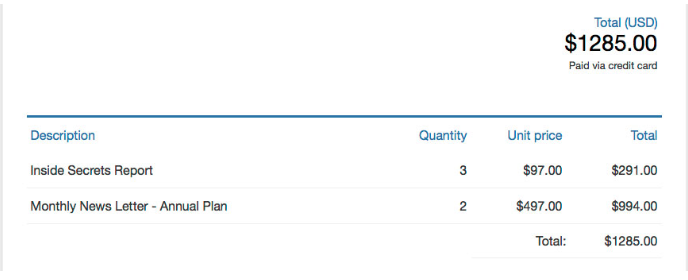



No se me visualiza la plataforma de este modo. ¿Hay que hacer algún tipo de actualización?
No me permite que los clientes elijan el número que quieren comprar de productos.