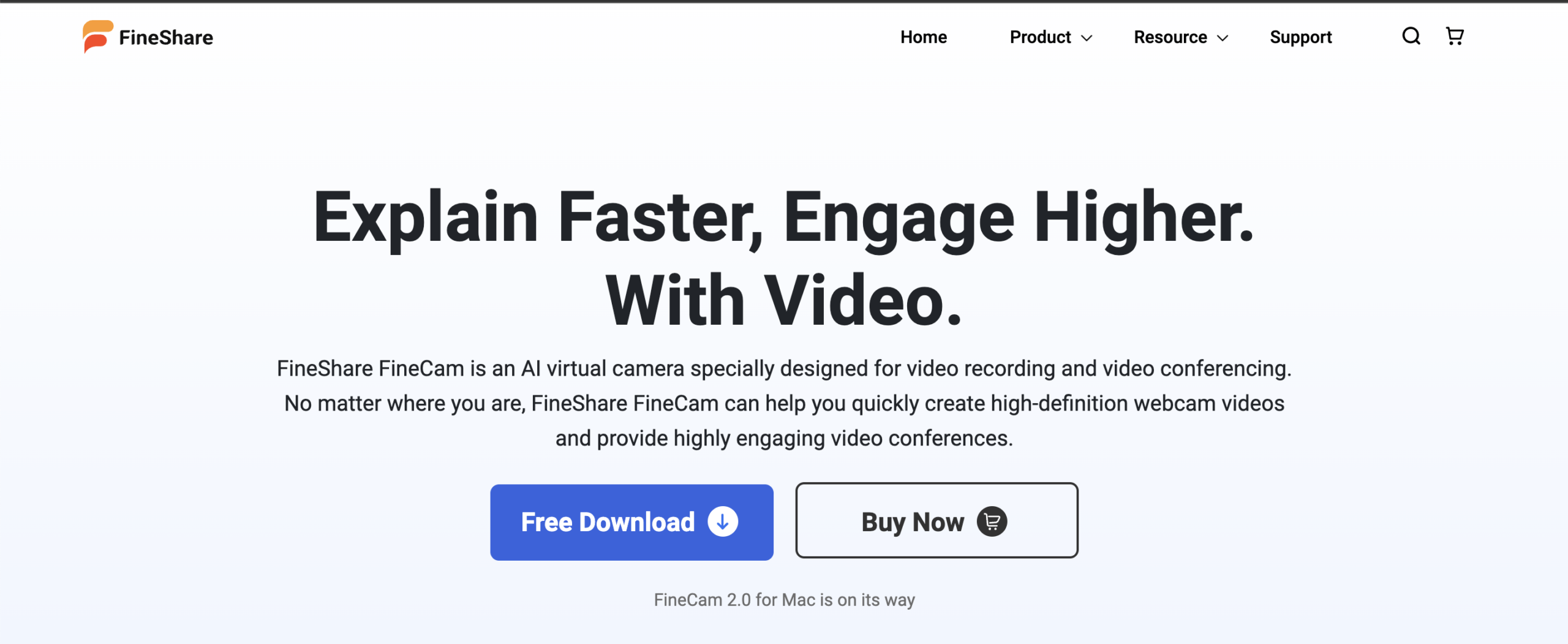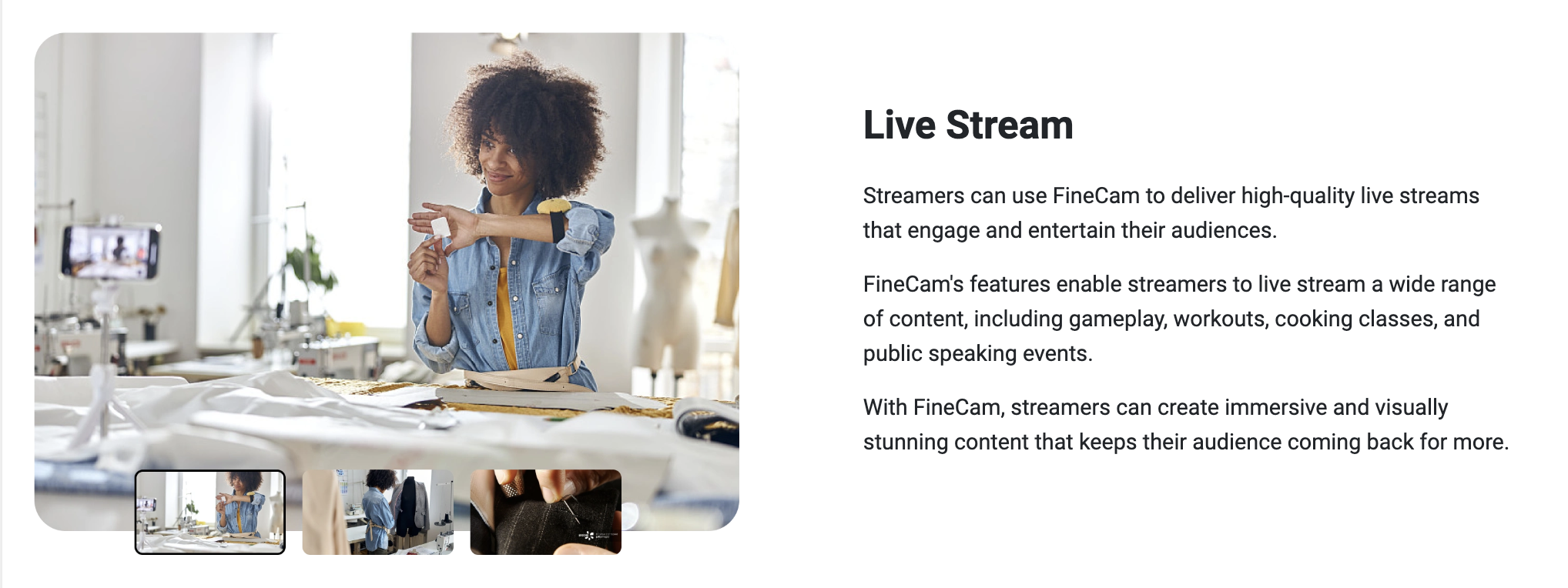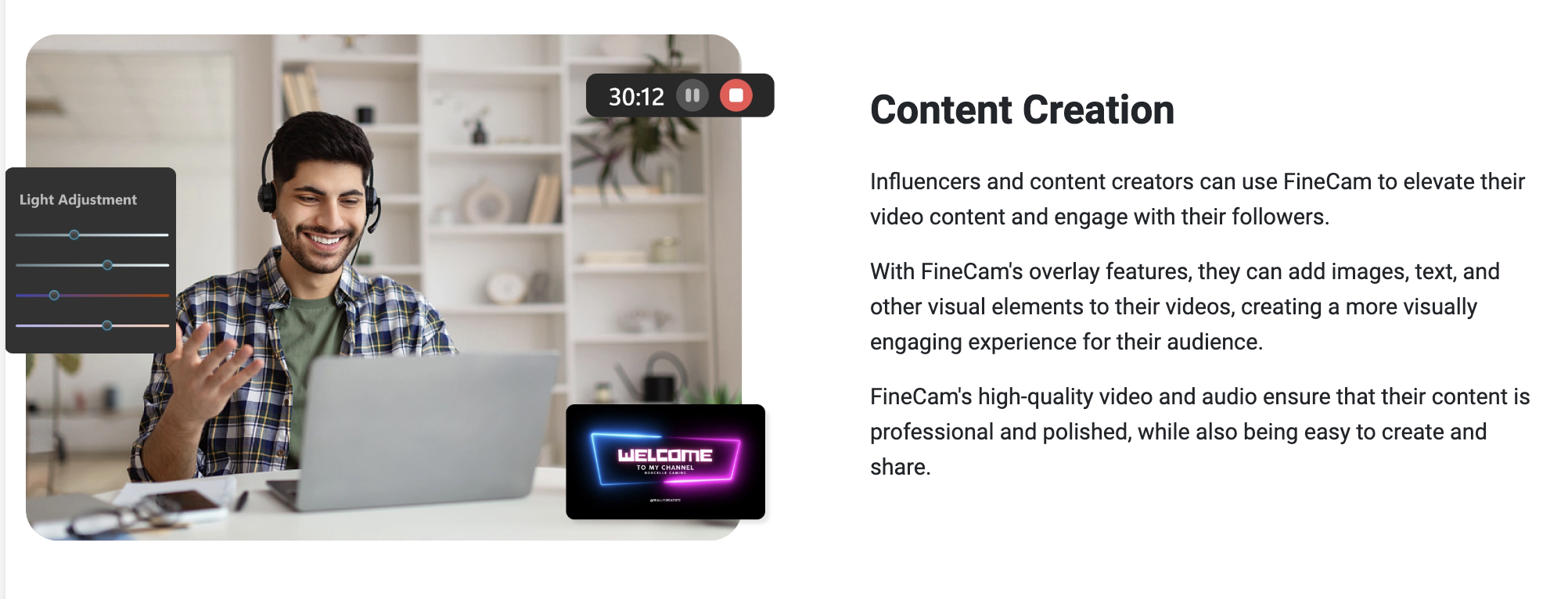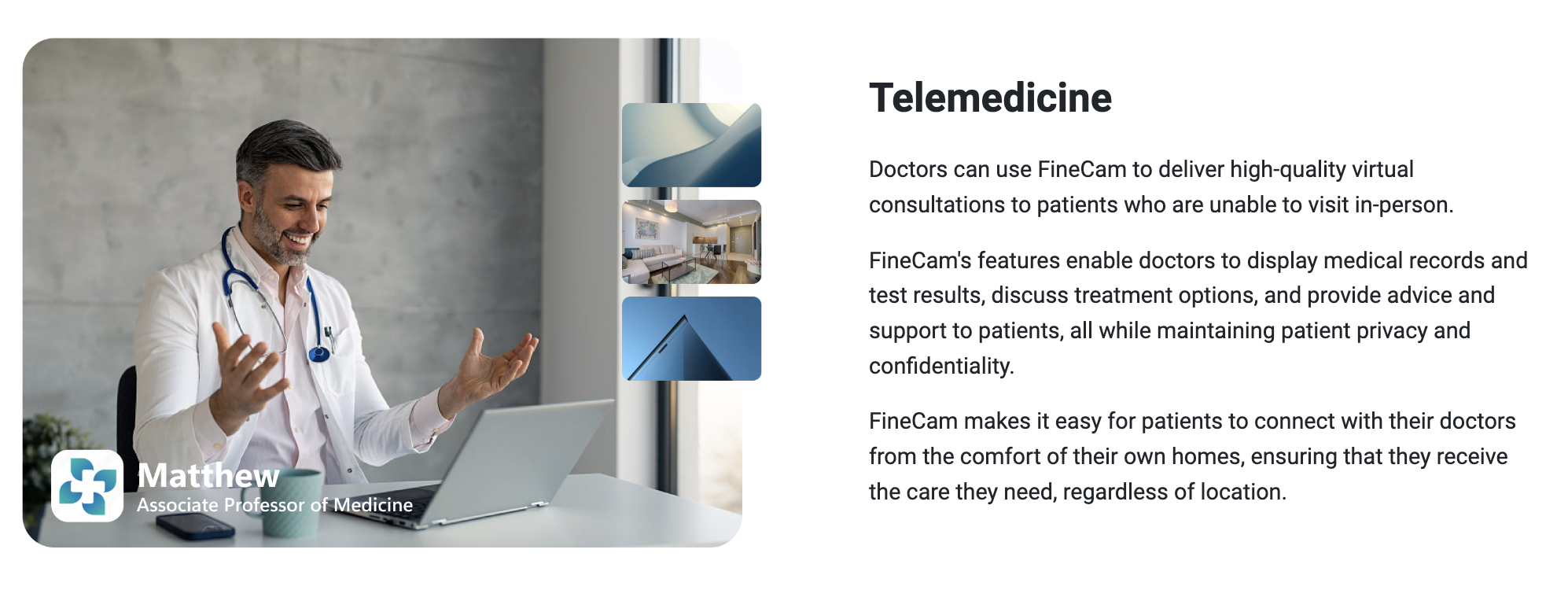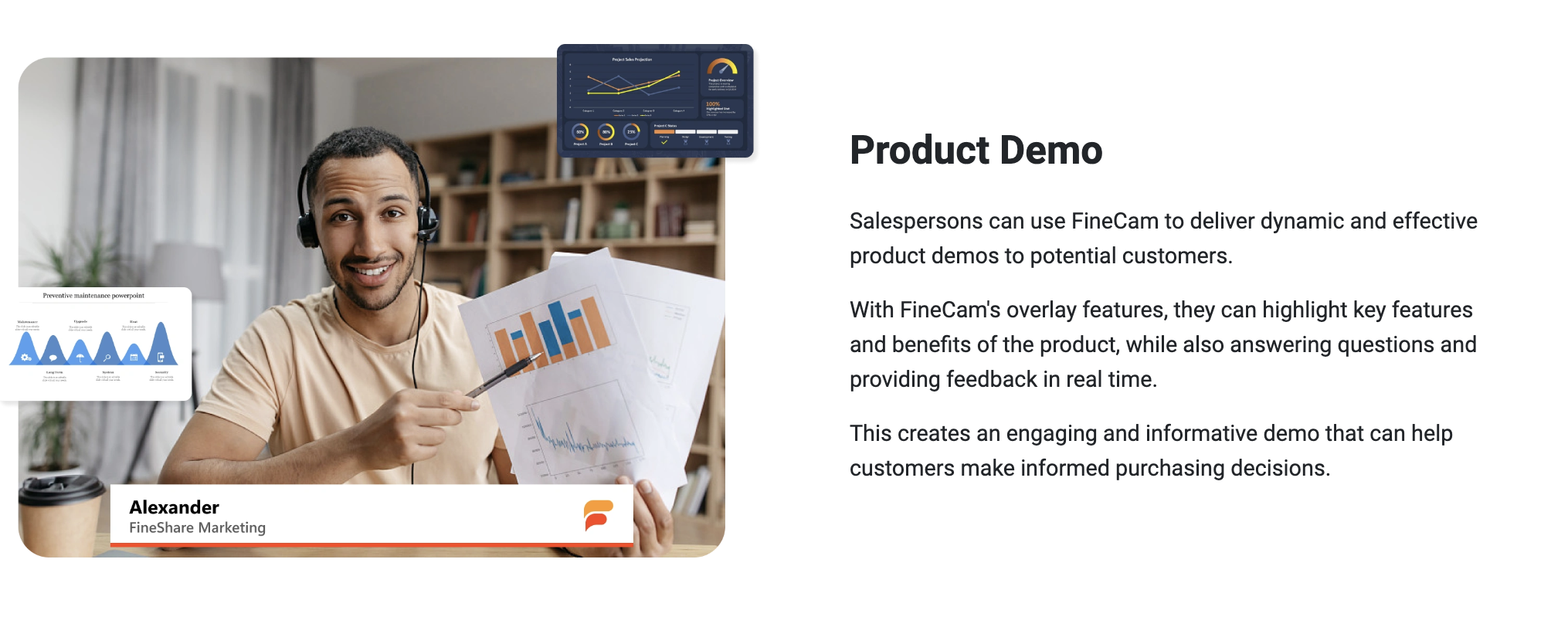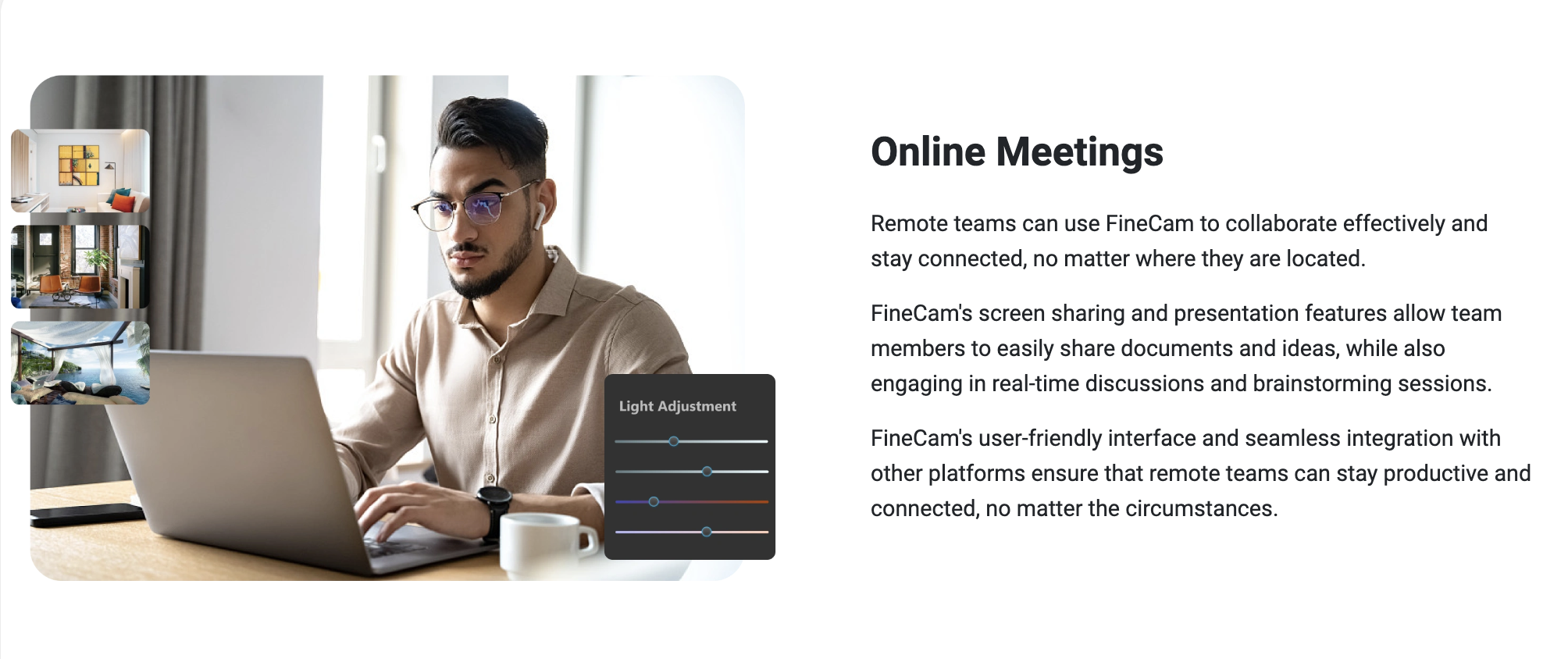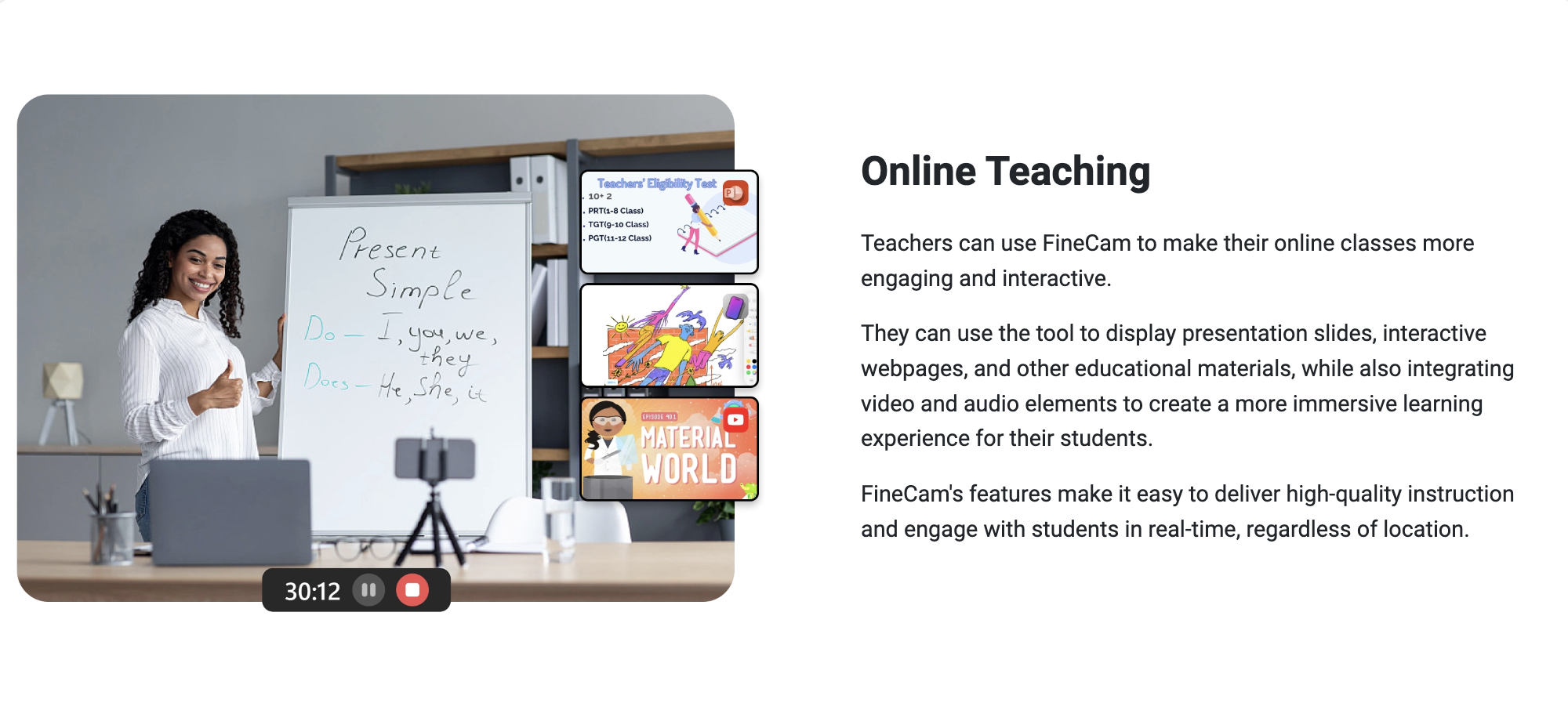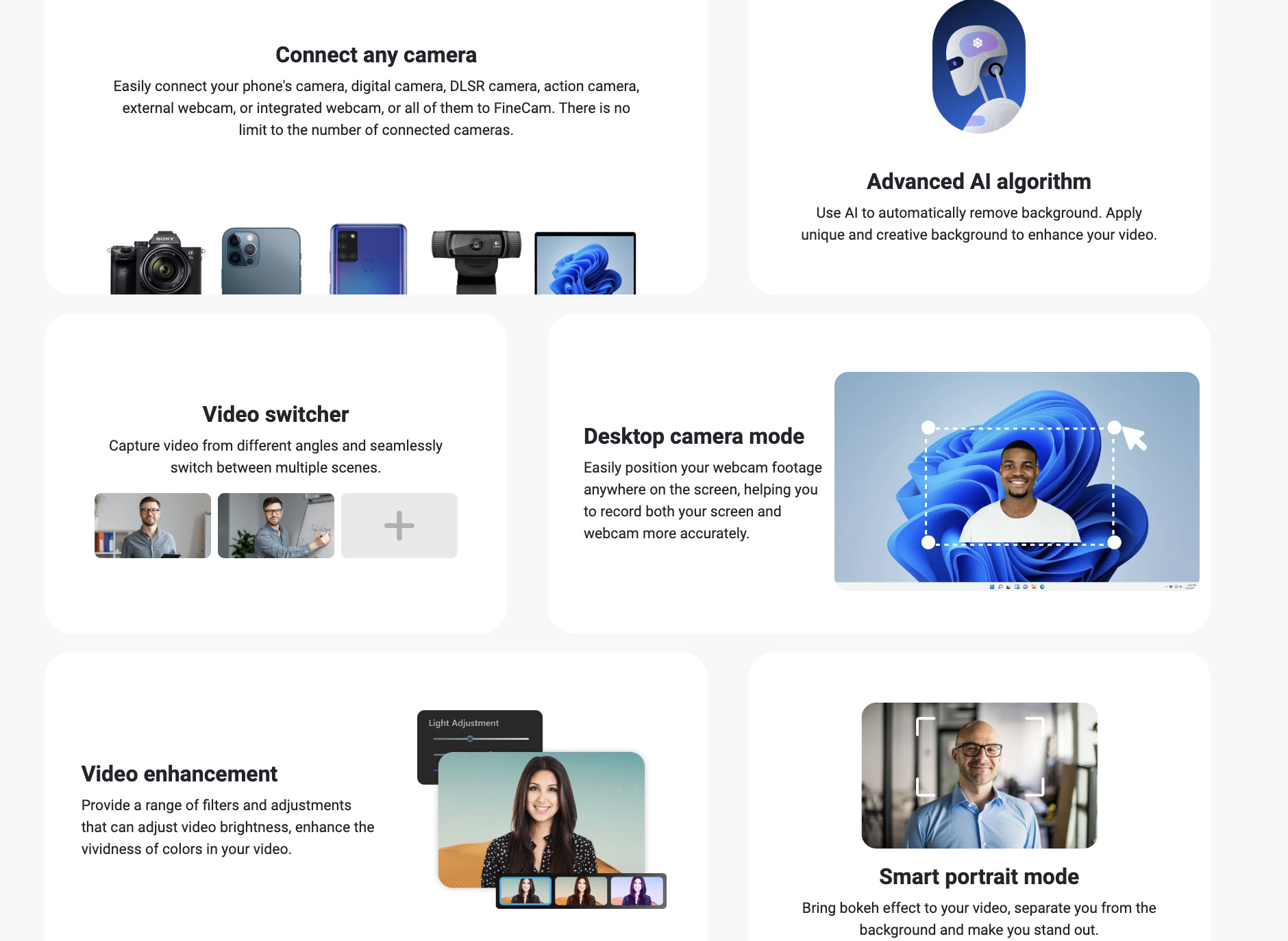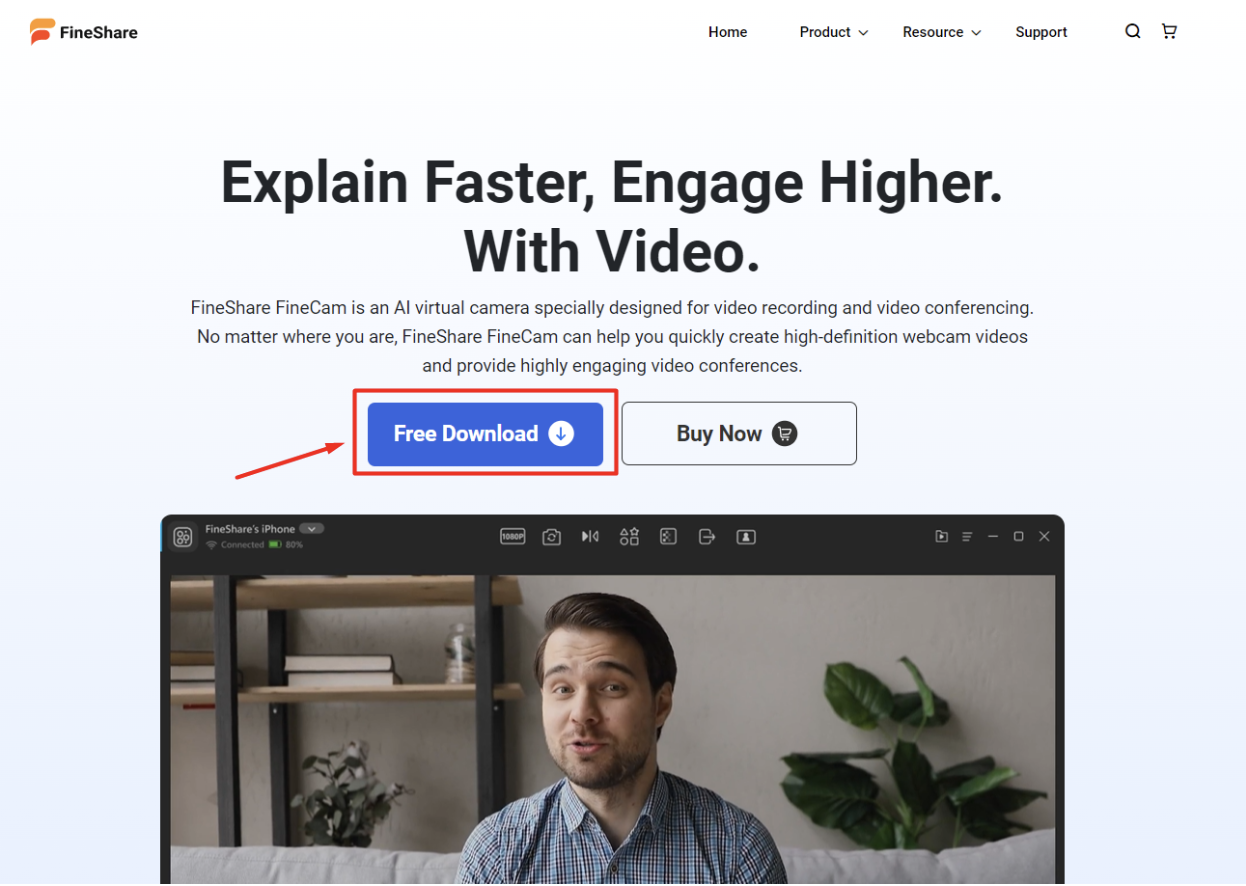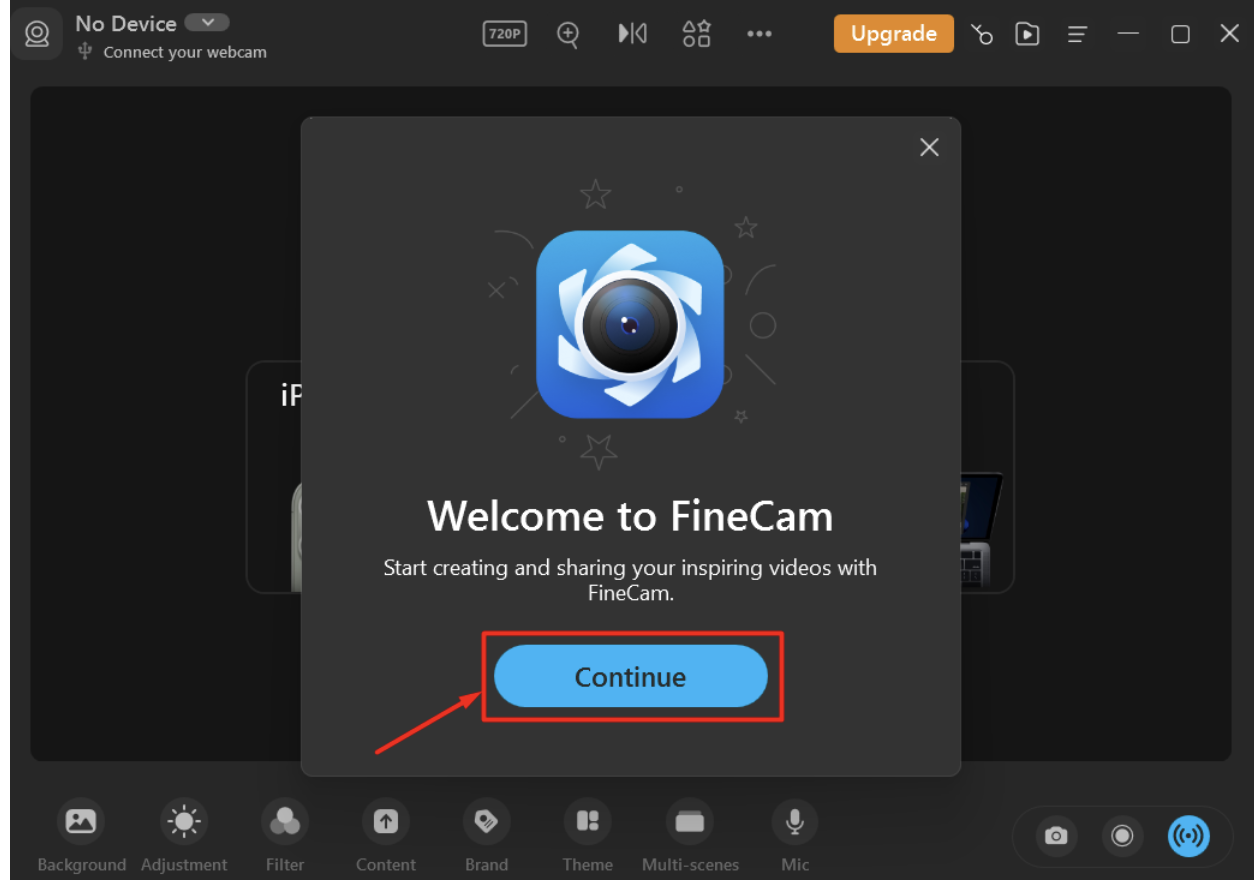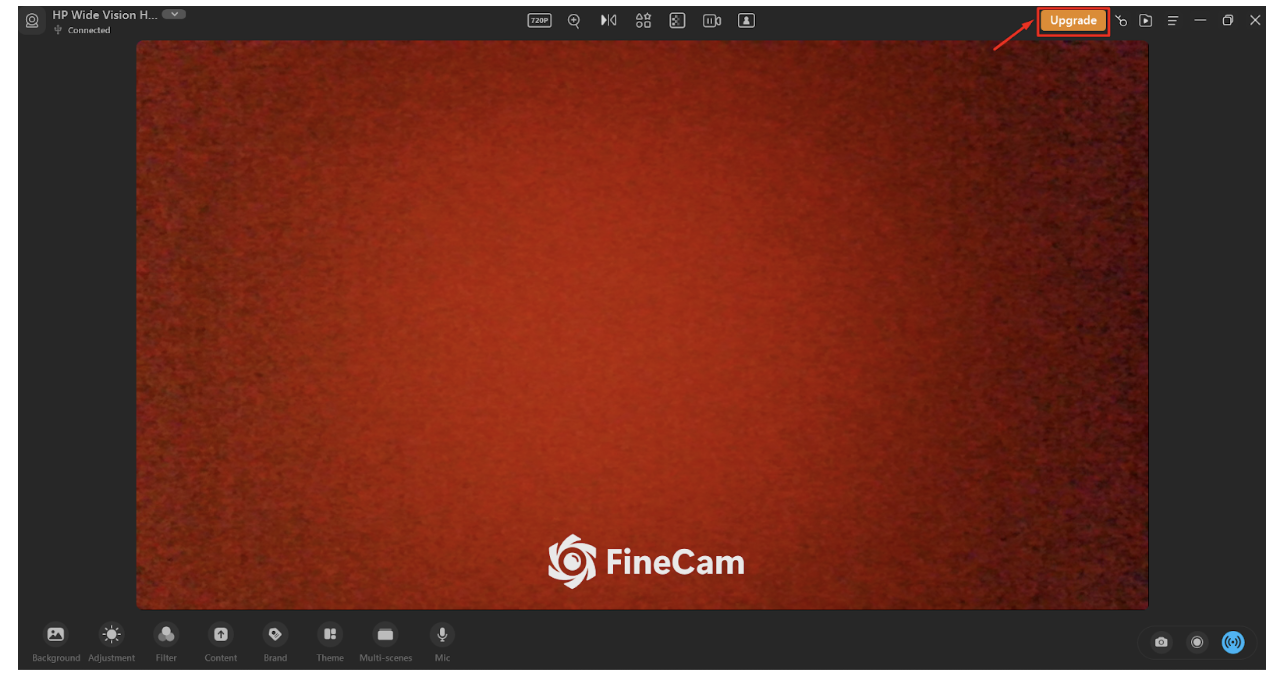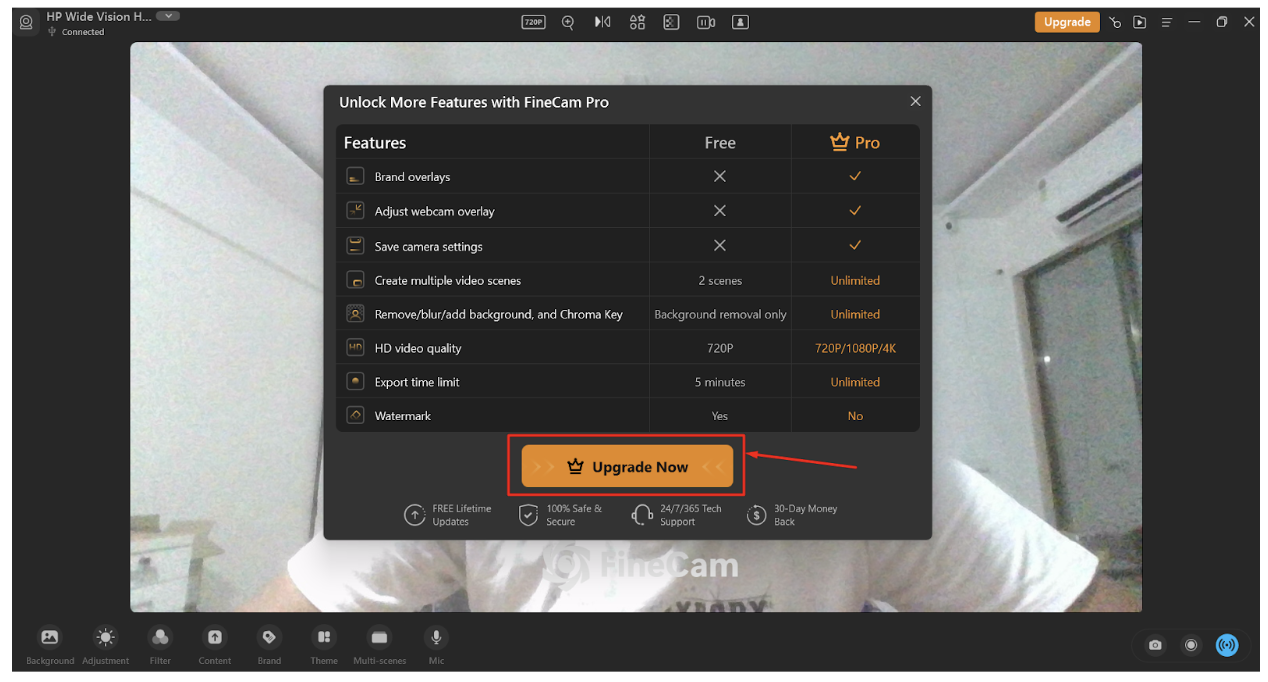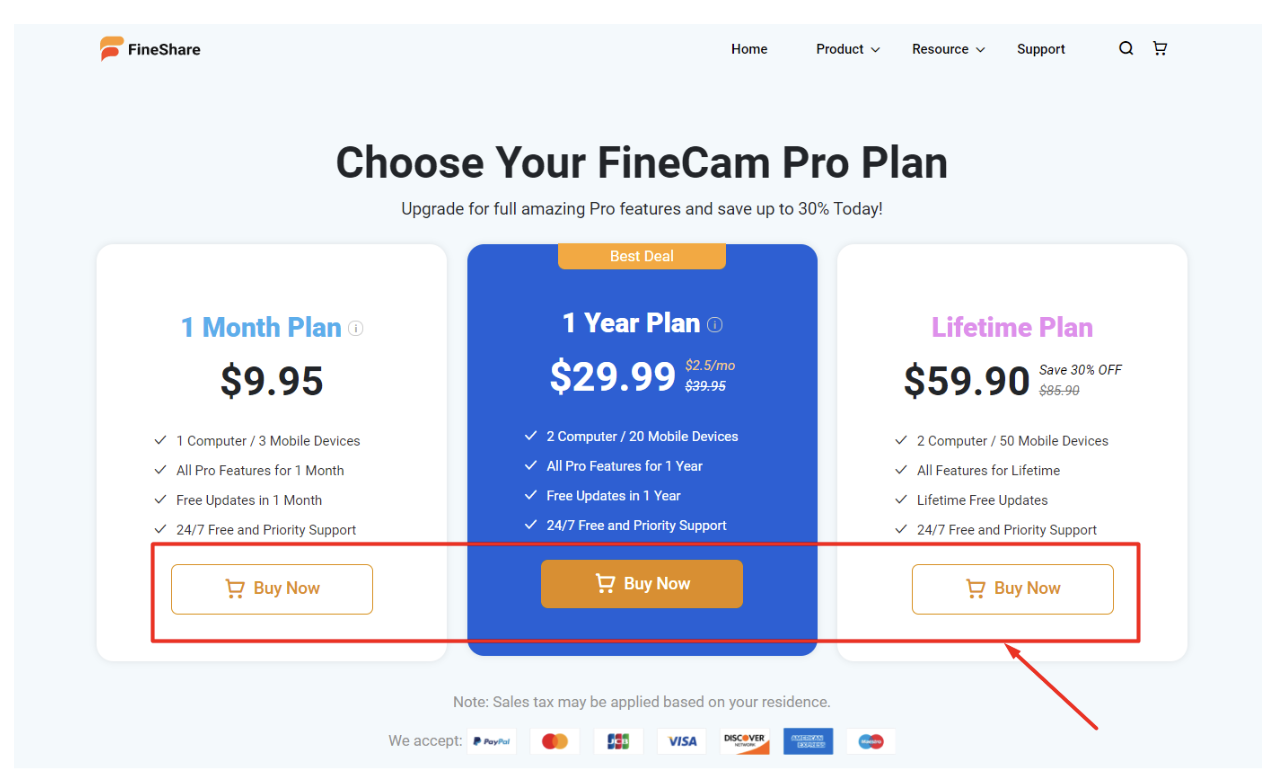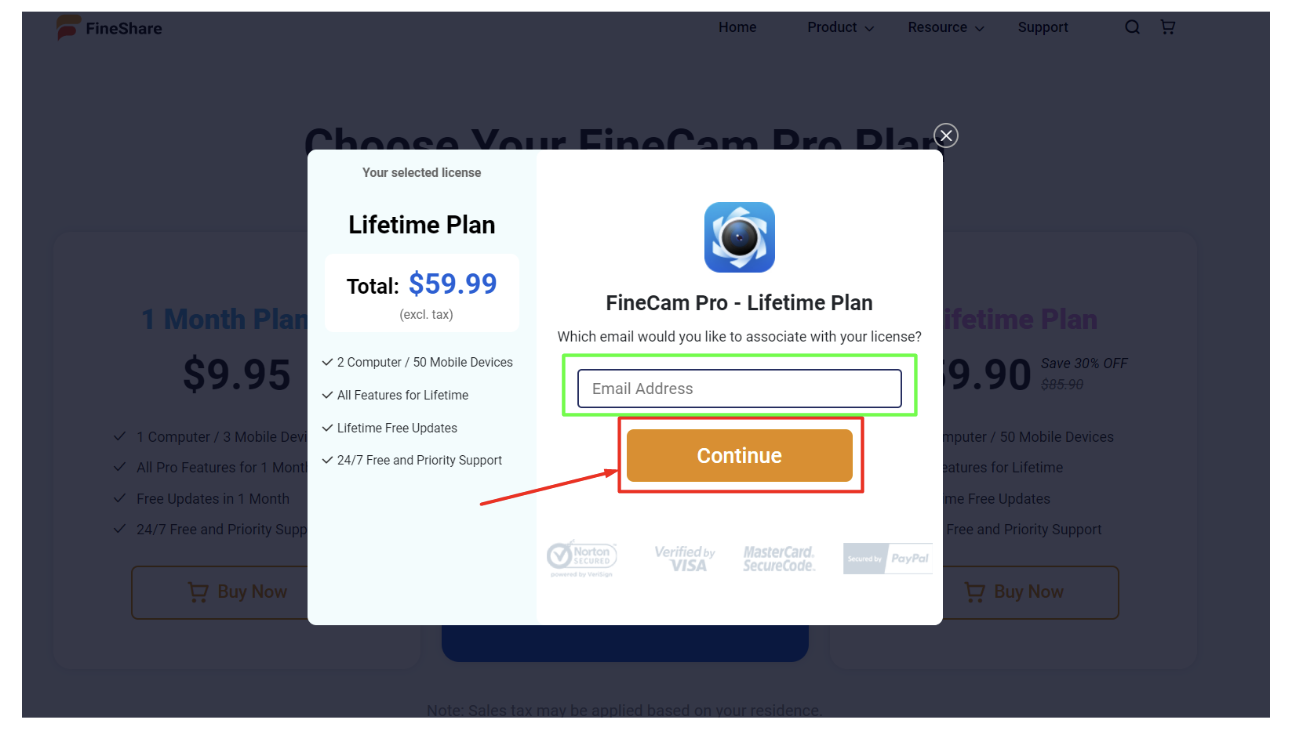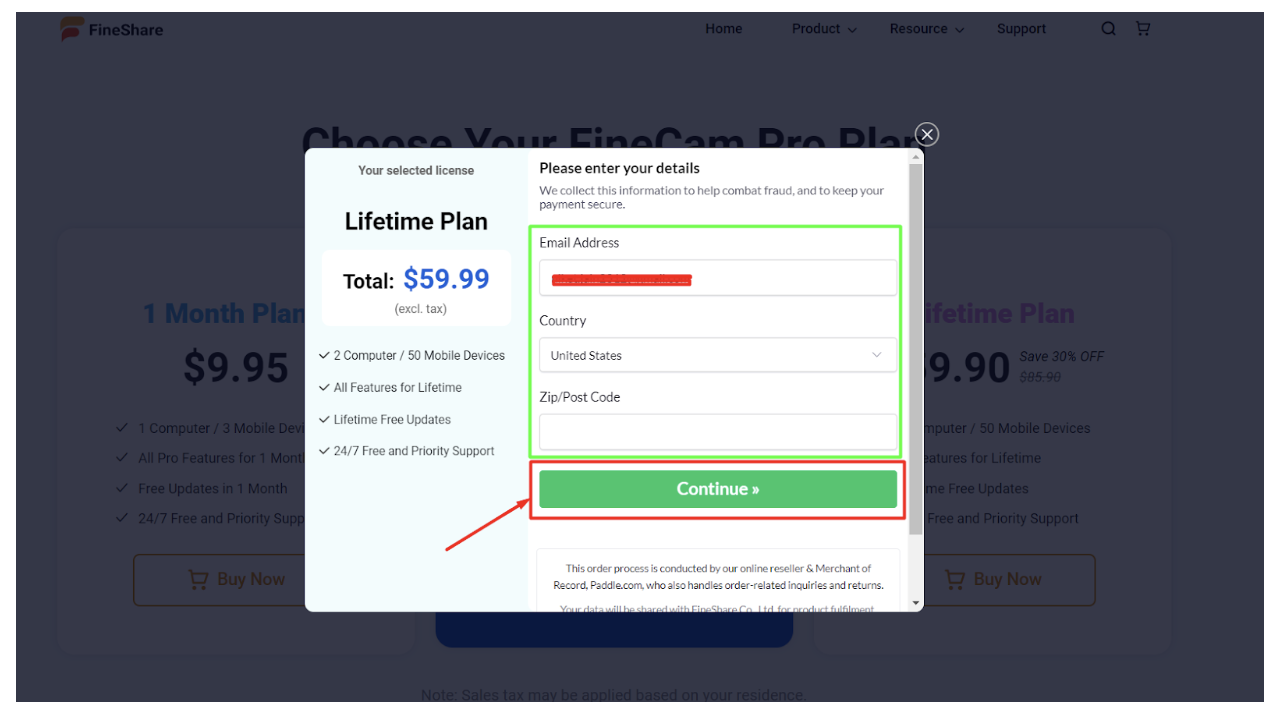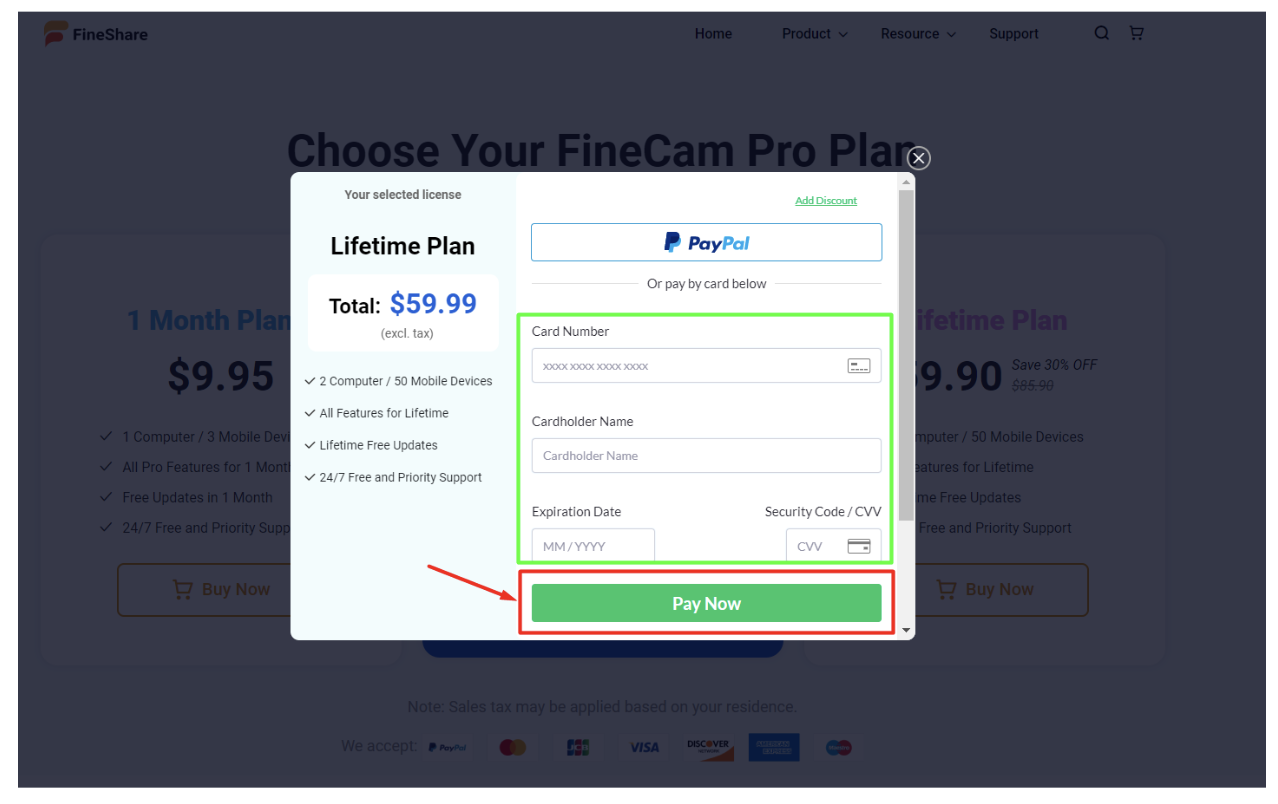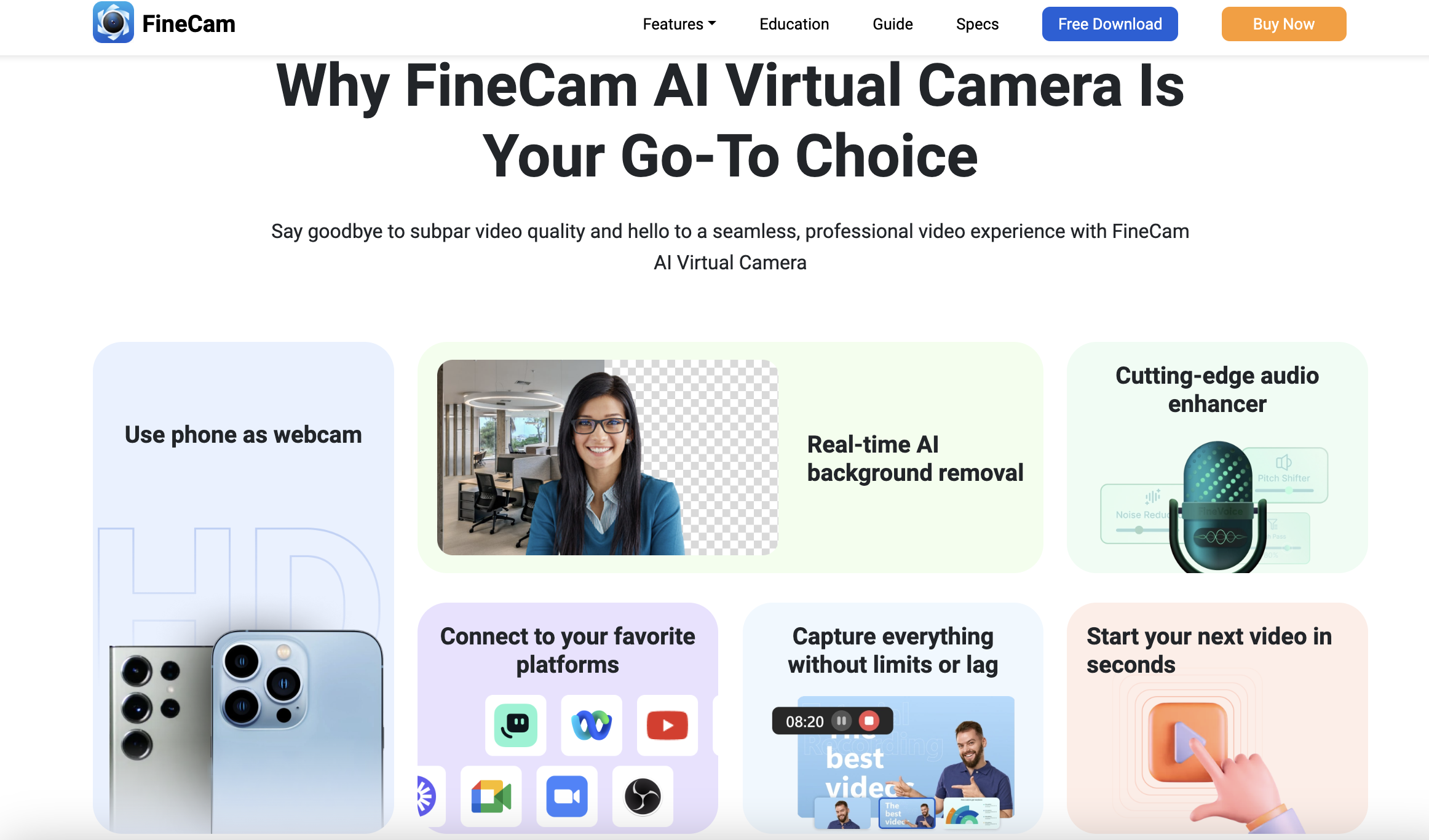If you are looking for FineCam Review, then this review is for you.
In today’s digital age, high-quality video content is a must-have for businesses, content creators, streamers, and influencers.
However, the cost and technical expertise required to set up professional-grade video equipment can be a major barrier for many people.
Fortunately, there is a solution in the form of FineCam – a software tool that allows users to turn their iPhones into high-quality webcams for any software that can access a camera.
With a range of advanced features like professional branding, HD and 4K video quality, filters and effects, interesting backgrounds, smart enhancement, and the ability to connect multiple cameras, FineCam is a popular choice for anyone looking to create professional-looking video content without the need for expensive equipment or technical expertise.
In this article, we will explore the features, benefits, and drawbacks of FineCam to help you decide whether it is the right choice for your video needs.
What is FineCam?
FineCam is a software tool that can be used in combination with an iOS client on your iPhone to quickly and easily turn your phone into an additional or even the main webcam for any software that can access a camera.
This can be done using either Wi-Fi or a USB-to-Lightning cable, depending on your preferences.
FineCam can use other cameras in addition to your iPhone’s camera at the same time, giving you the option to switch between different angles or use multiple cameras for your stream.
The software also features an intuitive interface that allows you to choose a camera and add backgrounds, filters, and special effects to the stream before handing it off to another program.
One of the standout features of FineCam is its advanced image enhancement technology.
The software can adjust the color and white balance of your camera to better match the background, ensuring that your stream looks as professional and polished as possible.
Additionally, FineCam’s green screen and AI image enhancement software can give your image a refreshed look, making it an ideal tool for content creators, streamers, and influencers who want to elevate the quality of their video content.
Once you’re all set up, you can use FineCam’s built-in virtual camera hook to feed the output of the software to another piece of software, such as Zoom, OBS, or YouTube.
This makes it incredibly easy to integrate FineCam into your existing workflow and use it alongside your favorite programs and applications.
What Can You Do With FineCam?
The 6 things you can do with FineCam are listed below:
1. Live Streaming
FineCam is a great tool for streamers who want to make high-quality live shows that keep their viewers interested and excite them.
Whether you’re streaming games, cooking classes, sports, or public speaking events, FineCam’s features let you make engaging and visually stunning content that keeps your audience coming back for more.
2. Content Creation
FineCam can be used by influencers and content makers to improve their videos and connect with their fans.
With the layer features of FineCam, they can add pictures, writing, and other visual elements to their movies to make them more interesting to look at.
FineCam’s high-quality video and audio make sure that their material looks and sounds professional and is easy to make and share.
3. Telemedicine
Doctors can give high-quality video advice to patients who can’t come to the office in person by using FineCam.
With FineCam, doctors can show patients their medical records and test results, talk to them about treatment choices, and give them help and support, all while keeping the patient’s privacy and confidentiality safe.
FineCam makes it easy for patients to talk to their doctors from the comfort of their own homes. This makes sure that patients get the care they need, no matter where they are.
4. Product Demo
With FineCam, salespeople can show potential customers demos of their products that are lively and effective.
With FineCam’s overlay features, they can point out the product’s most important features and benefits, as well as answer questions and give comments in real-time.
This makes an interesting and educational show that can help customers decide what to buy.
5. Online Meetings
FineCam makes it easy for remote teams to work together and stay in touch, no matter where they are.
The screen sharing and display features of FineCam make it easy for team members to share papers and ideas, as well as hold talks and planning meetings in real-time.
FineCam’s easy-to-use design and smooth connection with other platforms make it possible for faraway teams to work and stay in touch no matter what.
6. Online Teaching
FineCam can help teachers make their online classes more interesting and fun for students. They can use the tool to show their students slides from presentations, interactive web pages, and other educational materials.
They can also add video and music to make the learning experience more engaging for their students. The features of FineCam make it easy to give high-quality lessons and interact with students in real-time, no matter where they are.
FineCam Pricing & How To Buy Guide
Step – 1: On the official website of FineCam and click on ‘Free Download’.
Install the application in your system. Open the app.
Step – 2: Click on ‘Continue’.
Complete everything they ask.
Step – 3: Click on ‘Upgrade’.
Step – 4: Click on ‘Upgrade Now’.
Step – 5: Click on ‘Buy Now’ below the plan of your choice.
Step – 6: Fill up your email address and click on ‘Continue’.
Step – 7: Fill up the details asked for and click on ‘Continue’.
Step – 8: Fill up the payment details asked for and click on ‘Pay Now’.
Quick Links:
- SaasVideoReviews Review: Is it Worth it?
- Synthesys Review: Professional AI Voiceover and AI Video Generator
- Wondershare DemoCreator Review | Best Video Editing Software?
- VideoProc Guide & How To Download & Record Live Steam Videos
Conclusion: FineCam Review 2024
FineCam is a powerful software tool that offers a wide range of features to enhance the quality of your video content.
With professional branding, HD and 4K video quality, filters and effects, interesting backgrounds, smart enhancement, and the ability to connect multiple cameras, FineCam is an excellent choice for anyone looking to create professional-looking video content without the need for expensive equipment or technical expertise.
Although some advanced features may require technical expertise and the software requires an iOS client and Wi-Fi or USB cable, the benefits of using FineCam far outweigh the drawbacks.
Whether you’re conducting virtual meetings, streaming content, or creating video tutorials, FineCam has something for everyone.
FineCam is a highly recommended software tool for anyone looking to elevate the quality of their video content and take it to the next level.
With its advanced features and ease of use, FineCam is a valuable investment for anyone who wants to create professional-looking videos without breaking the bank.