In the ever-evolving digital landscape of 2024, the need for maintaining control and privacy over our online interactions has never been more crucial.
Whether it’s to declutter your contacts, distance yourself from a past connection, or simply regain your peace of mind.
Knowing how to permanently delete someone from Messenger is an essential skill.
In this comprehensive guide, we will walk you through the steps & strategies to achieve this, ensuring you can manage your Messenger contacts with ease and confidence in 2024 and beyond.
Steps: How Do I Permanently Delete Someone From Messenger?🔥
It’s pretty easy to delete someone from your messenger list – but if you want to make sure they’re gone for good, you’ll need to take a few extra steps. Here’s how to do it:
- Open the messenger app and go to your list of contacts.
- Find the person you want to delete and tap on their name.
- Tap the menu button (three dots) in the top right corner of the screen, and then tap “Delete.”
- Tap “Delete” again to confirm.
- That’s it! The person will now be permanently deleted from your messenger list.
If you ever want to add them back, you’ll have to start a new conversation with them from scratch.
How Do You Block Somebody From Messenger? 💥
If you want to block someone from Messenger, there are a few different ways to do it.
You can block someone by going to their profile and tapping the three dots in the top right corner. From there, select “Block.”
Alternatively, you can go to your own profile, tap “Settings,” and then “People.” From there, you can select the person you want to block and tap “Block.”
If you want to block someone from Messenger but not necessarily unfriend them on Facebook, you can do that too.
Just go to your settings in Messenger, tap “People,” and then select the person you want to block. Tap “More,” and then “Block on Messenger.”
Blocking someone on Messenger will prevent them from being able to contact you, but it won’t necessarily stop them from seeing your profile or posts.
If you want to block someone on Facebook entirely, you’ll need to unfriend them as well.
Can I tell if someone has blocked me on Messenger?
There is no surefire way to tell if someone has blocked you on Messenger, but there are a few signs that may indicate that something is amiss.
For example, you may no longer see a contact’s status updates, their profile picture may disappear, and you may be unable to send them messages.
If you suspect you’ve been blocked, the best way to confirm it is to ask the person directly.
If you’re worried that you’ve been blocked on Messenger, there are a few signs to look for.
For example, you may no longer see a contact’s status updates, their profile picture may disappear, and you may be unable to send them messages.
If you suspect you’ve been blocked, the best way to confirm it is to ask the person directly.
Being blocked on Messenger can be a frustrating experience. If you think you may have been blocked, it’s important to confirm it before taking any further action.
The best way to do this is to ask the person directly. If they confirm that you’ve been blocked, you can then decide how to proceed.
There are a few workarounds that may help you to communicate with a person who has blocked you, but it’s important to respect their decision to do so.
Conclusion: How Do I Permanently Delete Someone From Messenger 2024 ✅
As 2024 unfolds, Messenger remains a powerful tool for staying connected with friends and family.
However, the ability to manage your contact list is equally important, ensuring that your digital interactions align with your personal preferences and boundaries.
By following the steps outlined in this guide, you’ve learned how to permanently delete someone from Messenger.
This grants you the freedom to curate your contacts and enjoy a clutter-free, more secure messaging experience.
Stay in control, stay connected, and navigate the digital world with confidence in 2024 and the years to come.

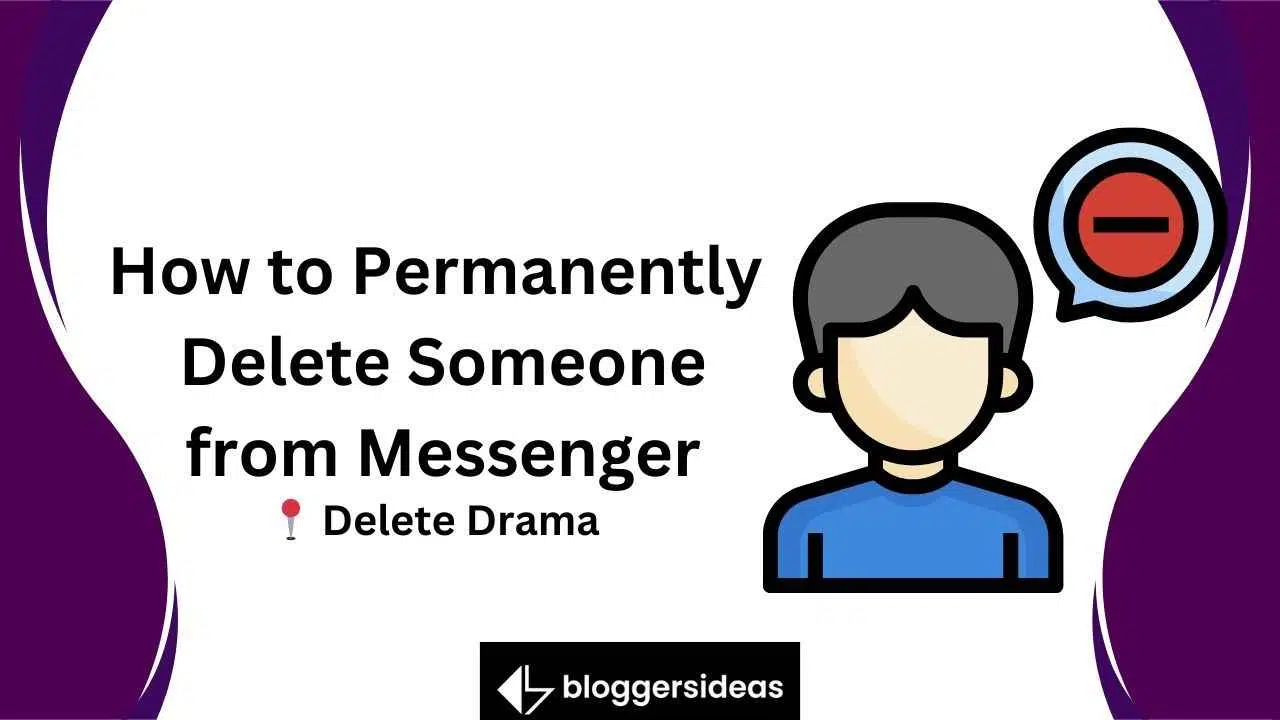
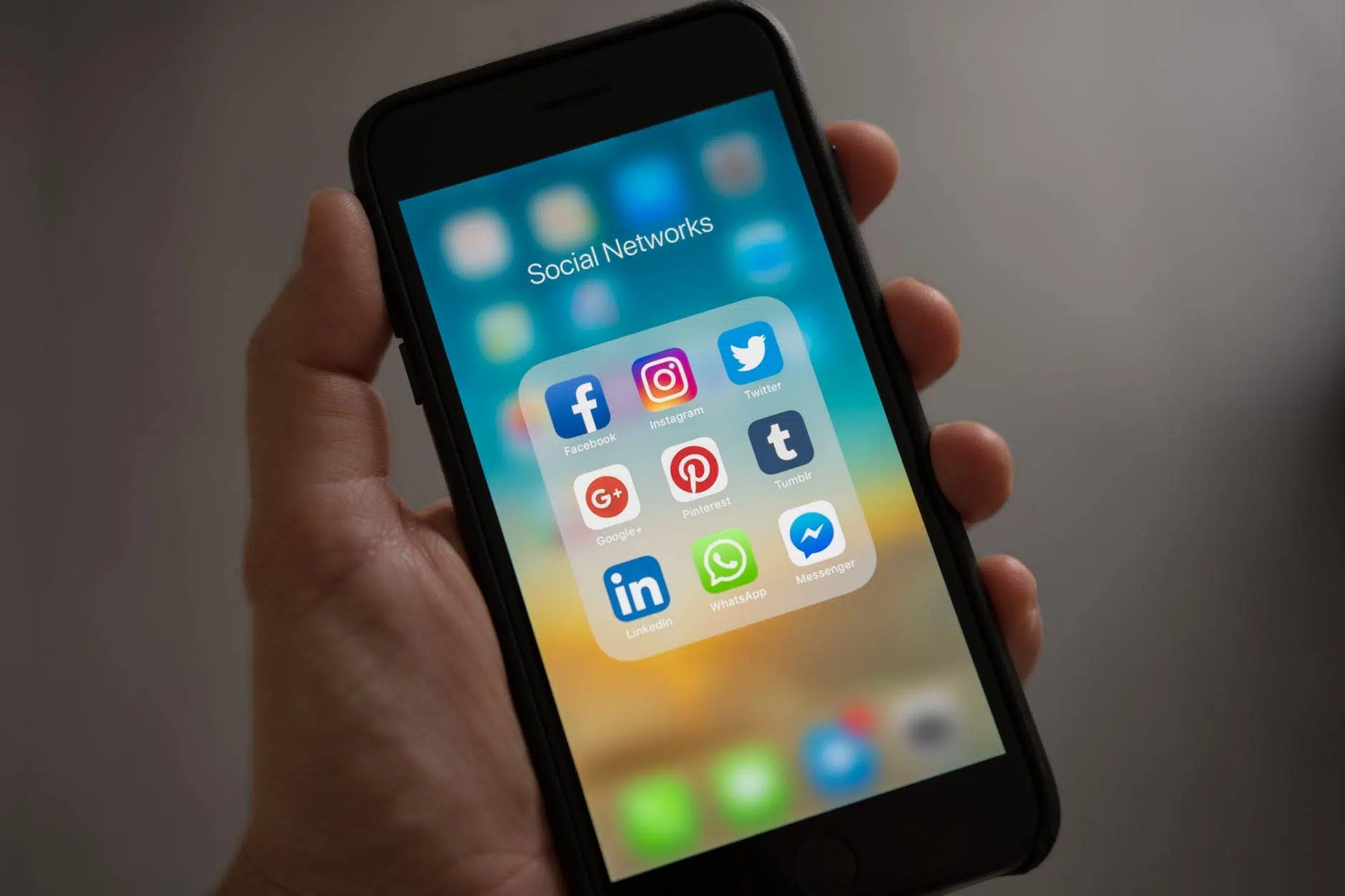
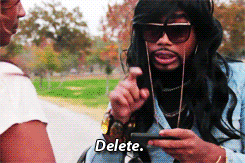

![What Is Threat Hunting 2024? [Complete Guide]](https://www.bloggersideas.com/wp-content/uploads/2023/07/What-Is-Threat-Hunting-500x350.jpg)
