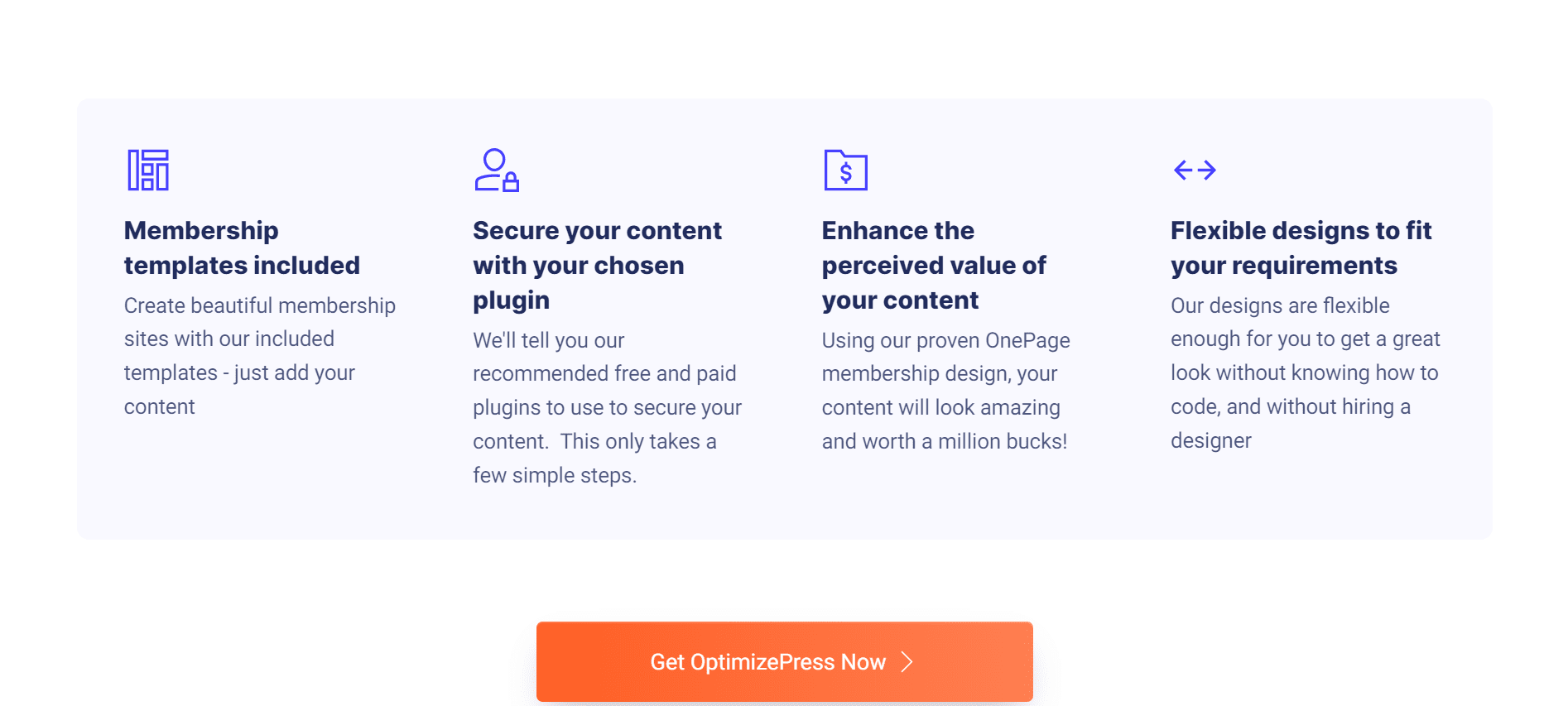The new OptimizePress 2.0 may be used to create a membership site. The framework (skeleton) may be built up right away, so don’t waste any time.
Before we begin, you must be familiar with the OP 2.0 membership structure in order for your content to be shown properly. Following is a diagram illustrating the overall structure:
In this section, you’ll find links to many modules and submodules (Lesson)
If all you want is a home page and a download page, then only the Home and Content pages are required.
Use the Category and Sub-Category pages to build a more complicated structure. In any case, prepare a detailed outline of the structure ahead of time so you know exactly which template to use when the time comes.
- Click Here to read our detailed OptimizePress 2.0 Review 2024
Membership Site Using OptimizePress 2.0 in five simple steps
Step: 1
It’s time to get your members’ homepages up and running! Select the “Membership Home Page Clean-Style” content template under Select Page Presets, and then go to Step 2 of the process.
To make changes to your page, use the LiveEditor system. If you want to customize your page’s appearance, I won’t go into depth, but here are the most crucial settings:
Managing Your Membership Managing Your Members Managing Your Products
Membership Page Listings (Beside Welcome) → Order Pages: WordPress Order
Listings for Membership Pages Product: What is the title of your website?
To save and close the settings, click the Save & Close option.
Step: 2
Create a Module Page in PageBuilder by launching the application. Click on the “Membership Lesson Page” template under Select Page Presets and continue to Step 2. Name your page according to the title of your module. Choose a page thumbnail (or upload your own thumbnail).
Set up your subscription options once you arrive at the LiveEditor page.
In the Member’s Area, click on “Membership Page Settings.”
Setting up your membership page – Membership Page Settings – Select Product: Homepage (You may give your module page a simple description under Category Description)
Order Pages: WordPress Navigation in the Membership Sidebar
Product: Your Homepage Title in the Membership Navigation Sidebar (Beside the Video)
Category: Your Module Page in the Membership Navigation Sidebar
Show: Content in the Membership Navigation Sidebar (Beside the Video) (for 2-tier case)
Order Pages: WordPress Membership Page Listings (Above The Footer)
The Listings At The Footer Of The Membership Page Your Website’s Title as a Product
Category: Your Module Page Listings (above the footer)
You can use the “Membership Breadcrump Trails” element to help you find your way around. Remember to publish the page when you’ve completed all of the settings before you click Save & Close.
Step: 3
PageBuilder can be launched and the content page can be created: Select the “Membership Lesson Page Clean Style” page preset at Select Page Presets and then go to Step 2 of the page creation process.
On the LiveEditor page, you may set up your membership options in the same way as before:
Member Preferences Member Profile Options Content Member
Settings for Members Settings for Members’ Pages Select a product from the drop-down menu on the homepage. (You may give your content page a simple description under Content-Description)
Modules can be selected in the membership page settings.
Using any of the “Membership Breadcrump Trails” styles can help you find your way around. The page must be published at this point before you can save and close the page.
Step: 4
You can now publish your member’s homepage when you are satisfied with the design. Please click “publish my site” to ensure that everything is set up and uploaded correctly.
Step: 5
Next, you’ll want to use a plugin or software to keep your members safe. I primarily utilize Digital Access Pass and WishList Member, but there are a plethora of other options available today!
Related Read:-