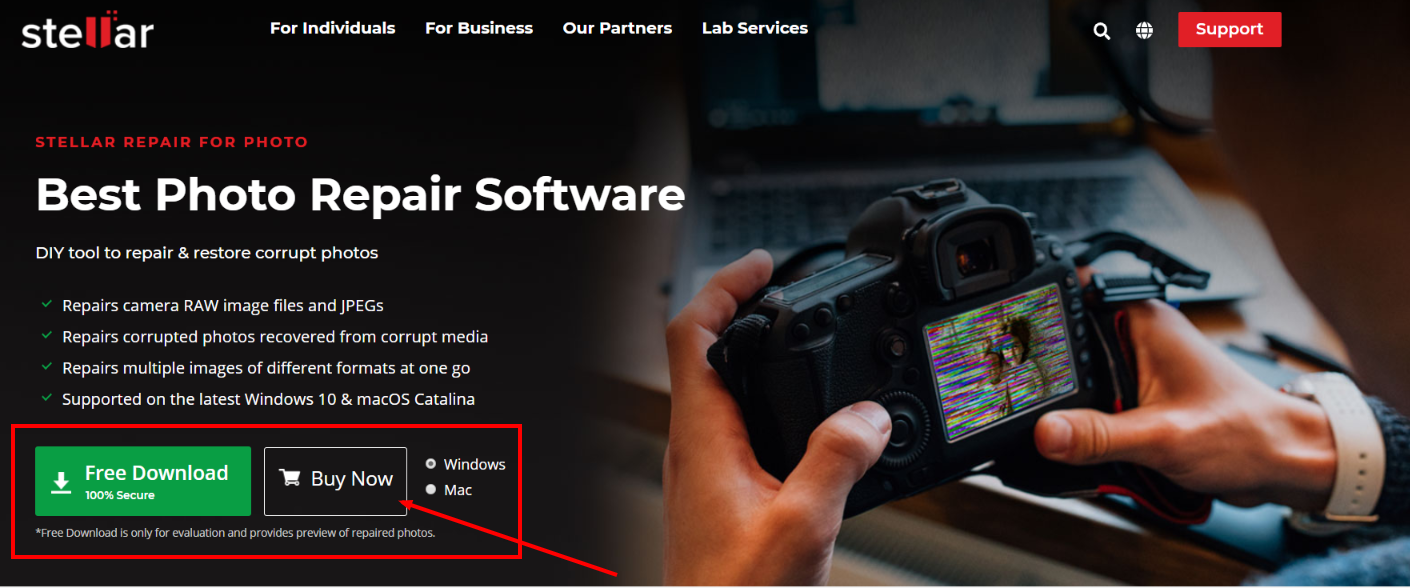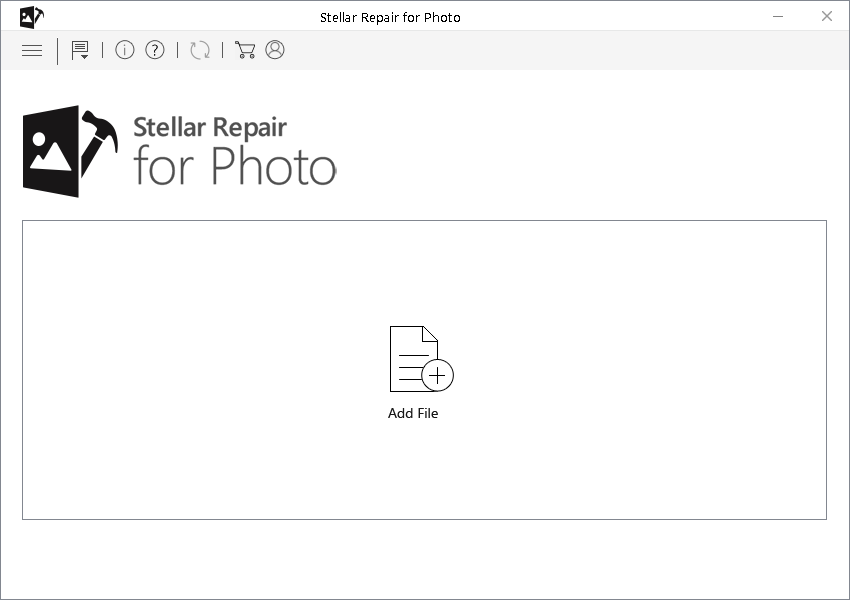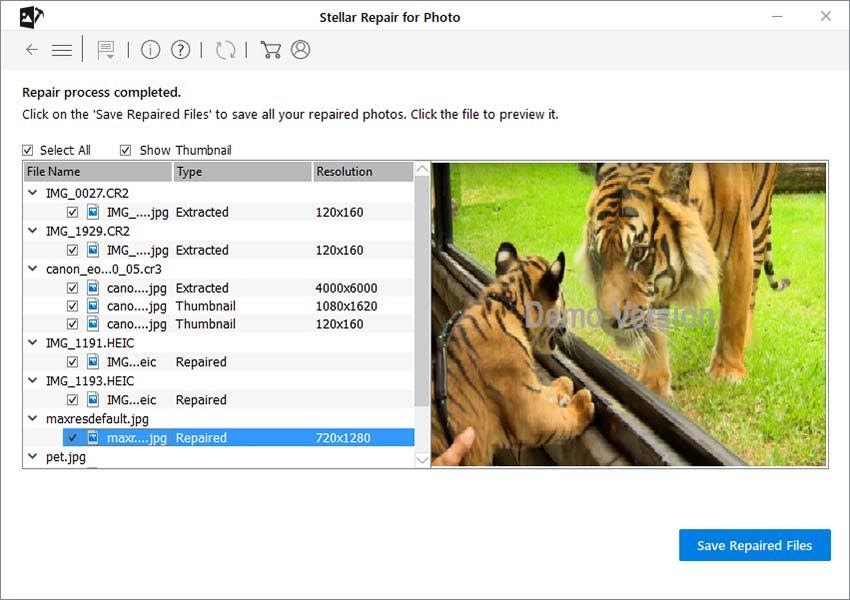Often grey boxes, bands, or squares appear on digital photos saved in the computer, smartphone, iPhone, SD card, memory card, USB drive, or other media.
As photos are precious memories, which you don’t want to lose. So, here we share the ways how to fix greyed-out digital photos.
Why grey boxes appear over photos:
There can be various reasons but mostly corruption is the cause of grey box over photos.
- Photos are corrupt
- The image files didn’t transfer completely.
- Storage drive or camera SD card is corrupt or physically damaged.
- The SD card is overused.
- If on the phone, it could be a bug due to updates also.
You may try the below workarounds to get back lost photos due to corruption:
Download/ transfer/ copy photos again: Often abrupt interruption during image file transfer or incomplete download due to sudden shutdown of computer or other reason can cause greyed-out photos. So, if possible, try to download the photos again from the source.
Restore pictures from backup: If you practice the habit of maintaining a backup of your photos regularly, then check your drives, memory cards, flash drives or Cloud storage for the correct photos.
How to fix half grey photos on Windows & Mac
The only way to repair grey bands that appear on digital photos with the help of a professional photo repair software. Windows users can also try to repair grey box in photos by using Command Prompt.
- Repair greyed-out photos with photo repair software
- Repair with Command Prompt
How To Fix Half Grey Pictures In 2024 | (Quick & Easy)
Method 1: Repair greyed-out photos with photo repair software
Digital pictures covered with grey boxes can be repaired by using an advanced photo repair tool. You have to ensure the software supports the image file format of your greyed-out picture and is effective in fixing such photo issues.
One such recommended software – Stellar Repair for Photo. It fixes various types of issues in photos that appear because of corruption. Not only grey boxes in photos but also unwanted grains, blur, truncated, black, broken, or error throwing images can be repaired with Stellar Repair for Photos.
The software works on common JPEG, JPG, TIFF, formats as well as can repair RAW file formats (SR2, CR2, RAF, NEF, etc.) from various brands of cameras such as Canon, Nikon, Sony, Olympus, Fuji, and others. You can fix greyed-out photos of your phone as well by using the software.
Stellar Repair for Photo is available for both Windows and Mac systems. You can download either version as per your case.
Advantages of using professional photo repair software:
- You can quickly repair an unlimited number of photos in one go.
- Get thumbnails, if the photos are severely corrupt, almost beyond repair.
- Preview repaired photos before saving them.
- Works on image files from all kinds of cameras – DSLRs, digital camera, Android phone, iPhone, etc.
How to repair greyed-out or grey boxes over photos
- Download Stellar Repair for Photo on your PC or Mac computer.
- Click Add File and browse to add grey box image file.
- Click Repair
After the repair process ends, Preview the repaired photo and if satisfied by the outcome click Save Repaired File to save at your desired location.
- Select the location to save the repaired photo.
- Click Save.
Note: If the software isn’t able to fix grey boxes in one go, it will suggest for ‘Advance repair’. Click on the option, as this can repair complex corruption issues. Simply share a ‘sample file’, which is a working or healthy photo from the same camera as your greyed-out picture. The software will use the sample file information to fix your photo.
Method 2: Repair grey boxes in photos with Command Prompt
Windows users can try the Command Prompt feature that can fix minor corruption problems in image files. You may give it a try, though it doesn’t guarantee photo repair.
How to repair grey boxes in photos with Command Prompt
- Type CMD in Windows Start.
- Right-click CMD. Select Run as Administrator.
- Open the command prompt, type SFC/scan now.
- Press Enter.
- Once the scan process finishes, restart your PC.
Next, check your photos, if the problem is fixed or not.
Tip: Don’t work on the original image file. Always make a copy of it and try repair methods on the copy files.
Quick Links:
- Stellar Repair For Outlook Review: Is It Worth Trying? (Why 9 Stars)
- How to Fix Flickering Video Problem (Step-by-Step)
- Stellar Phoenix Video Repair Review: Best Free Video Repair
Conclusion: How To Fix Half Grey Pictures In 2024
An advanced photo repair tool is the best way to remove the grey box covering over your photos. The software is easy to use and even a novice can fix corrupt photos and make them vivid again.
We hope this post suits your purpose well. You can give us a thumbs up by sharing this post on trending social media channels such as Facebook, Twitter and LinkedIn.