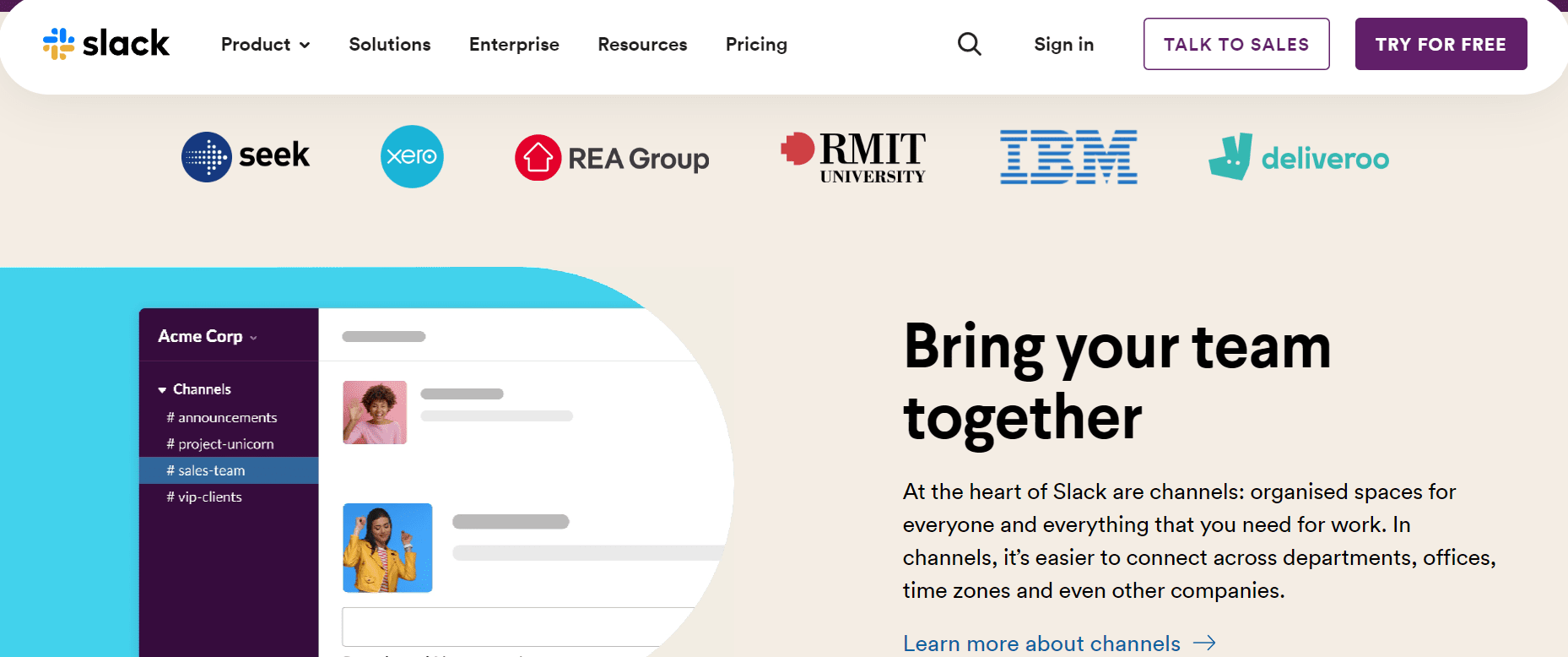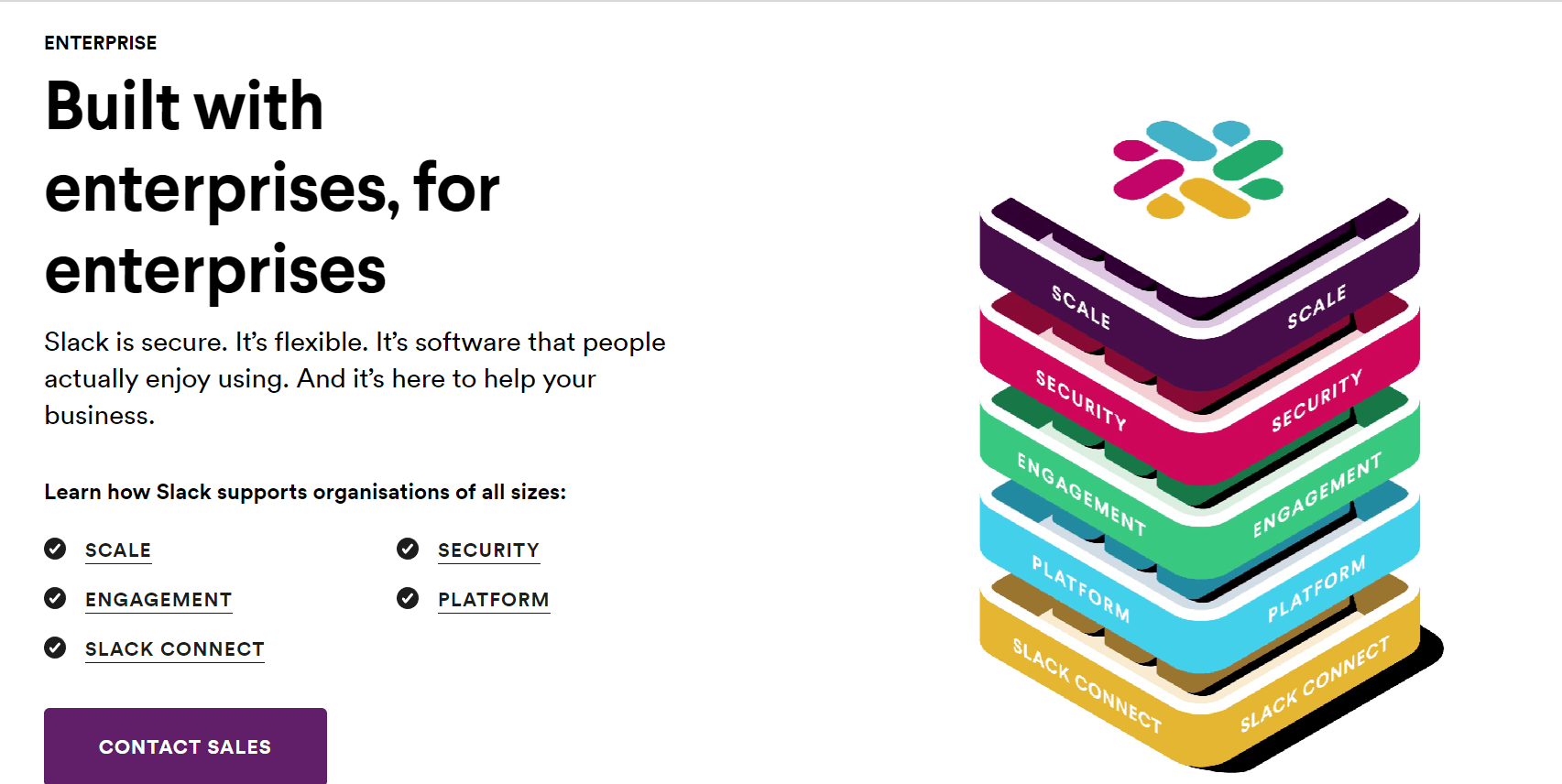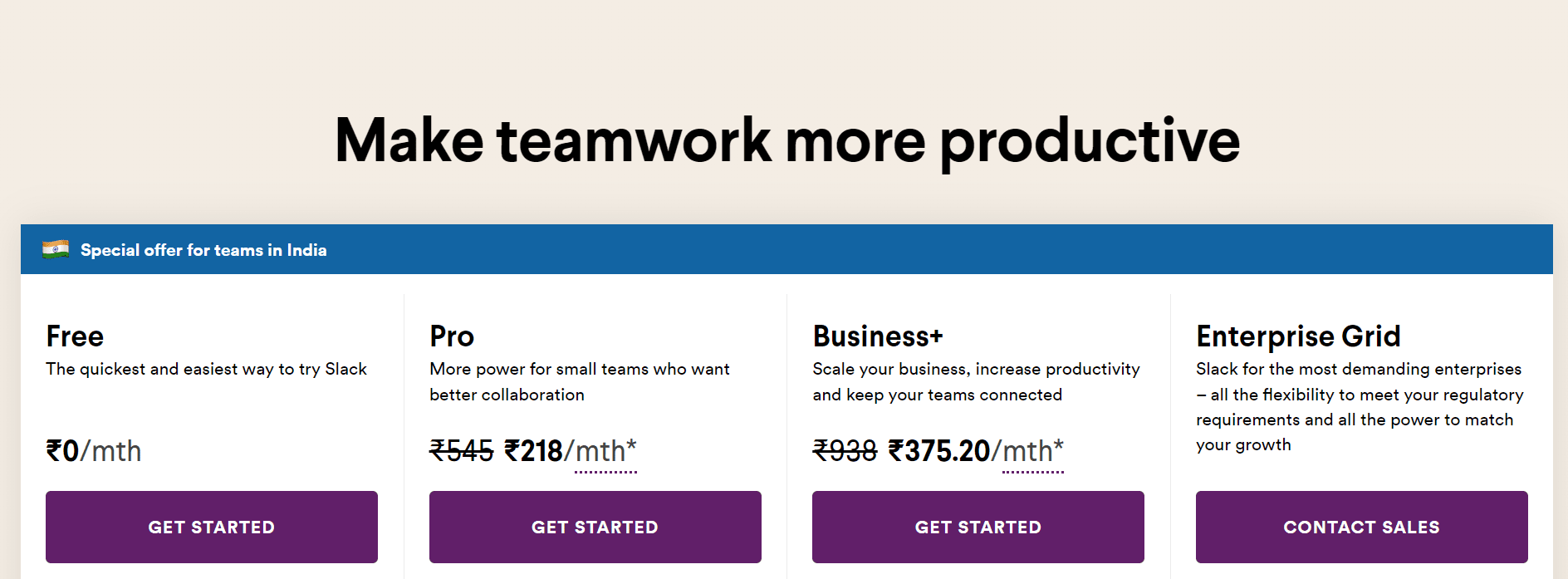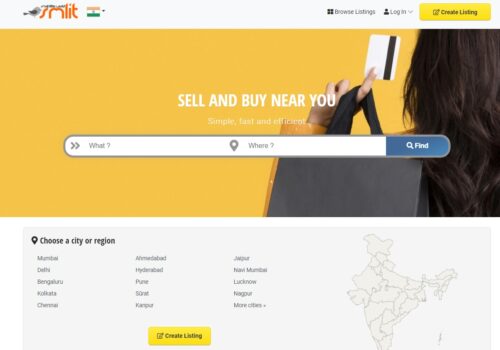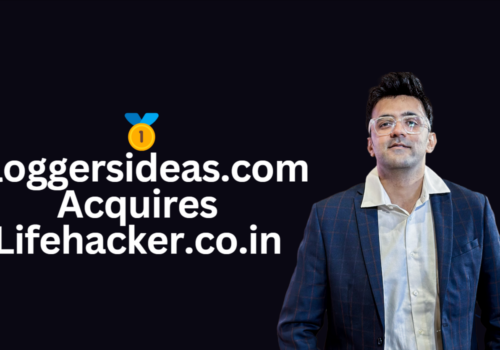Slack channels provide an easy way to communicate with coworkers and collaborators.
However, if not managed correctly, they can quickly become cluttered and unorganized.
In this blog post, we’ll show you how to best organize your Slack channels for maximum productivity.
We’ll also provide some tips on avoiding common channel pitfalls. Keep reading to learn more…..
🙌Organize Your Slack Channels In 4 Easy Steps:
1. 🎁Create New Slack Channels:
- You can easily create new Slack channels by clicking on the plus sign next to “Channels” in the sidebar.
- When creating a new channel, you’ll need to decide on a purpose for the channel and come up with a naming strategy.
- The purpose of the channel will determine who you add to the channel and what kind of conversations take place there.
- Naming your channel is important for two reasons: first, it will help you keep track of all your channels; and second, How To Organize Slack Channels it will make it easier for others to find the channel when they’re looking for a specific topic.
A good naming strategy is to use descriptive names that are easy to remember.
Purpose Of The Channel:
Every Slack channel should have a unique purpose. This helps eliminate duplicate or redundant channels.
Sometimes your channel purpose will be for entire teams to stay in contact and discuss team-wide topics. Other times, it will be for cross-team collaboration to help facilitate project work.
Also, don’t underestimate the importance of fun channels. How To Organize Slack Channels Non-work-related Slack channels are a great way to build camaraderie and help colleagues get to know each other, especially in fully remote workforces.
These channels also help keep this type of chit-chat out of your business-related channels.
Naming Strategy For The Channel:
When coming up with a name for your channel, try to be as specific as possible. This will make it easier for people to know what kind of discussions belong on the channel.
If you’re unsure about the name of the channel, you can always ask your colleagues for suggestions.
Description Of The Channel:
After you’ve created the channel, be sure to add a description. This will help people understand the purpose of the channel and what kind of discussions belong there.
If you need some inspiration, you can check out our guide on how to write a great Slack channel description.
2. 🏆Set Up Slack Channels:
Once you’ve created your Slack channels, it’s important to set them up for success. How To Organize Slack Channels This means adding important files, encouraging conversation threads, and adding the right people to the channel.
Adding important files is a great way to keep everyone on the same page and make sure that everyone has access to the most up-to-date information.
Encouraging conversation threads is a good way to keep the conversations flowing and to make sure that people are engaging with each other.
Adding the right people to the channel is important so that you can ensure that only relevant conversations are taking place.
Include Important Files:
For Maximum Success Include Important Files by default, every file or image shared in a channel can be found in the channel details screen.
So if there is a file that members need regularly, it is a good idea to share this in the channel.
You can find all shared files by accessing the channel details screen. Select the down arrow next to the channel name.
Slack channel header with the red arrow pointing to the down arrow next to the channel name Scroll down to the Files section at the bottom of the pop-up window to find all files shared in the channel.
Slack channel information pop-up windows with red arrow point Encourage Conversation Threads To keep conversations organized and prevent the channel from being overwhelmed with messages, encourage members to use threads.
Encourage Conversation Threads:
Threads are essentially a way to break off a side conversation within a channel without cluttering up the main conversation.
Any message can be turned into a thread by selecting the three dots next to the message timestamp and then selecting “start a thread.
”Once you start a thread, anyone in the channel can join in. How To Organize Slack Channels All messages in the thread will be grouped together and indented so they are easy to find and follow.
This is especially useful when someone asks a question or makes a comment that could potentially lead to a long discussion.
By starting a thread, the discussion can happen without derailing the main conversation in the channel.
3. ✨Put The Right People In The Right Slack Channels
The key to channel success is to keep a person’s role and interests in mind when deciding whether to include them in the channel.
For example, you aren’t likely to add the company CEO to a project channel. How To Organize Slack Channels And you aren’t going to make a senior management team channel public and open for anyone to join.
So as you’re creating new channels, consider whether to make them public vs. private and only add members that make sense to be there.
To add a new member to your channel, click on the image (or cluster of images for channels with multiple members) in the upper right-hand corner of your Slack screen and select “Add a new member.”
From there, you can search for the person’s name or username. If they’re not already in the channel, Slack will send them an invitation to join.
You can also delete members from a channel if you need to. How To Organize Slack Channels To do this, click on the image (or cluster of images) in the upper right hand corner, select “View Info,” and then click “Remove” next to the person’s name.
Slack will ask you to confirm that you want to remove the person from the channel. Once you do, they’ll be removed, and won’t be able to access the channel anymore.
So as you’re adding or removing people from your Slack channels, keep in mind that the goal is to have the right people in the right channels.
This will help ensure that everyone has the information they need and that channel conversations stay on track.
4. 👨💼Archive Old Slack Channels:
Once a channel is no longer needed, you can archive it. Archiving a channel removes it from the sidebar but doesn’t delete it entirely.
This is a good way to keep your channels organized and tidy. If you ever need to access an archived channel, you can easily do so by clicking on the “More” button in the sidebar.
By following these four easy steps, you can easily organize your Slack channels and keep your conversations on track.
Here’s how to archive a Slack channel:
- Go to the channel that you want to archive.
- Click on the channel name in the top-left corner of the screen.
- Select “Archive Channel” from the menu that appears.
- Confirm that you want to archive the channel.
Once a channel has been archived, it will be hidden from your workspace by default. How To Organize Slack Channels However, you can still access it by going to your workspace’s “Channels” list and selecting “Show archived channels” from the drop-down menu.
Quick Links:
- The Ultimate Guide To Website & Uptime Monitoring
- Ways to Promote Youtube Channel for more views
- Export Your Store Review: Multi-Channel Solution For Sellers
- Start A Tech Support Business
- The Ultimate Guide To Website & Uptime Monitoring
- How To Find Traffic Generating Blog Post Ideas Using Semrush
- How To Prepare For IELTS
- Brax.io Review
💥Conclusion: How To Organize Slack Channel 2024: A Best Beginner’s Guide
As you can see, there are a lot of options when it comes to organizing your Slack channels.
The method that you choose will largely depend on the size and structure of your team.
Hopefully, these tips have given you a few ideas on how to get started.