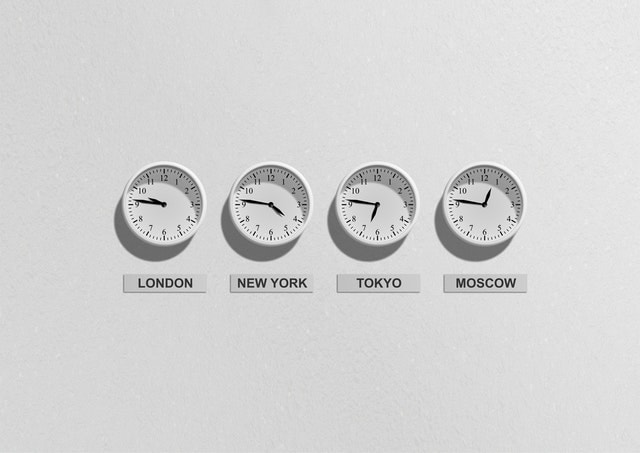It can be annoying when your iPhone’s clock is constantly resetting itself, and you have to keep readjusting the time. If you’re wondering How To Turn Off Set Automatically Time On iPhone, then follow the steps below.
- Open the Settings app on your iPhone.
- Tap on General.
- Tap on Date & Time.
- Turn off the Set Automatically toggle switch.
Now, your iPhone’s clock will no longer reset itself automatically. However, you will need to manually set the time and date whenever there is a change.
If you’re like most people, you probably have your iPhone set to automatically update its time zone and clock based on your current location. While this can be convenient in many situations, there are also times when you might want to turn it off.
Maybe you’re traveling to a different time zone and don’t want your phone’s clock to change, or maybe you just want more control over when and how your clock is updated. Whatever the reason, it’s easy to turn off the automatic time setting on your iPhone.
That’s all there is to it! Once you’ve turned off the automatic time setting, your iPhone will no longer update its clock based on your current location. You can still manually update the time zone by going to the “Date & Time” settings and tapping on the “Time Zone”
Why can’t I Turn off set Time automatically on My iPhone?
Many iPhone users have the habit of setting their device’s time to automatically adjust for Daylight Saving Time (DST).
However, there are a few areas in the world where DST is not observed, so when the iPhone’s time zone is set to one of those areas, the “Set Automatically” option for time will be disabled.
If you live in or are traveling to an area where DST is not observed, you can still set the time on your iPhone manually.
How do I turn off the auto time zone?
On your device, go to Settings > Date & Time. Turn off Set Automatically. You can also choose a specific time zone.
image credit: pexels
If you want to turn off the automatic time zone completely, you will need to disable location services for your device. This can be done in Settings > Privacy > Location Services.
Scroll to the bottom of the screen and select System Services. From here, you can turn off the Automatic time zone setting. Please note that this will also disable other features that use location services, such as location-based reminders.
How Do I Take Restrictions off My Phone?
There are a few ways that you can take restrictions off your phone. You can either remove the restrictions through the phone’s settings menu, or you can use a special code to bypass the restrictions.
If you want to remove the restrictions through the phone’s settings menu, you will need to first locate the menu. The location of the menu may vary depending on your phone’s make and model, but it is usually located in the “Security” or “Privacy” section.
image credit: pexels
Once you have found the menu, you will need to locate the option that says “Restrictions.” Once you have found this option, you will need to select it and then enter the password that you created when you first set up the restrictions.
If you cannot locate the restrictions option in the phone’s settings menu, you can try using a special code to bypass the restrictions. To do this, you will need to enter *#197328640# into the phone’s dialer.
This will bring up a menu that will allow you to disable the restrictions. Once you have disabled the restrictions, you will be able to use your phone as usual.
How Do I Turn off Restrictions on My iPhone 13?
If you’re using an iPhone 13, you may have noticed that there are no restrictions in place that didn’t exist before. This can be frustrating, especially if you’re used to having complete freedom over your device.
Luckily, there is a way to turn off these restrictions. In this article, we’ll show you how to do it.
- First, open the Settings app on your iPhone 13. Scroll down and tap on “Screen Time.”
- Under the “Communication Limits” section, you will see a toggle switch next to “Allow Calls From.” Toggle this switch to the off position.
- You will also see a second toggle switch next to “Allow Messages From.” Toggle this switch to the off position as well.
- Now, scroll down and tap on “Content & Privacy Restrictions.” Tap on “Allowed Apps.”
- Make sure that the toggle switch next to “Installing Apps” is in the off position. This will prevent you from accidentally installing apps that you don’t want.
- You can also tap on “Explicit Content” and ensure that the toggle switch next to “Music, Podcasts, & News” is in the off position. This will prevent explicit content from being played on your device.
Once you’ve made these changes, you should be able to use your iPhone 13 without any restrictions.
How Do I Take Restrictions off My iPhone Without a Passcode?
It can be tricky to remember a passcode, especially if you haven’t used it in a while. If you’ve forgotten your iPhone’s passcode, you can remove the restrictions by restoring your device to its factory settings.
Keep in mind that this will erase all of your data from your iPhone, so be sure to backup your device before you begin. To remove the restrictions without a passcode, follow these steps:
- Connect your iPhone to your computer and launch iTunes.
- Select your iPhone from the list of devices in iTunes.
- Click on the “Summary” tab for your device.
- Click on the “Restore” button.
- Confirm that you want to restore your device to its factory settings.
- Once your iPhone has been restored, it will no longer be restricted.
If you have any questions, be sure to ask in the comments below. And if you know of any other tips or tricks for removing restrictions without a passcode, be sure to share them as well.
Quick Links:
- How To Play Sound On Find My iPhone: When Locating A Device
- List Of Best Live Streaming Apps For iPhone & iPad
- Dr.fone Review: Best iPhone and iPad Data Recovery Software?
Conclusion: How To Turn Off Set Automatically Time On iPhone?
Turning off your automatic time settings on an iPhone can be a little tricky, but it’s worth it to have more control over your device.
We hope this article has helped you understand how to disable the automatic time function on your iPhone and given you the tools you need to make the change.
If you have any questions or run into any problems, don’t hesitate to reach out for help.