Looking for an Unbiased Hubstaff Review, I’ve Got You Covered.
Keeping track of when and where your employees work, what they do at work, and how much you need to pay them can be a complex task.
Is that the case?
You can monitor your employees’ work patterns and activities with employee monitoring software. This isn’t just about keeping an eye on your employees like Big Brother. This data can be used to improve the productivity and efficiency of your team.
The time tracking tool gives you an idea of how long certain projects will take, so you can commit better timelines to your clients. Also, it gives you an idea of how much time your team is spending on specific tasks.
How long are people spending on the office computer and what are they doing?
I would like to introduce you to Hubstaff in detail, a simple tool for tracking your time.
Hubstaff Review 2024: I
What Is Hubstaff?
Hubstaff is a time tracking software that allows you to monitor employee activities during work hours.
By using Hubstaff’s desktop application, your employees can keep track of their time. When they record their time, it is at their discretion.
As soon as the app is running, it stores information about which websites and applications your team is viewing, how much time they spend at their desktops, and how much time they spend on social media. This data is then gathered and created into individual reports for each employee. You can also track how much time your team members spent on one particular task or project.
Hubstaff calculates how long it took to complete the entire project based on the time logged in by each employee.
It handles billing your clients based on the hours spent and automatically creates an invoice using this information.
Hubstaff Review: Features
Here are a few features of Hubstaff you should know about and how they can be used in monitoring your employees.
Hubstaff Employee Monitoring Features:
When your employees are at work, what are they doing? You can use these features to get a better understanding of your team’s work habits and how they spend their time.
1. Application and Website Monitoring
What websites does your company’s team use?
67% of employees regularly use social media at work. The result is a loss of 13% of your team’s productive hours each day.
Additionally, Hubstaff tracks your employees’ web and application activity while they track their time. Additionally, the software shows them how much time they spend on each application or website. The URLs your employees visit throughout the day can even be viewed.
You can view screenshots of the websites by clicking on their URLs. It is possible to find out whether an employee squandered time on the project by accessing the website.
You can identify which employees procrastinate on the job using this feature.
2. Screenshot Monitoring
Your employees aren’t always at their desks. There is no way to quickly tell whether remote workers are working or running personal errands during work hours when they are part of remote teams.
Every ten minutes, you can take screenshots of your employee’s screen with the employee monitoring tool. You can see all your team’s screens on one page by using the screenshot feature.
Make sure your employees are aware that the app is taking screenshots of them regularly before using this feature.
To hide sensitive information or ensure safety, you can enable the screenshot blur option. By blurring out the contents of the page, you can see whether the employee is active.
The screenshots can be viewed by your employees to see what information is being shared.
During office hours, as soon as your employees are aware they are being monitored, they will be more focused on their work.
3. Activity Levels Monitoring
Your employees can’t always be watched at their desks to make sure their work is getting done. Spending too much time staring at their screens while they are working could lead to losing their trust.
Keystrokes and mouse movements are tracked automatically by Hubstaff.
Each second during a ten-minute period, the software calculates how many seconds the user was inactive (no keyboard or mouse movement) and compares it with the amount of time the user spent using a mouse or keyboard. From that, an activity level is calculated.
The activity level of your employees should be between 60% and 94%. Your employee may be distracted at work or take a long time to make decisions if their activity levels are below 60%.
With one glance, you can view the activity of your entire team. The number of people working on a project at any time can also be viewed.
Thus, you spend less time looking after your employees and more time working on your own results.
4. Weekly Work Limit Monitoring
Are some of your team members working overtime?
According to most of us, we become more productive the more hours we work. The fact remains, however, that working more than 50 hours a week can actually be counterproductive and lead to fatigue. Your team’s productivity can be boosted by 25% by limiting your working week to 40-45 hours!
Employees can be limited to logging a certain number of hours per week. Once an employee has worked more than an allotted amount of time, the time tracking system stops recording time.
It is always possible to edit a time limit for an employee within a project that has a fixed deadline. Because this system does not reward your employees for working excessive amounts of hours, it works well.
This feature will also be appreciated by your employees because it does not track them when they are not working.
5. Employee Location Monitoring
Being able to track where your employees are located at any given time is challenging when managing a remote team. Employees may work from home or in their local coffee shop. It is also possible that they are on lunch break and won’t be available for the project status update you arranged.
A location monitoring feature is available in Hubstaff’s iOS and Android apps so you can keep track of where your remote employees are at all times. Your employees’ commute, personal activities, or time spent working from a particular location can all be estimated with this tool.
The time in which to communicate with your remote employees can be determined by their location and activities. You can also find out if they are taking full advantage of their working hours.
Keeping track of and documenting your employees’ every move may not be desirable for them. Remote employees may find this feature intrusive. Before your employees install the iOS app, you should inform them of their features.
6. Project Status Monitoring
In Hubstaff’s reports, you can see what work each of your employees completed during the week. This is a quick and easy way of keeping track of each employee’s progress.
Every team member’s working hours are displayed on the team dashboard, along with a summary of tasks and projects they have completed in the past 7 days. Additionally, the dashboard displays which members are currently online and how active they have been over the past seven days.
You can view your team’s performance at a glance using the team dashboard, which can help you choose your strategies accordingly.
Project Billing and Invoicing Features
In what way does your company’s financial management take up your time?
Using Hubstaff’s billing and invoicing features, you can effectively manage your accounts, salaries, and finances, so you spend less time on transactional activities and more time on getting things done.
1. Timesheet Management
Small and medium businesses typically do not have a dedicated system to monitor check-in and check-out times and time spent working is not accounted for. Inappropriate login times may be used by some employees.
Using the timesheet software, the first and last activities of the day are automatically recorded. The system can be manually paused to allow for breaks.
Using the automatic payroll system, you can view your team’s timesheets on a daily or weekly basis.
2. Payroll Management
The process of tracking each employee’s hours and salary using an excel spreadsheet, followed by transferring their wages individually, is time-consuming.
Using the payroll software, your consultants’ payout is calculated based on how many hours they have logged. Once their PayPal accounts are linked, you can set up a schedule for transferring payments (weekly, monthly, etc.).
It does not matter how much time your team spent in the office because they get paid based on how many hours they worked on their project.
This feature is, of course, optional for fixed-salary employees and can be disabled.
3. Invoice Management
It can be incredibly time-consuming to create invoices for your clients. The time spent by several employees on each project must be summed and aggregated.
Billing software from Hubstaff tracks the time needed to complete a project. Following this, the invoice for various tasks within the project is generated based on the number of hours spent on those tasks.
‘Invoice’ allows you to bill your clients based on your hourly rate or your fixed rate. Several options are available to add taxes and discounts to your invoices. The invoice can then be sent to your clients in any format (pdf, HTML, doc).
Invoices can be tracked once they are sent and viewed by the client. The software records an invoice as ‘paid’ or ‘partially paid’ when you receive payment from the client.
It reduces the amount of time spent on sending and tracking invoices due to the semi-automatic feature. As a result, you can devote more time to more complex tasks that require more of your attention.
Additional Features
1. Customized Employee Settings
You can set up fixed rules for all employees in other time tracking tools. Nonetheless, different types of tasks would be performed by each team member, so universal settings wouldn’t work well.
When the inactivity warning kicks in, the ‘Idle Timeout’ setting is used. The idle timeout should be higher than for other tasks when a task requires careful and meticulous decisions, such as creating a marketing strategy.
With the ‘Admin Settings Tab’, you can customize settings for every user according to their needs. You can customize screenshot frequency, weekly limits, inactivity timers, time activity, and more in these settings.
Depending on the nature of their responsibilities, you can increase or decrease the monitoring settings for each user. This will help you fine-tune the productivity of specific team members.
2. Client Access To Project Progress
Do you provide your clients with progress reports on a regular basis?
As the client does not know whether you are working on their project on time, there can sometimes be a disconnect between the client and the company.
Clients can be added to Hubstaff to monitor project activity from the ‘Members’ tab. Adding clients or viewers is completely free. Your company’s internal processes will improve transparency, which will lead to increased client loyalty and trust.
Hubstaff Review: Pricing Plans
The 14-day free trial allows you to try different plans and see which features may be more suitable for your organization.
Once the trial period expires, you can choose between the Basic and Premium Plans. You can upgrade anytime to the Premium Plan if you select Basic.
Basic Plan:
For small businesses who need basic time tracking and project management software, the Basic plan is ideal. Users can be part of teams with up to 250 members for $5 a month.
Premium Plan:
If you are looking to automate several functions in your business, such as payroll, invoices, and budgets, the Premium plan is right for you.
Among the exclusive features of the Premium plan are:
- APP and URL tracking
- Automatic Payroll
- Idle Time Control
- Weekly Maximum Limits
- Location Tracking
- Attendance Scheduling
- Project Budgets
Users of the premium plan can be part of teams of 3 to 250 members and pay $9 per month per user.
Hubstaff Customer Reviews & Testimonials:
Hubstaff Review: FAQs
Does Hubstaff offer phone support?
Hubstaff can only be contacted via email tickets. Premium members, however, can contact the global team 24 hours a day, 7 days a week, and will get a response within two hours on average.
How does Hubstaff track time?
Several ways are used by Hubstaff to measure activity. The team can send you regular screenshots (up to 3 every 10 minutes) so you can see their progress. By detecting mouse movements and/or keyboard strokes, the software is also able to calculate activity percentages. If no activity is detected for five minutes, the software identifies inactivity.
Can I get discounts on Hubstaff’s premium plans?
You can also earn attractive discounts by referring your friends to Hubstaff through its referral program as well as by adopting the free plan. Sign up for Hubstaff's referral program and invite your friends or colleagues using a custom link. 10% off your monthly bill will be applied when they purchase using your link.
Hubstaff Review: Our Final Thoughts
Let’s say you manage a global team of remote employees. When that is the case, it is difficult to trust that everyone is using their time efficiently. You can track both productivity and time with Hubstaff, so you won’t have to check in constantly if that’s your scenario.
The system will also tell you when your team members are on the job, simplifying payroll and clock-in processes. Using Hubstaff for tracking productivity trends and controlling your remote workforce is simple and intuitive.
By putting this information to use, you’ll be able to plan more accurate budgets, resolve issues with your team, and save money and time in the long run.
Wouldn’t it be great if you could try Hubstaff free for 14 days? To test Hubstaff’s time tracking features in action, why not sign up a single member for the freemium version? Regardless of what you decide, let us know your results in the comments section below. Thanks!
What Are The Best Alternatives To Hubstaff?
While Hubstaff is a good app for tracking employees’ time, it isn’t perfect. In the absence of advanced distraction management and reporting, it will be difficult to manage your team’s productivity.
In order to help you track and manage employee performance more efficiently, we’ve compiled a list of seven of the best Hubstaff alternatives.
The 7 Best Hubstaff Alternatives:
1. Time Doctor
With Time Doctor, you can track your time and monitor your performance in seconds. It’s a perfect time tracking tool.
It helps you to:
- Keep track of how much time your employees spend on different tasks.
- During work hours, monitor the apps and sites they use.
- Track billing and non-billing hours.
- Identify and eliminate unproductive employees.
- Pay employees or clients based on tracked time.
- Distractions should be minimized.
The following are some of the key features of Time Doctor:
A) User-Friendly Time Tracking system
Time Doctor is much more user-friendly than Hubstaff.
Here is how to use Time Doctor to track time:
- Launch the app.
- Enter the task you will be working on.
- The timer will now start quietly in the background.
- When you’re finished, stop the timer.
That’s all there is to it!
Because of this, Time Doctor can be used by everyone – even novices!
Are you worried that your employees can control when they are tracked?
Don’t be afraid!
The system can’t be manipulated by employees or remote teams. This enables you to monitor them more accurately.
To do so, follow these steps:
- When the timer starts, the web and app activity of the user is also recorded. Thus, the user is discouraged from browsing nonproductive sites while working.
- Tracking is task-based, so you will be able to see how long each task took and what they did during working hours.
- In addition, they only monitor activity on the web and apps during work hours to respect their privacy.
B) State-of-the-art Distraction Management
You can’t afford to have your workers watch cat videos at work, can you?
Distraction management functions are built into Time Doctor to prevent this from happening. An employee is prompted to check how productive they are whenever they access an unproductive site like Facebook or YouTube.
It usually works to encourage them to leave the unproductive site and get back to work!
The unproductive sites and apps can be customized to suit your needs. Furthermore, Time Doctor’s “Poor Time Usage” feature shows when employees visit unproductive sites and how much time they spend there.
C) Powerful Reporting
There are lots of reports in Time Doctor that help you better manage your employees. Here are a few examples:
- Timesheet Report: A record of the hours your employees have worked over a certain period of time.
- Time Use Report: A report that shows how much time is spent on each employee’s tasks over a specified time period.
- Projects Report: Provides details on which projects were worked on and for how long.
- Web And App Usage Report: This shows which apps and sites an employee has accessed while at work. Shows how much time they spent on each app/site.
- Timeline Daily Report: Breakdown of how many hours an employee spends at work each day.
- Poor-time use: Employees who waste time on nonproductive websites and apps.
D) Inactivity Monitoring
Your team will remain active during working hours if you use Time Doctor’s inactivity monitoring features.
In what way does it accomplish this?
Time Doctor automatically stops the timer if there is no keyboard or mouse activity for three minutes. This prevents employees from recording idle time as work hours.
Note –
Keyboard input is not tracked by Time Doctor. Instead, it checks whether a keyboard was active.
E) Client login
Are you interested in keeping your clients updated on the status of their projects?
That’s fine!
You can make Time Doctor accessible to your clients so they can monitor the progress of their projects. In real-time, they can view reports, timesheets, and screenshots!
Their work progress can only be monitored for added security. You can’t find out what they are working on.
F) Payroll
Paying employees and freelancers is easy with Time Doctor’s payroll features. With PayPal, Payoneer, and TransferWise integrations, you’ll find it easy to pay them.
You can also customize this feature – you can choose:
- The payment method – you can either choose one of the default options or choose another.
- The payroll period – choose from preset default values or enter your own.
- The rate type – you can choose a fixed rate or an hourly rate.
- Hourly rate.
- The currency – select a currency from a list.
G) Integrations
Your productivity can be monitored across a wide variety of apps and platforms with Time Doctor. JIRA, Zapier, Google Apps, Slack, and others can be integrated with these applications.
Pros
- Track time easily and accurately.
- Inactive hours are not tracked with the built-in inactivity tracker.
- Employees without internet access can monitor their data offline.
- The application is cross-platform, supporting Windows, Mac, and Linux.
- Monitor screenshots optionally.
- Export your reports as PDFs, CSVs, or MS Excel files.
- Integrates seamlessly with a wide range of applications, including project management software and CRMs.
- Employee privacy is protected by strict privacy controls.
- Available on Windows, Mac, and Linux platforms.
- Mobile apps for iOS and Android.
Cons
- It is better suited to companies than freelancers.
- There is no free version.
Pricing
- Costs $7 / user/month (free trial for 14 days, no credit card required).
2. Sapience
With Sapience, you gain insights into employee work patterns and can boost employee productivity.
Key Features
- Reports are automatically generated.
- Monitoring tool for web and apps.
- The tool is highly customizable.
- Tracks time on desktop and mobile devices.
Pros
- The interface is user-friendly.
- Monitoring user productivity with detailed insights.
- For additional security, military-grade encryption is used.
Cons
- There is no tracking of leave or overtime.
- Doesn’t work with most project management tools, including Trello and Basecamp.
- Screenshots are not monitored.
Pricing
- The price starts at $120/year.
3. RescueTime
RescueTime lets you manage distractions and set goals, as well as track your time like Toggl or open-source software like Kimai.
Key Features
- Monitoring web and mobile apps with powerful time management.
- Boosts productivity by supporting goal-setting.
- A distraction management feature is built-in.
- Tracks time offline.
Pros
- Reports that are detailed.
- An easy-to-use interface that can be customized.
- Mobile apps with powerful features.
Cons
- Login features are not available for clients.
- Tasks and projects cannot be tracked.
- There is no billing or invoicing functionality.
Pricing
- The Lite version (Free) is limited to three months’ worth of historical data, goal setting, and emailed reports on a weekly basis.
- Premium version: $6/month, with notifications and distraction blocking.
- For organizations: Team tracker and reports starting at $6 per member per month.
4. ProofHub
A project planning tool and team collaboration platform with time tracking capabilities, ProofHub is an all-in-one solution. Easy to use, anyone can use it right away. It’s similar to Timecamp or Tsheets.
Key Features
- Easily manage your timesheets.
- Employees can be assigned tasks based on workflow stages.
- Reports that are powerful.
- Direct messaging and threaded discussions.
Pros
- The user interface is easy to use.
- With integrated task management, you’ll be more productive.
- You can use markup tools to proofread.
Cons
- Desktop tools are not available.
- It is not possible to set recurring options for tasks.
- Compared to other time tracking apps, it has fewer integrations.
Pricing
- Essential: $45 per month for 40 projects, unlimited users, 15GB of storage (No custom roles, white labeling, workflows, project management features).
- Ultimate Control: 89 dollars a month for unlimited users and projects, 100 GB of storage.
5. PrimaERP
Time tracking is made easy with PrimaERP, a powerful solution for enterprise businesses. You can view detailed project breakdowns as you do with Paymo.
Key Features
- Tracks project time and provide detailed breakdowns.
- Built-in functionality for invoicing.
- Offline time tracking is supported by the time tracking software.
- Timesheet management and automatic overtime calculation.
Pros
- Easy-to-use features are prioritized in the tool.
- Customizable to a great extent.
- You can sign up for free if you are a freelancer or part of a team of up to three people.
Cons
- Monitoring screenshots is not possible.
- Suitable for enterprises more so than for freelancers.
- Manually entering time can be challenging.
Pricing
Pricing is available upon request.
6. ClickTime
With extensive time tracking, employee scheduling, and expense tracking capabilities, ClickTime is a time management tool designed for small businesses.
Key Features
- Monitoring of websites and apps is supported.
- Custom fields can be used to set and track goals.
- Multiple billing rates can be managed with powerful invoicing features.
- Reports pre-built in 80+ formats.
Pros
- An easy-to-use interface.
- Easily customizable.
- Work with Asana and Quickbooks for project management and payroll.
Cons
- The mobile app does not have as many features as the desktop version.
- Large businesses may find it costly.
- Client access is not available.
Pricing
- Starter: $9 per month per user. Includes time tracking, 70+ reports, and reminder emails.
- Team: $12 per month for each user, including approval workflows, advanced billing rates, and time-off management.
- Premier: Includes resource management, project budgeting, and utilization goals for $24 per user per month.
- Enterprise: Prices on request – includes multi-factor authentication, named account managers, and custom integrations.
7. Staff.com
The time tracking tool Staff.com offers advanced time tracking capabilities and dashboards.
Key Features
- Silent monitoring with simple time tracking.
- Monitoring screenshots and advanced activity tracking.
- Mobile app with GPS tracking.
- There are a ton of insightful reports.
Pros
- An easy-to-use interface.
- APIs that are powerful.
- Monitoring of inactivity is supported.
Cons
- Business-oriented – not for freelancers.
- The free version is not available.
Pricing
- Growing teams: Starting at $10 per month, one user, hosted in the cloud.
- Larger teams: Available in the cloud, for 50 to 10,000 users, on request.
- On-premise: Pricing on request, unlimited users, hosted on your server.
Conclusion: HubStaff Review 2024
Hubstaff alternatives provide all the time tracking and team performance tools you need.
We listed several time trackers here, but Time Doctor has several advantages. Your team’s productivity will improve immediately thanks to its simple interface, powerful reports, and extensive distraction management features!

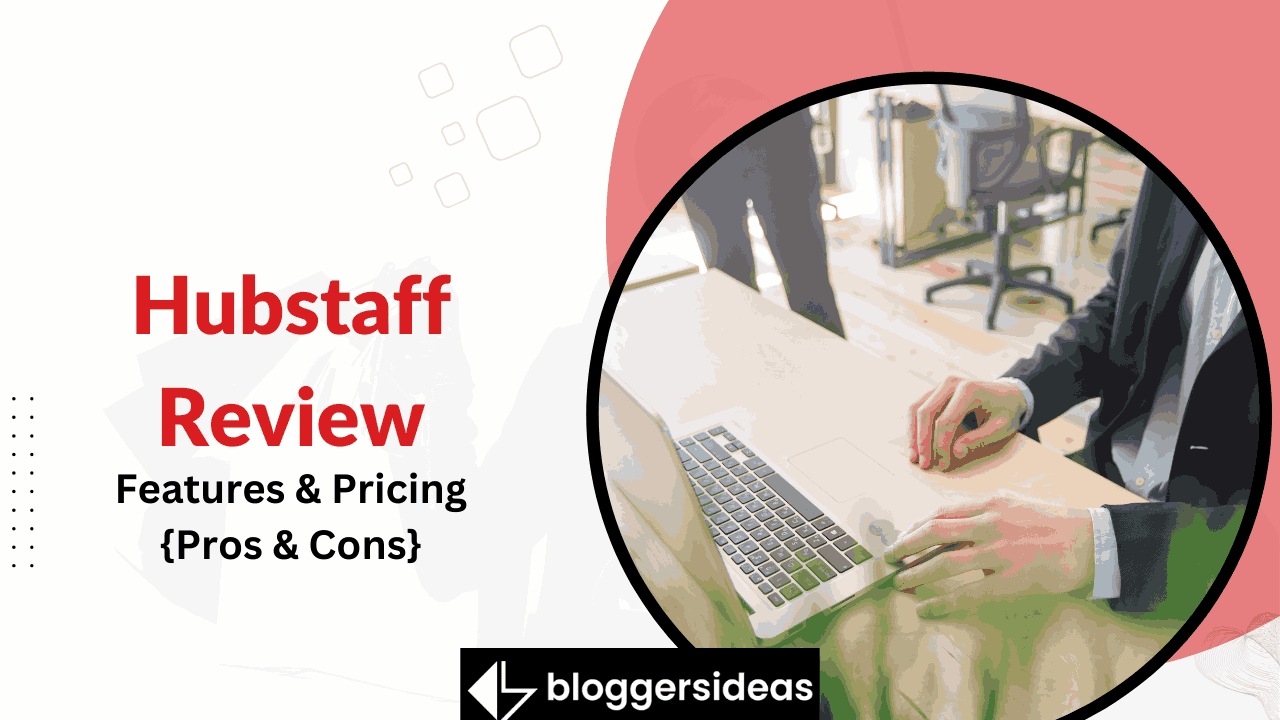
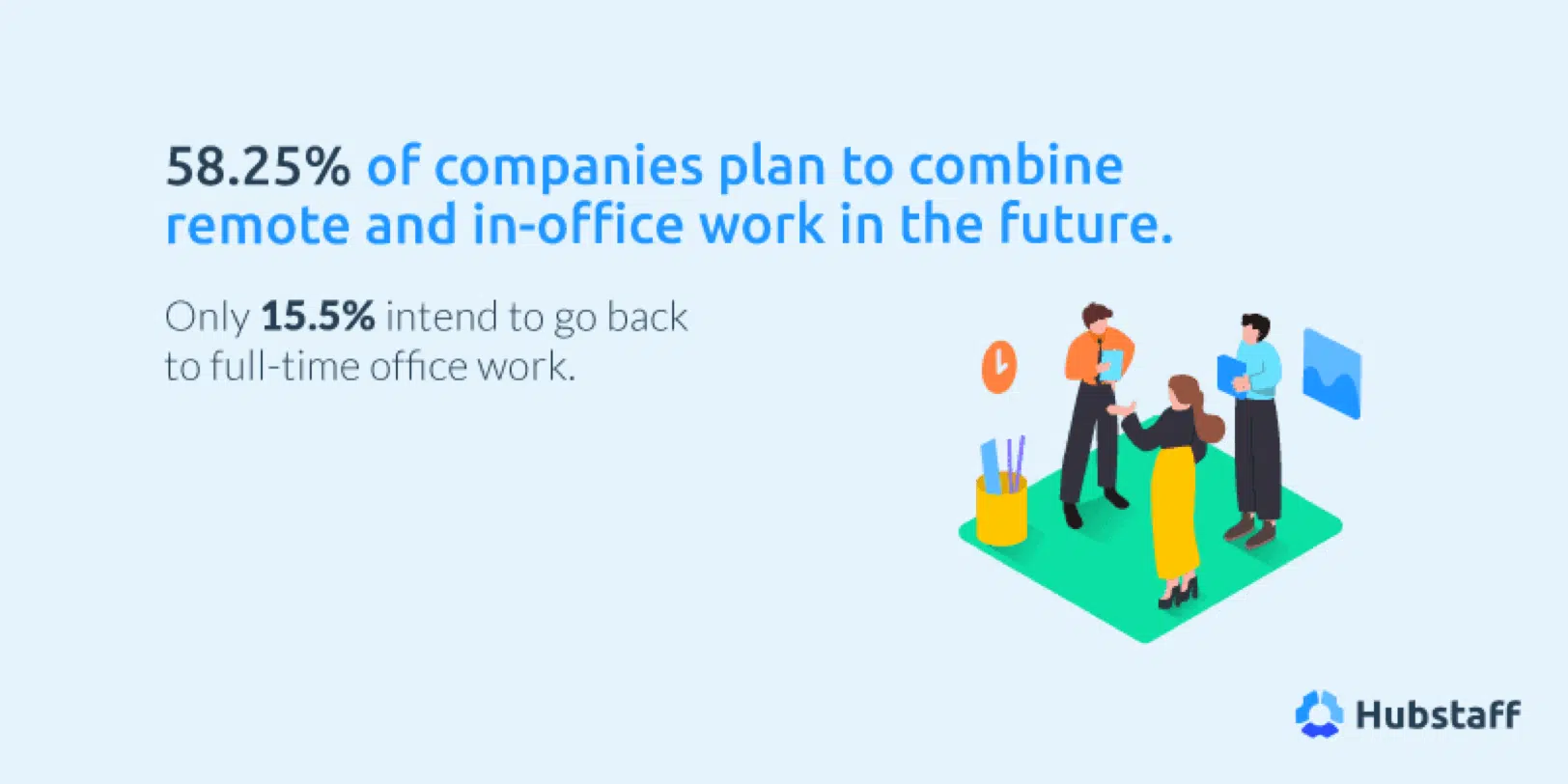
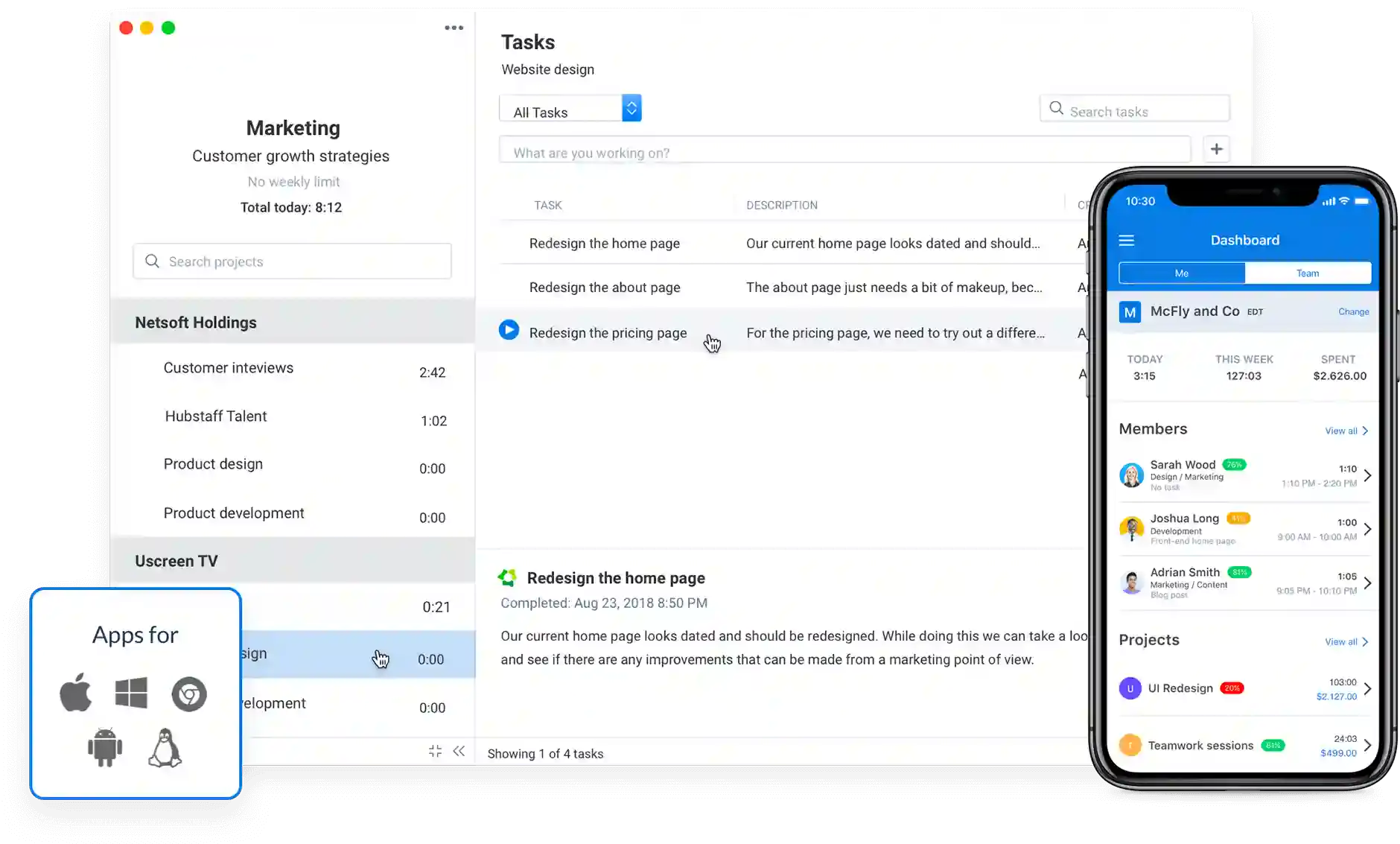
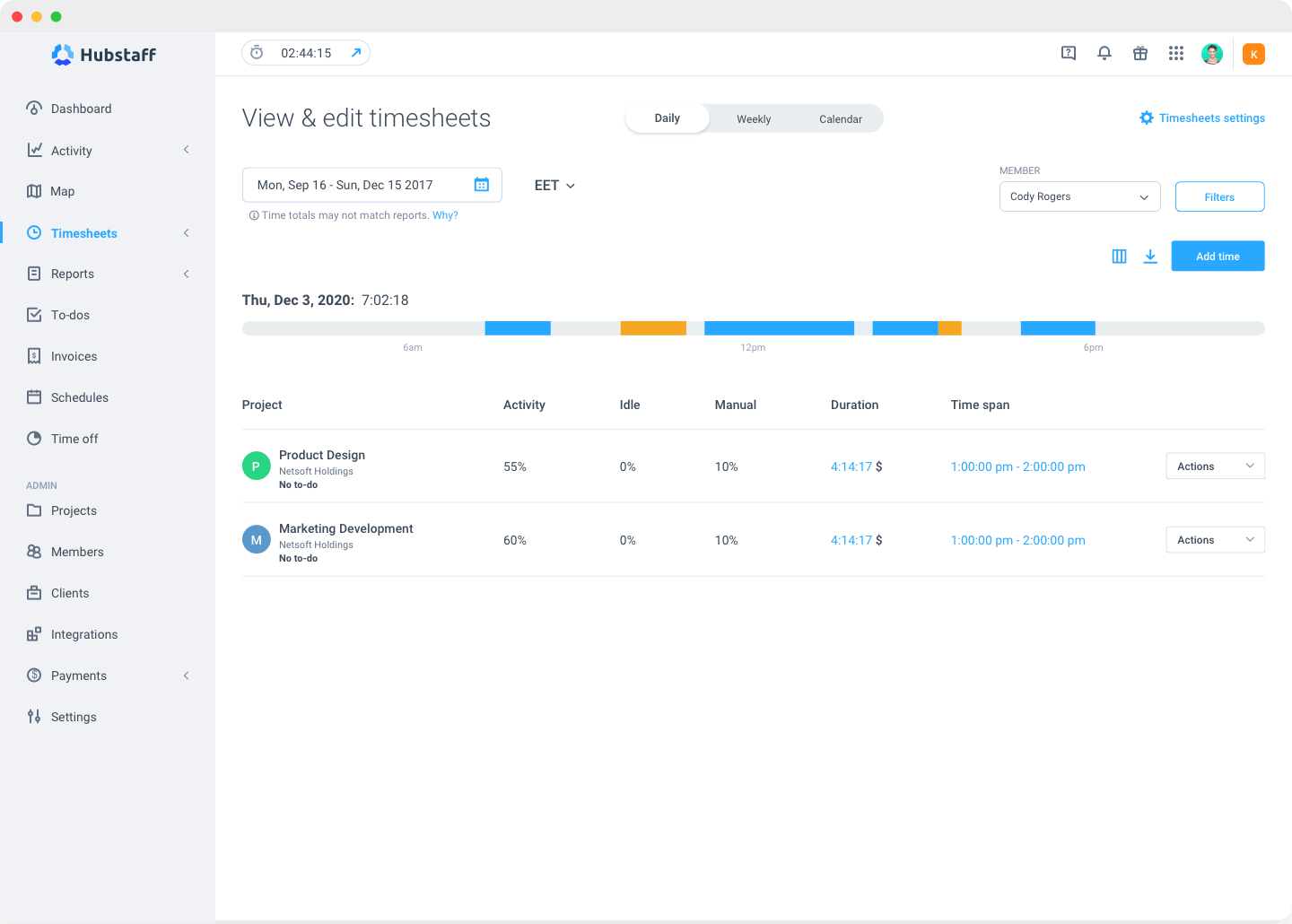
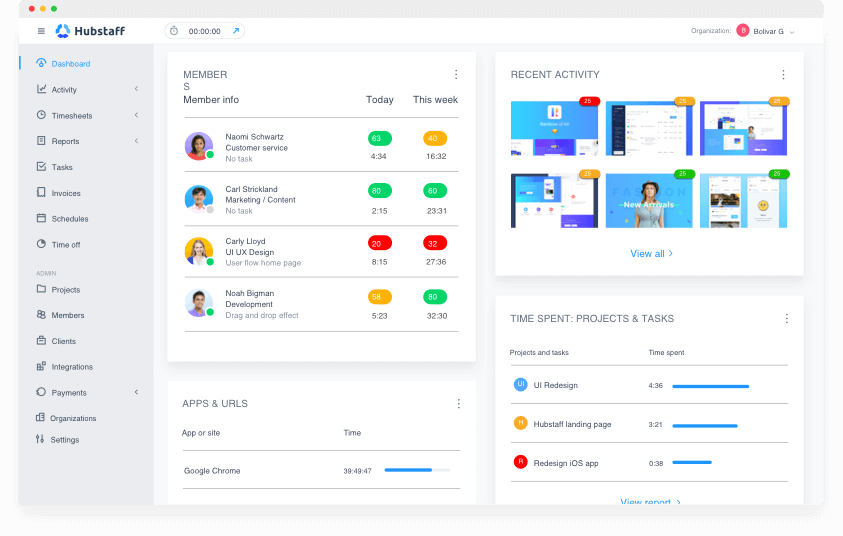
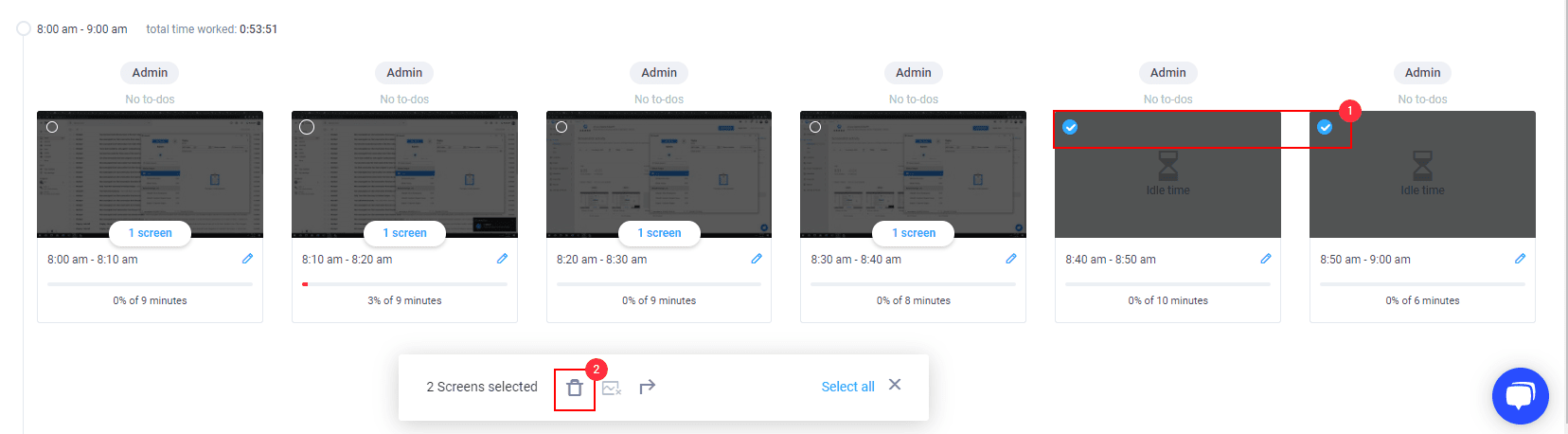
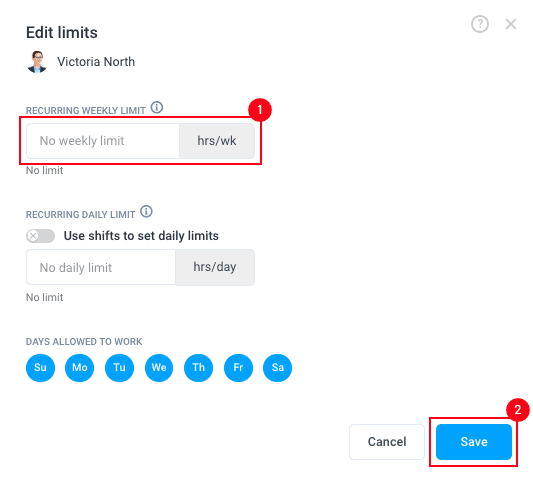
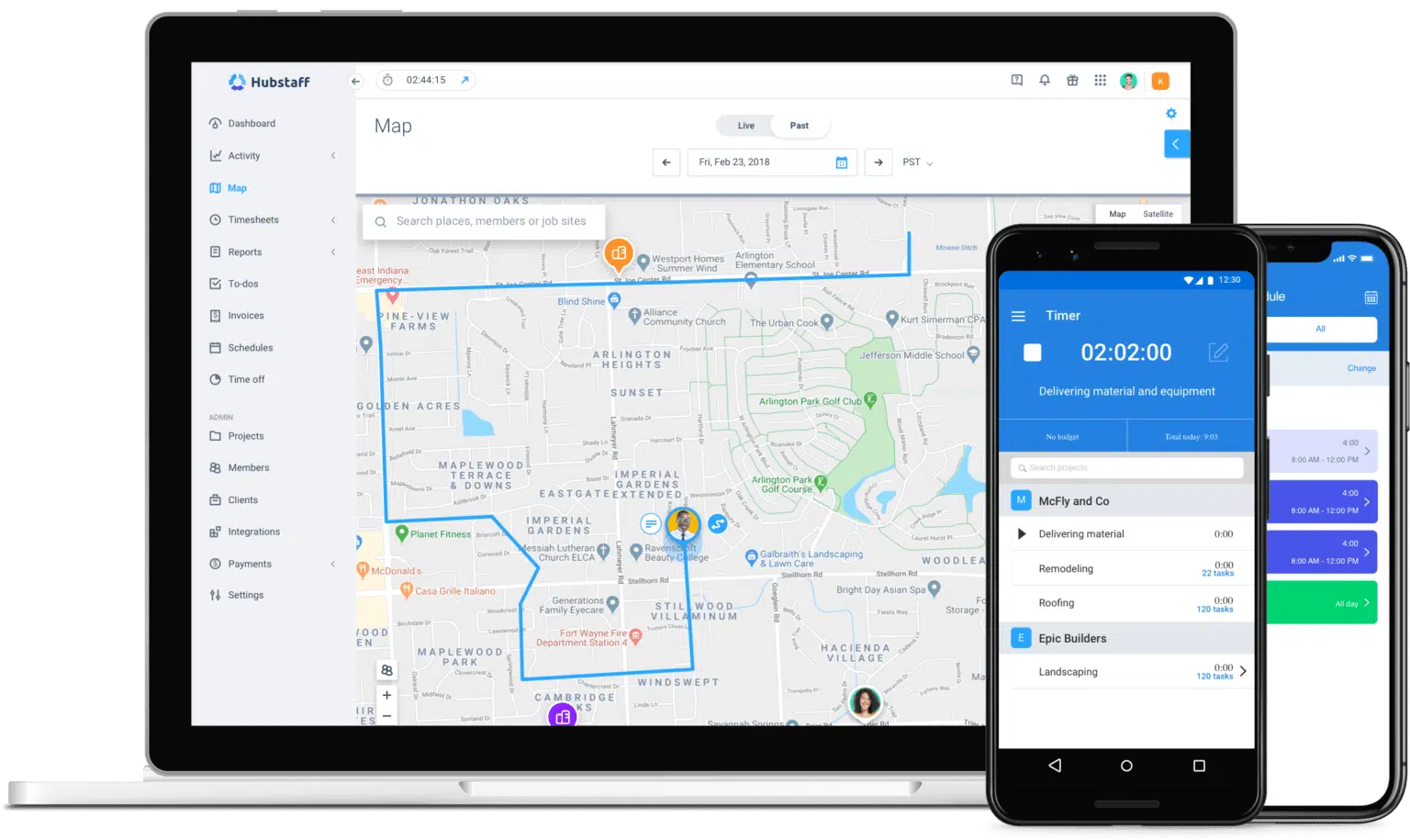
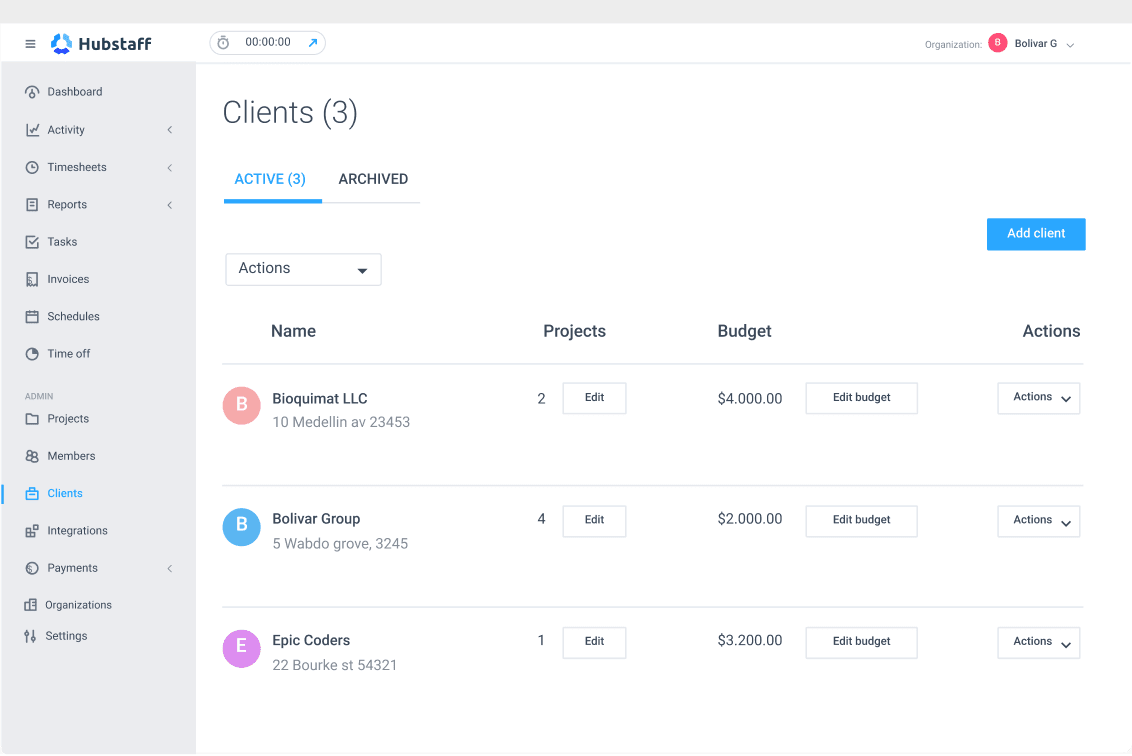
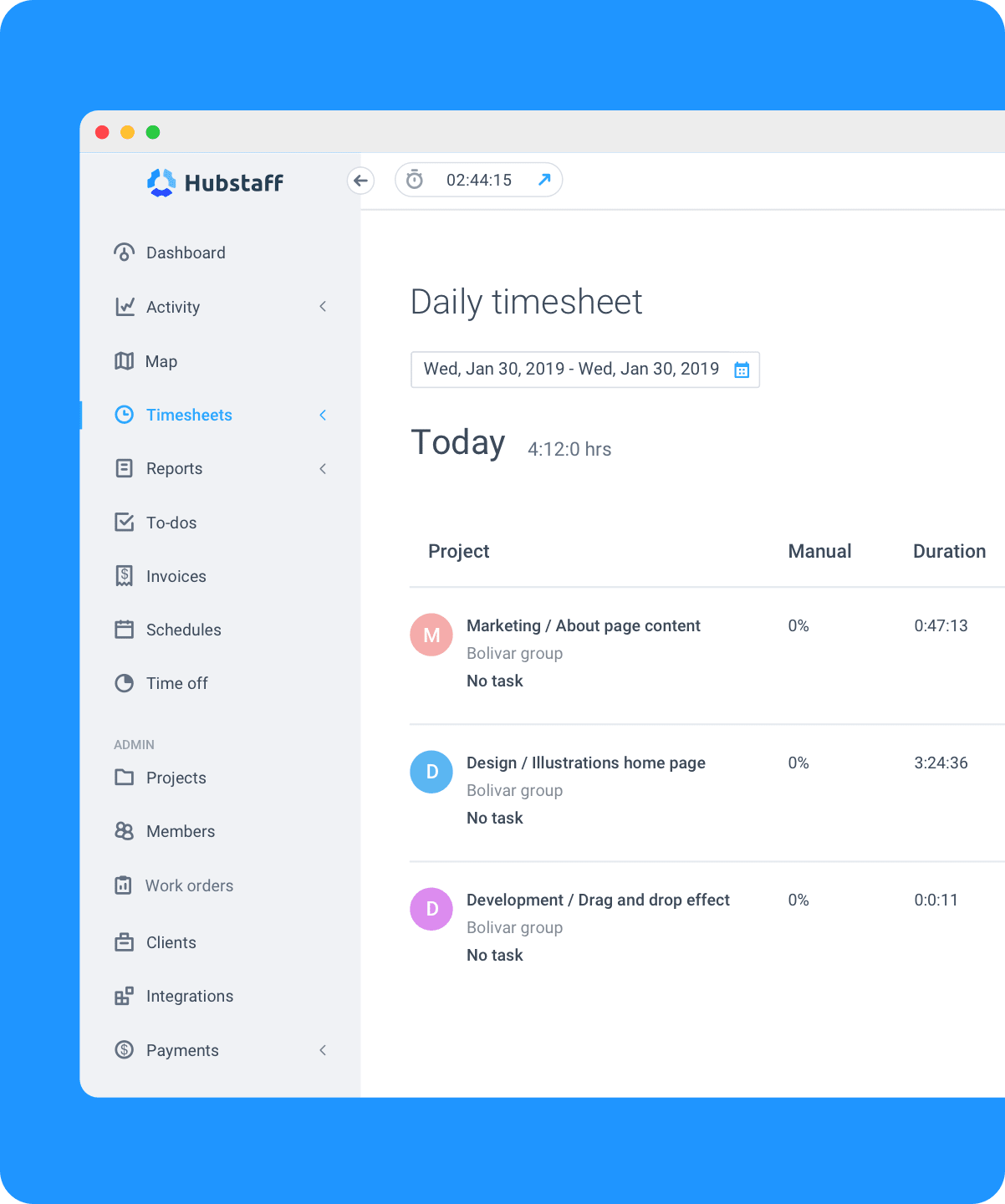
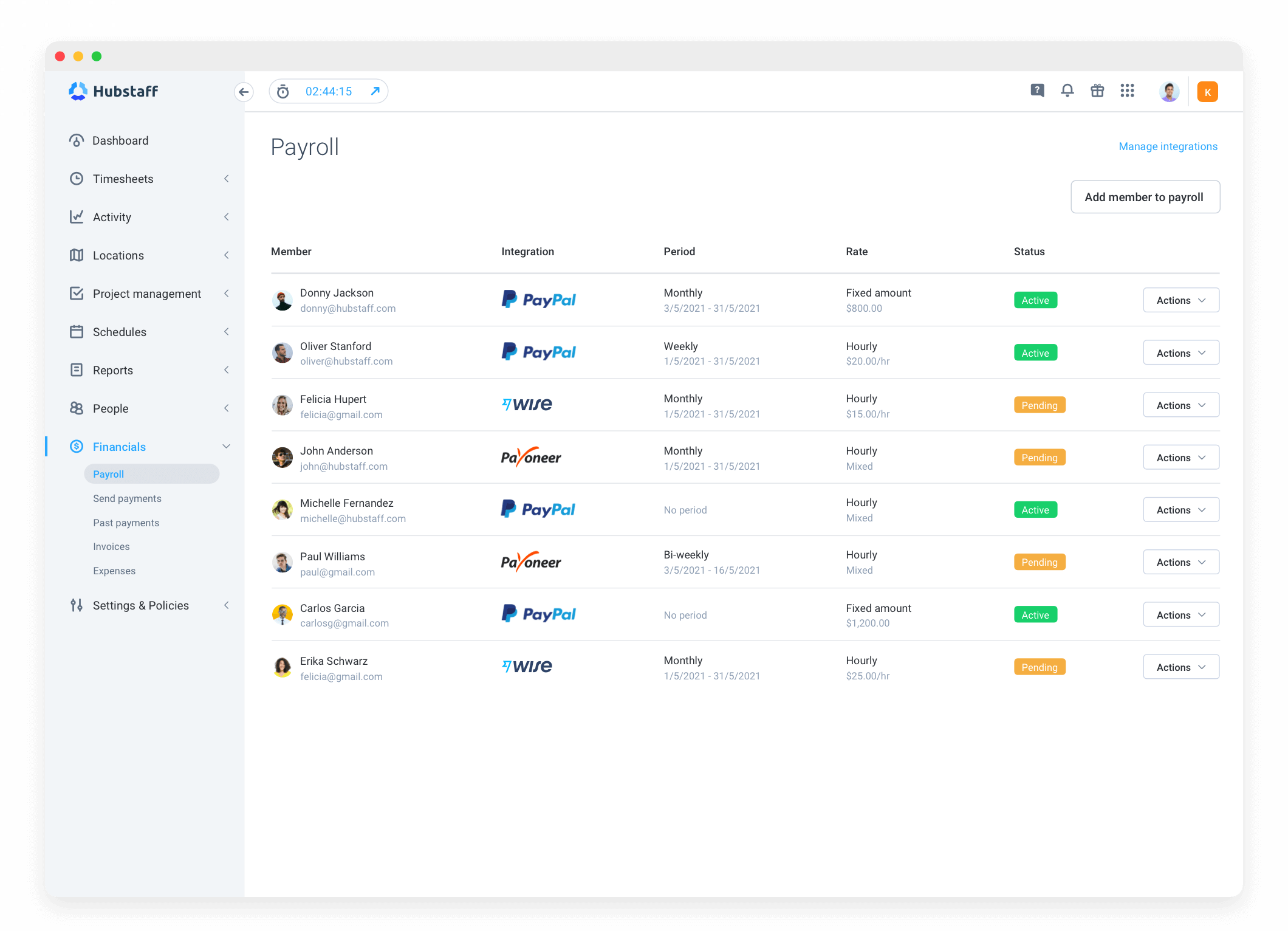
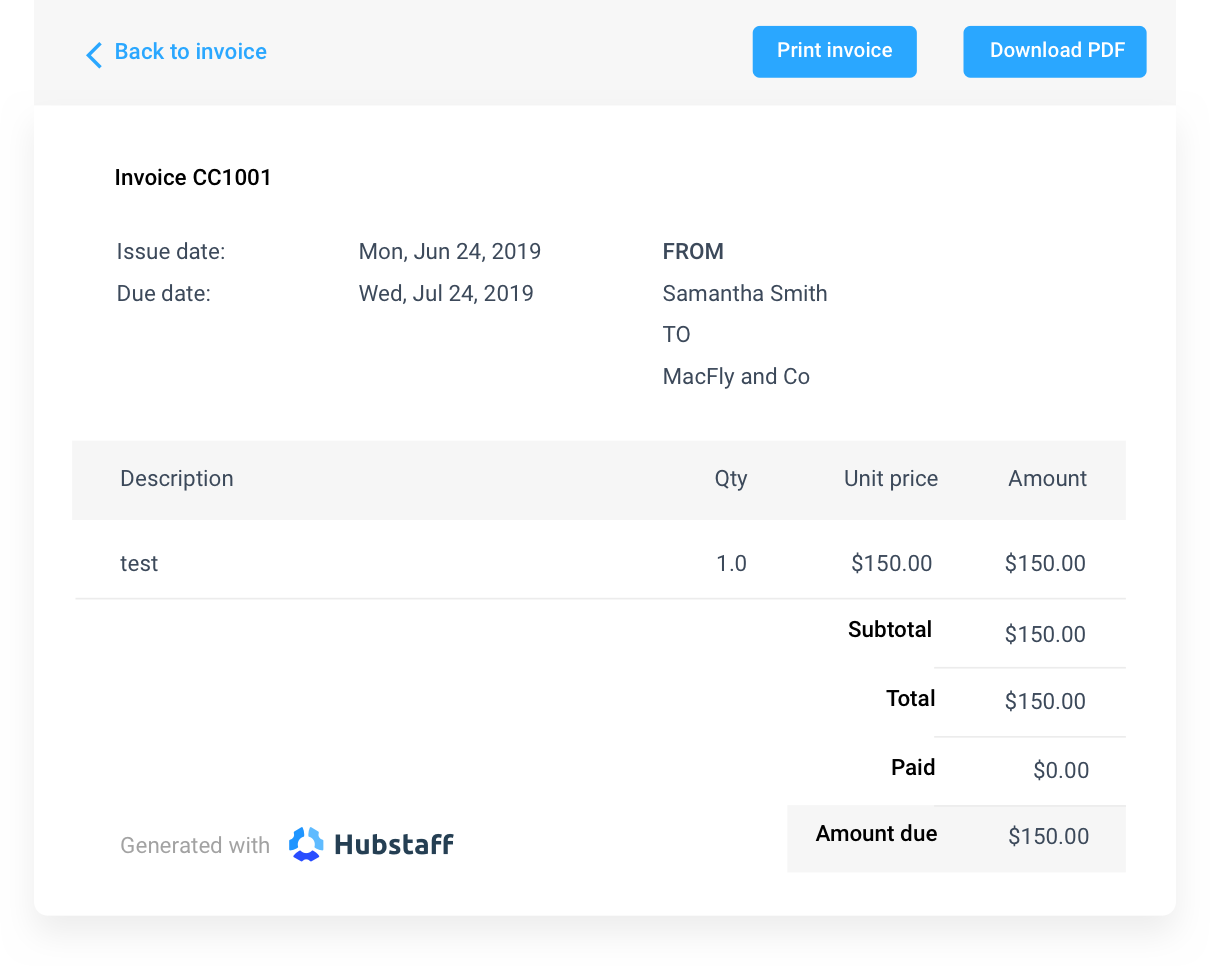
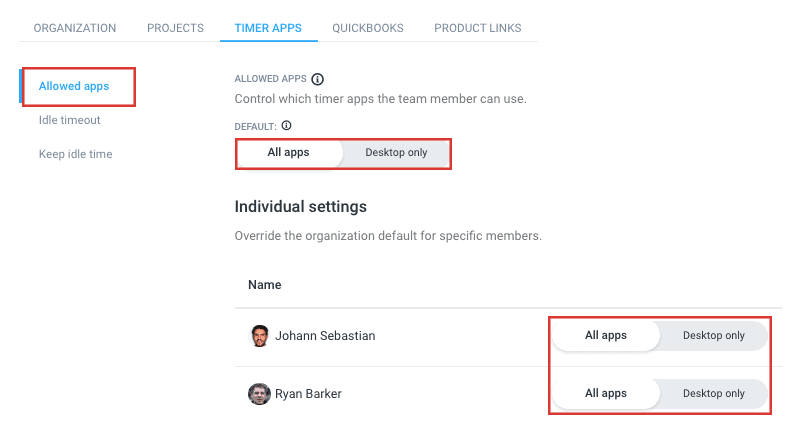
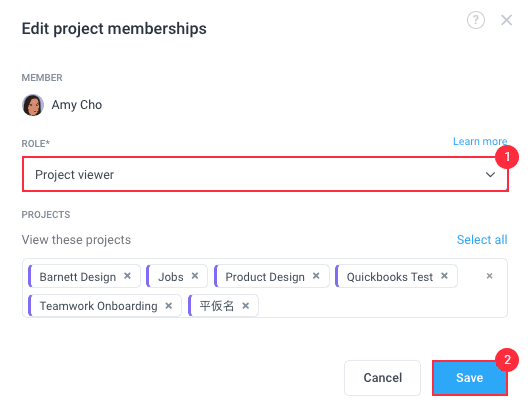
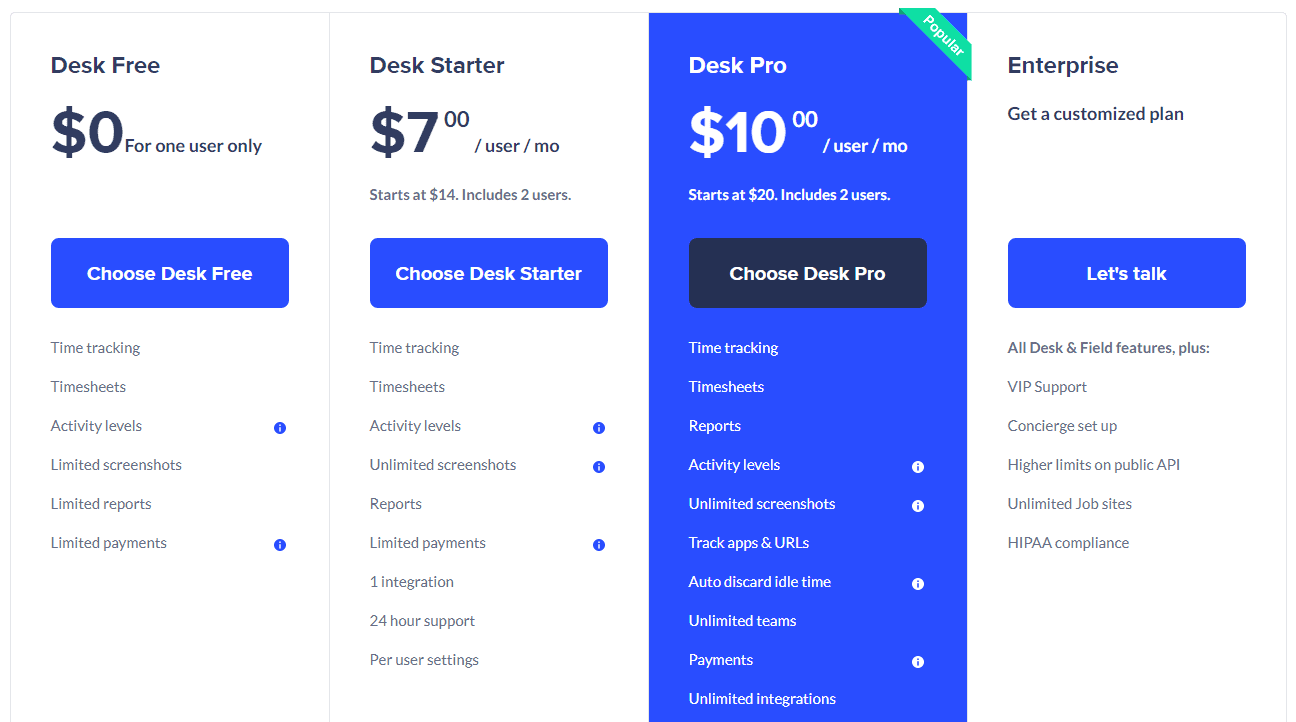
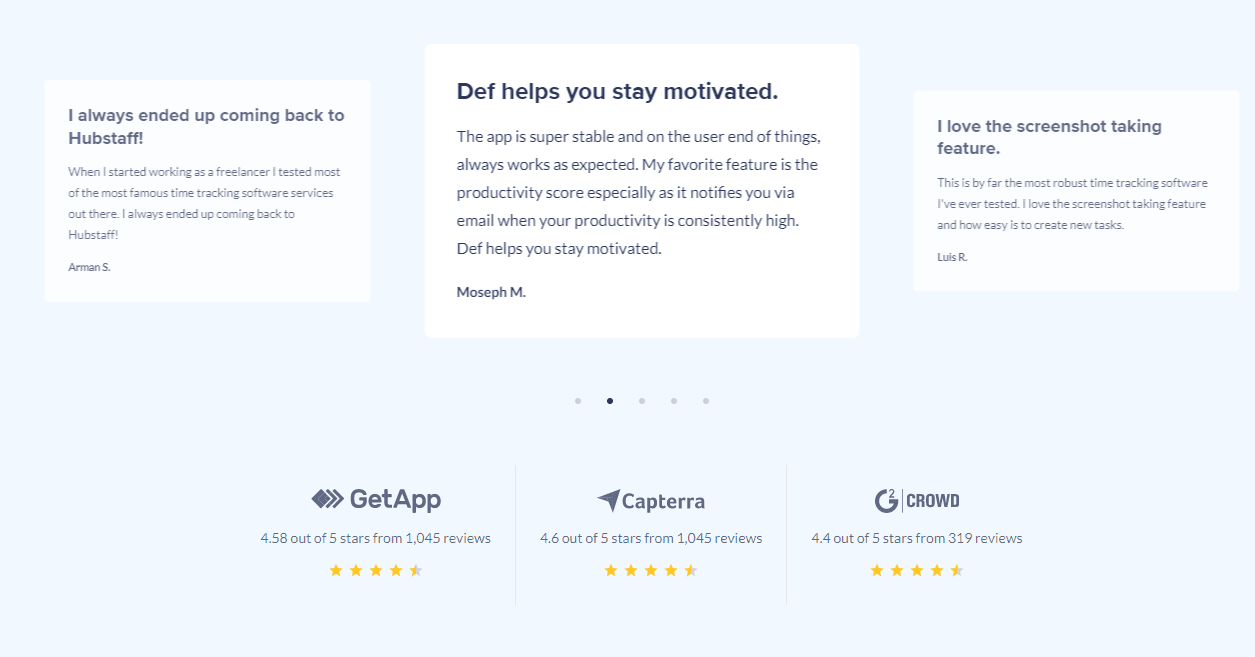
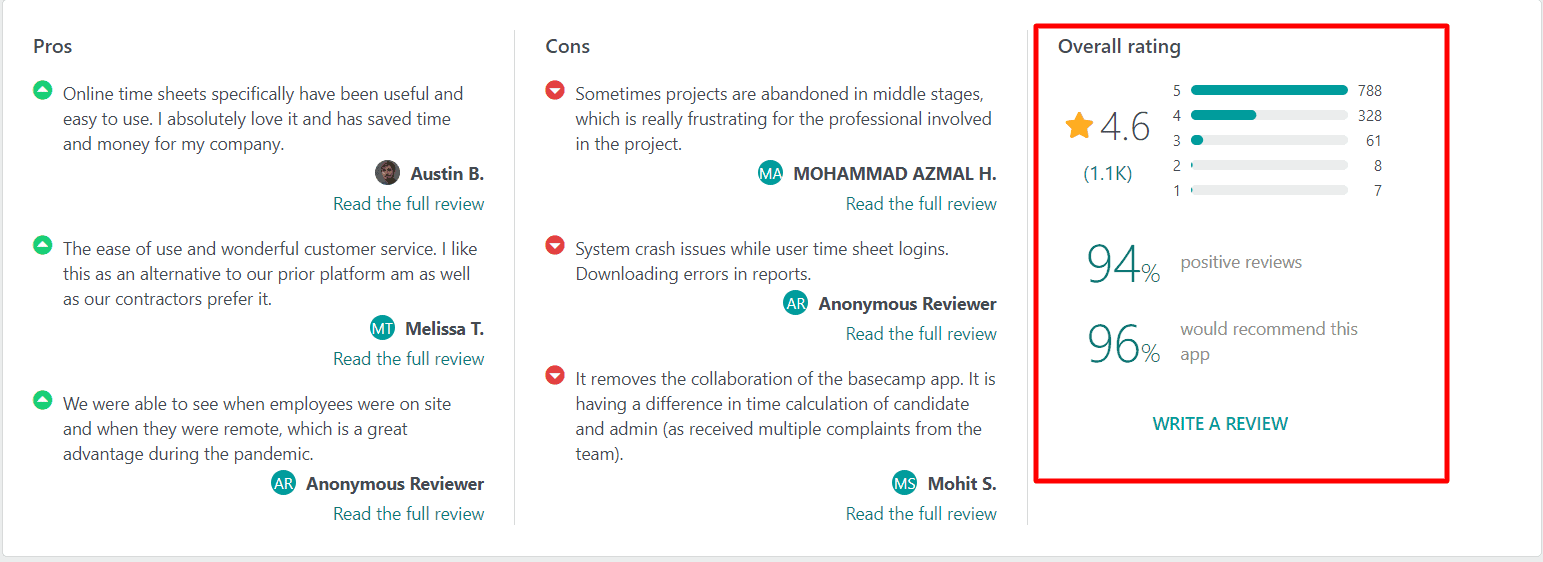



What I don’t like about Hubstaff is that it takes screenshots. I work on my private laptop, so I actually think it’s violating my privacy. I prefer kanbantool.com because it tracks my time and respects my privacy. And it’s also a good project management tool, apart from being a time tracker 🙂