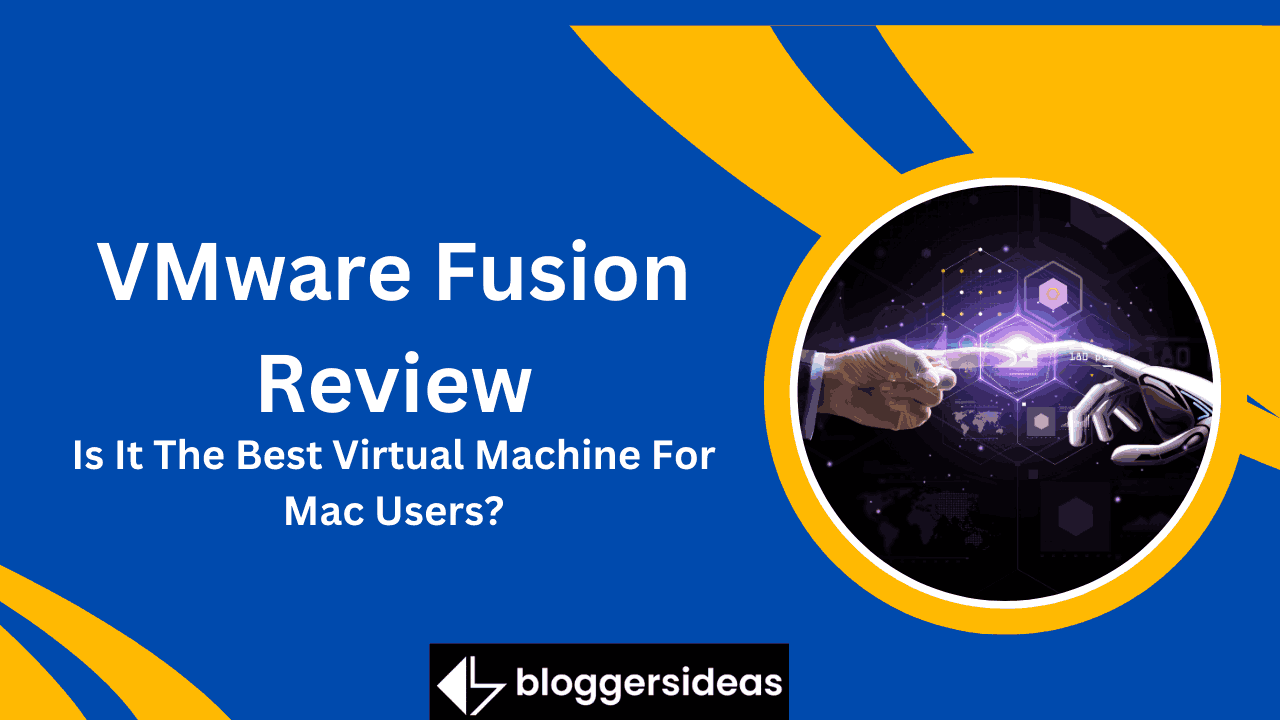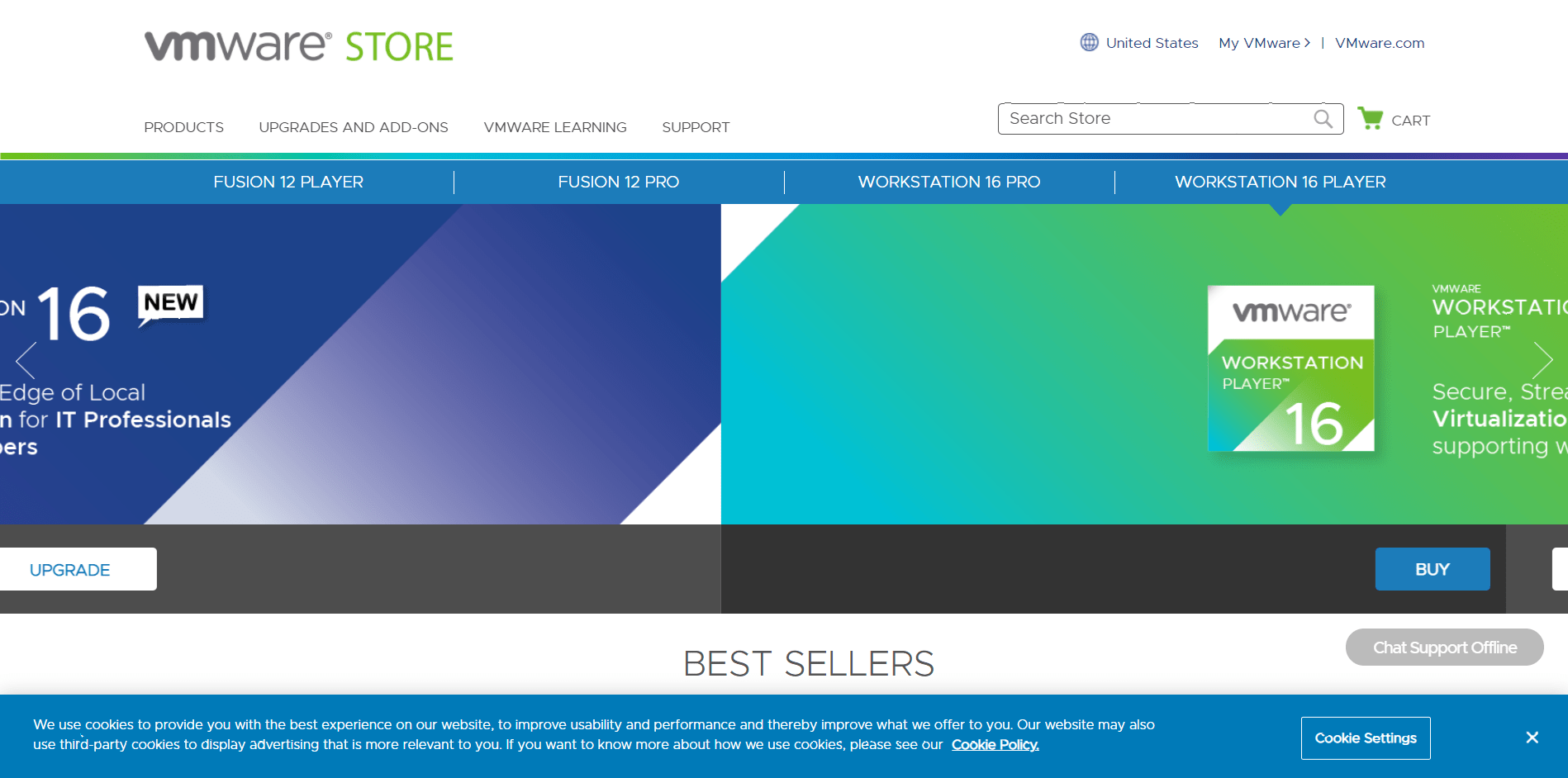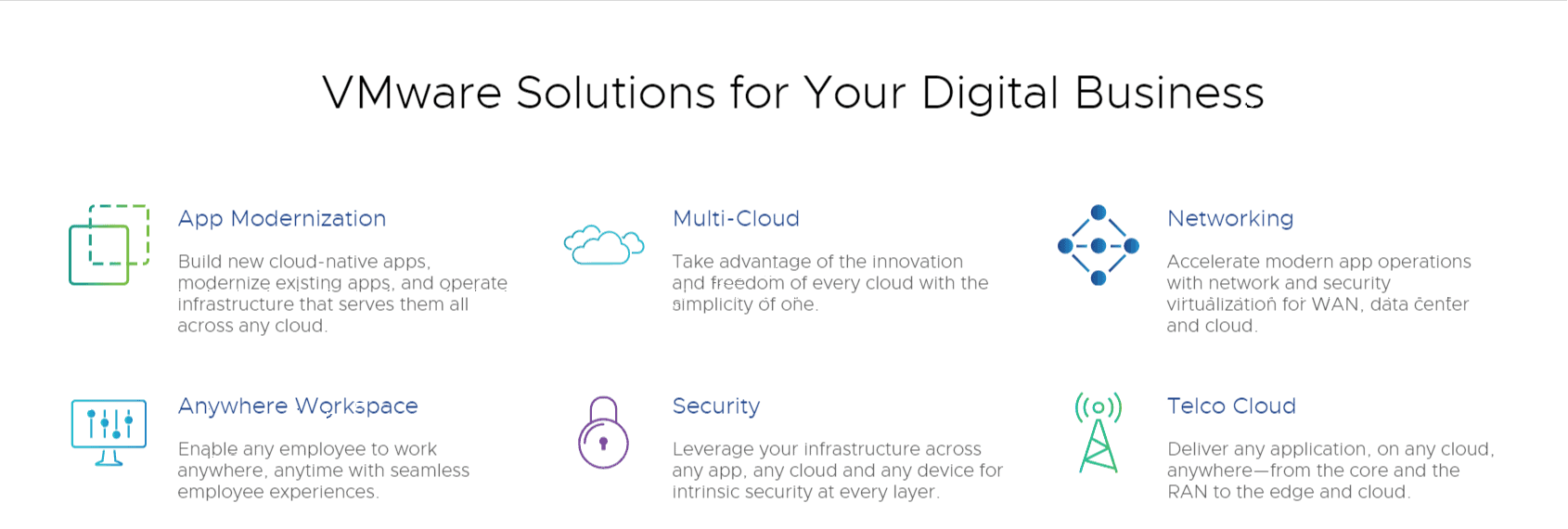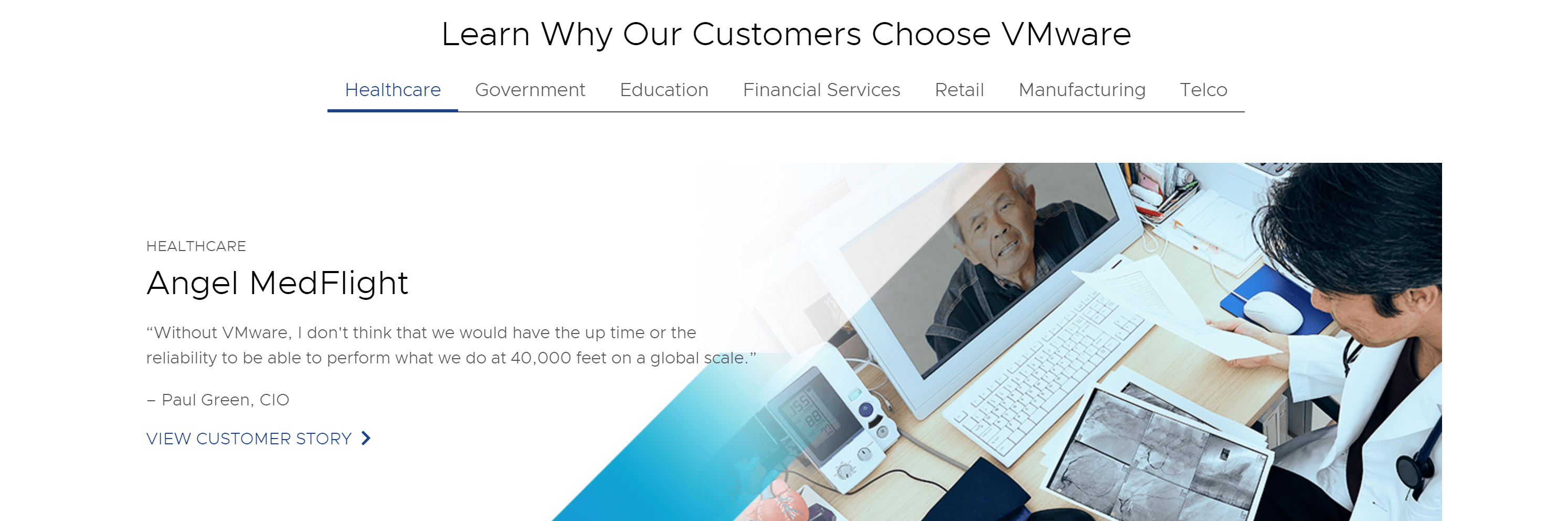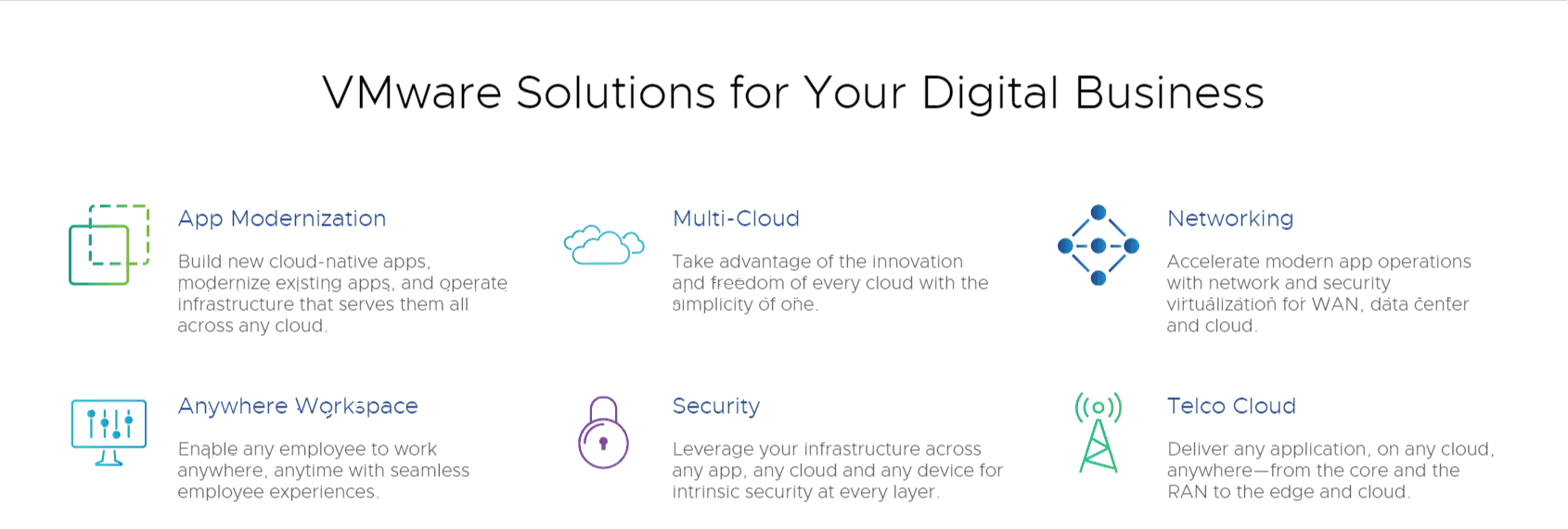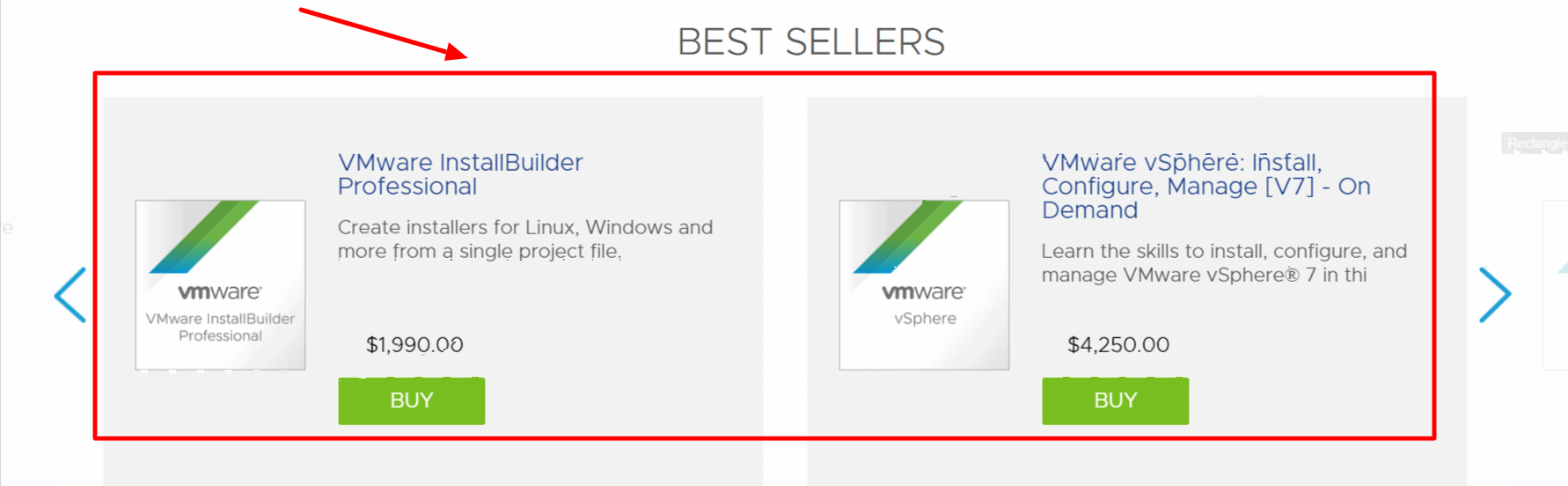VMware, the company behind this advanced hypervisor line, has been a leader in the virtualization space for over 15 years. Throughout its long history, the company has served millions of customers, which is a real feather in its hat.
It has also won the admiration of its peers, having received more than 50 awards over the years. VMware provides unrestricted versatility, agility, and efficiency for today’s businesses.
Fusion, according to the Palo Alto, California-based business, is the ultimate method for creating the next big thing in technology. It’s a fantastic platform for creating new applications, engineering cloud servers, and checking end-to-end processes on a Mac.
Fusion can be used as a popular platform by IT professionals to remove the need to switch virtual machines between Apple computers.
Since most of the best games are designed for Windows, Apple fans adore the VMware Fusion gaming choices. The solution allows you to run native Mac and Windows apps on the same machine without having to restart.
Full Review: VMware Fusion 16 Reviews
For running Windows on a Mac, Parallels Desktop has long been a step ahead of VMware Fusion, but Fusion 12 has changed the game.
Parallels Desktop and VMware Fusion have been at odds for a long time about which is the best Mac virtualization software. Every year, the companies release updates that promise faster Windows virtualization, improved 3D graphics support, and other improvements.
And loyal customers get to open their wallets every year for these updates, which are often needed for it to work with the most recent macOS version.
Both companies launched revised versions of their virtualization systems, Desktop 16 and Fusion 12, in conjunction with Apple’s launch of Big Sur last autumn, as is customary.
Parallels Desktop has always been thought to be superior to Fusion, but at the end of 2020, VMware shocked everyone by announcing a new strategy: Fusion 12 will be free for home users. The deal is hard to beat for those who do not need the very best Windows-on-Mac experience.
Previously, the free VMware Fusion Player 12 was only available for Windows. To use the free version, you’ll need a VMware account, and you shouldn’t use it for commercial purposes.
Note: On the M1 Mac, neither Parallels nor VMware can run Windows.
Should I invest in Fusion?
Features:
Fusion 12 is the most recent release of the program. It comes with a slew of new features, as well as improved usability and efficiency.
It has received rave reviews from VMware users. As a result, we wanted to investigate its features to see what sets it apart from its closest rivals, Parallels, Inc., and VirtualBox.
Playing Video Games
If you enjoy games, you are probably aware that many of them are only available for Windows. Booting into a Boot Camp installation of Windows on your Mac can improve results, but it’s inconvenient because it requires booting out and back in.
Parallels have supported DirectX 11 for a few versions, which was a feature that VMware missed – but now DirectX 11 is available in Fusion as well.
As Fusion can convert DirectX code into Apple’s Metal system, many newer games can run faster.
Fusion 12 also includes support for eGPUs, which isn’t always possible with Boot Camp.
Regrettably, it is also not as gaming-friendly as Parallels. However, if you’re primarily interested in playing semi-heavy Windows games without having to restart your machine for Boot Camp and without spending any money, this may be an appealing choice.
Can use the whole computer
VMware Fusion, unlike the stock edition of Parallels Desktop, will use almost all of your Mac’s hardware if you want to. Virtual machines can have up to 32 CPU cores and 128GB of memory, which is more CPU cores than the fastest Mac Pro model and more memory than most home users’ Macs have.
The virtual USB controller in version 12 has been upgraded to USB 3.1, allowing for 10Gbps speeds on Macs with USB-C connectors.
If you already have Boot Camp enabled, you can build a virtual machine the starts that device and allows you to operate with the same files and programs without having to reboot.
Since the Windows activation can mean that you have changed hardware and need to reactivate it, it works much better if you have connected your Windows license to a Microsoft account.
Best in full-screen mode
VMware, like Parallels, has built technologies that incorporate a virtual Windows machine into macOS, allowing you to run Windows apps alongside Mac apps. Unity is the name of the model, and it works fairly well, but not as well as Parallel’s Coherence mode.
Overall, Fusion performs best in full-screen mode and on an external monitor, allowing you to have Mac content on one screen and Windows content on the other.
When you have more than one screen, however, there is a bug: you must toggle the Full-Screen Minibar feature or the screen will flicker (at least on our test computer). Some games, on the other hand, perform best in window mode.
200+ Supported Operating Systems
Fusion 12 is marketed specifically for Windows 10, which accounts for three-quarters of all Microsoft desktop operating systems in use today. However, you can use this program to run almost any operating system you can think of. It supports a wide range of operating systems, from older Windows versions to obscure Linux distributions.
Multiple Installation Methods
Fusion for Mac is a good alternative to Apple Boot Camp on the Mac. You can use this hypervisor to instal a guest machine from a Boot Camp partition, eliminating the need to pick between Windows or another OS and Mac at boot-up.
Fusion 12 also allows you to upgrade to an existing device, install a program from a Windows disc, or uninstall and install an older Mac OS X version from a backup partition.
Snapshots
Each snapshot records the current state of a virtual machine, allowing you to go back in time if necessary. This is useful for testing unknown software and making demos because you can try out various scenarios without having to instal several operating systems.
Linked and Full Clones
Rapid virtual machine replication is possible with the Pro version. This is a clever way to avoid having to replicate the same setup.
You may make identical copies of a virtual machine that are either completely independent or connected to their parent.
Since linked clones are created from snapshots of their parent virtual machines, they are disabled if you lose or don’t have access to their source. Although they are referred to as connected clones, changes to their disc have no effect on their parents and vice versa.
When writing this VMware analysis, we tried it out and can attest that “connected cloning” can help save physical disc space.
On the other side, full clones are fully separated from their parents. They will provide the same efficiency as virtual machines that have never been cloned. They’re also simple to share with others.
Virtual Network Customization
But which is the superior option? Which is better: the Pro or the Standard edition? The main difference is that the Pro edition has the ability to build and configure network configurations.
You can handle all virtual machines – as long as they’re connected to a custom network running on your host Mac – everything from essential network settings to allowing confirmation prompts before the network adapter enters promiscuous mode.
Virtual Network Simulation
You can use VM Fusion Pro to build an environment where you can plan, configure, and troubleshoot virtual computer networks.
VMware vSphere and VMware ESXi Server Connection
As an IT professional, you can use vSphere and ESXi servers to launch and monitor each Fusion virtual machine, as well as manage the host hardware.
vSphere Virtual Machine Encryption
This functionality is only available in VM Fusion Pro, and it can help you build a protected environment by protecting your virtual machines, discs, and other files from malicious parties.
Only administrators have the ability to encrypt and decrypt your data, making it a security feature for enhancing your internal cybersecurity.
Remote vSphere Host Power Control Support
You can bring the components of your device or computer system into a low-power state if you have a Fusion Pro licence. When your hardware does not need to run at full capacity or is inactive, this technique will save you a lot of energy.
Integration and de-Integration
This VMware virtualization solution for Mac is synonymous with an integrated experience. This ensures you can complete tasks and move between Windows and macOS with ease. Copy and paste, drag-and-drop files, folder mirroring and sharing, networking, and printing are all possible without any complicated setup.
Fusion 12 allows you the right to separate your corporate computers from external devices if your company has a “bring your own laptop” policy. This way, you can limit virtual machine access to only approved users, protecting your sensitive data.
Unity View Mode
If you want to take integration to the next stage, enable Unity mode, which allows you to mix Windows and macOS apps together.
Compatibility
This VMware for Mac app works with a wide range of computers, modules, and security standards. Fusion also supports the following features in addition to the ones listed previously:
- A wide section of virtual devices
- 4k, 5k, and Retina displays
- USB 3.1
- USB smart card readers
- Assistive devices (in compliance with Section 508 of the Rehabilitation Act)
- Multi-language keyboards
- Virtual NVMe devices
- Virtual Trusted Platform Module
- Microsoft virtualization-based security
- Unified Extensible Firmware Interface (boot and secure boot)
- Hyper-V Mode for Device Guard and Windows Subsystem for Linux
- DirectX 11 and OpenGL 4.1 3D graphics application programming interfaces
- 8GB graphics memory
While VMware Fusion does not have a Windows edition, you may use VMWare Workstation, which is an equally capable sibling.
It’s also an industrial-strength emulator in and of itself. And we’d have to write a separate VMware Workstation analysis to see how it stacks up against Fusion.
Customer Support:
- For our VMware analysis, we checked all support options, as is customary. The organization provides assistance in a variety of ways, both free and paid.
- Complimentary Support
- Initial installation support is available if you want VMware Fusion Player or Pro.
- Hours of Operation: 6 am to 6 pm (local time for North American and PST or PDT for Hawaii and Alaska), Mondays through Fridays
- Length of Service: 30 days from the date of registration
- Method of Access: Web
- Response Method: Email only
- Target Response Time: 24 hours from the time of submission for all severities.
You can make as many help requests as you want. Additionally, VMware provides online access to a wealth of technical services, including an increasing knowledge base and discussion forums. You will also get free product alerts.
Basic Support
A minimum purchase of 10 product licenses is no longer needed for this subscription. You only need to purchase one commercial license for VMware Fusion, regardless of which version you want.
Hours of Operation: 10 hours a day, Mondays through Fridays
Length of Service: 1 or 3 years
Online Access to Product Updates: Yes
Online Access to Product Upgrades: Yes
Method of Access: Web
Response Method: Phone and email
Remote Support: Yes
Access to VMware Discussion Forums and Knowledge Base: Yes
Number of Support Administrators: 4
Number of Support Requests: Unlimited
Target Response Times:
- Severity 1: 4 business hours
- Severity 2: 8 business hours
- Severity 3: 12 business hours
- Severity 4: 12 business hours
Basic Support, including Complimentary Support, offers free VM Fusion Pro or Player updates. You can also get access to product upgrades through the internet.
This annual or triennial subscription provides access to VMware’s global support centres for non-critical applications and platforms. They’re staffed by engineers who have industry-leading virtualization skills and extensive experience assisting customers with various virtual infrastructure items.
Per Incident Support
This “pay as you go” contract is for providing technical support for unique VMware products, such as Fusion for Mac. Individual licence holders, consumers without or with limited data centres, and software development organisations may use it.
Hours of Operation: 6 am to 6 pm (local time for North American and PST or PDT for Hawaii and Alaska), Mondays through Fridays
Length of Service: Valid for 1 year after purchase of the incident
Method of Access: Web
Response Method: Email only
Access to VMware Discussion Forums and Knowledge Base: Yes
Number of Purchasable Support Requests: Packs of 1, 3, or 5 incidents
Target Response Time: 1 business day for all severities
An incident, according to VMware, is a query about a discrete, unique problem. Prior to resolution, it may necessitate more than one interaction with a technical engineer.
Free product updates and/or enhancements are not included in Per Incident Support. It’s also non-refundable because if you don’t use it, you won’t get your money back.
Production Support
You just need to buy one VMware Fusion Player or Pro license, just like Basic Support. You are free to make as many requests as you want.
Hours of Operation: 24/7 or 10 hours a day, Mondays through Fridays
Length of Service: 1 or 3 years
Online Access to Product Updates: Yes
Online Access to Product Upgrades: Yes
Method of Access: Web
Response Method: Phone and email
Remote Support: Yes
Access to VMware Discussion Forums and Knowledge Base: Yes
Number of Support Administrators: 6
Number of Support Requests: Unlimited
Target Response Time:
- Severity 1: 30 minutes (24/7)
- Severity 2: 4 business hours (10 hours day, 5 days a week)
- Severity 3: 8 business hours (10 hours day, 5 days a week)
- Severity 4: 12 business hours (10 hours day, 5 days a week)
Generally, the company provides technical support for Fusion license owners in English. VMware reviews show that users received in other languages, too, including:
- Arabic
- Chinese
- French
- German
- Japanese
- Polish
- Russian
- Spanish
- Turkish
VMware Fusion Pricing
So, how far does VMware Fusion set you back? If you agree to register, you can download a free version of the Player edition if you intend to use it for non-commercial purposes. If you want more, you can choose from the following options:
- VMware Fusion 12 Player Commercial license: $149
- $79 for an upgrade
- VMware Fusion 12 Pro: $199
- $99 for an upgrade
- VMware Fusion 12 Pro with Support Basic for 1 year: $241
- $141 for an upgrade
The Pro edition has a free 30-day trial. This no-cost VMware Fusion Pro download requires no registration and lets you evaluate the full functionality of the software.
Considering a VMware Fusion upgrade? Your eligibility depends on the edition that you have and whether you’ve previously purchased a support subscription.
- Eligible for a paid Fusion 12 Player upgrade
- Customers with Fusion 10.x or Fusion 11.x
- Eligible for a paid Fusion 12 Pro upgrade
- Customers with Fusion 10.x, Fusion 10.x Pro, Fusion 11.x, or Fusion 11.x Pro
- Eligible for a free Fusion 12 Pro upgrade
- Customers with Fusion 10.x Pro or Fusion 11.x Pro with an active support and subscription contract
You can’t get your money back if you download VMware Fusion right away, according to VMware’s refund and termination policies. There is one exception: if you pre-order a digital product, you can request a refund by canceling the order.
VMware will refund your account with the payment method you used. If you didn’t pay with a credit card, the company can inquire about your bank account information in order to refund your money.
FAQs On VMware Fusion:
🔥What programs can I run with VMware Fusion?
VMware Fusion allows you to run virtual machines with macOS, Windows, Linux, and other x86-based operating systems. VMware Fusion will run nearly all programs that run on these operating systems. Popular productivity suites, such as Microsoft Office, to graphics-intensive programs, such as AutoCAD or SolidWorks, which require DirectX 11, as well as custom applications, are all examples of programs that require DirectX 11.
👓Is VMware Fusion 12 Player a free update?
As a 'major release,' VMware Fusion 12 needs a new license to run. Personal and commercial Fusion 12 Player licenses are valid. Commercial (paid) customers with Fusion 10 or higher licenses are eligible for a discount on the upgrade. Commercial Fusion 8.x and earlier customers would need to buy a new license. Personal use customers may register for a new free license from this link regardless of the currently owned license.
✔ Will VMware Fusion 12 slow down my Mac?
When not running virtual machines, VMware Fusion 12 has no impact on your Mac’s overall performance. The effect on efficiency when running virtual machines, containers, and Kubernetes clusters is primarily determined by the type of applications you're running, the number of virtual machines/containers running at the same time, the amount of RAM on your Mac, the speed of your CPU (GHz), and the speed of your storage. Macs with solid-state drives (SSDs) are recommended for optimum efficiency.
💥 Is VMware Fusion 12 free?
Fusion Player offers a Personal Use License, available for free with a valid MyVMware account. Home users, Open Source contributors, students, and anyone else can use Fusion Player Free for Non-Commercial activity.
👉 What is VMware fusion used for?
VMware Fusion is software from VMware that virtualizes Windows operating systems (OSes) and application programs so they can be used on Macintosh computers. VMware Fusion features Unity view, which allows a virtualized application to appear in the Macintosh OS desktop as if it was a native application.
👍 Do I need Apple Boot Camp to install VMware Fusion?
Boot Camp is not required to run Windows on a Mac with VMware Fusion. However, if you already have Windows installed as a Boot Camp partition, VMware Fusion can easily create a Windows virtual machine based on your Boot Camp Windows installation. This will allow you to run Windows programs side-by-side with your Mac applications without having to reboot your Mac.
👀 Can I use multiple displays with VMware Fusion?
Yes, VMware Fusion 12 supports up to 10 displays in both full screen and Unity views.
👓How much does SEO increase traffic?
You can assign up to 32 virtual CPUs to a Fusion 12 virtual machine (requires at least 16 physical cores), so the virtual machine can harness the full power of a Mac using the latest Intel processors. It’s recommended that sufficient resources are not allocated to virtual machines to ensure smooth host operation. For example, on a Mac with 6 cores, it would be inadvisable to assign more than 4 cores to a virtual machine. Application requirements vary, so experiment with your settings to find a balance.
💥 How many virtual machines can I create with a single VMware Fusion license?
You can create an unlimited number of virtual machines from a single VMware Fusion license. You will need to provide the required operating system software and license for each installation of a virtual machine
Quick Links:
- Macaw Review | Ultimate Ads Spy Tool For Social Networks
- Amazing Selling Machine Review | (ASM 12 Review)
- Stellar Data Recovery for Mac Review: Is It Worth Trying?
Verdict: Is It Worth? VMWare Fusion Review
In the latest version of VMware, there are some new features, but the biggest news for home users is that the software is now free for personal use. Many Mac users who want to run Windows but don’t want to spend a lot of money on virtualization software now have the option of using Fusion in addition to the much less sophisticated open-source program VirtualBox.
VMware Fusion 12 successfully emulates Windows 10 and a variety of other operating systems on Intel-based Macs, but this does not include M1 Macs. It’s fast, and you can now run DirectX 11 programs, which means a powerful Mac can play many Windows games without having to install Windows through Boot Camp.
Overall, VMware’s willingness to listen to feedback is reflected in the improved features in the new Fusion update. When you see how simple it is to build and test complex applications with this virtualization platform, you’ll overlook its remaining flaws.
It does not run as smoothly in “embedded” mode as Parallels and has a few minor bugs, but it does have some features that Parallels does not, such as support for more CPU cores and memory. Above all, it is completely free for home users.