VMware Workstation Pro is a hosted hypervisor that operates on x64 versions of Windows and Linux operating systems (previous releases had an x86-32 version).
It allows users to create virtual machines (VMs) on a single physical machine and use them alongside the host machine. Each virtual machine has its own operating system to run, including versions of Microsoft Windows, Linux, BSD, and MS-DOS.
VMware Workstation is a product produced and marketed by VMware, Inc., a Dell Technologies subsidiary. VMware Workstation Player, a free version for non-commercial use, is available.
To use proprietary operating systems like Windows, you’ll need a license. Several sources provide pre-configured Linux virtual machines for various purposes.
VMware Workstation allows you to share physical disc drives and USB devices with a virtual machine by bridging existing host network adapters.
It can emulate disc drives by mounting an ISO image file as a virtual optical disc drive, and virtual hard disc drives are implemented as .vmdk files.
At any time, VMware Workstation Pro will save the state of a virtual machine (a “snapshot”). These snapshots can be restored later, effectively restoring the virtual machine to its saved state and removing any post-snapshot damage.
Multiple virtual machines can be grouped together in an inventory folder in VMware Workstation. These machines can then be turned on and off as a single entity, which is useful for testing complex client-server environments.
Full Review: VMware Workstation 16 Pro
VMware has long been interested in creating a wide range of virtualization software that can assist people working on a variety of platforms in transforming their desktop into a dozen or more virtual machines (VMs), each with a different operating system or hardware configuration.
VMware Workstation 16 is the latest addition to their elegant workstation series. VMware has made use of cutting-edge technology to create cutting-edge features that can help professionals increase their productivity while also saving time.
VMware Workstation 16 Pro is the industry standard for running multiple operating systems on a single Linux or Windows PC as virtual machines (VMs).
Workstation Pro is used by IT professionals, developers, and businesses who create test, or demo apps for any system, platform, or cloud.VMware Workstation 16 Pro enables you to run several operating systems on the same Windows or Linux PC at the same time.
Create actual Linux and Windows virtual machines, as well as another desktop, server, and tablet environments, complete with configurable virtual networking and network condition simulations, for use in code creation, solution architecture, application testing, and product demonstrations, among other things.
VMware Workstation 16 Pro operates by encapsulating an operating system and its software is completely isolated stable virtual machines.
Each virtual machine has its own CPU, memory, discs, and I/O devices, and is the complete equivalent of a standard x86 machine, thanks to the VMware virtualization layer, which maps physical hardware resources to virtual machine resources.
VMware Workstation Pro installs on the host operating system and inherits the host’s device support to provide broad hardware support. Virtual machines on VMware Workstation 16 Pro will run any program that can run on a regular PC.
Each virtual machine has its own CPU, memory, discs, I/O devices, and so on. VMware Workstation Pro is the equivalent of a full PC, with full networking and devices.
This allows you to run any application that runs on the supported guest operating systems, including Microsoft Office, Adobe Photoshop, Apache Web Server, Microsoft Visual Studio, Kernel debuggers, Firewalls, VPN software, and much more.
Are you a computer science student and want to get yourself a new laptop? Here’s an article that cover the list of best laptop for computer science that you must check out.
Features:
vSphere Integration:
- Workstation is the ultimate vSphere companion.
- A shared hypervisor provides unparalleled environment fidelity, allowing apps to seamlessly transition between the desktop, data center, and cloud.
- Remote clusters, data centres, and virtual machines are all accessible via Workstation.
- In a local lab, quickly deploy ESXi and the vCenter Server Appliance as VMs on a single PC
High-Performance 3D Graphics:
- When running 3D applications, it supports DirectX 10.1 and OpenGL 3.3 to provide a fluid and sensitive experience.
- In a Windows VM, run the most challenging 3D apps like AutoCAD or SOLIDWORKS with near-native output.
Clones for Rapid Duplication:
- When making the same VM configuration several times, save time and effort by ensuring an exact duplicate.
-
- Linked Clones: Replicate a virtual machine quickly while saving physical disc space.
- Full Clones: Make duplicates that are completely isolated and can be shared with others.
Monster Virtual Machines
- VMs with up to 16 vCPUs, 8 TB virtual discs, and 64 GB of memory can be built.
- In a virtualized environment, run the most challenging desktop and server applications.
- Allocating up to 3GB of available host video memory to a VM will give graphics-intensive apps a boost.
High-Resolution Display Support:
- Optimized to support high-resolution displays
- 4K UHD (3840×2160) displays for desktops
- QHD+ (3200×1800) displays used in laptops and x86 tablets.
- Supports multiple monitors with different DPI settings, such as a new 4K UHD display along with an existing 1080p HD display.
Restricted Access to Virtual Machines:
- Keep corporate information secure.
- Access to Workstation VM settings such as drag-and-drop, copy-and-paste, and USB device connections is limited.
- To ensure that only approved users have access, virtual machines can be encrypted and password-protected.
REST API for VM Automation:
- Use as a workflow improvement on a local level.
- The REST API can be used remotely to control an offsite private server, and it uses the same API architecture as VMware Fusion.
- Over 20 controls are available for operations including Host and Guest Virtual Networking, VM Power, and shared folder management for programmatic mounting of source code directories from the host.\
Powerful Virtual Networking:
- Create complex IPv4 or IPv6 virtual networks for VMs, complete with Jumbo Frame support.
- Using real-world routing software and tools, integrate with third-party software to design complete data centre topologies.
- By adding packet loss, latency, and bandwidth constraints to the Virtual Network Simulation, you can test the app’s resiliency.
Helpful Snapshots:
- Make a rollback point to which you can revert on the fly.
- It’s ideal for putting new software to the test or making customer demonstrations.
- Multiple snapshots allow you to test a wide range of scenarios without having to instal multiple operating systems.
Cross Compatibility:
- Create Linux or Windows virtual machines that can be used in the VMware product line.
- For “offline” VM protection, create restricted VMs.
- Open VM standards are supported, allowing you to build and play VMs from other vendors.
Shared Virtual Machines:
- In a simulated production environment, quickly share and test applications.
- Share a repository of pre-loaded Linux and Windows VMs in any desired configuration with your colleagues, department, or organisation by running VMware Workstation Pro as a server.
Supported Host Operating Systems
- Ubuntu 19.04
- Ubuntu 18.04
- Ubuntu 17.10
- Ubuntu 16.04.3
- CentOS 7.5
- CentOS 7.4
- Debian 9.4
- Debian 9.1
- Debian 9.0
- Windows Server 2016
- Windows Server 2012 R2
- Windows Server 2008 R2 SP1
- Windows 10
- Windows8.1-Update3
- Windows 7
- Oracle Linux 7.3
- Fedora 30
- Fedora 28
- Fedora 27
- Red Hat Enterprise Linux 8.0
- Red Hat Enterprise Linux 7.5
- Red Hat Enterprise Linux 7.4
- Red Hat Enterprise Linux 6.9
- SUSE Linux Enterprise Server/Desktop 12 SP3
- openSUSE 42.3
- openSUSE 15.0
- ESXi 6.7 Update 2
VMware Workstation 16 Pro is based on the new vSphere Virtual Hardware Platform, which allows users to configure network renaming to remain organized.
The developers of VMware Workstation have added support for Windows 10 Fall Creators Update, also known as Redstone 3, as well as support for Ubuntu 19.04 and Fedora 30 in the new release. Cortana, Microsoft’s personal digital assistant, and the latest Edge web browser’s linking capabilities fit well with this new product.
With the support of Cortana, the user can launch VMware Workstation directly from Windows 10.
Create Robust Virtual Machines
The VMware Workstation 16’s integrated novel technologies enable it to optimize the computer’s resources to run today’s most demanding apps in a virtual environment.
The ability to assign several processor cores, individual graphics memory for each virtual machine, and intelligent main memory (GB) partitioning allow the user to do amazing things with their desktop.
The user will be able to set up a Software-Defined Data Center or run virtual ESXi hosts and vSphere appliances without difficulty.
Advanced Graphics
VMware has increased the graphics speed by up to 36% over previous models, allowing users to view data in a whole new dimension. They’ve fixed the previous version’s video memory issue, which caused some issues when using graphic-intensive programmes like AutoCAD, Solidworks, or Photoshop.
The addition of new APIs has improved the workstation’s ability to manage heavy graphical workloads without lag. The addition of DirectX 10.1 and OpenGL 3.3 support has improved the performance of 3D applications.
Virtual Network
Users of the Workstation have a lot of flexibility when it comes to creating more complex network topologies. Aside from enhanced IPv6 support, the workstation also includes IPv6-to-IPv4 Network Address Translation, allowing users to build their own virtual network.
The virtual network editor makes it simple to build custom virtual networking configurations, as well as add or remove IPv6 or IPv4 networks.
This provides a simulated environment in which the developer’s application can be tested without having to change the network configuration on the PC.
vSphere and vCloud Air
Do you want to use the cloud to expand and scale your virtual machines? The VMware vSphere and vCloud Air services allow users to do so with the Workstation 16 Pro.
This enables techies to take advantage of resources beyond the capabilities of a single PC and to operate with both local and server-hosted virtual machines simultaneously, giving them maximum flexibility.
The Workstation gui provides a simple way to connect to vCloud Air, allowing users to instal, run, and view virtual machines at any time.
User Interface and Ease of Use
The workstation’s strong UI gives technicians complete control over the setup. And if the virtual machine is running in the cloud or on your PC, the user can choose how to communicate with it.
The virtual machine library adds importance to the UI by allowing the user to scan for and easily view or access virtual machines. This does, in fact, help you save time.
The Workstation is simple to use thanks to its easy integration with other VMware products and powerful features. The configuration and settings are fully automated and can be completed in a few simple steps. It is much easier and less time consuming to build complex virtual networks.
The Latest Hardware
Workstation virtual tablet sensors combine with the new Intel-based tablets to enable virtual machine applications to adapt to the device’s movements.
Broadwell and Haswell microarchitecture ensure optimum efficiency and enable even the most resource-intensive programmes to run smoothly.
In addition, it is designed to support high resolution 4K UHD and QHD+, allowing for a consistent and comprehensive view for the user. On the host, the workstation will accommodate multiple monitors with different DPIs.
What’s New
What’s New in Version 16 Pro:
- Container and Kubernetes Support
- Build/run/pull/push container images using the vctl CLI.
- Supports KIND kubernetes clusters running on top of Workstation Pro.
- New Guest Operating System Support
- RHEL 8.2
- Debian 10.5
- Fedora 32
- CentOS 8.2
- SLE 15 SP2 GA
- FreeBSD 11.4
- ESXi 7.0
- Support for DirectX 11 and OpenGL 4.1 in the Guest
- Vulkan Render Support for Linux Workstation
- Sandboxed Graphics
- USB 3.1 Controller Support
- Larger VM
- 32 virtual CPUs
- 128 GB virtual memory
- Note: Running virtual machines with 32 vCPUs requires that your host and guest operating systems both support 32 logical processors.
- 8 GB virtual graphics memory
- Dark Mode
- vSphere 7.0 Support
- Performance Improvements
- Improved file transfer speeds (Drag and Drop, Copy and Paste)
- Improved virtual machine shutdown time.
- Improved virtual NVMe storage performance.
- Improved Accessibility Support
- Accessibility improvements have been added so Workstation Pro is compliant with WCAG 2.1 criteria.
Requirements
Your system must meet the following specifications in order to operate the program with maximum reliability and performance:
System Requirements:
Systems using Processors (CPUs) launched in 2011 or later are supported except:
- Intel Atom processors based on the 2011 “Bonnell” micro-architecture (e.g.Atom Z670/Z650; Atom N570)
- Systems using Intel Atom processors based on the 2012 “Saltwell” micro-architecture (e.g.Atom S1200, Atom D2700/D2500, Atom N2800/N2600).
- Systems using AMD processors based on the “Llano” and “Bobcat” micro-architectures (e.g.code-named “Hondo”, “Ontario”, “Zacate”, “Llano”)
In addition, the following are supported:
- Systems using Intel processors based on the 2010 “Westmere” micro-architecture (e.g.Xeon 5600, Xeon 3600, Core i7-970, Core i7-980, Core i7-990)
- 1.3GHz or faster core speed
- 2GB RAM minimum/ 4GB RAM or more recommended
Host Operating Systems:
VMware Workstation 16 Pro runs on most 64-bit* Windows or Linux host operating systems:
- Windows 7 and above
- Windows Server 2008 and above
- Ubuntu 15.04 and above
- Red Hat Enterprise Linux 6 & above
- CentOS 7.0 and above
- Oracle Linux 7.0 and above
- openSUSE Leap 42.2 and above
- SUSE Linux 13 and above
Guest Operating Systems
More than 200 operating systems are supported, including:
- Windows 10
- Windows 8.X
- Windows 7
- Windows XP
- Ubuntu
- Red Hat
- SUSE
- Oracle Linux
- Debian
- Fedora
- openSUSE
- Mint
- CentOS
Pricing:
- VMware Workstation 16 Pro
New: $199
Or $99 upgrade
*Top of Form
Includes 30 Days of complimentary email support.
Additional support offerings available upon adding to cart.
- VMware Workstation 16 Pro + Support Basic 1 Year
New:$241
Or $141 upgrade
*Technical Support, 12 Hours/Day, per published Business Hours, Monday through Friday.
FAQs On VMware Workstation 16 Pro:
🔥How can I receive web support while using VMware Workstation Pro?
If you've logged in to My VMware, you'll be able to get web support: Use your VMware.com account credentials to access the My VMware portal.
✔How can I renew my license while using this business operating system?
Customers with expiring VMware Workstation Pro licenses will receive an email notification alerting them to the expiration of their licenses and providing options for renewing them.
👍If my network is behind a firewall, can I still access VMware Workstation Pro?
It’s important to remember that if your network is protected by a firewall, you may not be able to access this secure server. In this situation, the issue must be resolved by contacting your local network administrator.
💥Can I change my VMware Workstation Pro license from Windows to Linux or vice versa?
No, it's not true. Despite the fact that both devices have the same functionality, each has been tailored to the operating system it runs on. As a result, licenses cannot be transferred or swapped between systems during an update.
👀How do I confirm if I am eligible for an upgrade?
VMware sells a small number of updates, including Fusion, Workstation, and a few vSphere and vCloud upgrades, through its online store.
Also Read:
- VMware Fusion Review: Is It The Best Virtual Machine For Mac Users?
- VMware Black Friday & Cyber Monday Deal
- VMware Discount Coupon Codes: Get 75% Off
Conclusion: Is VMware Worth It? VMware Workstation 16 Pro Review 2024
With the broadest operating system support, a rich user interface, a comprehensive feature set, and high performance, VMware Workstation 16 Pro brings virtualization to the next level.
VMware Workstation Pro is a virtualization solution for professionals who depend on virtual machines to complete their tasks.


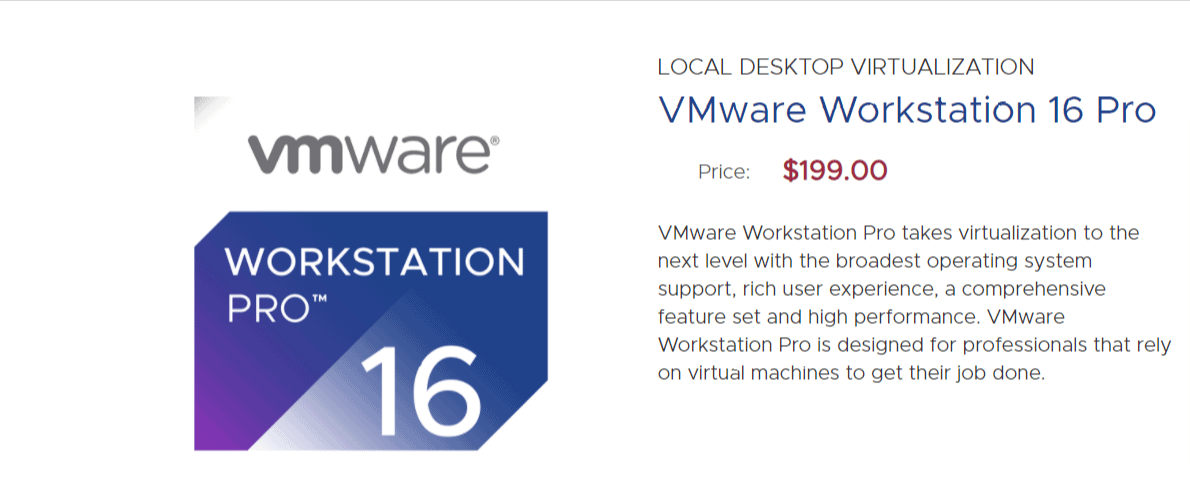
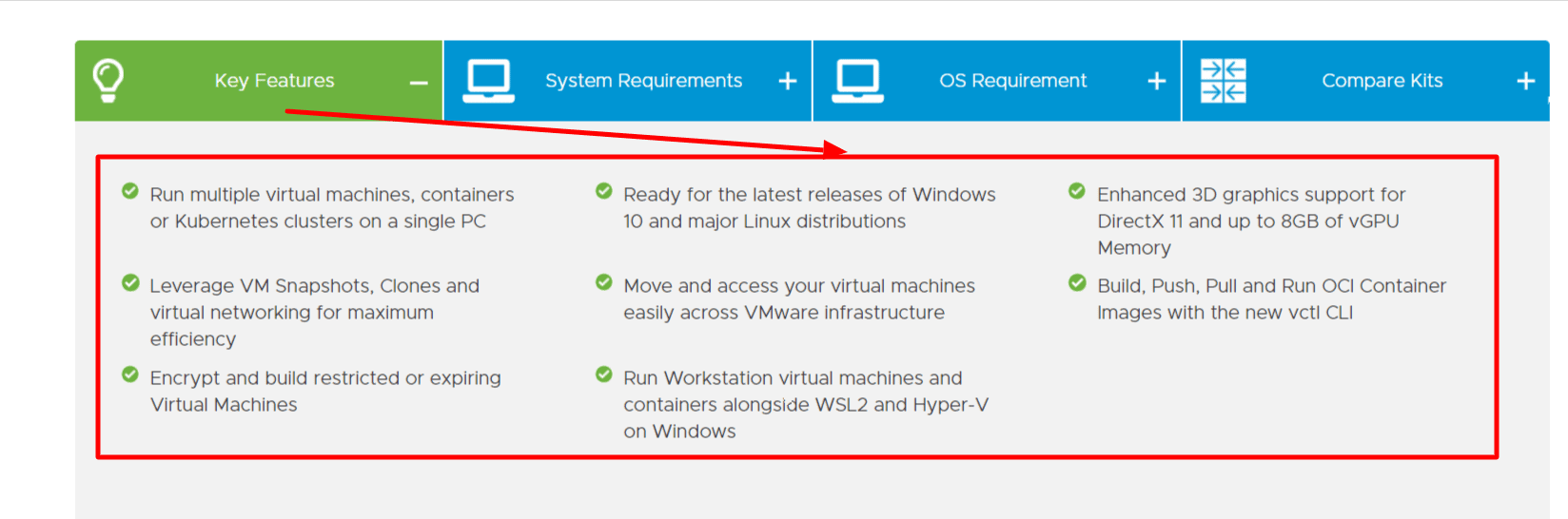
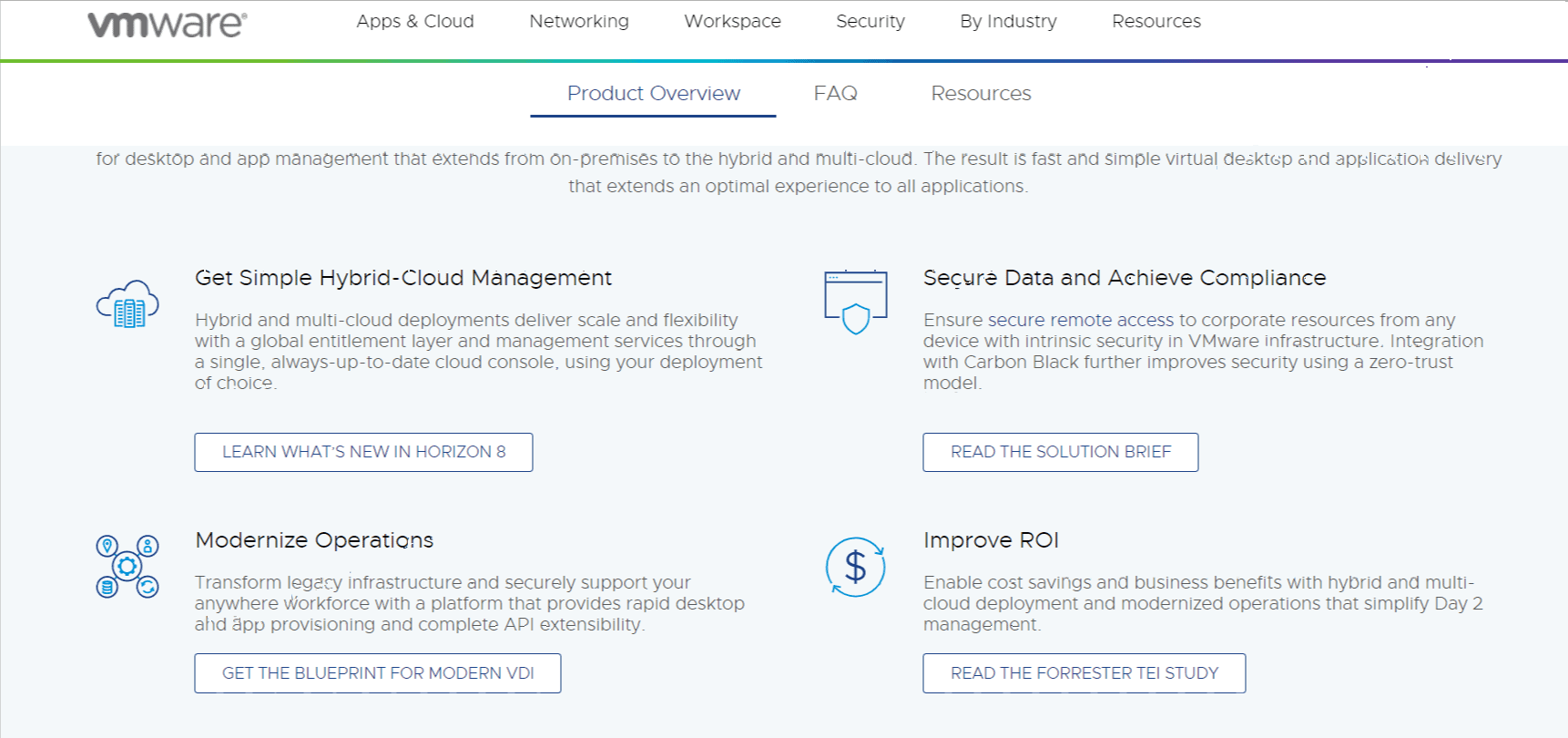
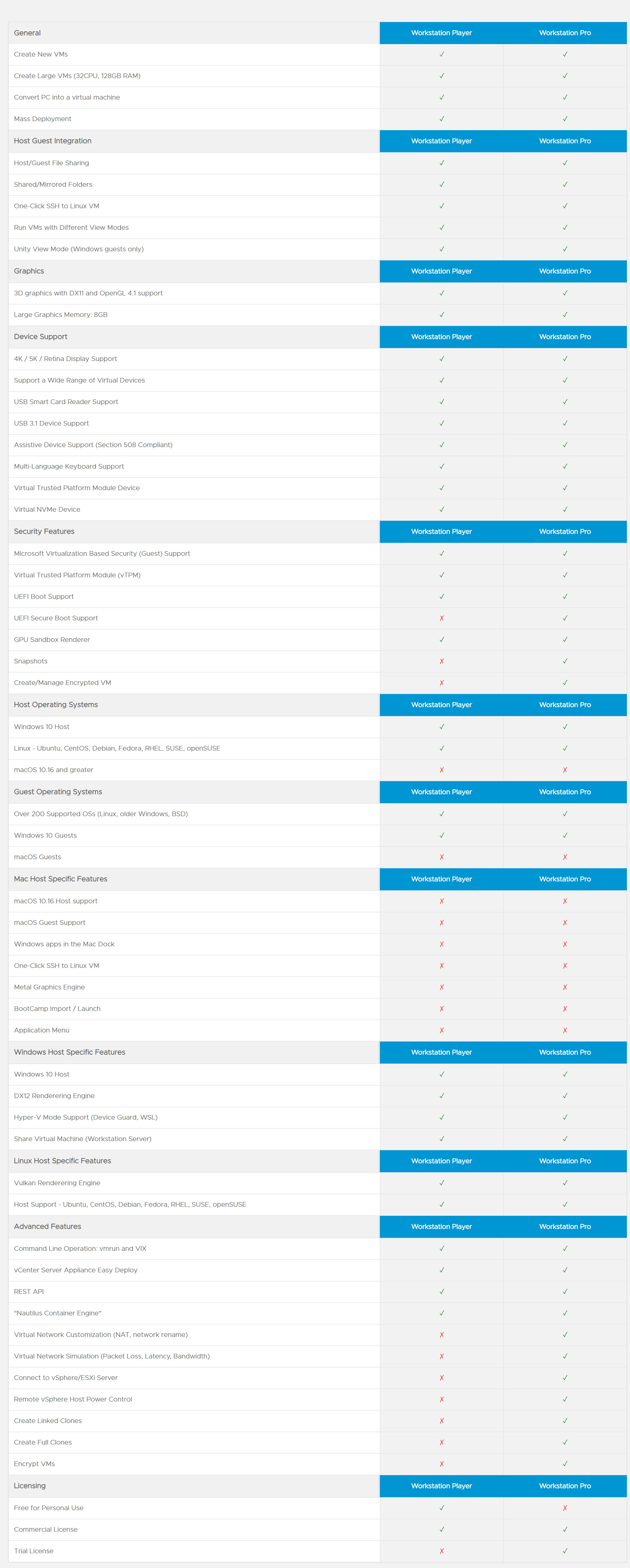
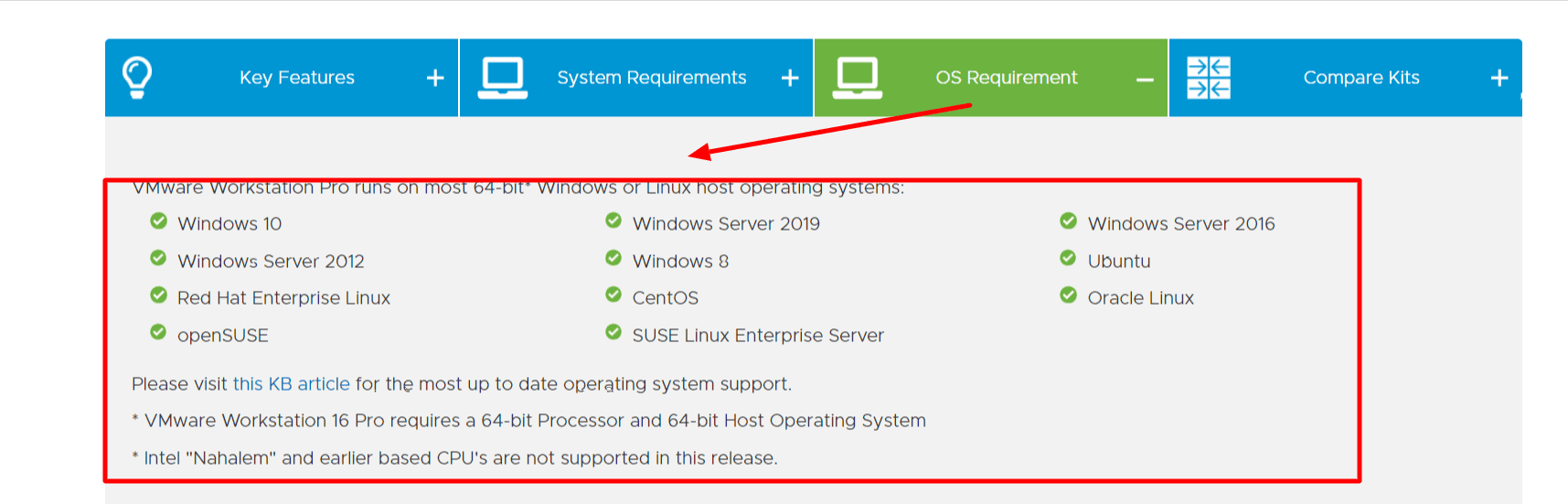
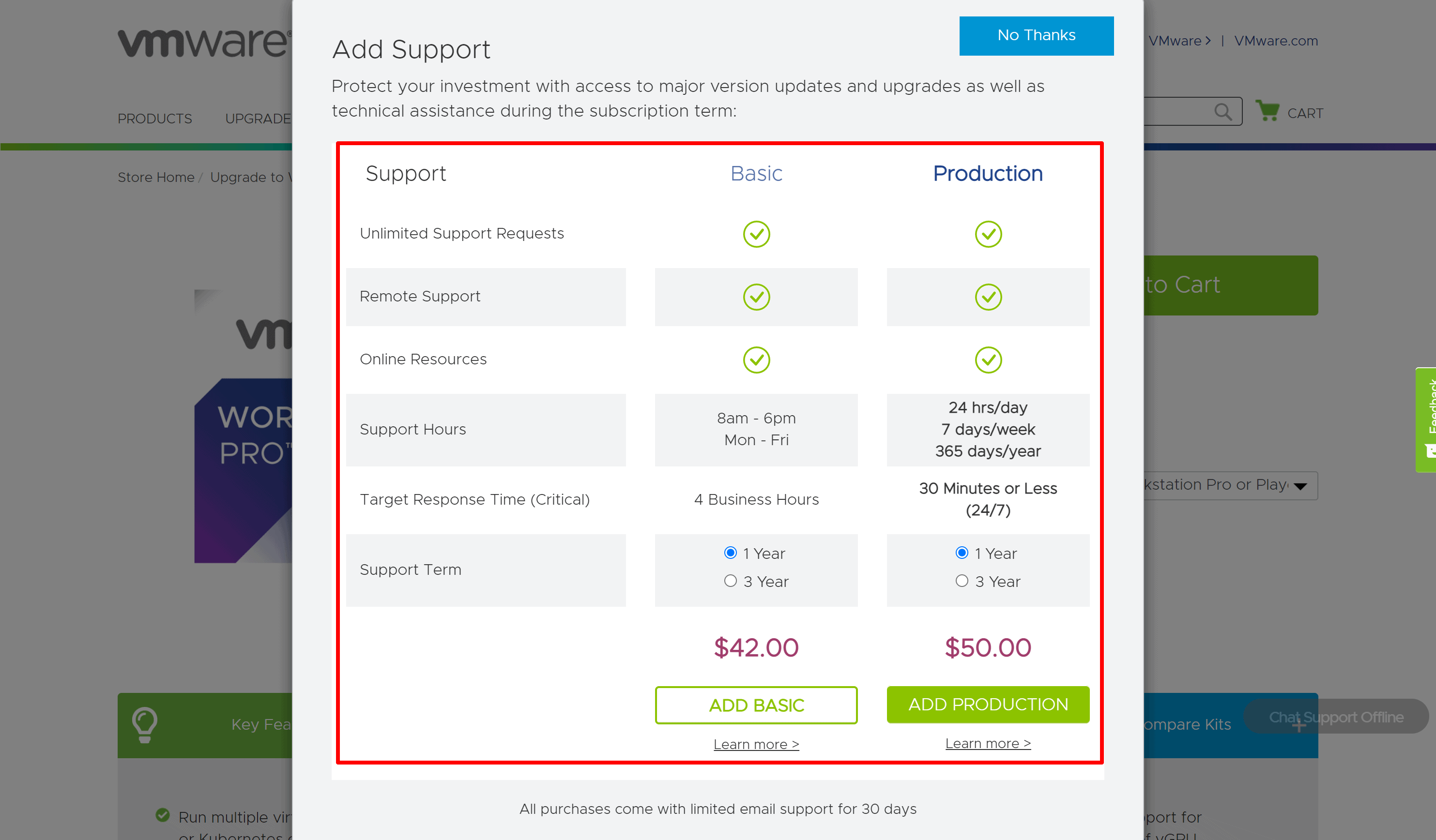



VMware Workstation Pro 16 is garbage without support.
Thanks for this valuable Article. It’s really helpful for people who are confused about whether to buy VMware Workstation or not.
Hey Andy,
You know what, I didn’t know you could now do such thing in one PC. This is interesting and I can see the applications. I’d imagine you need more hardware power to run multiple OS. I’ve learned a lot today. Thanks Andy!
Regards.