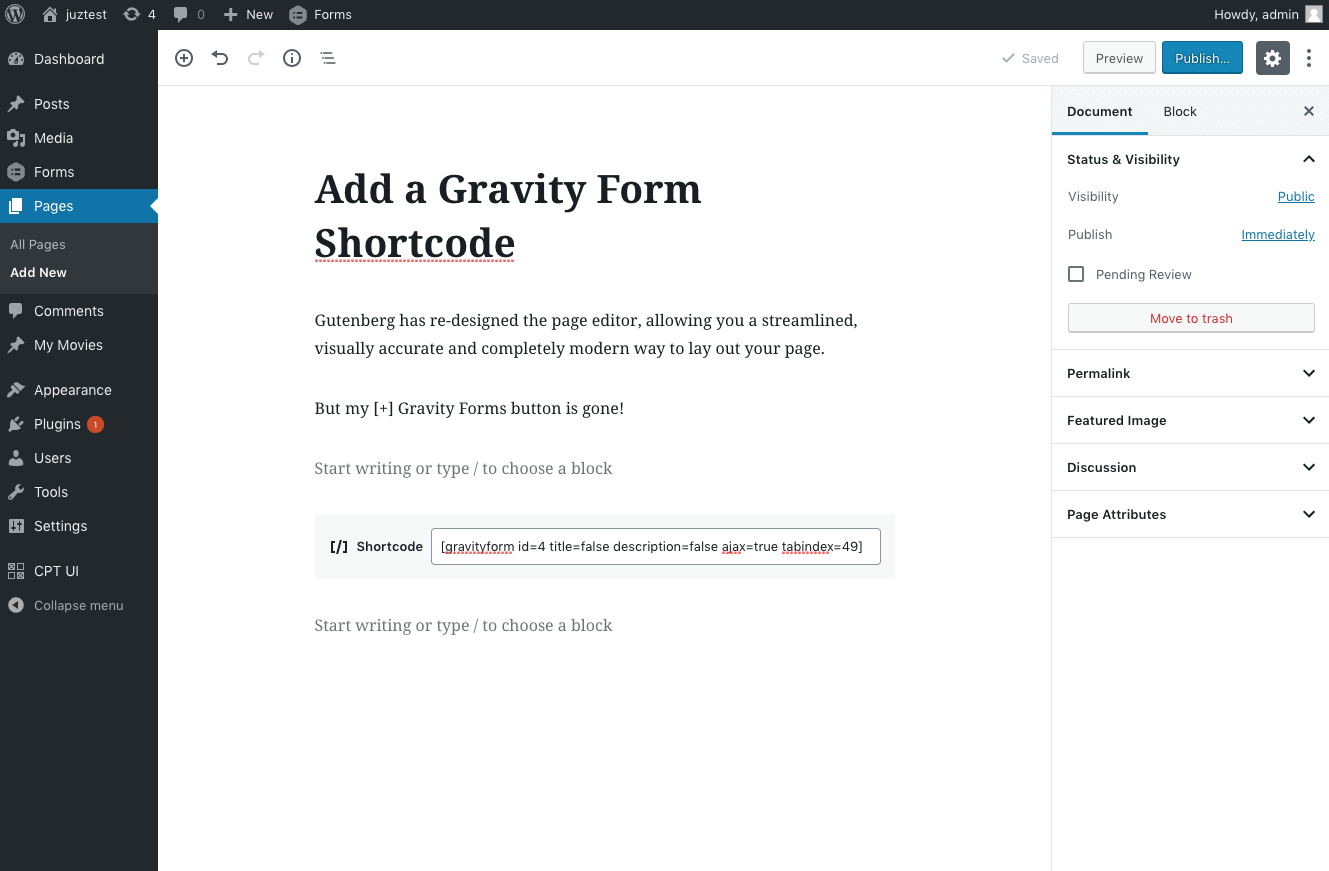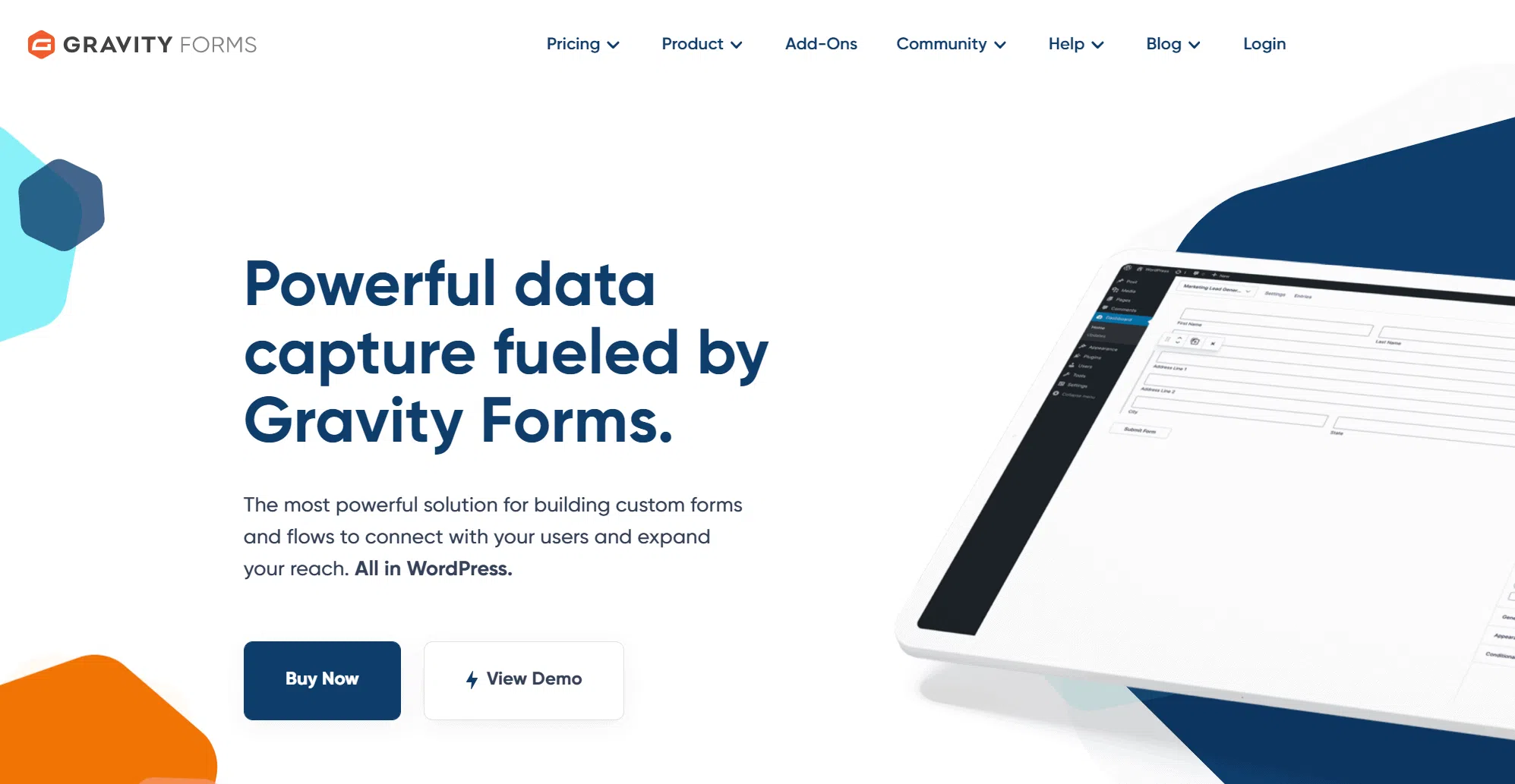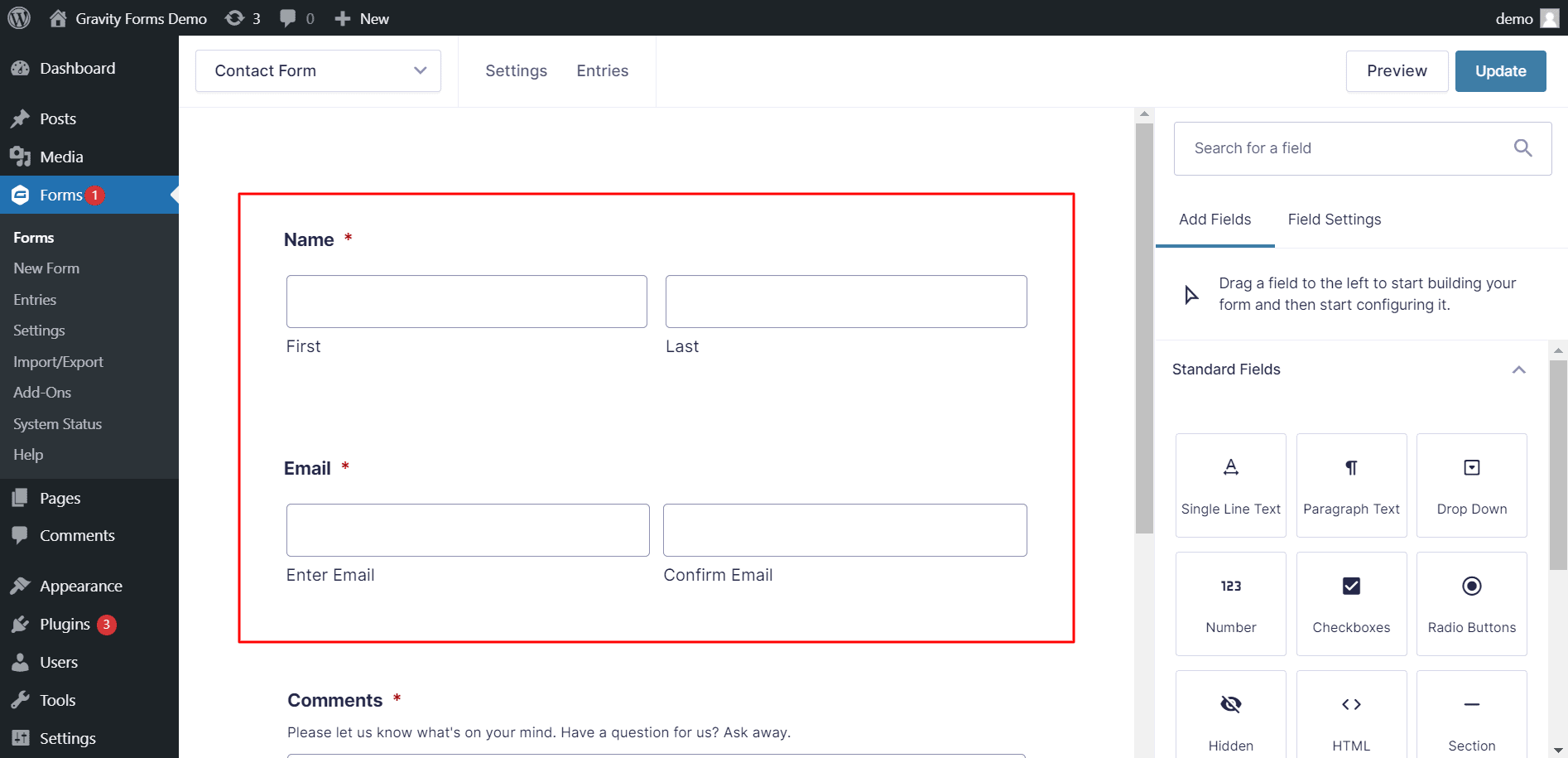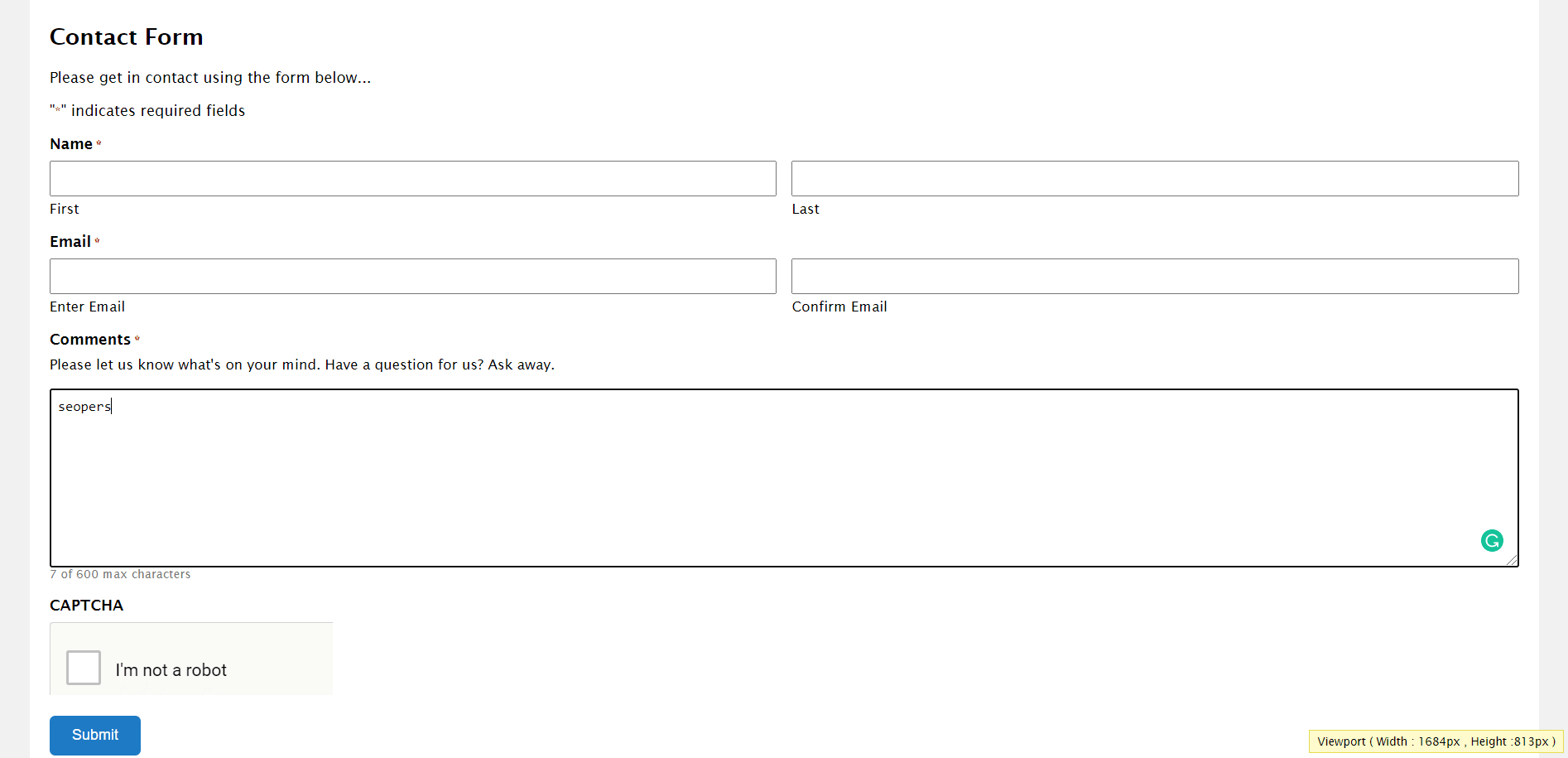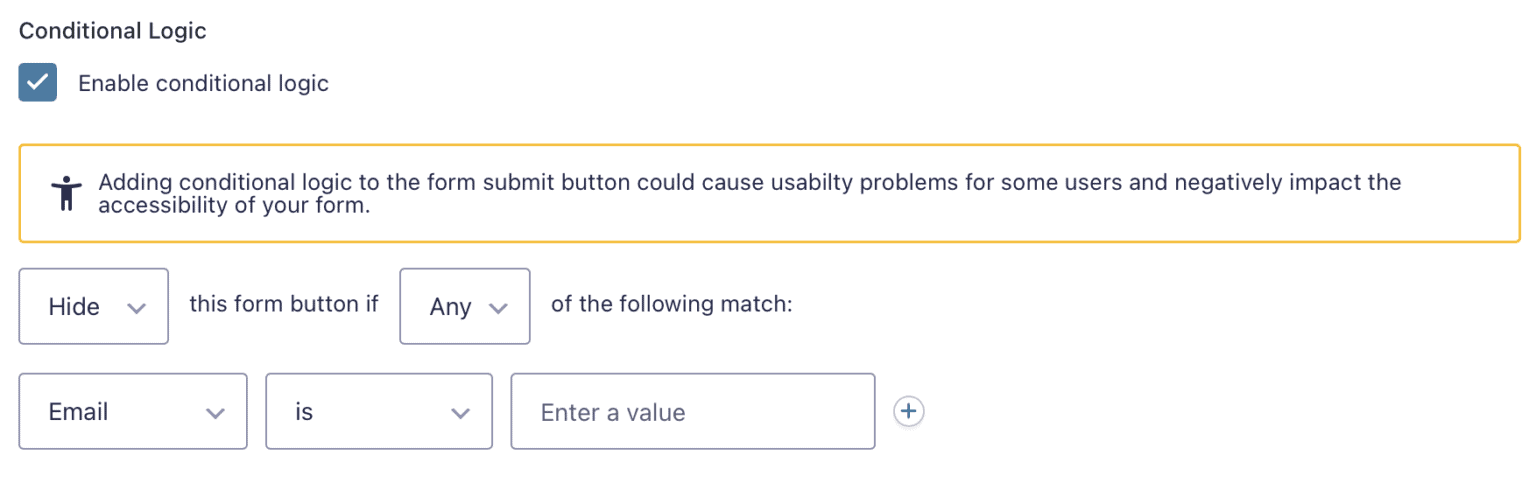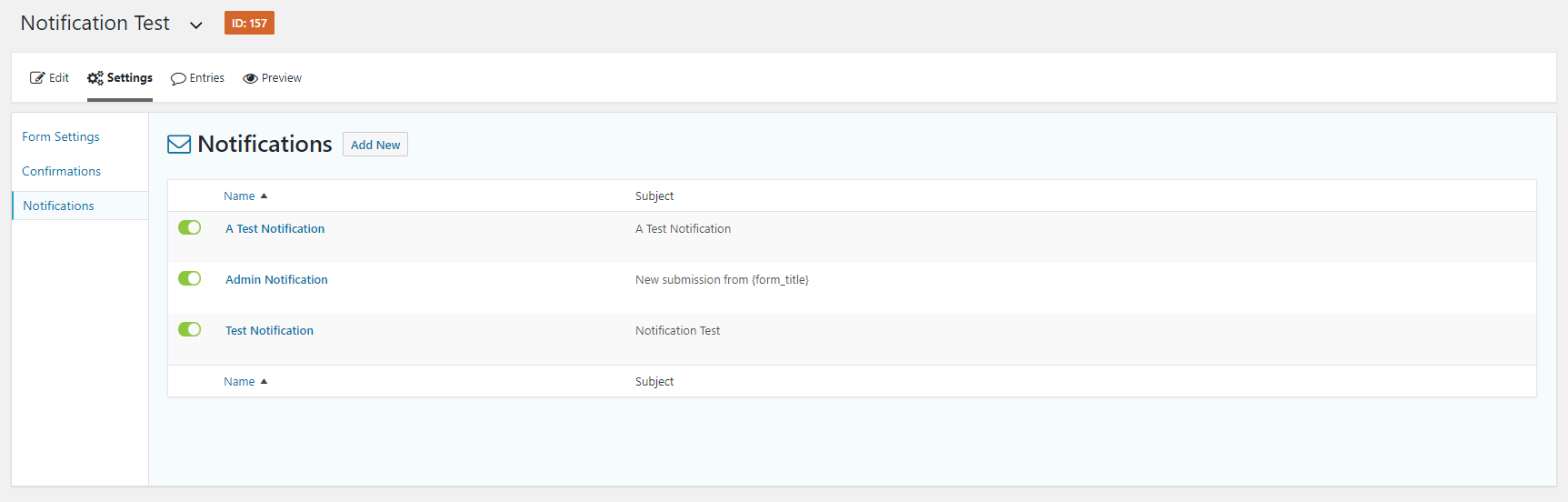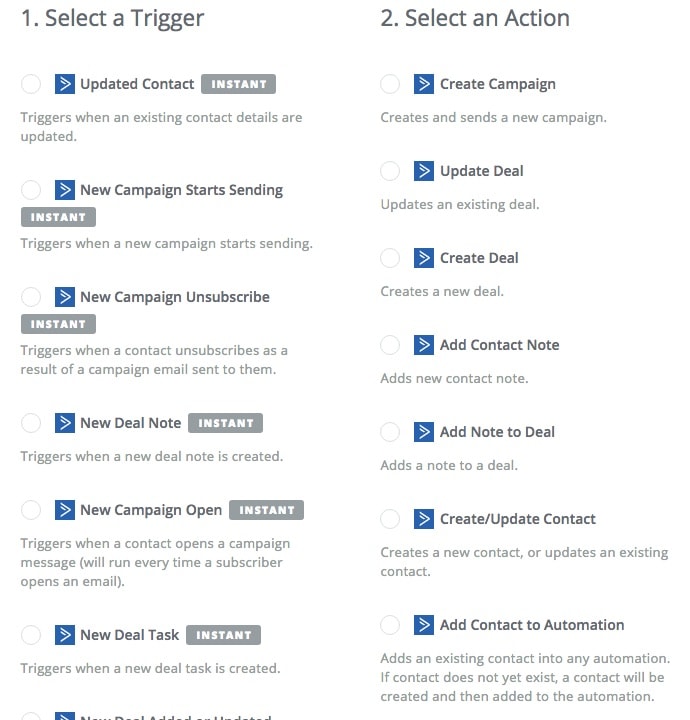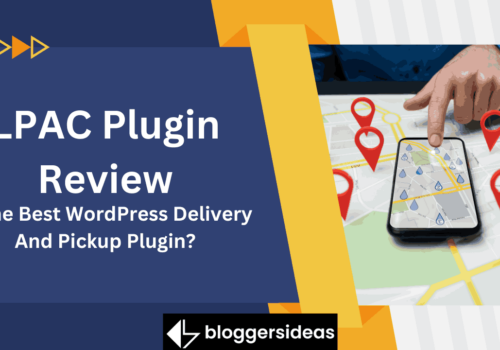Let’s talk about Gravity Forms – a super useful tool for your WordPress website! It’s like a wizard for creating forms.
Gravity Forms is a powerful tool for creating forms on your WordPress website. It simplifies the process with its user-friendly interface and extensive features.
Whether you want to collect info from users, accept online payments, or make your workflows smoother, Gravity Forms has your back.
Stick around to discover the simple yet powerful ways Gravity Forms can level up your website interaction and data handling!
Embed Forums Using Codes
Gravity Forms has a built-in framework that supports embedding forms into your content easily and hassle-free using the WordPress Classic Editor and Gutenberg.
You can also use the Form Widget, which is available in the Widgets menu in the WordPress Appearance tab, to embed your form into space in the widget areas of WordPress.
But what do you do if you wish to have the same form appear under all the content you post on your blog? One way is obviously to manually embed a form for every post using the method mentioned above.
However, that would take a lot of time and effort and is not really a smart way to accomplish the task. Right? Check out Gravity Forms Review here.
How do You Prepare a Gravity_form() to Call Our Form?
The first thing we need to do here is figure out what our form’s ID is. Let me explain to you with my own form id. I am trying to embed my Newsletter form into my blog, whose ID is 5.
This is the first, and only necessary aspect of creating the gravity_form() function call will be this one. As a result, you may simply use the coding mentioned below:
<b style=”background-color:#FFCCCC”>
gravity_form( 5 );</b>
However, I’d like to allow Ajax submission in this case to prevent the page from reloading whenever a visitor clicks the form button. The sixth parameter is used to allow Ajax submissions, and another critical parameter for the use case scenario we are discussing here is the echo parameter, which we must set as ‘false’, which would direct Gravity Forms to return the form rather than directly displaying it on the screen.
As a result, all of the parameters will have default values apart from the form ID, the Ajax request submission, and then echo, which will have values of 5, valid, and false, respectively. This is how I’ll name my function:
<b style=”background-color:#FFCCCC”>gravity_form( 5, true, true, false, false, true, false, false );</b>
If you want more information about every parameter involved in this code, then you can check the details in the documentation for the gravity_form() function call. At this stage, we already know which parameters and functions we will be using to get this form.
How do You Enqueue the Required Scripts By Preparing the Gravity_Form_Enqueue_Scripts()?
Now, You must create a feature that will prompt WordPress to simply enqueue the necessary files in order for the form to appear and function properly.
The functioning of gravity_form_enqueue_scripts() is governed by two parameters only: First, specify the form id, and second, allow or disable Ajax submission (disabled by default).
Since we wish to use the Ajax submission for the form, we’ll use the following two parameters:
<b style=”background-color:#FFCCCC”>gravity_form_enqueue_scripts( 5, true );
</b>
Trigger Functions Using WordPress Core The_content And Get_header
Now that we have set up the Gravity Forms functions, all we have to do is call them whenever they’re required to do what we created them for.
The function to enqueue the files will be run using the WordPress core get header hook, which runs just prior to wp_head, ensuring that the files have already been enqueued before Gravity Forms requires them.
<b style=”background-color:#FFCCCC”>
function gf_enqueue_required_files() {
GFCommon::log_debug( __METHOD__ . ‘(): running.’ );
if ( is_single() && ‘post’ === get_post_type() ) { // Do it only for Posts.
gravity_form_enqueue_scripts( 5, true );
}
}
add_action( ‘get_header’, ‘gf_enqueue_required_files’ );</b>
An “if” statement in the snippet ensures that it only runs for default posts on WordPress. Finally, we’ll use the following code to insert our form to the end of the content of our post:
<b style=”background-color:#FFCCCC”>function gf_add_newsletter_form_after_post( $content ) {
GFCommon::log_debug( __METHOD__ . ‘(): running.’ );
// Form added after the post content.
$content .= gravity_form( 5, true, true, false, false, true, false, false );
return $content;
}
add_filter( ‘the_content’, ‘gf_add_newsletter_form_after_post’ );</b>
Your Gravity form will instantly be inserted dynamically after every content you publish on WordPress once you’ve added the above snippets to your web. You still don’t have to delete any of your posts in case you change your mind later.
Since you’re using snippets to embed the form on the fly, you can easily delete the snippets to prevent the form from being applied after your articles.
Setting Up Notifications and Form Confirmations
After you’ve finished creating the form, simply go to the settings for Form Confirmation to personalize the confirmation message of the form. You can even guide users to a specific page on your website after they’ve completed the form.
Click the Form Settings tab to configure the confirmation message. Then, either edit the default confirmation message or generate a new one. Remember to set up the notifications for the form as well.
New form submissions will automatically notify you, the site administrator. However, in addition to a user notification, you can generate alerts for someone else who wants to be informed of new entries for the contest.
Tap the Notifications tab to create a new update. Then press Add New and give the notification a name. Inside the Send to Email box, enter their email address if you’re sending it to someone else on your team.
Integrate an Email Marketing Provider, CRM, or Contest Entry Form
When your contest entry form is live, and you begin collecting entries, you’ll need a way to keep contestants informed of any contest news or updates.
You can also provide information about upcoming promotions and other marketing materials relevant to your business.
Gravity Forms interacts with a variety of email marketing and CRM platforms, allowing you to quickly communicate with your contestants.
Services like Mailchimp and HubSpot fall into this category. Go to Forms > Add-Ons and allow the HubSpot Add-On, for example, to incorporate your contest entry form with HubSpot.
To send form submission data to HubSpot, you’ll need to approve your HubSpot account with Gravity Forms and create a HubSpot feed for your form.
FAQs
🌐 What types of forms can I create with Gravity Forms?
Gravity Forms supports the creation of a wide range of forms, including contact forms, registration forms, surveys, quizzes, order forms, application forms, and more. Its versatility makes it suitable for various website needs.
🤝 Can I integrate Gravity Forms with third-party services?
Yes, Gravity Forms allows seamless integration with numerous third-party services. Popular integrations include email marketing tools, payment gateways, CRMs, and other applications, enhancing the functionality of your forms.
🛒 Is Gravity Forms suitable for e-commerce purposes?
Absolutely. Gravity Forms is commonly used for creating order forms, product order forms, and other e-commerce-related forms. It integrates with major payment gateways, facilitating smooth transactions on your website.
🤓 Can I use Gravity Forms for surveys and feedback?
Yes, Gravity Forms is an excellent tool for creating surveys and collecting feedback. Its advanced features, such as conditional logic and various field types, make it adaptable to diverse survey requirements.
🚫 Can Gravity Forms help prevent spam submissions?
Yes, Gravity Forms provides built-in spam prevention features, such as reCAPTCHA and honeypot fields, to minimize spam submissions and maintain the integrity of your form data.
Quick Links:
- Gravity Forms Review Best WordPress Forms Plugin?
- Gravity Forms vs Ninja Forms: Which One Is Best For You?
- Useful Free WordPress Plugins for Internet Marketers
- forms.app Review: Is It Worth The Hype? (TRUTH)
Conclusion: What Can You Use Gravity Forms For?
So, that’s Gravity Forms in a nutshell! It’s like your website’s superhero for creating forms. From gathering info to handling payments, it’s got your back.
Want to smoothly handle payments? Absolutely. It’s like having a secret weapon for your website, making things simple for pros and newbies alike.
Whether you’re a pro or just starting out, Gravity Forms makes things easy.
So, why not give it a try? Your website will thank you!