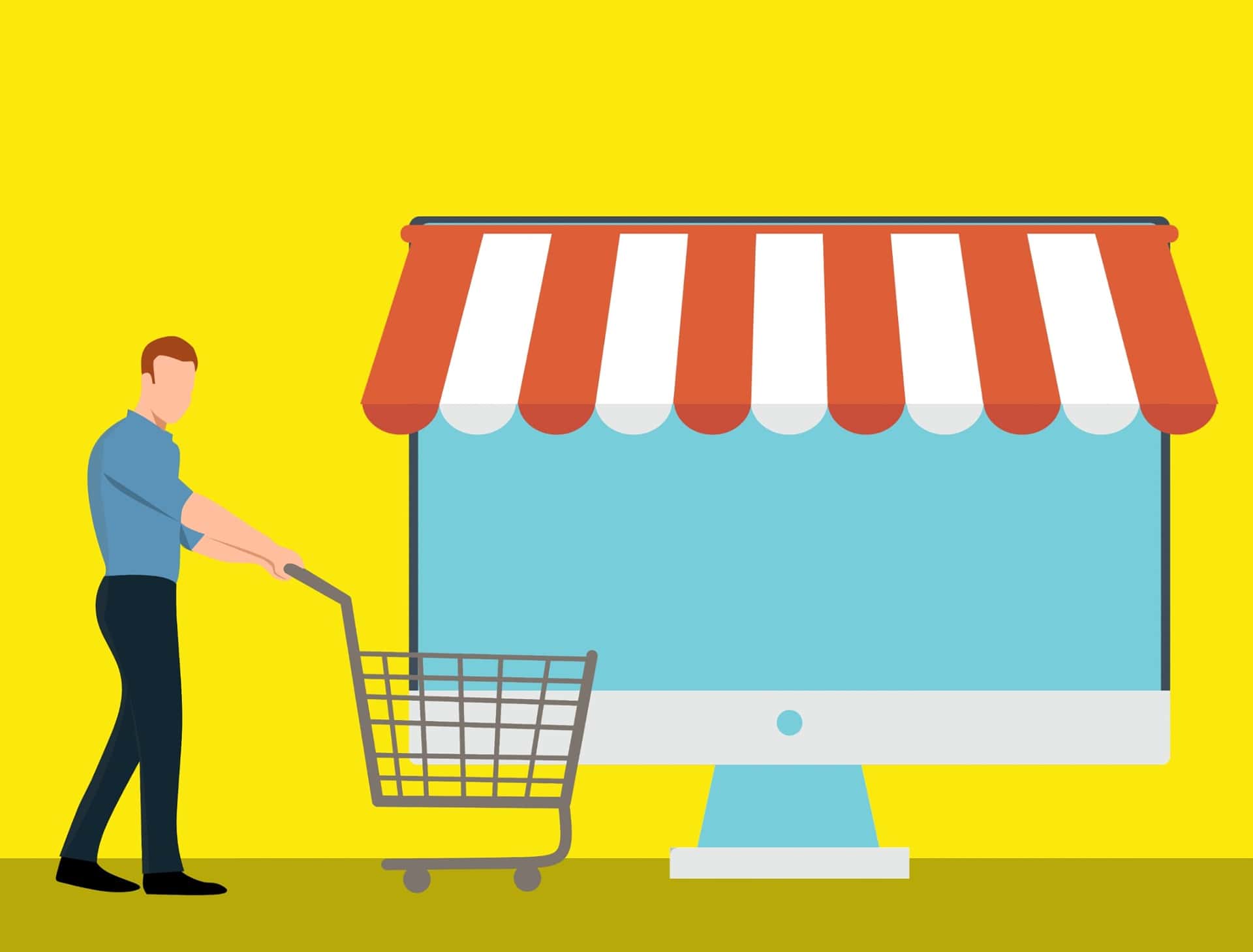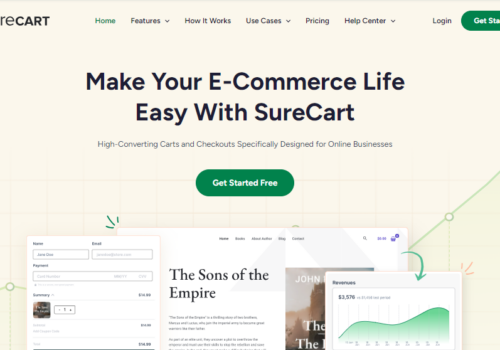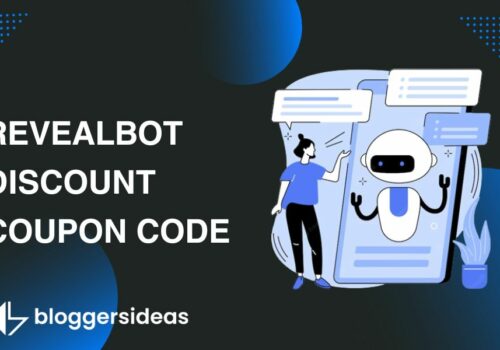The migration of a shopping cart has never been simple. Furthermore, it is critical that you pay close attention to ensure that everything runs smoothly and on schedule.
Cart2Cart and LitExtension are the ideal options for anyone who wants to move their shopping cart in a stress-free manner. We’ll walk you through the entire process of migrating your eCommerce store from its existing platform (Shopify, WooCommerce, Magento, Opencart, etc.) to a new one in this article, including the preparation and post-migration testing.
Let’s pretend you’re moving from Shopify to WooCommerce to better understand and visualize the process.
Let’s get started!
Create a Target Store
To perform a migration, you’ll need to create a target store ahead of time. Each platform’s installation procedure is distinct. If you don’t have time or technical skills to set up your store, LitExtension offers an All-in-One solution in which our professionals will handle your migration from start to finish, including setting up your target store.
In this case, you must first establish a new WooCommerce store before proceeding with the migration. Following the installation of WordPress, you must:
- Get the WooCommerce plugin for WordPress
- Log in to your WordPress dashboard
- Go to the plugin’s page
- Go to Add New and select WooCommerce from the drop-down menu
- After activating the plugin, you’ll have a brand new WooCommerce store.
Make a backup of the data in your source store
Before, during, and after the migration, the data on your source store will remain untouched. They are merely copied from one shopping cart to the next. However, before making any substantial changes, you should make a backup of everything. The methods you use to preserve your data are determined by the platform you’re utilizing.
Go to your Shopify backend and export all vital data to CSV files to backup your data.
LitExtension can help you migrate your store
Take the following example from Shopify to WooCommerce in this section:
- Create a LitExtension Account: Visit the LitExtension website and create an account or sign in. You can also use your current Google or Facebook account to log in
- On the Migration Page, click the top right button to create a new migration
- Choose Shopify as your Source Cart Type and type the URL of your Shopify store into the blank area. Then, to acquire your API information and password, follow the wizard instructions or watch the tutorial video, and then fill out the form
- Choose WooCommerce as your Target Cart Type and enter the URL of your WooCommerce store in the blank field. Then, go to Target Store’s root folder and click on LitExtension Connector to download the connector, unpack the zip file, and upload it
- To customize your migration, click Next: Select the entities you’d like to migrate. You have the option of selecting all of them or just a subset of them. Only Products, Customers, and Orders, for example
- Expand your migration possibilities by selecting other alternatives.
- After that, you may either continue with the Demo migration to test if everything works as expected before purchasing the full migration or skip it with a click.
After the migration, double-check your store
This post was written to give you full information on how to check your store after it has been migrated. Take a look!
You may examine the data that has been moved in WooCommerce either on the frontend or the backend.
Activate Generate Thumbnail by following these steps to display photos on the front:
- Go to your WooCommerce target site and log in
- Go to WooCommerce -> Status -> Tools -> WooCommerce -> WooCommerce -> WooCommerce -> WooCommerce -> Wo click Regenerate
Execute the most recent data migration
LitExtension keeps your source store operational throughout and after the migration to ensure that the service has no negative impact on your sales or company performance. As a result, throughout the data transfer or when creating your new store after the migration, your business will continue to receive new orders, customers, and goods.
After you’ve completed the setup, you’ll need to move the data that has recently accrued in your old store to your new store, which is where our Recent Data Migration comes in helpful. Within three months of the original migration, you can perform a free and unlimited number of recent data migrations with LitExtension.
Here are three easy steps to follow:-
- Visit the LitExtension website and log in to your account
- Select the transfer you need to migrate new entities from your migration lists
- Select the “Recent Migration” button and follow the same basic steps you used to set up the entire procedure.
Switch domains and change DNS
After you’ve finished migrating your shopping cart, you should change your DNS and point your domain to your new store.
Some of these phrases and functionalities may be unfamiliar and intimidating if you are new to eCommerce. For a single charge, LitExtension provides a dependable Change DNS and changes domain service. Take a look at it here.
Conclusion
This is how a complete shopping cart migration looks. Let’s have a look at why LitExtension is the best option for your migration:
- Reasonably priced: LitExtension is one of the few companies that provide a shopping cart migration service at a reasonable price. We also have an automatic pricing tool that allows you to estimate the cost and duration of your move. Assume you have 500 products, 500 customers, and the same number of orders to move. Then, according to the price tool, you should expect to pay $59
- Trial Migration and Free Demo: These two features allow you to see how the program works as well as how your data is kept and managed in the new shopping cart.
- Money-back guarantee of 30 days
- 3-month Migration Assurance: We provide 3-months of free unlimited recent migrations and re-migrations to ensure that the migration process is conducted flawlessly
- Professional Support: LitExtension offers a technical support team that is dedicated and knowledgeable. We offer help through ticket, phone, live chat, and email 24 hours a day, 7 days a week. As a result, we can swiftly and properly handle any of your concerns
- High Security: LitExtension has put in place a set of procedures, technologies, and policies to ensure that your data is kept as secure as possible. Please refer to our Data Security Policy for more information
- No technical skills required: Your shopping cart migration is just a few clicks away with the LitExtension tool. As a result, dealing with the migration does not necessitate any specialized technical skills or knowledge. Furthermore, you get access to the support team at all times if a problem arises.