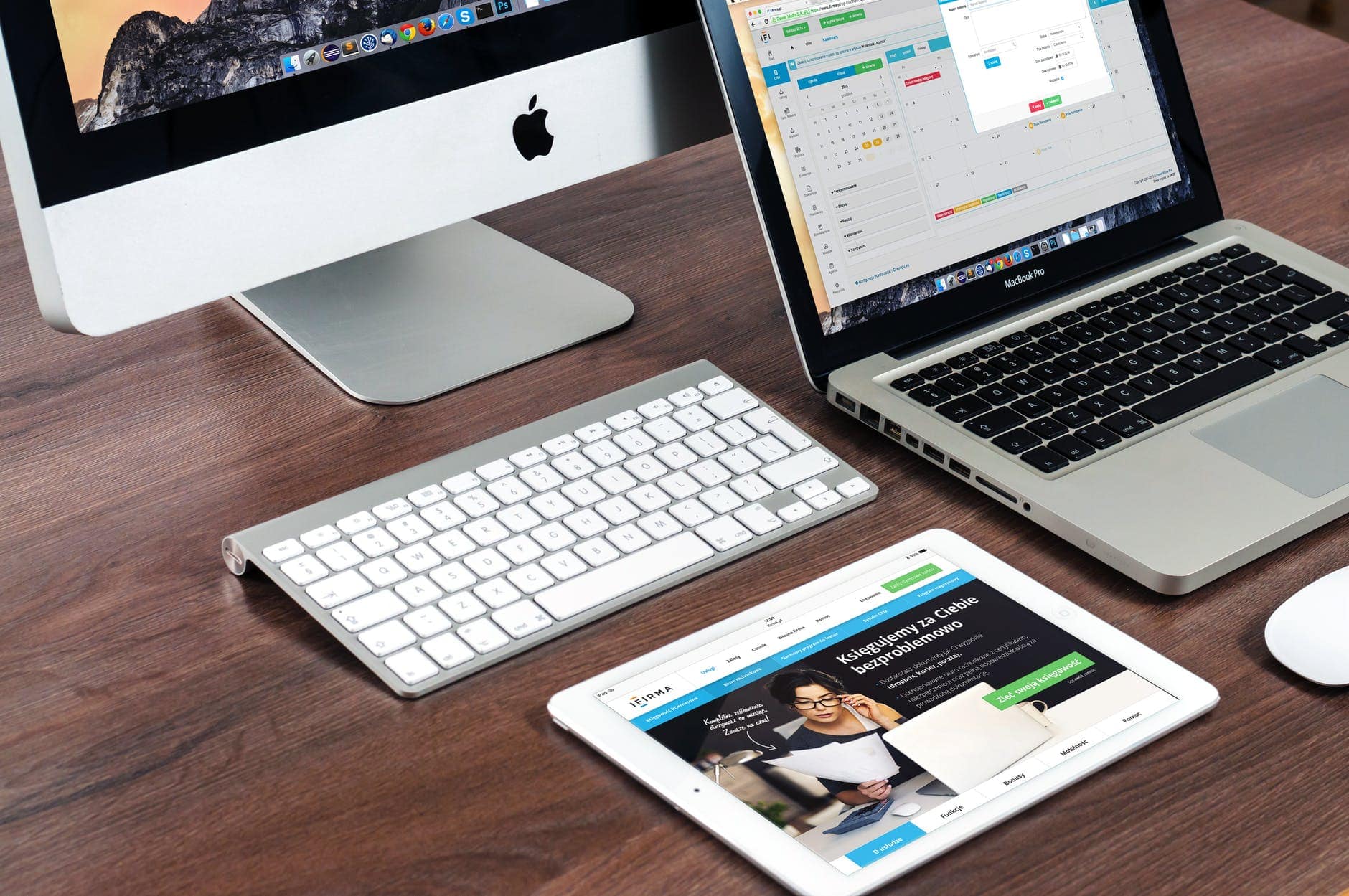WordPress websites aren’t static. Change is constant in the industry.
Plugins can be installed, CSS files modified, or other features added. Get carried away and you might cause your WordPress website to crash or stop working altogether.
Although it’s rare, it can happen.
Nearly one-quarter of the websites run on WordPress CMS, and its developer community creates quality plugins and themes. Your website shouldn’t be affected by any major crashes under normal circumstances.
However, nothing is guaranteed. It is possible that your website will go down unexpectedly if you select a cheap theme or install an insecure plugin. After it happens, it can be difficult to determine what went wrong.
WordPress Site Down or Not Loading? Here’s What To Do (Easy fix)
You’ll learn about the most common causes of why your WordPress website is down. We’ll also discuss restoring your site’s functionality.
We’ll get started now.
Step 1: Confirm that It’s Really Down
Image Credits : Pexels
Perhaps it seems weird, but it’s possible your WordPress site is not down at all. Perhaps you or your website’s user cannot load it in a web browser for some reason, rather than an issue with your site.
So, make sure your website is down by verifying that it actually is. Here are the easiest ways to get started:
The status report gives you details about the technical issues that are causing your site to be down, or it can prove that your website is up and running. Simply enter your website’s URL and you will get a status report.
If your site status check shows that your website is down, you can follow the tips here to find out what’s wrong and get it back online.
Step 2: See if Your Hosting Server Is Down for Maintenance
Image Credits : Pexels
The server where a website is hosted is often down, which is what causes a website to be unavailable. An operator of your hosting server manages the server. There is a possibility that international users will be unable to access the server due to:
Maintenance:
- Servers’ security and software may be updated, or other changes may be made by your hosting provider. Occasionally, this update might result in a temporary outage, but usually, you will be notified beforehand.
Repair:
- Websites are stored on server hardware that is complicated and may need to be replaced over time. During such a process, your hosting server may experience an outage.
Security Risk:
- A cyberattack may have been detected by your hosting provider’s security system and all of their servers may have been temporarily taken offline.
Here are some common reasons why your provider may intentionally take down your hosting server. Please contact your hosting provider if your website does not work. The provider you use can help troubleshoot your site even if repair or maintenance isn’t the cause.
Step 3: Verify that Your Domain Wasn’t Hijacked
Image Credits : Pexels
Perhaps your domain is at fault if your hosting server isn’t down for maintenance. Perhaps it was hijacked.
The act of domain hijacking occurs when someone illegally acquires your domain name so that it is turned off or redirected to another site.
It is possible for your domain to be hijacked in the following ways:
- Your username and password were compromised because you failed to keep them safe.
- Hackers managed to access domain information from your provider due to a security breach.
- A domain name has been taken over because your registration expired.
You may need to log into your hosting account to see if your domain is still under your control. Look for your domain registration under your name and confirm that it still exists.
Contact the provider via email or phone if you are experiencing difficulties with your domain. Your domain account may need to be verified by showing past emails or other documents.
Step 4: Check if You’ve Reached Your Hosting Package Limits
Having exceeded the hosting package limits can also be a cause of your website going down.
You can access the server resources needed for your website through your hosting plan, but there are limitations. Here are some examples:
- Hosting bandwidth: Your website can transmit a particular amount of data at a time to its visitors. You will need more bandwidth if more people are visiting your site at the same time.
- Disk space:
- Your hosting plan will also include a limit on disk space. You are given a maximum number of images, videos, HTML, and CSS files your website can contain, as set by your plan. You may reach the disk space threshold as your website grows. Consequently, certain parts of your site will likely be taken down by your hosting provider.
A message from your hosting provider may alert you that you have exceeded the limits of your hosting package. Typically, upgrading your hosting package will enable you to increase the bandwidth and disk space available to you so that your site can be brought back online. Hosting providers can assist you with this.
Step 5: Rule Out Your Website Theme and Plugins
Image Credits : Pexels
You should pay attention to the theme and plugins you’re using for your WordPress site. Plugins add functionality and handle the back end of your website, while your theme has to do with how it looks and the basic features it offers.
In light of this, it is crucial to keep in mind that WordPress is a constantly evolving content management system. Several factors can cause your themes and plugins to not work with the core of your WordPress website:
- Developer support may be lost for plugins and themes:
- It is necessary for developers to regularly update themes and plugins for WordPress to ensure they work perfectly. It is recommended that you remove any theme or plugin that does not receive updates from the developer should be removed from your site.
- The theme or plugin is created by a malicious 3rd party: Themes and plugins can be purchased from many 3rd party stores. Your website may be vulnerable to security attacks if you install one from an unofficial store.
- You haven’t updated your theme or plugin: Your theme as well as all your plugins must be updated. The plugins you have installed can be viewed by going to your WordPress dashboard.
Plugins and themes that come from unreliable sources or lack support can cause your website to get hacked or infected with malware, and that can cause your website to go down.
Then you can re-install your WordPress website with the core files and add new themes and plugins that you’re sure are compatible with the latest version of WordPress and are from trusted developers.
Step 6: Check if Weak Security Is the Culprit
Image Credits : Pexels
In addition to low-quality themes or plugins that may have compromised the security of your website, there are other security-related reasons to investigate:
- You haven’t installed a security plugin:
- It is very important to add a plugin such as Jetpack or Sucuri. A plugin like this scans your website for malicious code and prevents cyber-attacks, as well as doing other things that will keep hackers from accessing your website.
- Your dashboard is too easy to access:
- A weak password and easy-to-guess username make the dashboard of your WordPress website vulnerable. It’s very easy to gain access to your site’s dashboard, which makes your site very vulnerable to brute-force attacks.
- You’ve given access to multiple people:
- A WordPress website administrator account that can be accessed by several people means hackers have multiple ways to get into the account. Using public Wi-Fi or leaving login details lying around is an open invitation for hackers.
- It is vital that you put in place an effective security plugin, enable two-factor authentication for everyone with access, and restrict access to a minimum number of people in order to protect the site from having its security compromised. Your website will be harder to hack if you follow these steps.
Step 7: Troubleshoot Your WordPress Configurations
It is common for a website to go down due to someone messing with settings, intentionally or unintentionally. Even the smallest of changes to your website can result in its downtime.
Your WordPress website may be down for the following reasons if none of the tips above have helped explain it to you:
- Verify that your database is connected to your website properly:
- In some cases, WordPress websites go down because of problems accessing the database. Connect your MySQL database to your website by logging into your cPanel.
- Make sure your core WordPress files are in order:
- Changing WordPress core files can occur during an update or theme installation. In this case, your website may not be available due to missing system files. If this is the case, create a backup of your website data and reinstall WordPress.
- See if your custom code is correct:
- Ensure that any CSS, HTML, or other code files on your site are written correctly. Even the simplest error such as a missing semicolon can cause your website to go down.
It is possible that your WordPress site is not configured properly in other technical areas. When you try to access your website, pay attention to the type of error you receive.
If it is displaying a white screen, what kind of error is it, such as 404 or Internal Server?
The following article will help you diagnose and fix your website’s problem once you identify the error.
Prevention Is Easier Than Recovery
It is best to implement safety precautions right at the start of your site to prevent it from going down unexpectedly.
You can take the following actions:
- Choose a high-quality hosting and domain provider:
- Too often, a website’s downtime happens because of the owner’s web host or domain provider. Use only reputable providers to avoid compromising any of these things.
- Minimize plugin use and buy a high-quality theme:
Many plugins handle multiple services; there are none that handle everything separately. The Jetpack security, backup, and SEO services, for example, are included. WordPress itself is developed by the same company. Also, ensure the theme you choose is from a reputable developer who offers long-term support. - Use clean code and properly organize your files:
Be sure the custom files that get created for your website are where they need to be. If you are a web developer yourself or are paying someone to do it for you, make sure the code is clean and it’s where it needs to be.
These steps can help reduce the likelihood that your WordPress website will ever go down. You now know how to find a problem and fix it if it does happen, so if it does, you will be able to pinpoint the exact issue.