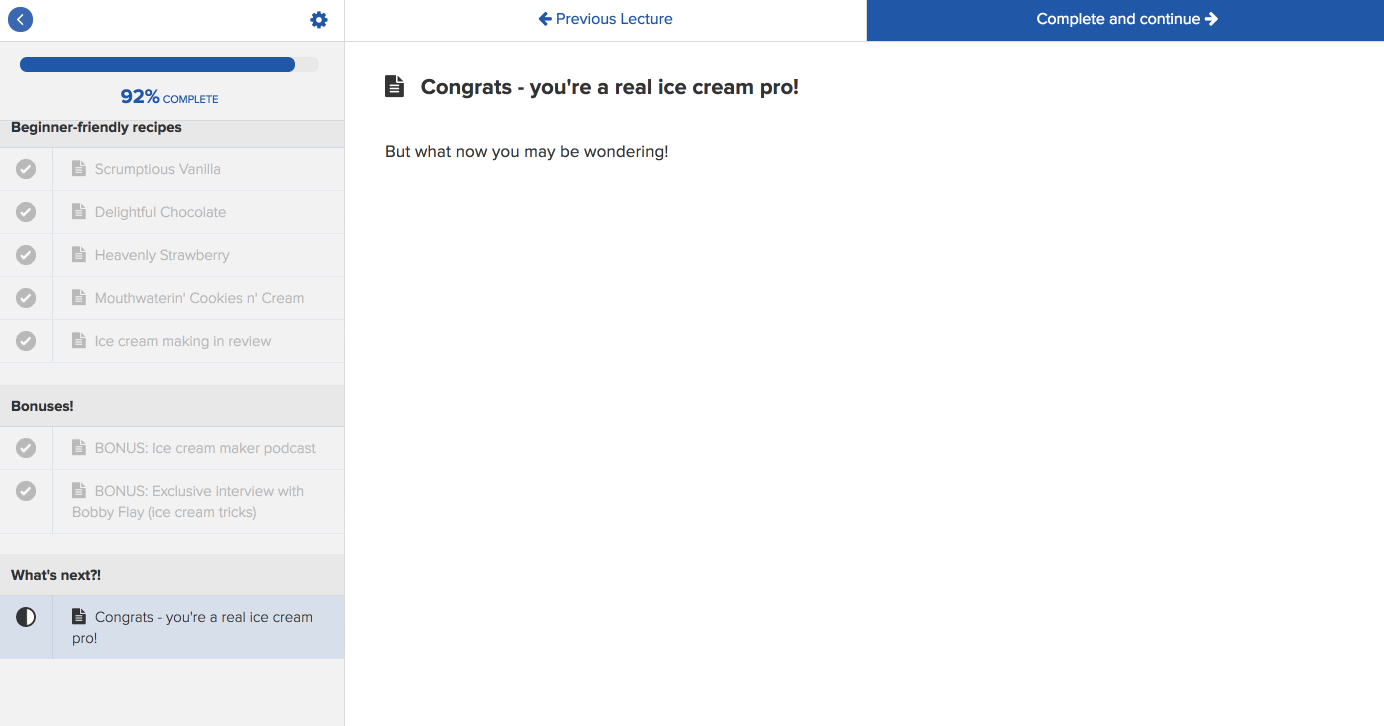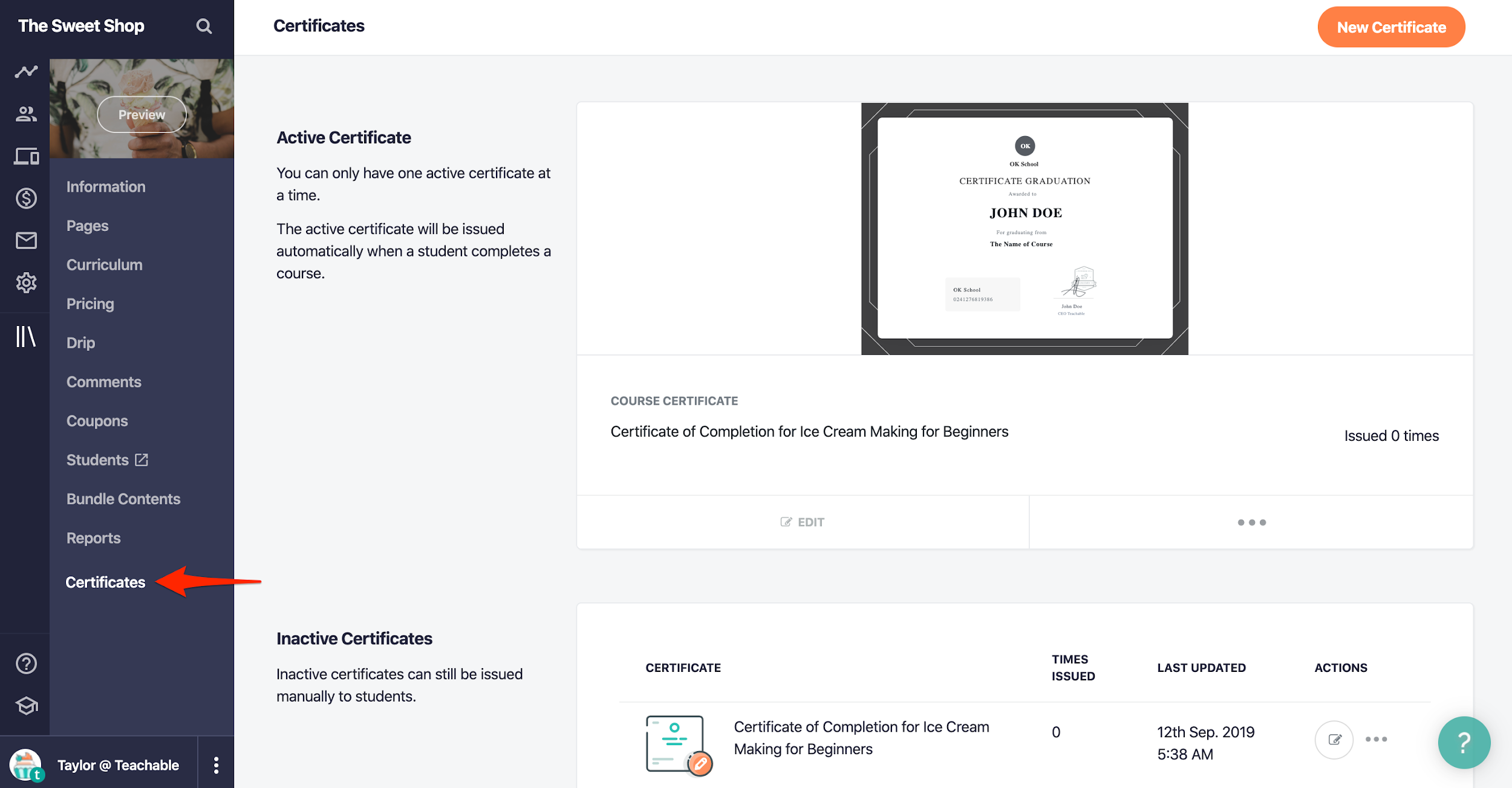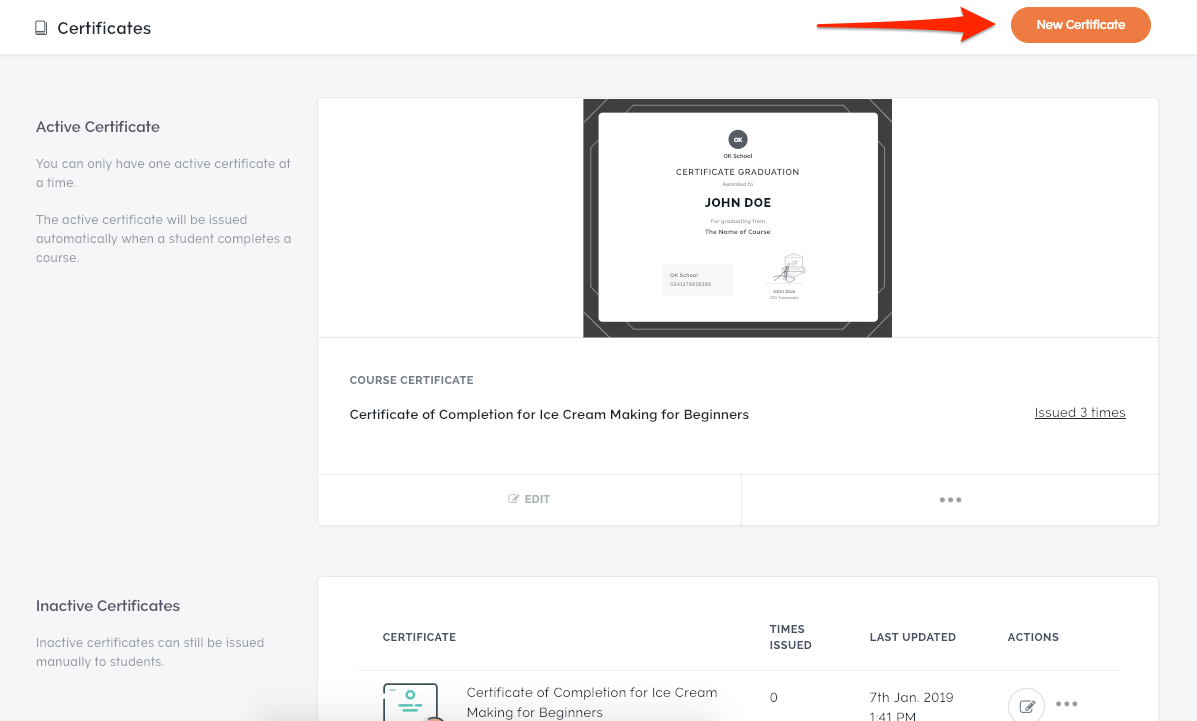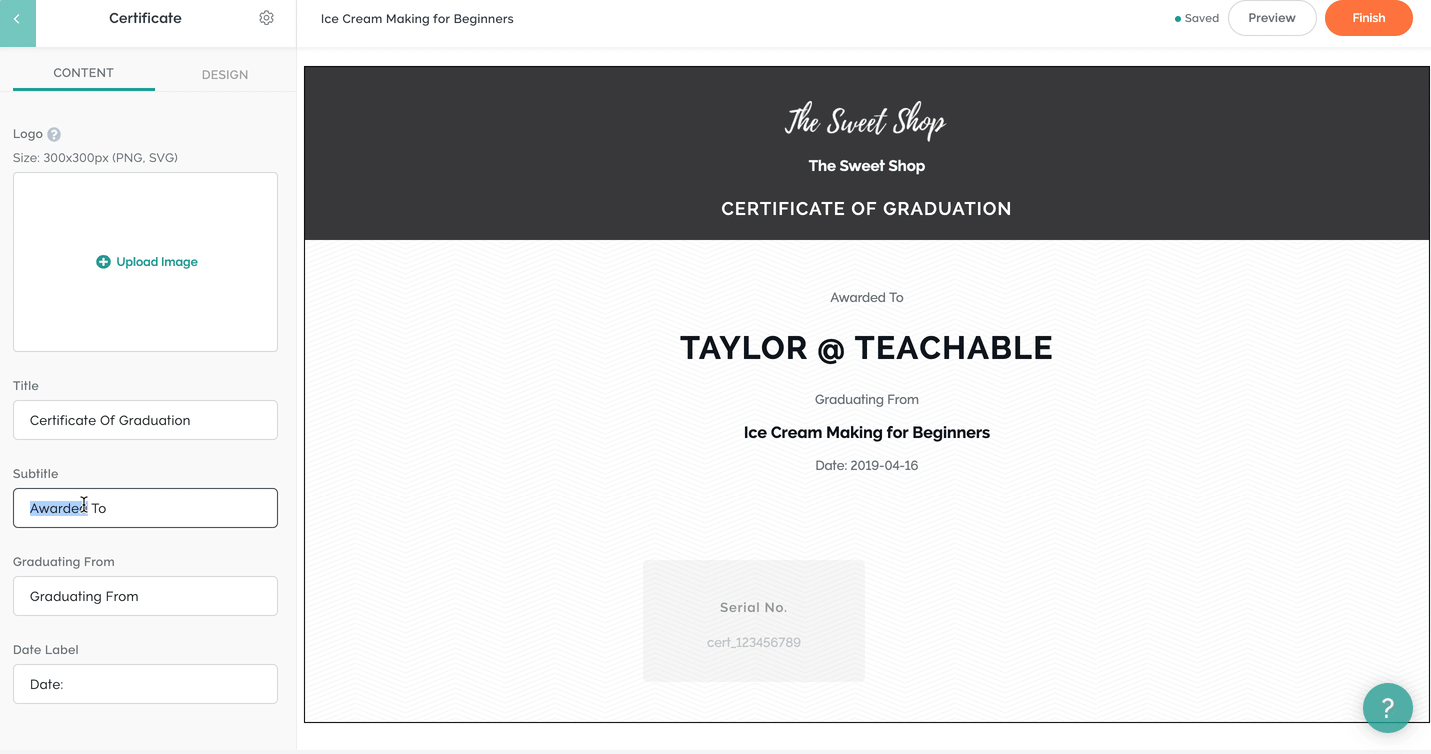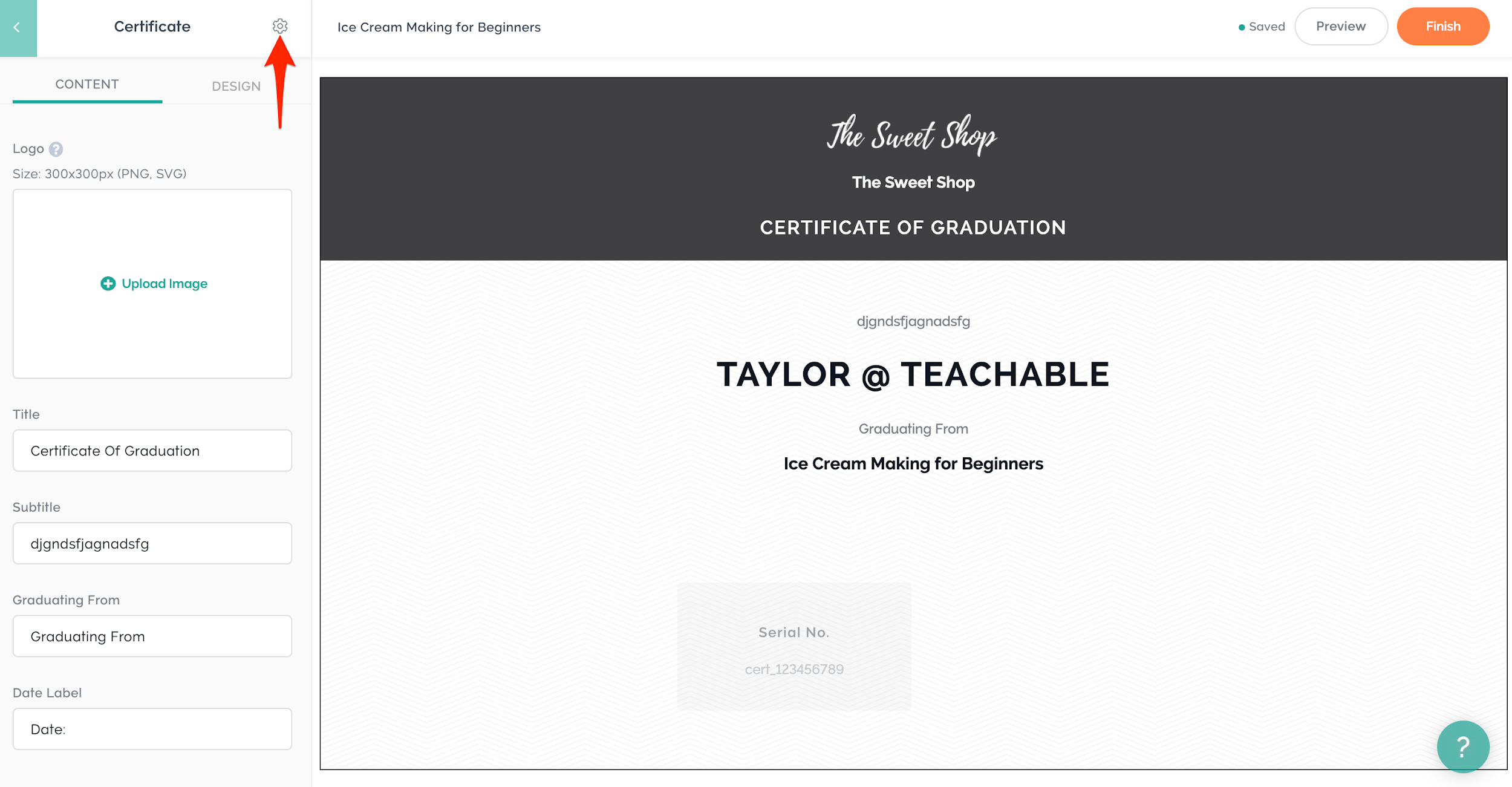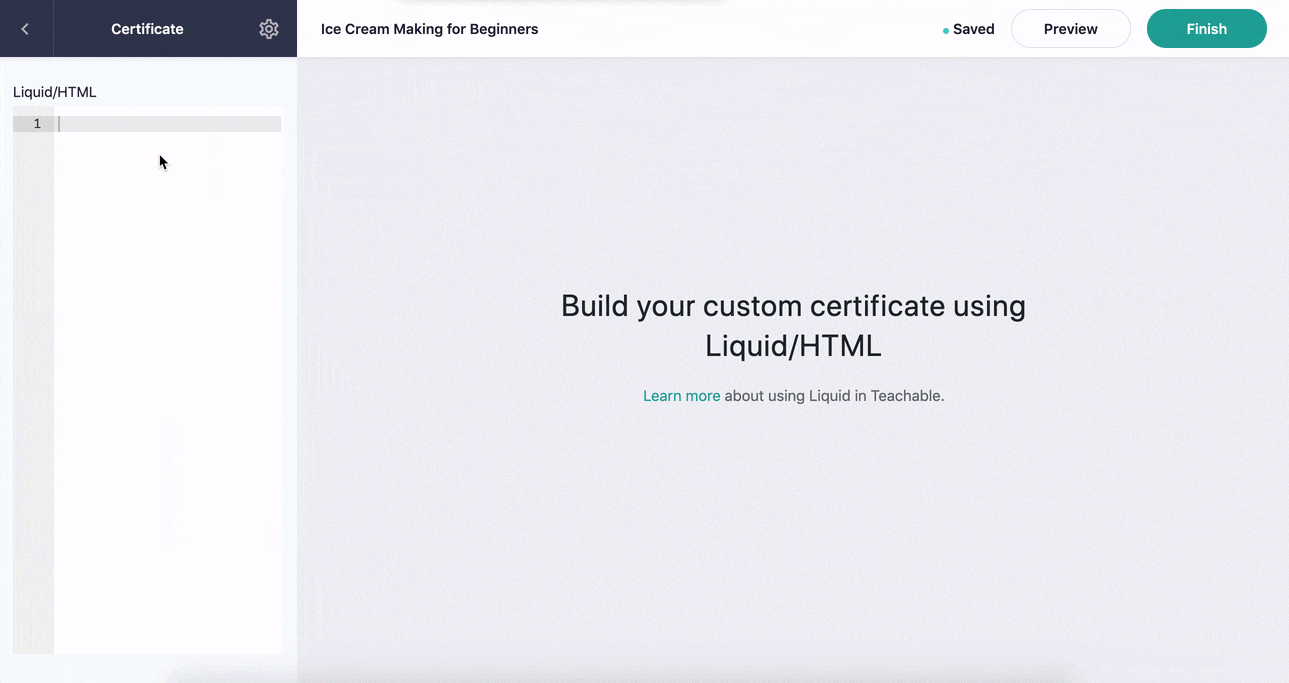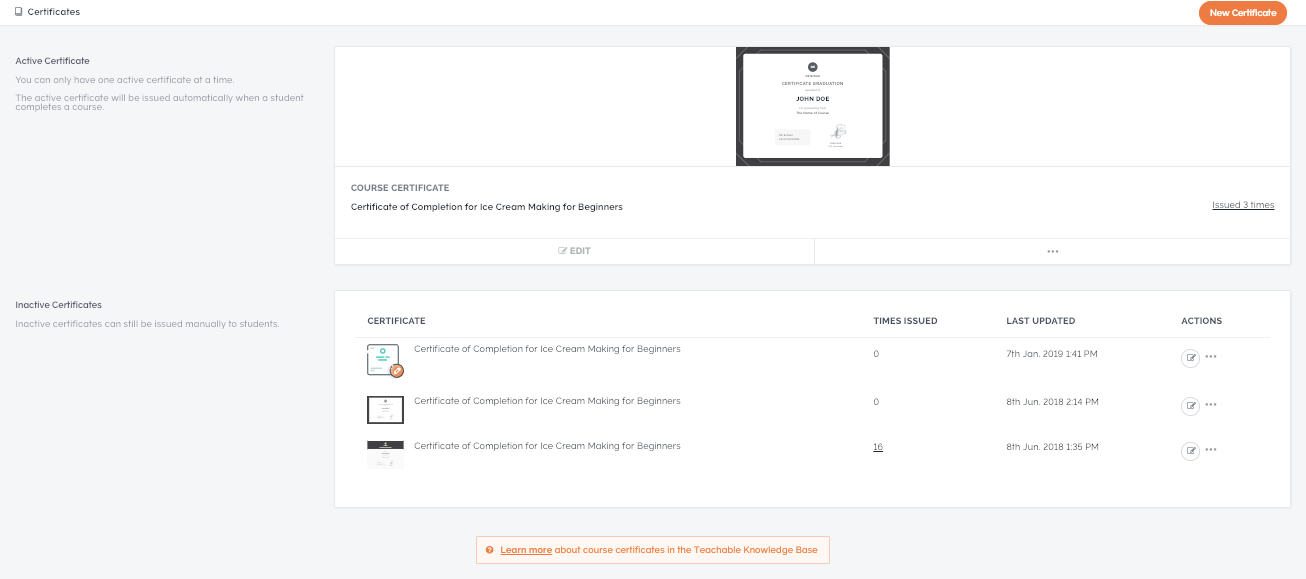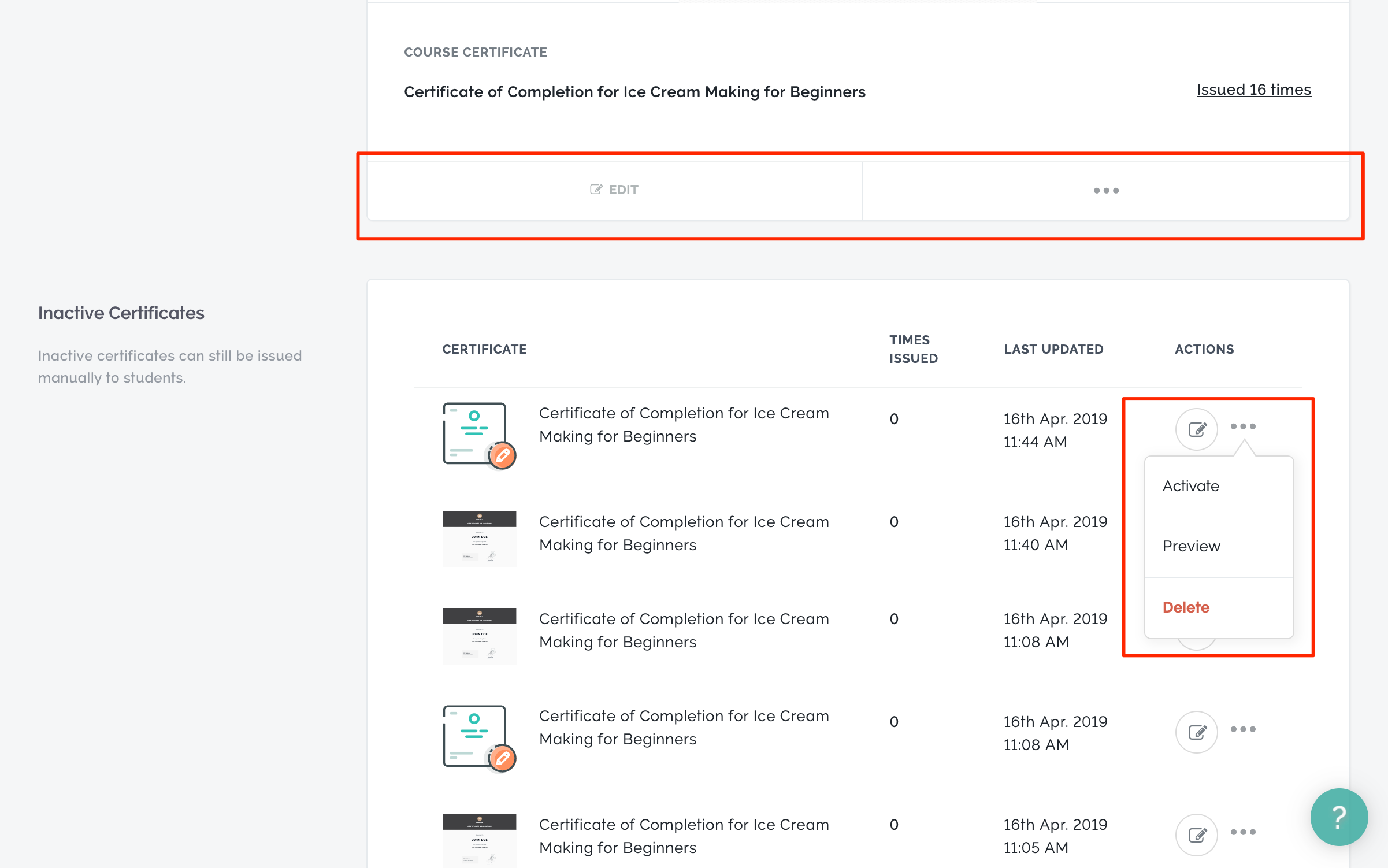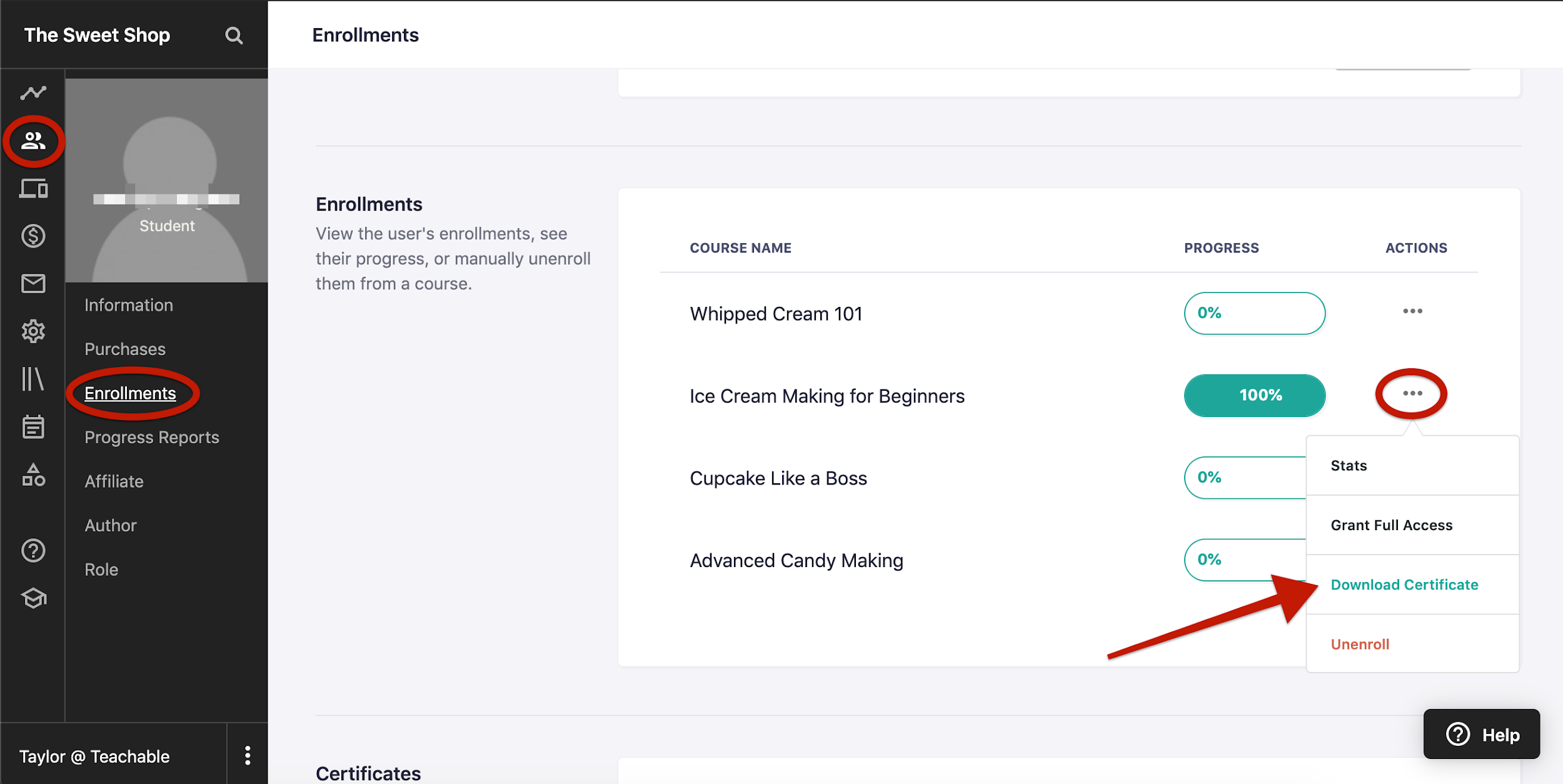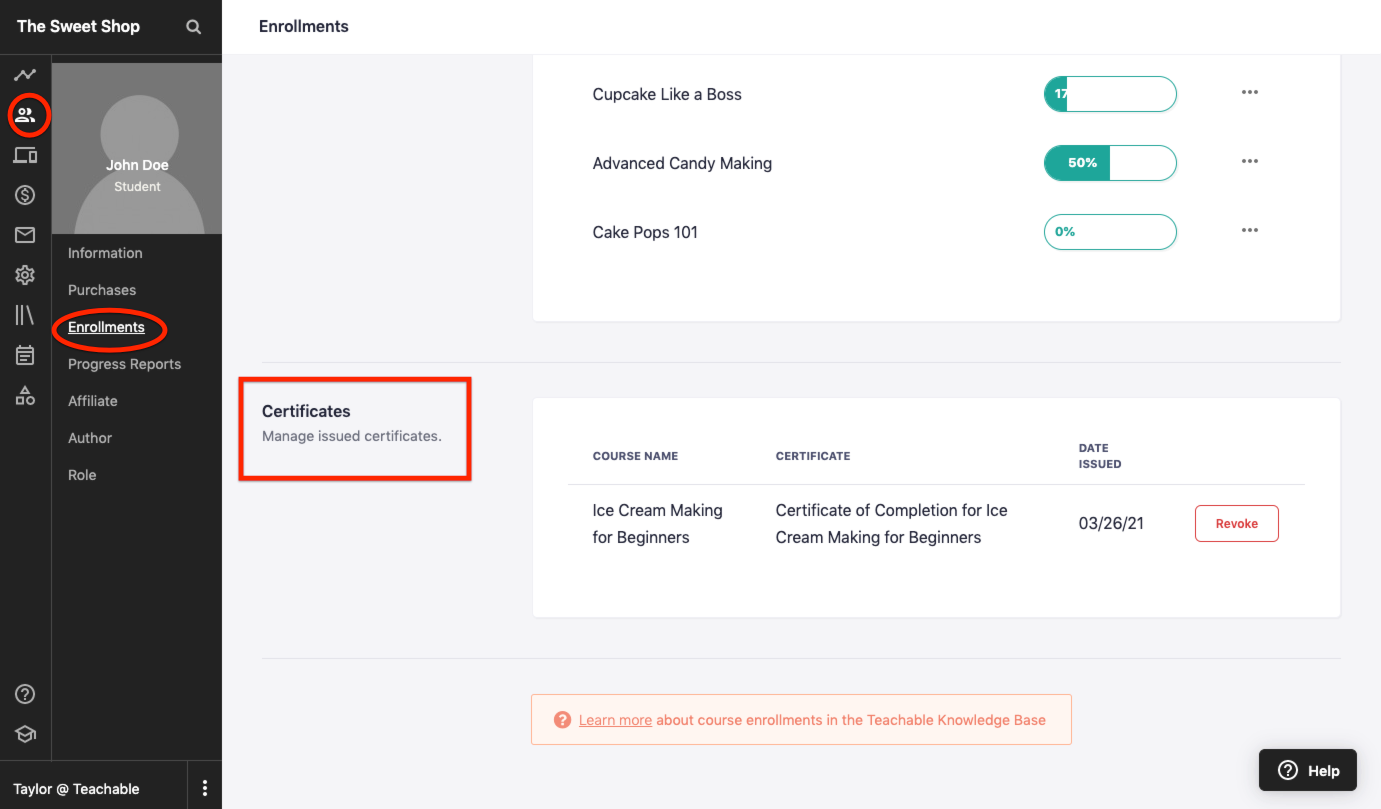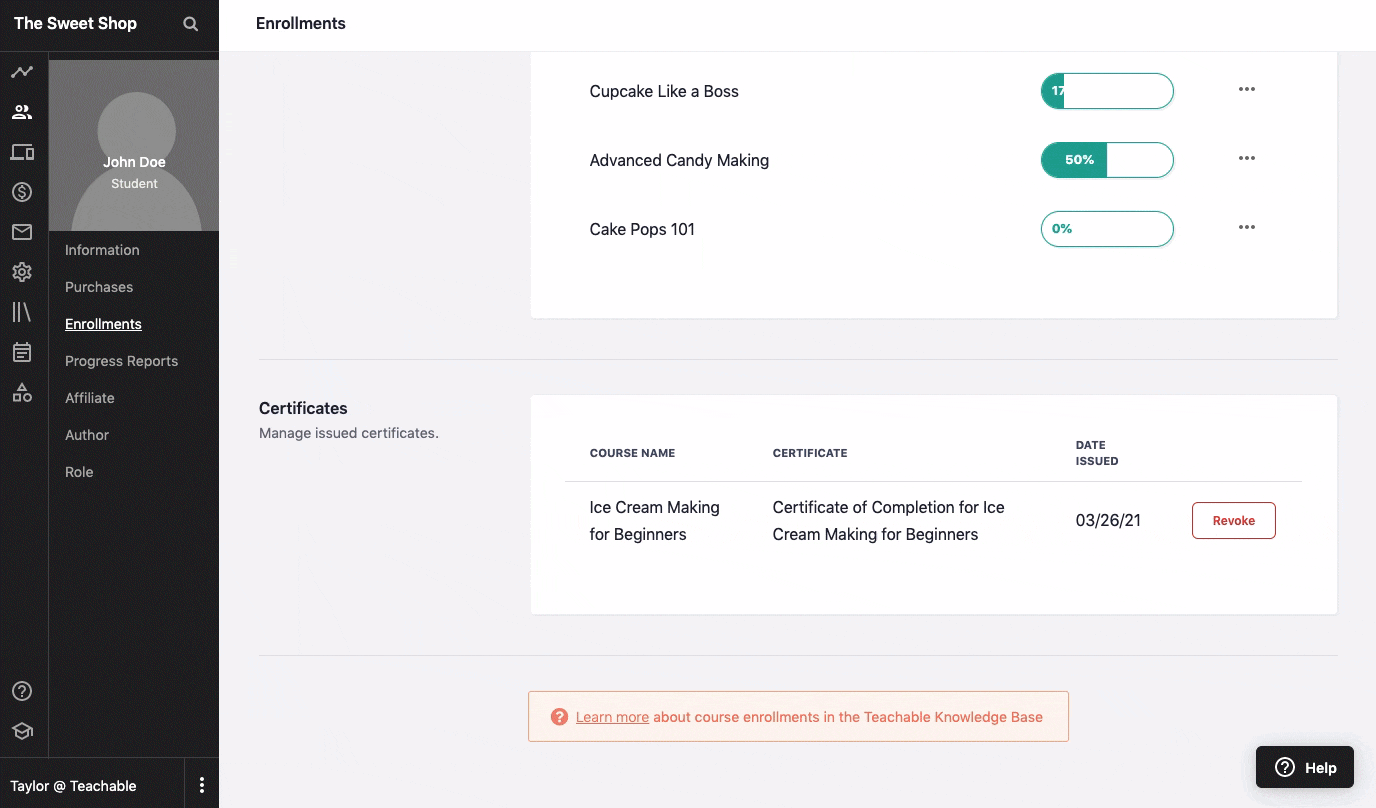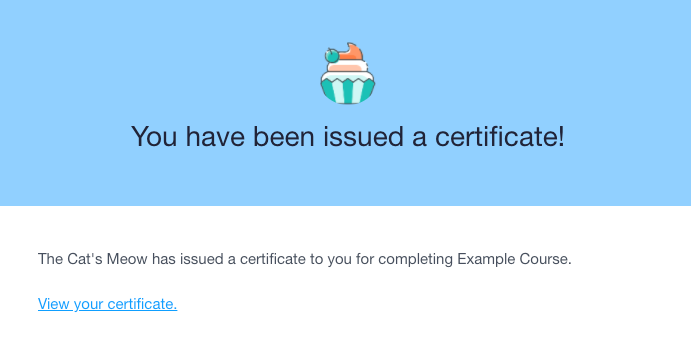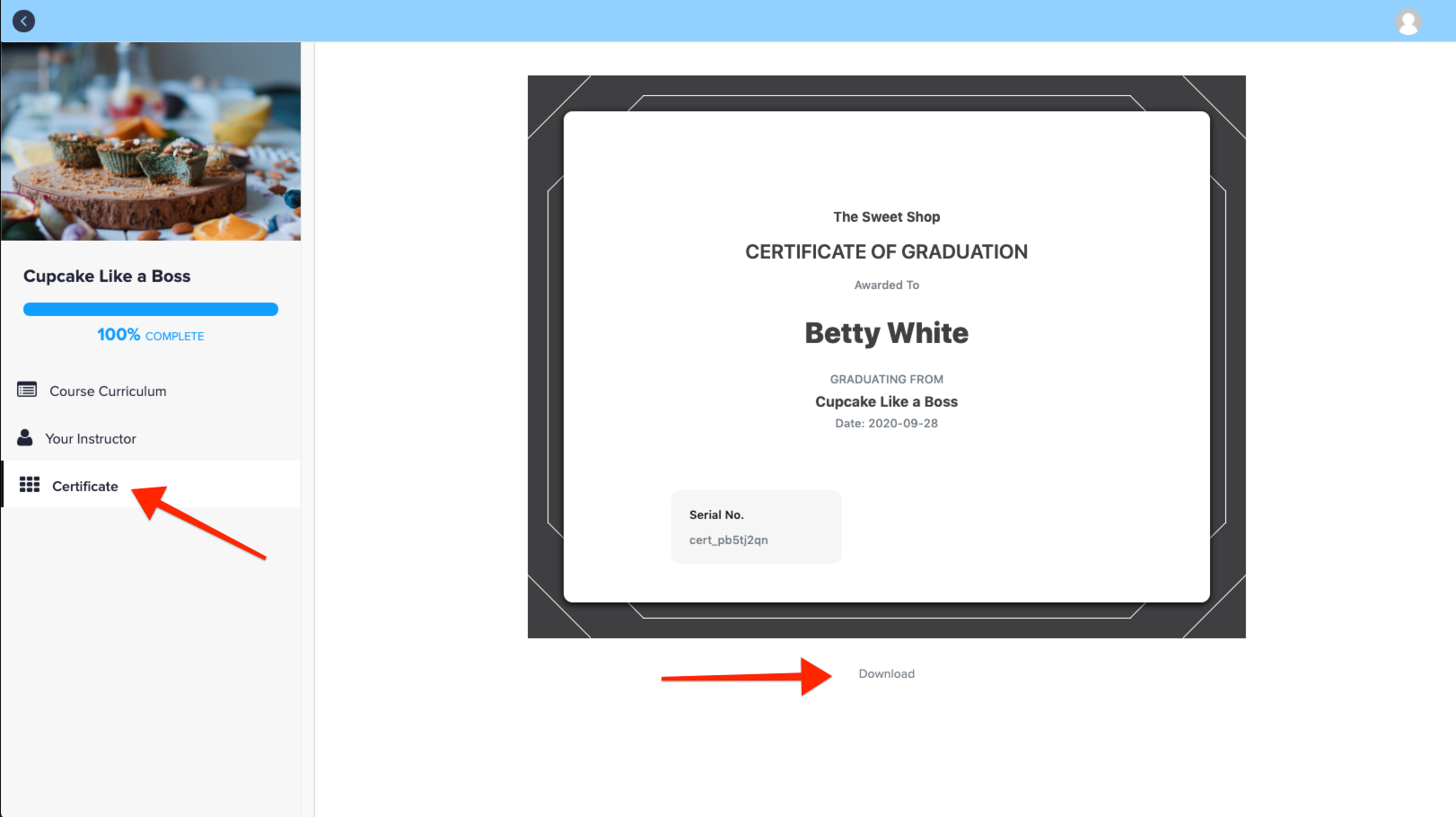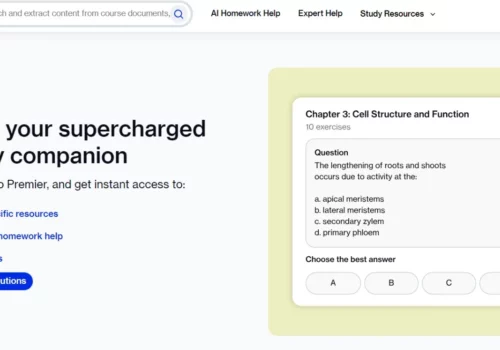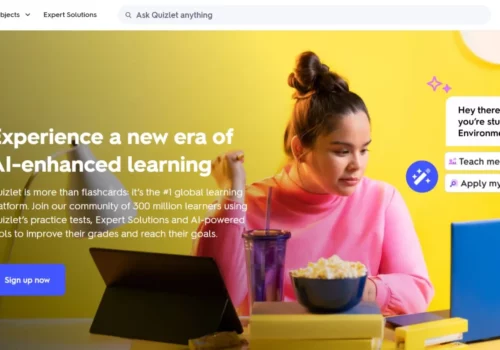Are you looking for a way to reward your students for completing your Teachable courses? Course completion certificates are a great way to do just that! ✅
They also show potential students that your courses are high-quality and that your students are learning valuable skills.
In this article, I’ll walk you through creating course completion certificates with Teachable.
I’ll also give you some tips for designing beautiful and practical certificates.
Why Do Certificates Of Completion Matter?
Certificates are crucial in facilitating verifiable online training services, catering to various needs such as licensing and corporate training.
One individual effectively utilizing this approach is Daniel Elizade, an instructor on Teachable, who offers an Internet of Things Product Management certification course.
Daniel delivers training to both individuals and companies through online and in-person formats. For his online students, possessing a completion certificate is essential as it empowers them to substantiate their course accomplishments, whether to their employers or potential hiring managers.
Daniel highlights the value of his certificate in helping his students showcase their proficiency in the intricate domain of IoT Product Management, providing them with a competitive advantage in their career progression.
Furthermore, certificates extend their impact beyond mere authentication, as they have been shown to enhance student engagement and boost course completion rates.
A study conducted by Harvard and MIT underscores this effect, revealing a substantial difference in course completion rates between students who opt for certificate verification in otherwise free courses and those who do not.
Among those who forego certification, the average course completion rate stands at a mere 5%. In contrast, this rate skyrockets to an impressive 59% for certificate-seeking students.
The perceived value of obtaining an official and shareable certification of their knowledge, skills, and abilities serves as a significant motivator, as highlighted in the report.
The extra motivation offered by certificates can stem from professional aspirations or the sheer satisfaction of achieving personal goals.
Daniel notes that many of his students proudly display their certificate screenshots on platforms like LinkedIn, effectively utilizing them as tools in job searches.
Ultimately, his objective in offering certificates is to elevate the prestige of his program and position it competitively among other educational institutions that also provide certification programs.
How to Create Course Completion Certificates With Teachable?
For schools with the Pro plan and higher. The certificate of completion you create will include a serial number that your students can use to track their progress.
Liquid/HTML can be used to create your own certificate or one of three templates can be chosen. You can also download your students’ certificates from this screen:
From the admin sidebar, select one of your courses (click View All if the course isn’t listed). In the admin sidebar, click the Certificates submenu.
Create a certificate
Click Create New Certificate if this is your first time creating a certificate. Click on the New Certificate button if you are not creating a certificate for the first time:
Using HTML/Liquid, you can create a custom certificate or choose from one of the certificate templates.
Certificate templates
When creating a certificate of completion, you can choose from three default templates. Choosing a template will take you to the certificate editor.
The lefthand sidebar of the Content tab shows various parts of the certificate (e.g., logo, title, date, signature, etc.) Changes to the certificate fields will be displayed in real time. For a preview of the certificate in the lecture view, click the Preview button.
Once you have completed your certificate, click Finish. Your new certificate can then be selected as the active certificate. Upon completing your course, all students will receive an active certificate.
In addition to receiving a certificate of completion when a student completes your course, they will also receive an email.
Your certificate’s settings can be accessed by clicking the Gear icon. Changing the certificate name or resetting the certificate can be done from there:
Custom certificates
Liquid and/or HTML can be used to create a custom certificate if you wish to do so.
The certificate preview will show any changes you make. You can also preview your certificate in the lecture editor by clicking the Preview button:
The certificate will be created once you click Finish.
Your certificate’s settings can be accessed by clicking the gear icon. The name of the certificate can be changed from there.
The width and height of custom certificates should be 800px and 600px, respectively.
Custom certificates can use the following HTML tags:
<a>, <b>, <br>, <code>, <div>, <em>, <h1>, <h2>, <h3>, <h4>, <h5>, <h6>, <hr>,
<i>, <iframe>, <img>, <li>, <ol>, <p>, <pre>, <samp>, <span>, <strong>, <style>,
<table>, <td>, <th>, <tr>, <u>, <ul>
Custom certificates can use the following HTML attributes:
allow, allowfullscreen, alt, class, data, frameborder, height, href, id, name,
src, style, target, type, value, width
Several Liquid variables can be used to create custom certificates:
- course.name
- current_school.name
- When using the Download Certificate in the admin, the admin’s name will be used as the current user. (Block.student_name and current_user.name can also be used)
- course.report_card.certificate_issued_at | date: “%d – %m – %y”
- course.report_card.certificate_serial_number
Note: I cannot guarantee that custom code will work in any version of Teachable, including future versions. The code affects your school’s appearance as well as how it works.
Manage your certificates
There is no limit to the number of certificates you can have for your courses. A single certificate can, however, be active at a time. An inactive certificate (if any) is listed below your active certificate.
You can edit any of your certificates at any time by clicking the Edit button. Additionally, clicking the menu icon will reveal options for activating/deactivating, previewing, and deleting certificates.
An active certificate must first be deactivated before it can be deleted.
Once a certificate has been issued to a student, it cannot be revoked. By filtering your students by those enrolled in the particular course, you can easily revoke certificates for those enrolled in it.
Manually issue certificates
Students may not want to receive certificates automatically when they complete your course. Rather than issuing certificates of completion to your students, you may want to consider manually issuing them.
If you wish to do so, you first need to make sure that none of your course certificates are set to active by visiting the Certificates page for your course and clicking the Deactivate button.
In a user’s profile, click the Enrollments tab to manually issue certificates. Select Issue Certificate from the menu. You will be prompted to select the certificate you wish to issue through a modal. Click Issue when you’ve selected the correct certificate.
The Students page of your school also allows you to bulk-issue certificates. Select the students you would like to issue a certificate to after filtering your students by their enrolled courses.
Once you have completed the Bulk Actions, click Issue Certificate. The certificate you wish to issue will be displayed in a modal window. Click Issue when you have selected the right certificate.
An email notification will be sent to students whose certificates of completion have been manually issued. This email will contain a link to the Certificate tab in the course curriculum.
Download certificates
Certificate copies can be downloaded by users with an Enrollments tab. You can download a copy of the student certificate by selecting the More Actions button next to a specific course.
For your records, you can save or print a copy of the certificate from your device. The Download Certificate button is available for students who have received a certificate for their course.
Revoke certificates
Certificates will appear in a student’s Enrollments tab after they’ve been issued:
By clicking the Revoke button, you can revoke a certificate from a particular student. To confirm the change, click OK in the popup window.
A revoked certificate cannot be downloaded from the Certificate tab of a student’s course overview page. Please keep in mind that the certificate may have already been downloaded to the student’s computer or device when it was originally issued.
Student experience
Once all lectures have been marked as completed, the course certificate will be unlocked. As soon as the student has completed the final lecture, the certificate will appear on the screen.
The certificate can be downloaded to a computer or device by clicking the Download button underneath it.
Students will also receive an email link to view certificates once they have been unlocked (or manually issued). In order to receive this email, the student must opt in.
Students can view their certificates by clicking on the Certificate tab in the course curriculum. To save a copy of the certificate to their device, click the Download button underneath the certificate.
Note-
If a student is unenrolled from the course or the certificate has been revoked, they will no longer be able to view the certificate.
FAQs
📜 What are course completion certificates in Teachable?
A course completion certificate in Teachable is a digital document that acknowledges a student's successful completion of a specific course.
🚀 How can I create course completion certificates on Teachable?
To create certificates, go to your course settings, navigate to the Certificates tab, and follow the provided guidelines to design and customize your certificates.
💼 Can I use these certificates for professional purposes?
Absolutely! Teachable certificates are designed to be professional and can be used to enhance your students' resumes, LinkedIn profiles, or job applications.
💰 Is there an additional cost for using this feature?
Depending on your Teachable plan, there might be additional fees for the certificates feature. Check your plan's details for accurate pricing.
You may also read:
- Get Started with Teachable Payments: Ready to Dive In?
- What Is The Best Way To Do Webinars On Teachable?
- Best Teachable Site Examples: Online Course, Sales Page & More
- Teachable Review: Why Teachable Is So Popular?
- Teachable Free Trial: Is It Really That Cheap?
Conclusion: Create Course Completion Certificates With Teachable
Creating course completion certificates with Teachable is a great way to reward your students for completing your courses and to show potential students that your courses are high-quality.
In this article, I’ve walked you through the steps of creating course completion certificates with Teachable. I’ve also given you some tips for designing beautiful and effective certificates.
I hope you found this article helpful! If you have any questions, please leave a comment below.