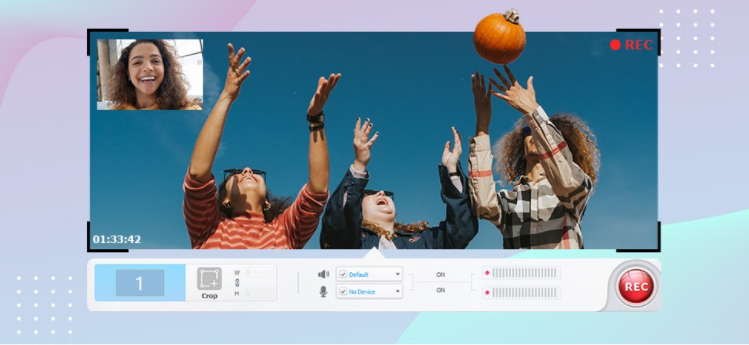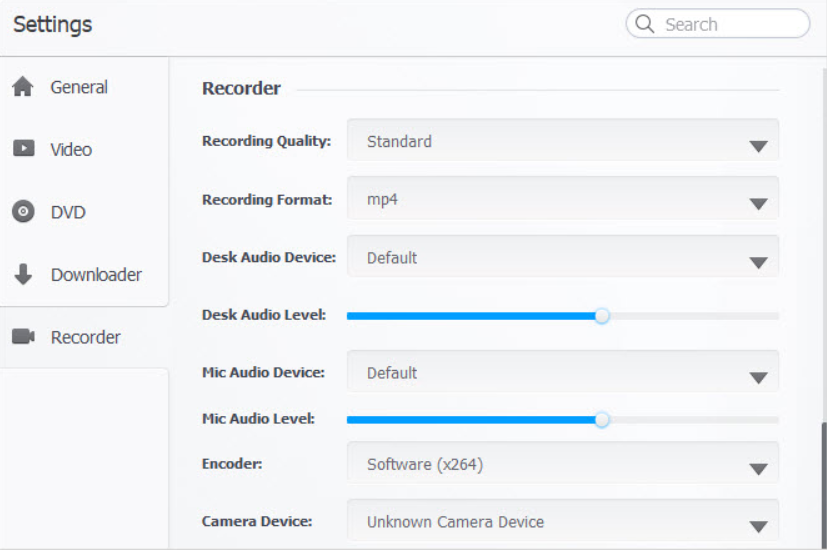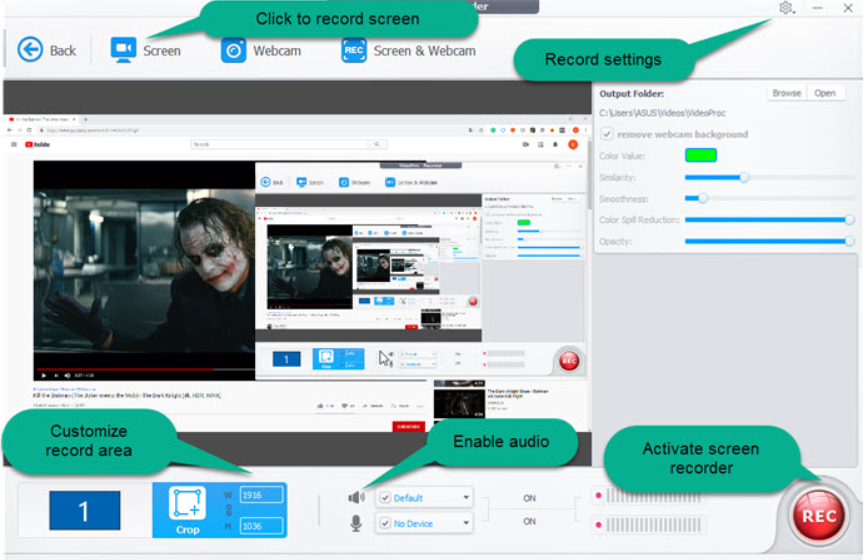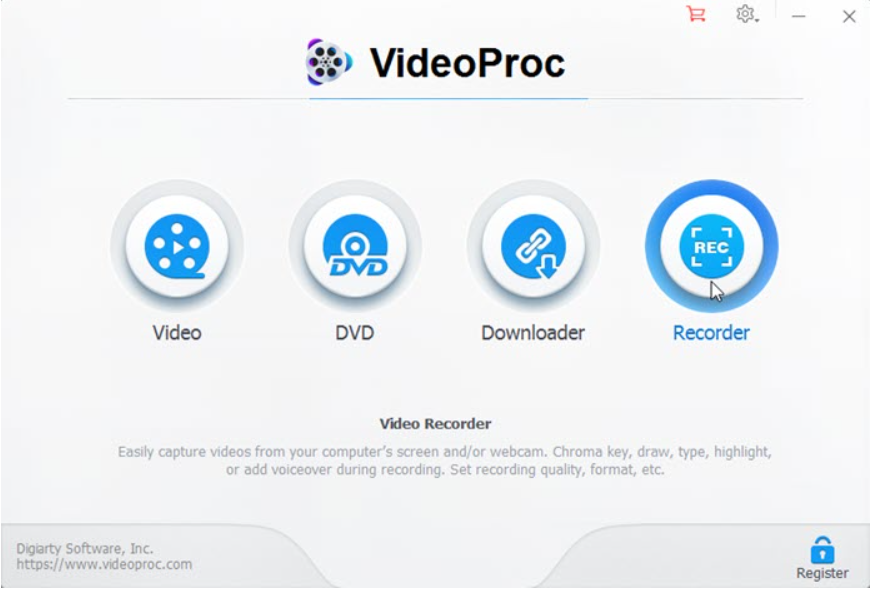Live streaming videos are the new norm to do business in 2021. Companies are conducting webinars, weekend meetings, sales meetings, etc., on video platforms. Products are being launched on social media platforms. Facebook Live and YouTube are the most popular channels to live stream launches and mentoring sessions.
Several brands, from automobiles to FMCG, have launched their products via live streaming of events.
All inspirational gurus and Edtech companies are using Live stream in a major way. Tutors are doing live classes and record them for students. Students can watch it later to revise and practice the lesson.
Using Live stream is okay but consuming it all at once creates a problem. We get several notifications of webinars, meetings, conferences all at the same time. It is not humanly possible to manage and attend all at once.
Fortunately, we have the option to download and record live stream videos in 2021. With this software, we can record and download whichever webinar or conference we want. We can watch it later. We can share with team members, use it for training purposes, and many more.
These Live Stream recording software are easy to use, faster, and will organize chaotic media channels.
One of the prominent brands in this domain is VideoProc.
Let’s understand what VideoProc does and how it can make our life easier.
But before that:
What is VideoProc?
VideoProc is one-stop video editing software. It is perfect software for editing, converting, resizing and adjusting 4K/HDR videos, audios, and DVDs easily at a fully accelerated speed.
How to Record Live Stream Videos?
The Internet is super-fast, and content changes in seconds. We need to save it for optimum utilization later on.
Let’s understand the steps involved in recording Live stream Videos.
Step 1: The first step is to find a tool to capture the desktop screen. There are several options available in the market. But choose wisely and don’t fall into the trap of free software, cheap software, etc. Such free tools come with spam software and could be harmful to your information.
Do proper research, compare several available software, read reviews before making a decision. VideoProc recorder is one of the most trustworthy software available in the market.
Step 2: Adjust and practice with settings: Once you decide upon the software for recording live stream videos, try to load it and adjust various settings. Play around several options and accustomed yourself to the software. When you know all the settings, it’s easier to record and operate.
Some software comes with image and video record-setting, so understand features in detail before recording live streaming video.
To check the audio setting, select the audio source you want to capture, and then test it to ensure it functions properly.
Step 3: Sound setting on Computer: After soundcheck, go for the recording area to be recorded. Select the screen area you intend to record. A toolbar will appear beneath the selected area. Here you have the option to record microphone audio or system audio from a video recording.
To record online live streaming, you will require both audio and video of online video. To do that, you should start recording system audio.
System audio is all sounds that come from a system, such as audio playing from speakers, notification alerts, etc.
Now click the System Audio button on the video recording toolbar to record audio of the computer. Look for the green button, which enables computer audio recording.
Step 4: Area to be recorded: Go to settings, click on the capture button and select the entire screen on a computer or a particular window. You can also customize a region and select that area.
In this way, you can capture your desired portion on the screen. For better viewing, only the Live streaming portion would be better.
Step 5: Start Record option: After adjusting all the settings, including sound, video, screen size to be recorded, hit the record button. This software gives you the liberty to pause and resume anytime you want. Users can shift between webcam and screen recording with the help of a webcam button. You can also change audio settings while recording live streaming videos.
Software such as VideoProc recorder is customized as per user preference. The software has been designed with ultimate care for user experience and ease of operation.
Step 6: Save and Download: Now, after you have your video recorded, save it and download it. You can save it to watch later, share it with team members. Managers can use it for training purposes. Several coaching classes use live stream recorders to record their classes, which students can refer to later.
Next Generation software such as VideoProc recorder is making recording live streams much easier. Their process is quite simple and easy to follow.
Users need to follow three simple steps for high-quality recording.
- Open VideoProc on your laptop and click recorder on the main interface
- Choose a recording mode as per your requirements.
- Click ‘REC’ to start recording, whereas Ctrl+R to stop.
It’s as simple as that.
VideoProc has been built to combat common screen recording problems. Those common screen recording problems are lags and crashes, complicated settings, limitation with recording time, sound missing, poor recording quality, video saving problems. These problems have been taken care of in this updated and new-age software.
FAQ About Live stream video recorder:
What are the most-watched and downloaded live streams on YouTube?
As per YouTube records, the live stream which has been most viewed in the history of YouTube is the 2012 sky jump by skydiver Felix Baumgartner. 8 million people and more had watched this live event concurrently.
How much does a Livestream recorder cost?
Companies offer several lucrative monthly, quarterly, or annual plans. It ranges from USD 42 to USD 800 a month. It all depends upon usage and brand. Some brands offer 30 days of the free trial, festive offers, etc. It would be economical if the customer goes for long-term plans or festive times.
Why is my Live video recorder not working?
There might be several reasons for that. Check your live stream encoder, whether working or not. Your software should be the latest and from a genuine place such as VideoProc. VideoProc comes with user-friendly next-generation software. Their service is smooth and hassle-free. If your existing software is not working, update it or upgrade it for a better service provider.
Conclusion:
VideoProc is a hit product of Digiarty Software that is a leading multimedia software company founded in 2006. The installed base of VideoProc has reached 3 million units from 180 countries since its release two years ago. They are pro in their genre.
VideoProc offers the most economical range of products in the genre of Live stream recorder. They are very user-friendly for edit and downloading also.
Now you know the importance of Live streaming recorder software how they can make our workload a little lighter. Find your perfect Video Recorder, customize settings and record the perfect video for your purpose.
Happy recording!!!!!
How to record your screen with VideoProc recorder? Check the tutorial on YouTube