Bluehost is one of the best web host which is running very efficiently with WordPress based blogs and websites.
Today I’m going to tell you how you can use a free SSL certificate with the Bluehost hosting. When you will be using this then you will be migrated from WordPress blog from HTTP to HTTPS. Using SSL is one of the positive ranking factor. This is sign of trust in your blog. When we are talking about SSL, you may use it free or you will have paid for this.
CONFIGURATION: How To Use A Free SSL CERTIFICATE With Bluehost Hosting : Detailed Guide
When you will be starting these make sure that you have disabled Who.Is guard and whois information is update. All you have to disable it for few hours. Your hosting service Bluehost will send email for validating all this.
Once you had set the SSL certificates you can go and enable Who.Is guard for your domain.
Let’s start the complete process:
Bluehost is offering a free SSL certificate for their users in the cPanel section directly. Log in to your blueshot cPanel and press on the wordpress tool which will be there at the top. You will have to click on the security option to access the SSL panel. When the is opened just click on the “free SSL certificate” ant turn it on.
When you will do this the installation of the free SSL certificate will be starting there. You may get a pending message. In between the process you may also get a mail depicting that purchase of SSL certificate.
If such condition arises that the page has worked more than 45 minutes and still loading then you will have to click on that “free SSL certificate” and turn it in again.
This time you may have got that.
This will indicate that the free SSL certificate from blueshot has been successfully installed on your domain. Now you will be migrated to HTTPS. After this process you should use a n online SSL certificate checker to check the installation of SSL on you domain.
If you are currently having a wordpress site, then you will have to sit back and start working calmly. I will be telling you few steps that you will be using to move HTTP to HTTPS. In this process you will need to take care of SEO.
MIGRATING WORDPRESS SITE FROM HTTP TO HTTPS:
After completing all that process and after activating SSL certificate you will have to enforce everything on HTTPS otherwise you may loose traffic. You will have to follow some methods listed below for net 10-15 minutes then you will be successfully moved your wordpress blog from HTTP to HTTPS.
Some hosting service user can also take advantage of SSL like SiteGround, A2Hosting and InmotinHosting. All you have to do is ask you support team to enable that SSL certificate for you. After completing the same process you will be migrated to HTTPS.
`INSTALL REALLY SIMPLE SSL PLUGIN:
After enabling the free SSL certificate it will update the site’s URL automatically. You can both the HTTP and HTTPS. You will have to install really simple SSL wordpress plugin. Suddenly after this process your traffic will be move to HTTPS. In that you have to go ahead and activate SSL.
You have to edit your htaccess from HTTP to HTTPS. For making it good you can also add some code into your wordpress.htaccess file.
Add:
RewriteEngine On
RewriteCond %{HTTPS} dff
RewriteRule (.*) https://%{HTTP_HOST}%{REQUEST_URI} [r=301,L]
You have to update all HTTP URLs to HTTPS really simple plugin . the really simple plugin and the above the. Htaccess will be helping you out to move your traffic to HTTPS. You can also using better search and replace a wordpress plugin and do all the process. Do install the plugin and activate it. Before doing this process make a backup of WordPress.
Also Read:
How To START A Blog in 15 Mins Step By Step Newbie Guide
List of Top Best WordPress Hosting
The Cost of Starting a Self-Hosted WordPress Blog
Popular Web Hosting Companies Offering Free Domain Service
Now you will be changing your CloudFlare dashboard:
Start by logging on to Cloudflare dashboard and just go to domain option.
Click to CRYPTO and put the setting to FULL. After this process your HHTP will be migrated to HTTPS. And don’t forget to enable Who.Is guard for your domain. Congratulations you have done that.
When you will be doing all this please it’s a request follow all the steps carefully, new bloggers can also enable HTTPS when you buy domain from bluehost. It’s just matter of few hours and work then you will be migrated to HTTPS and activate SSL certificates on your domain.
Over To You : How To Use A Free SSL CERTIFICATE With Bluehost Hosting : Detailed Guide
Now it’s your turn to let me know: How was your migration from HTTP to HTTPS? Did you like my tutorial? Did you face any kind of problems & how did you overcome them? Let me know your experience in the comments section below!

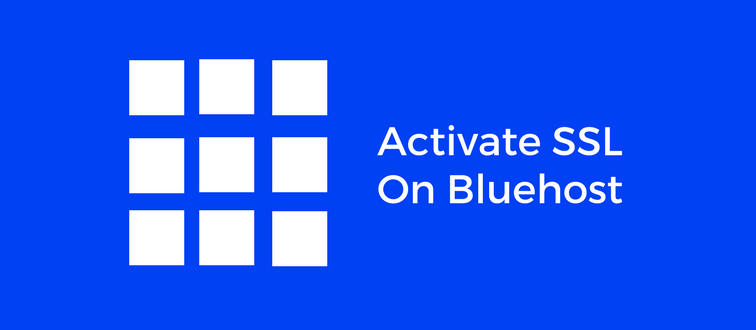
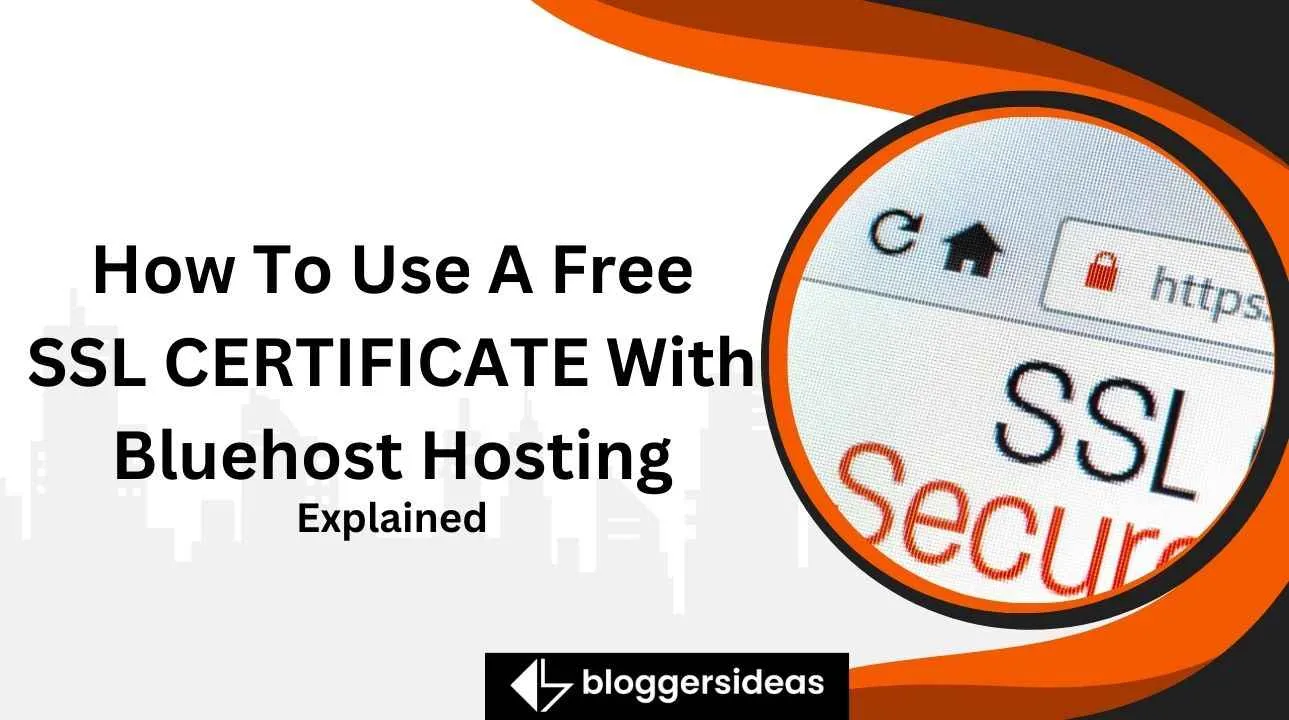
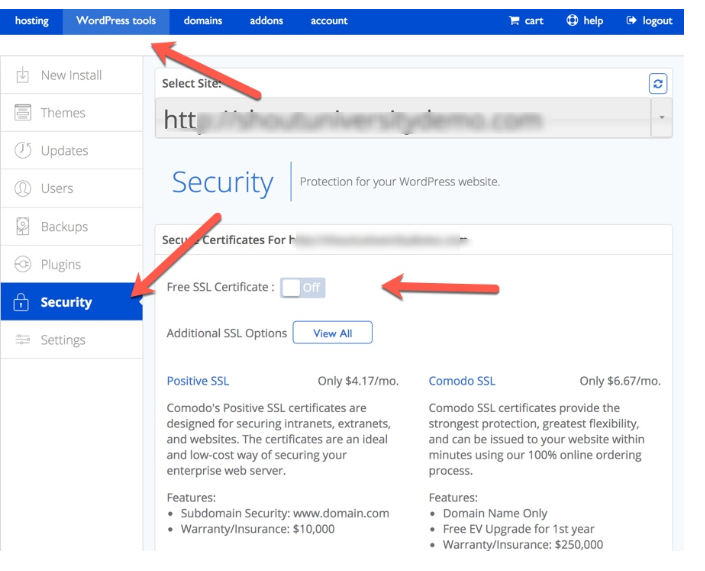
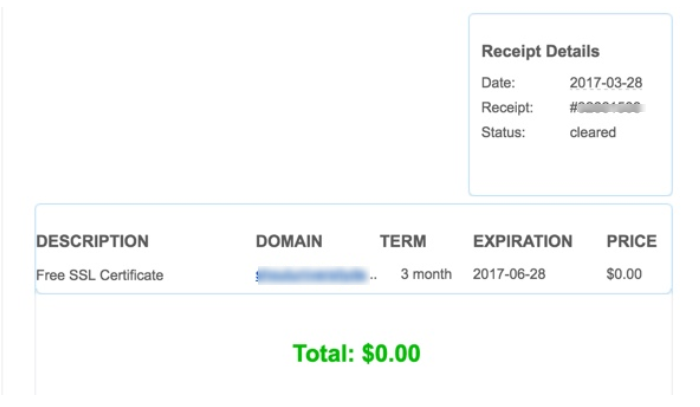
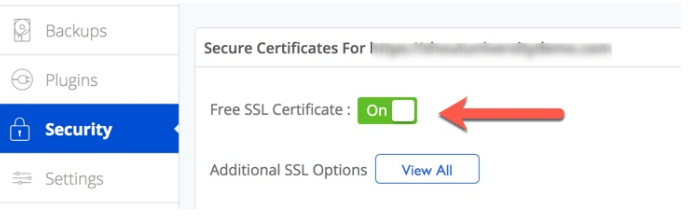
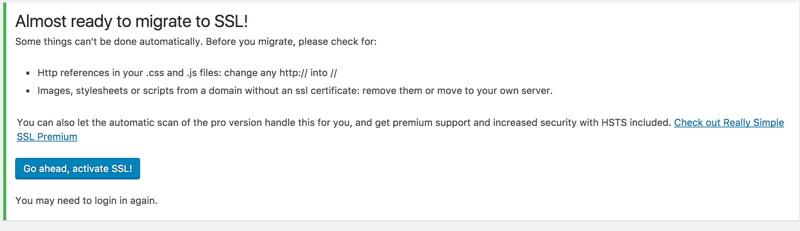
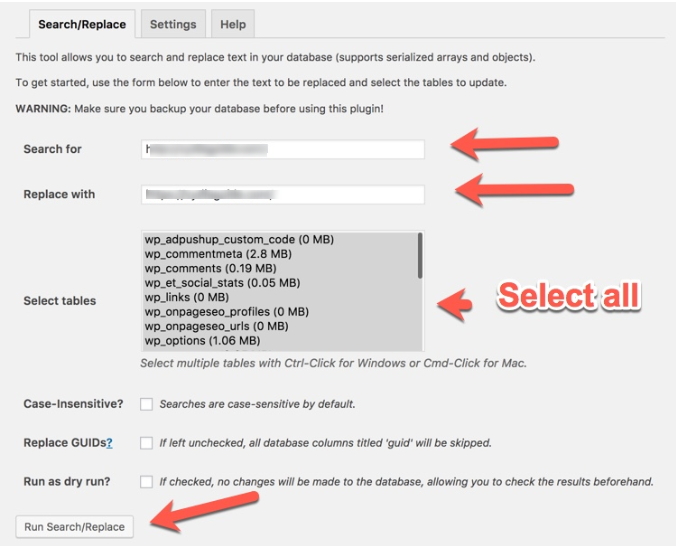
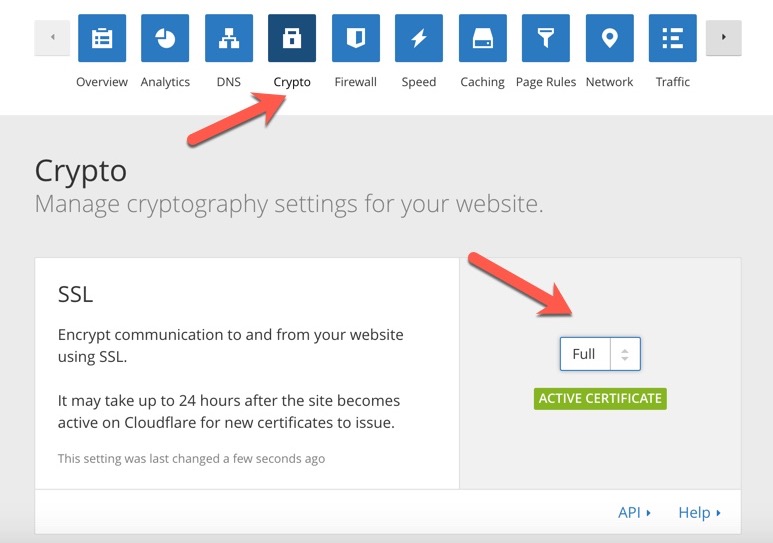
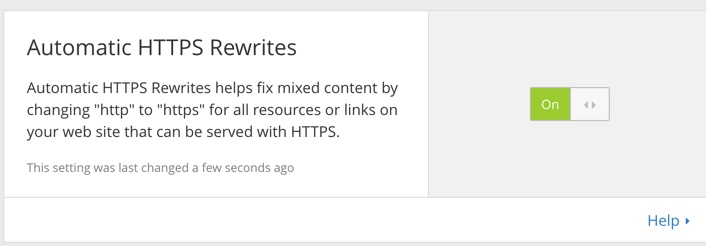



Nice post very useful information thanks for sharing.
Nice Article. Very helpful. Keep up the good work.