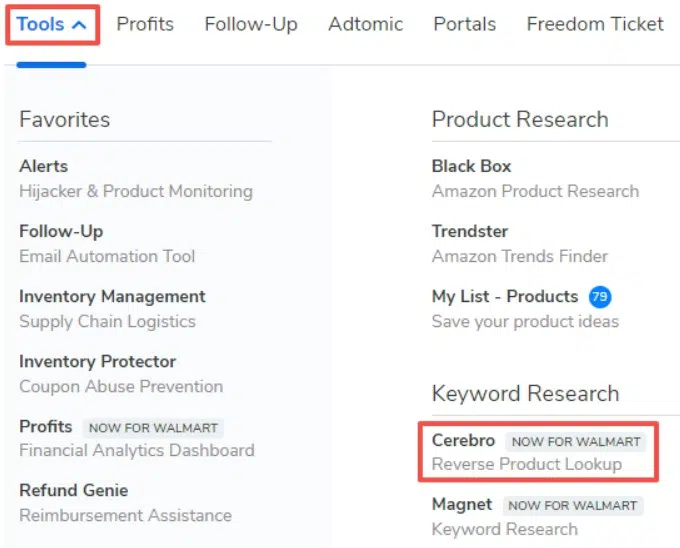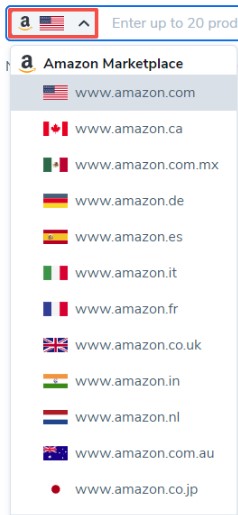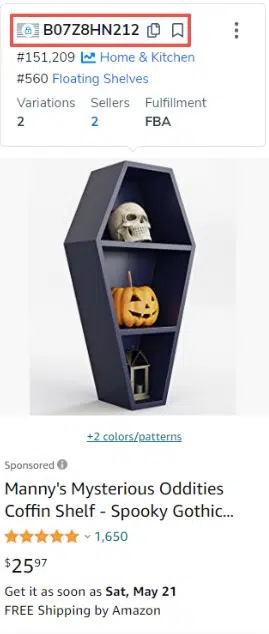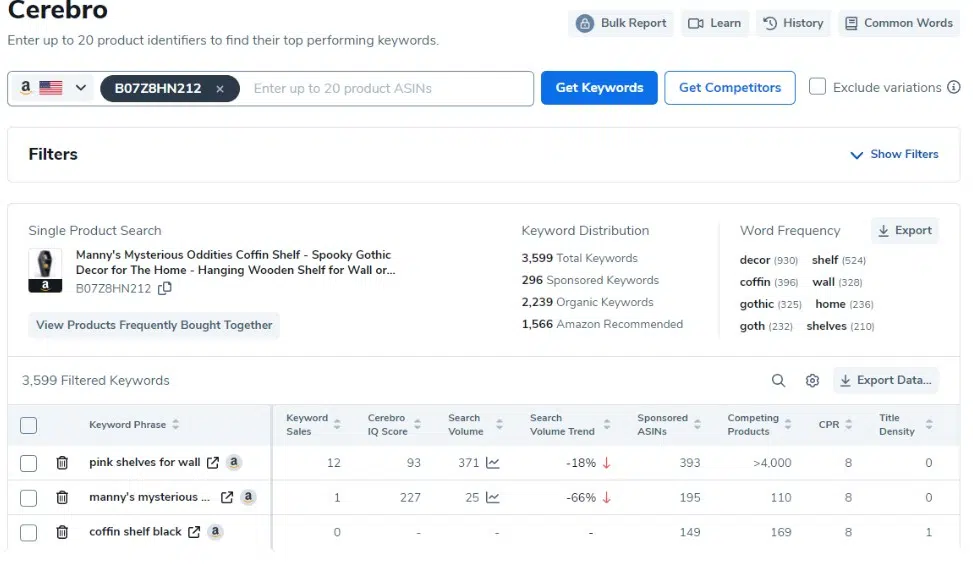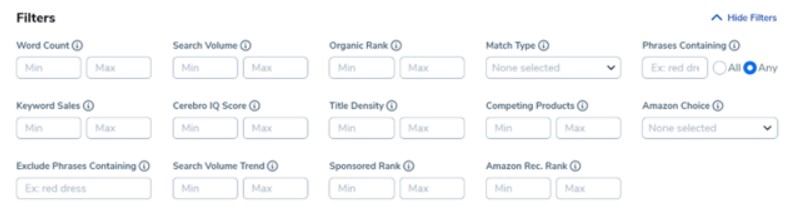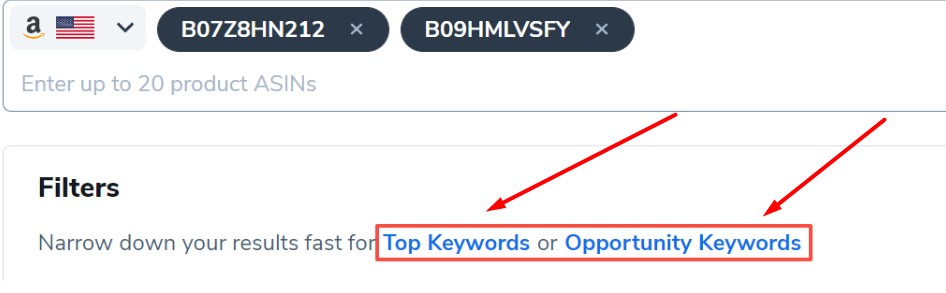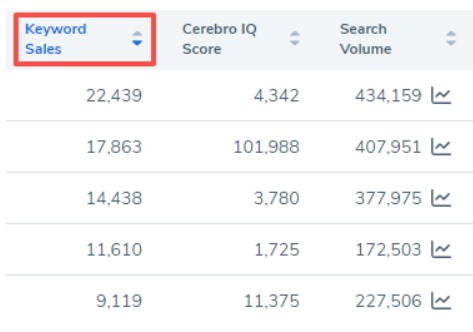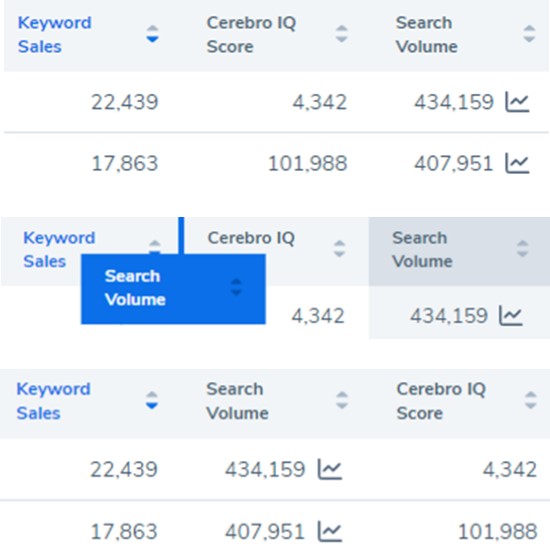I often wonder how my competitors sell so much more than I do. It’s clear that they must be ranking for more than one term, which brings a lot of people to their ads. This is where Cerebro comes in handy because it helps me figure out what keywords my competitors are using.
With Cerebro, I can find useful information and figure out the best ways to improve my own product lists. This powerful tool gives me a lot of information that I can use to do a thorough study and improve my methods for keyword optimization.
By learning how my competitors use keywords, I can better place my goods and get more people to look at my listings, which will help me make more sales. In the intense world of Amazon selling, Cerebro has proven to be an important tool for staying competitive and doing well.
How Do I Use Cerebro?
1. First, let’s open up the Cerebro tool. It is in the Keyword Research part of the Tools drop-down menu.
2. Before I start using Cerebro, I always make sure to do a lot of study on the market I’m selling in or want to sell in. To do this, I just click on the flag icon next to the search box. This brings up the drop-down choice for the marketplace.
By choosing the right store from the menu, I can make sure I’m getting the most accurate and useful information for my area. This step is very important if I want to make good choices and effectively optimize my search strategies.
With accurate market data from Cerebro in my hands, I can safely grow my Amazon business and stay ahead of the competition.
Check out my detailed review of Helium 10
3. Now that I have selected my marketplace, it’s time to enter an ASIN (Amazon Standard Identification Numbers) or multiple ASINs for the product(s) I’m interested in researching. To make this process easier, I highly recommend using the Helium 10 Chrome Extension, which helps me quickly find the ASINs I need.
By entering these ASINs into Cerebro, I unlock a wealth of valuable data and insights about the products I’m analyzing. This step allows me to delve deep into competitor research and understand their keyword strategies better.
Armed with this information, I can fine-tune my own listings and optimize my keywords for maximum visibility and success on Amazon.
Using the Helium 10 Chrome Extension and Cerebro together has proven to be a winning combination in my Amazon business, providing me with the tools I need to stay competitive and drive exceptional results.
Note: Click on one of the blue links just below the search area to try out Cerebro with one of our example ASINs.
4. Next, copy the product’s ASIN and put it into the search bar at the top of the page. Then, click Get Keywords.
5. The page will be updated to show Filters, an overview, and the keyword results at the bottom.
Filters
6. You can use the Filters area to narrow down your results and find the topics that are most useful to your study.
7. When you look at more than one ASIN in Cerebro, you will see at the top of the Filters area that you can use one-click fast filters.
When you choose one of these choices, the filters will be filled in for you quickly, saving you time. If you want to change anything, you can change the settings like you normally would.
- Top Keywords: – Main terms that are often used by rivals and get a lot of searches. Once you choose this choice, the categories will be filled in for you.
- Opportunity Keywords – Keywords that give you a chance to rank based on how your competitors use them, where they rank, and how many people look for them. Once you choose this choice, the categories will be filled in for you.
8. The results for the ASIN(s) are summarized in the summary part.
- Keyword Distribution – In this part, the terms are broken down.
- Word Frequency – In this part, you’ll find the things that came up the most. You can put this list into a file to use for your study.
9. The search results will be shown in the table at the bottom. At the top right of the results table, you’ll see icons for Search, Settings, and Exporting Data.
Metrics and Columns
10. When you click on the title of a column, the keywords will be sorted by that measure.
11. By dragging and moving the column titles, you can change the order of the columns.
Conclusion: Helium 10 Cerebro 2024
Helium 10 Cerebro is invaluable for reverse ASIN research and competitive product listing category analysis.
Cerebro’s outstanding features like Cerebro IQ Score, Total Keywords, Word Frequency, Frequently Bought Together, and more help me find my rivals’ winning keywords.
This data helps me optimize my product listing approach and keywords. I can also beat the competition by finding keyword chances others missed.
Helium 10 Cerebro helps me remain ahead in the Amazon selling business and accomplish great success. It helps me grow my business in the ever-changing e-commerce environment.