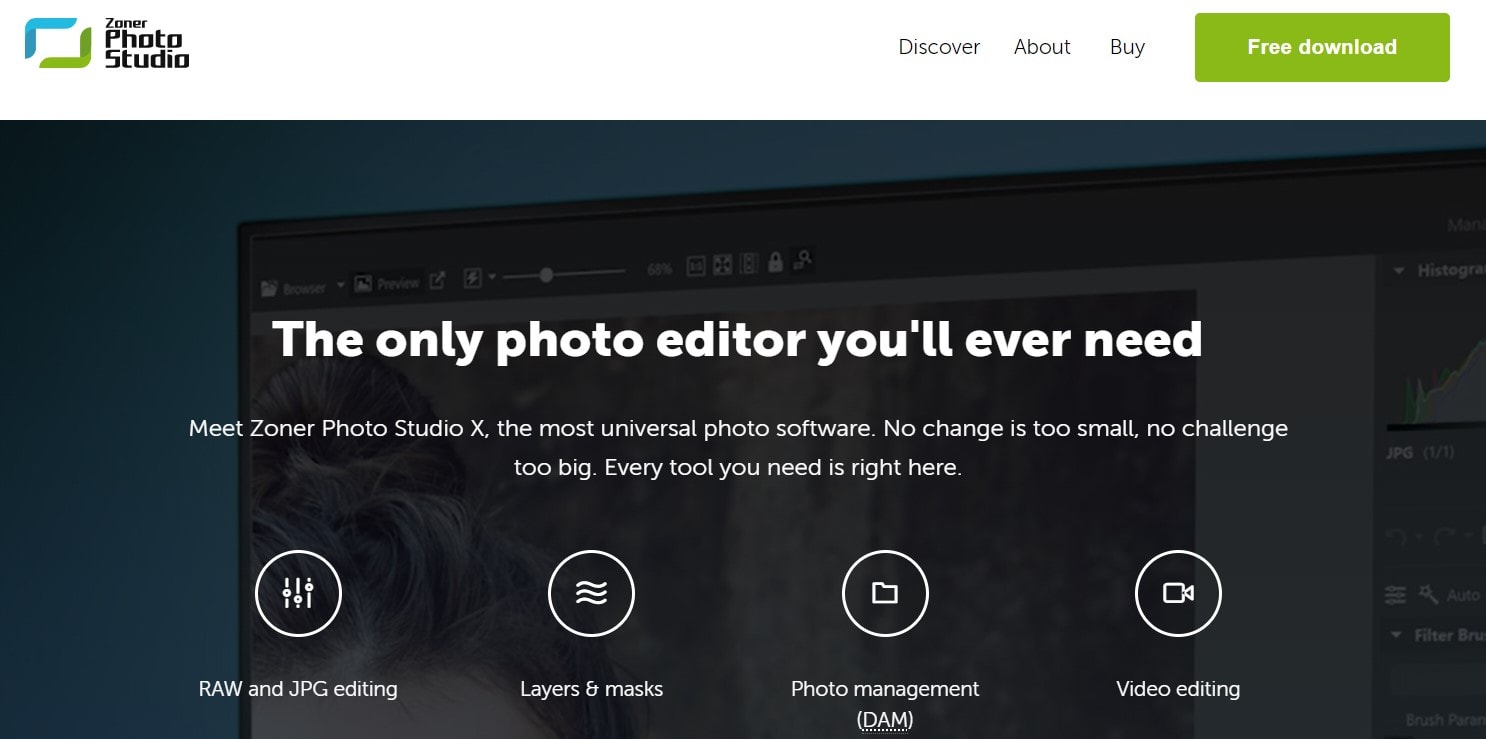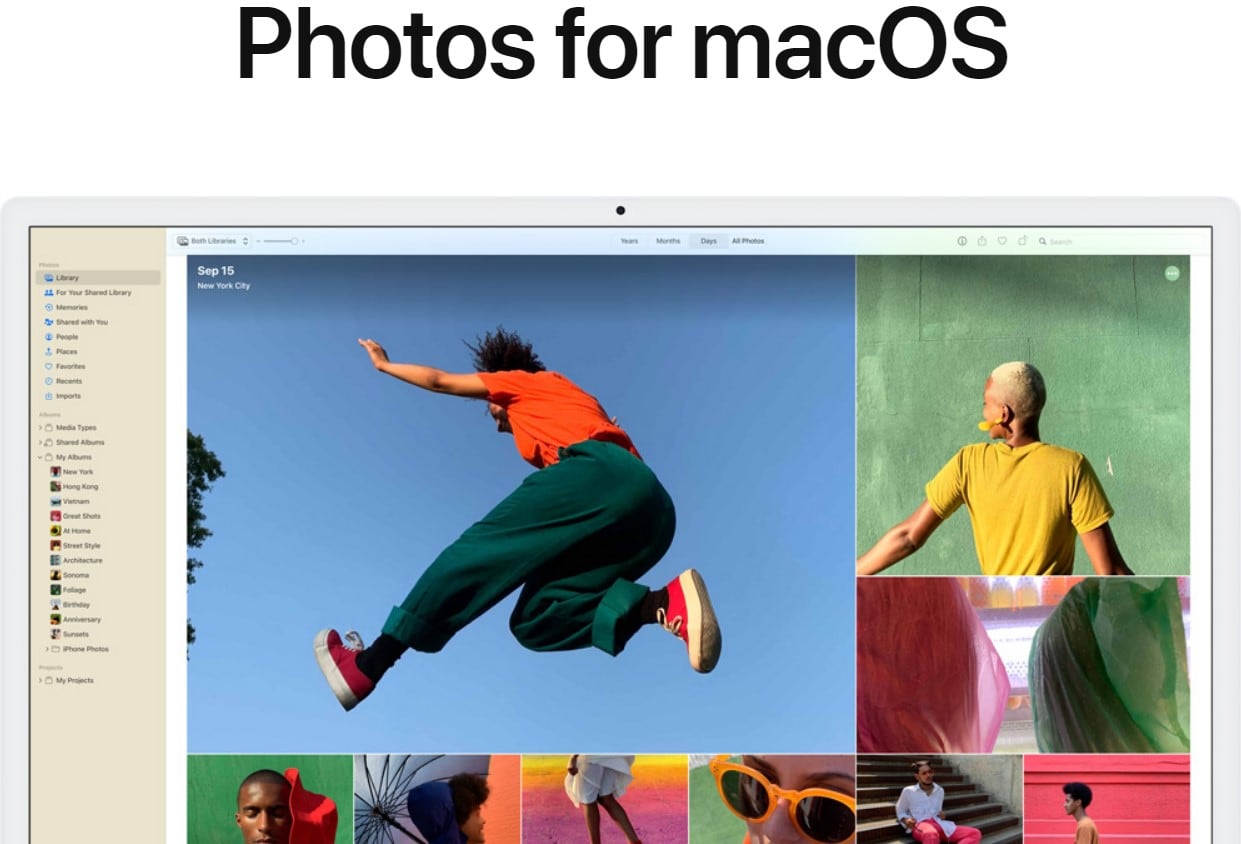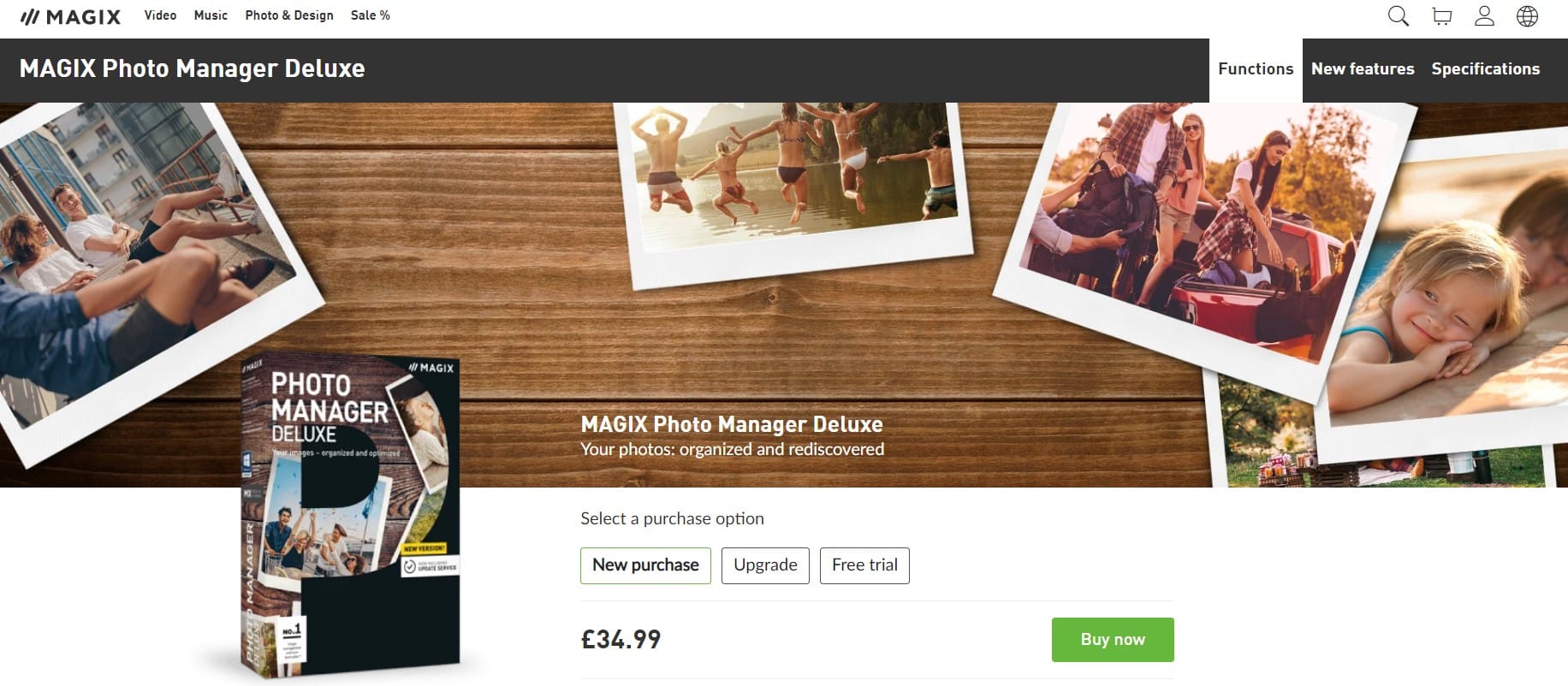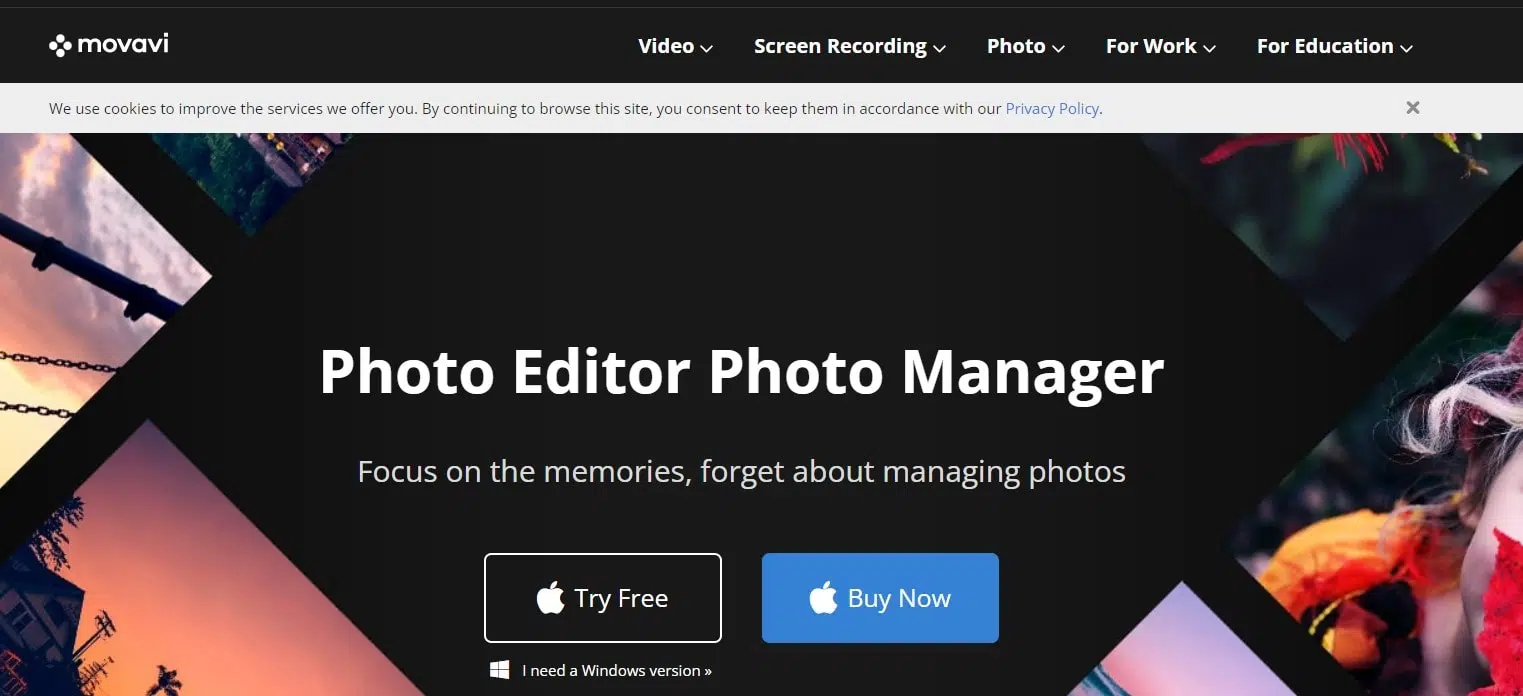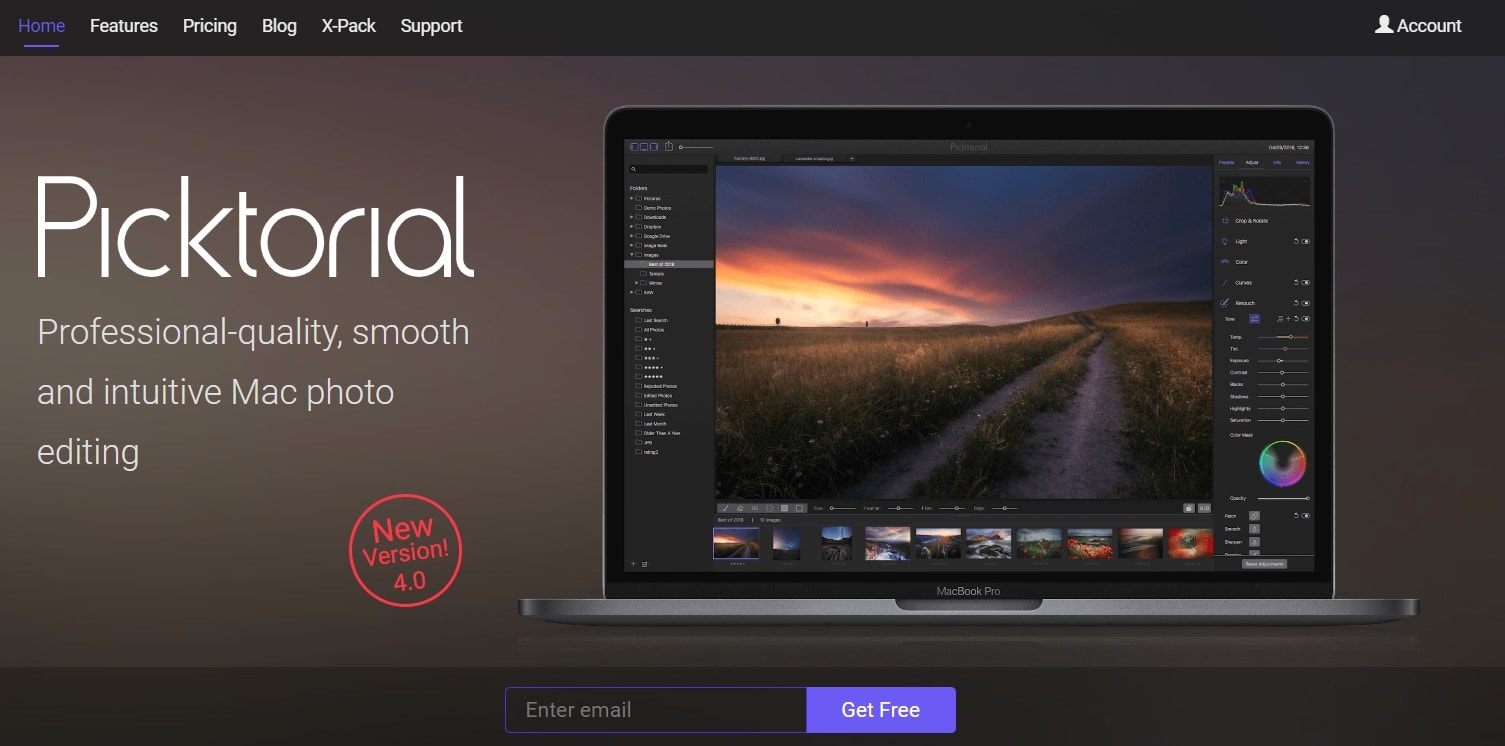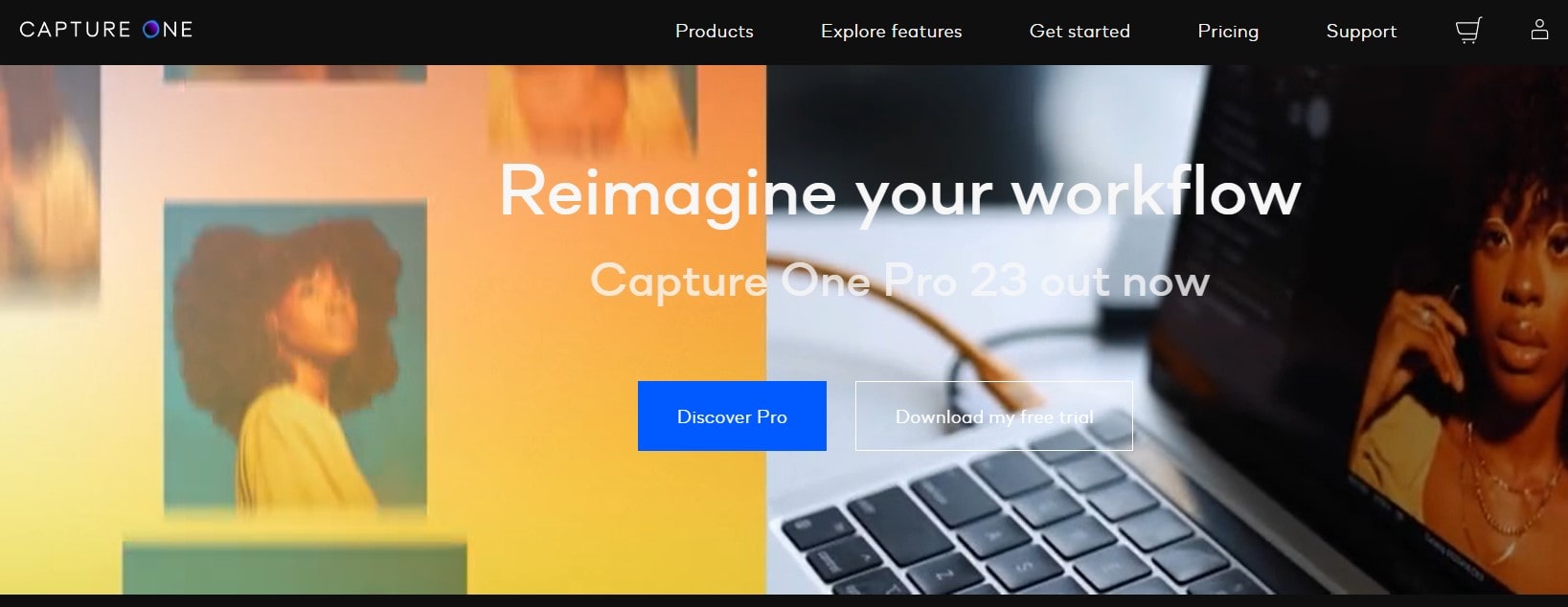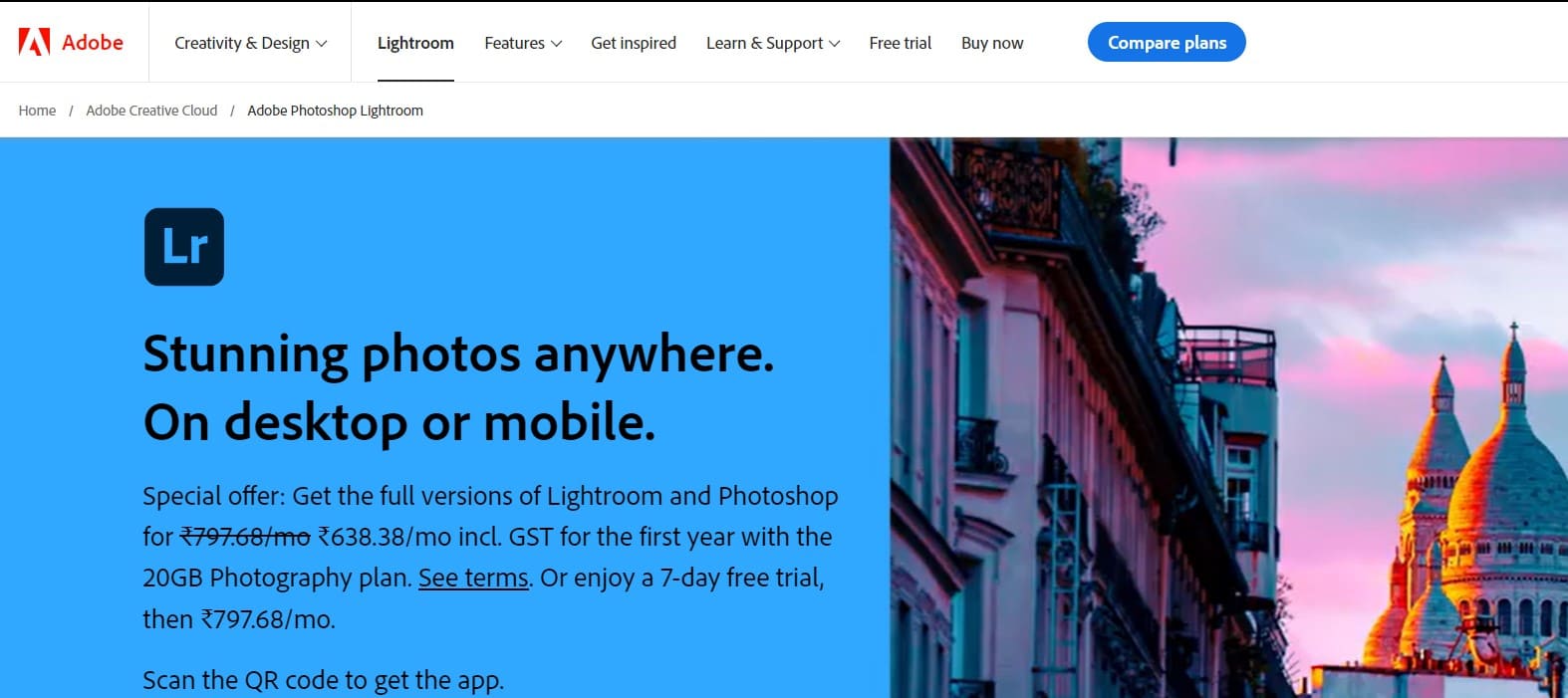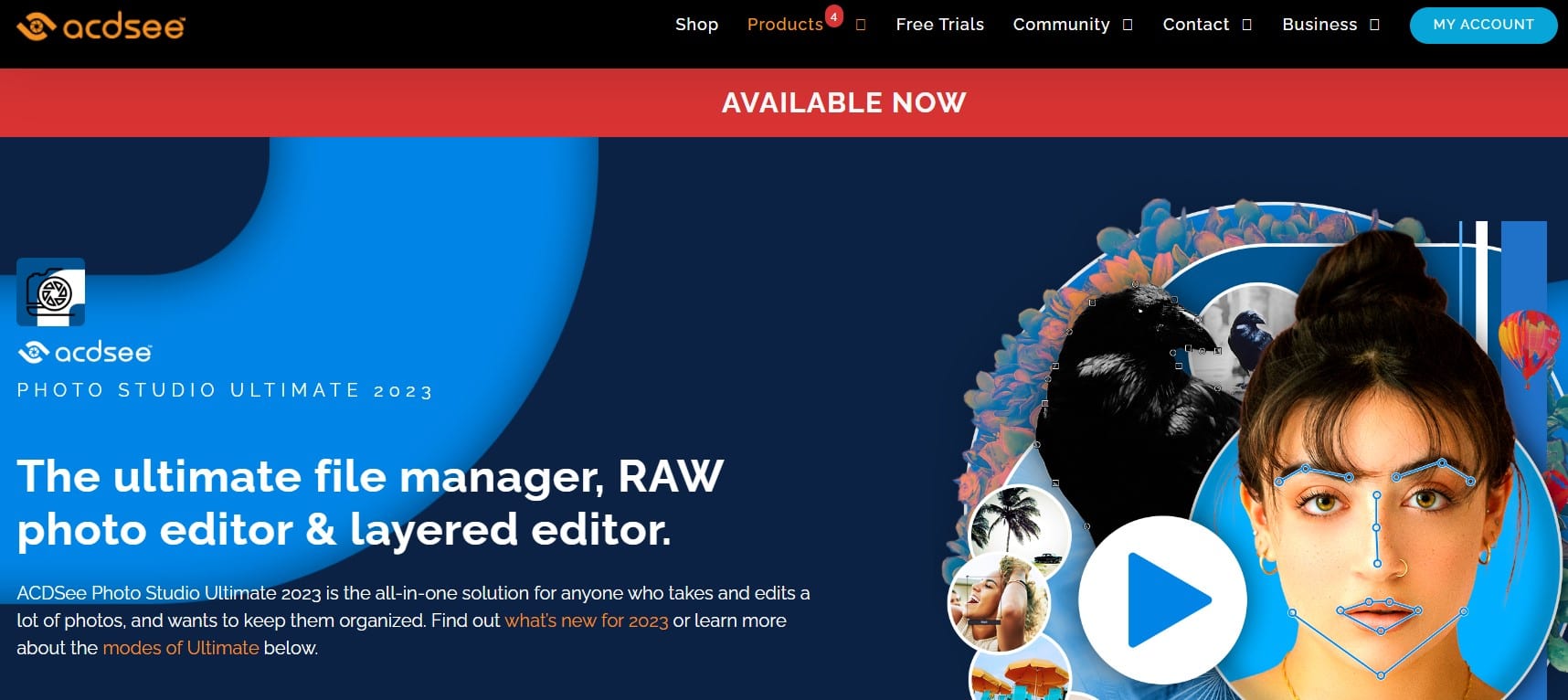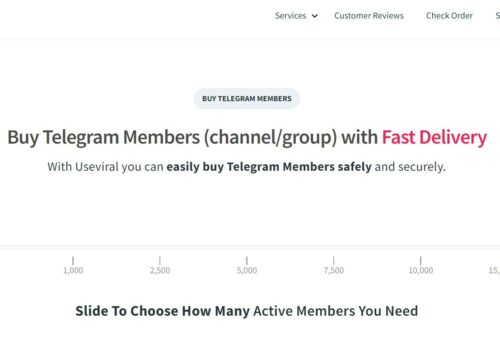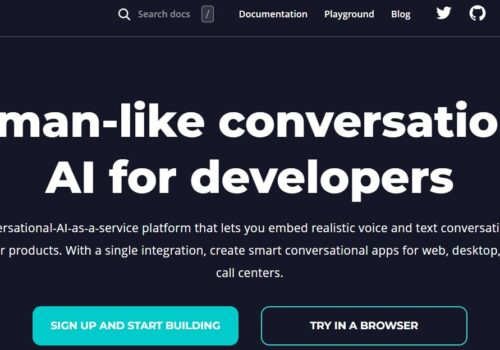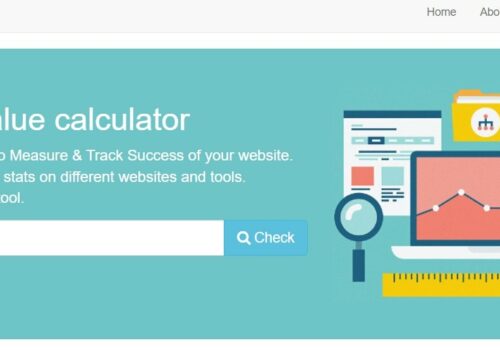In this article, we will discuss the 10 Best Photo Organising Software 2024
To help you out, we’ve put together a list of the 10 best photo management software for 2024. From basic editing tools to advanced features like face recognition and cloud storage, this software have everything you need to get started. So without further ado, let’s jump in!
Digital photography has had a huge effect on all creative industries, it seems safe to say. When we took pictures on film, we used to put folders full of negatives in boxes to keep them safe. Now, we use software to store hundreds of thousands of photos on a small hard drive.
The new problem is to find photo-organizing software that will help us keep track of our pictures and find them when we need them. For good file organization, we need to be able to make folders and then rate, tag, flag, and add keywords to our pictures.
Some software for organizing photos will even show you on a map where you took the photos. Some of these software are also full digital darkrooms because they have editing tools built-in or work with other photo editing softwares
Best Photo Organising Software To Use 2024
Let’s look at a list of the best software for organizing photos that you can get right now. There are a lot of options for all kinds of budgets, and some are even free. And we’ll list some of the software’s most important features so you can see what they have to offer.
10. Zoner Photo Studio X
Platform: Android and Windows
Features:
- Facebook importing
- Flagging
- Online storage
- Star rating
- Keywords
- GPS mapping
- Exporting
- Advanced photo editing
- Printing
Zoner Photo Studio X looks like it will do more than just organize photos. It lets you edit images in layers, just like Photoshop. So, Photo Studio X is a way to organize and change your photos all in one place.
You can sort photos by folder, keyword, or even where they were taken. It has a useful mini-map right there in the information window. You can mark your photos with one of nine colors and give them a rating out of five stars. You can speed up your work by adding keywords to more than one photo at once.
Facebook, iCloud, Dropbox, and One Drive photos can be viewed, imported, and edited easily. It’s like having them on your computer as local drives. This means that you can manage images for more than one platform from the same window.
This photo organiser costs half as much as Adobe Lightroom, but you have to pay for it every month. It is a great alternative for Windows users who need to organize and improve their photos and has advanced editing tools.
9. Apple Photos
Platform: iOS and macOS
Features:
- Favouriting
- Facial recognition
- Keywords
- Smart albums
- GPS mapping
- Photo Editing
- Online storage
- Syncing across devices
- Printing
- Exporting
- Slideshow video
If you have a Mac or an iPhone, it’s likely that you already use Apple Photos to organize your photos. You might not even know it. Apple Photos will organize your photos by date, place, and type of media. It has “Smart Albums” that are already seHowever, it has a great deal of success recognizing people and events thanks to its AI (artificial intelligence).
You can star your photos and make albums and projects with them. You can also make albums that other people can add to and invite them to do so. Apple Photos doesn’t use the same system for ratings and flags as the other softwares on this list.
However, it has a great deal of success recognizing people and events thanks to its AI (artificial intelligence). It can even make slideshow videos for you to keep as a keepsake.
All of your Apple devices will get updates to the Apple Photos app when you use it. On your AppleTV, you can even use an album as a screensaver. Photos will send the full-resolution files to iCloud to save space. As long as you don’t tap the edit or share buttons, the compressed versions will remain on your phone or iPad.
For editing photos, the only controls you have are for exposure and color. But by adding third-party extensions, you can make the software do more without leaving it. Local adjustment controls can be provided by plugins such as Piktorial and Luminar AI. In addition, their artificial intelligence has been improved.
Apple Photos is a great way to keep track of photos you take every day. But it’s not as good as it could be when it comes to editing. We suggest that you only use it for your own photos and not as a professional digital asset manager.
8. Magix Photo Manager Deluxe
Platform: Windows
Features:
- Star rating
- Grouping in categories
- Organizing albums
- Incorporating panoramas
- Slideshow video
- Photo editing
- Exporting
- Printing
Magix Photo Manager Deluxe is a photo organiser that works with Windows. You can move pictures from your phone or tablet to your laptop or computer or download them from the cloud. By dragging and dropping the thumbnails of your photos, you can put them into categories or albums.
In the Optimize panel, you can also make changes to your photos. This gives you basic control over exposure and color, and it lets you put panoramas together.
Magix Photo Delux doesn’t have as many features as other photo organizers, but it’s cheap and only needs to be bought once. It’s a great choice for PC users on a tight budget because of this.
7. Movavi Photo Manager
Platform: macOS and Windows
Features:
- Keywords
- Facial recognition
- Finding similar photos
- GPS mapping
- Exporting
- Finding duplicates
- Basic photo editing
- Printing
The Movavi photo organiser software sorts your photos automatically by date and GPS coordinates. Then you can put your photos in albums and label them. This lets you see all the photos with a certain tag, no matter where they are stored.
Face recognition makes it easy to look at your pictures by person. It has a function like Apple Photos’ browser.
Using the geolocation information stored in your pictures, you can use the Places tab to sort your pictures by where they were taken. Find Duplicates and Find Similar are great ways to thin out your library and save space on your hard drive.
With this photo organiser software, you can make simple changes like cropping and resizing. But if you want to improve your photos even more, we recommend Movavi Photo Editor.
6. Luminar AI
Platform: macOS and Windows
Features:
- Favouriting
- Exporting
- Advanced photo editing
- Slideshow video
- Printing
Luminar AI is known for its great AI-assisted photo editing, and it does have a catalogue. You can’t rate or flag photos, but you can put them in folders or albums.
You can also add image folders without importing any information. This means that as your projects come and go, you can look through hard drives and add or remove folders without messing up the catalogue system.
There are a lot of powerful AI features and local controls in the editing area. You can export directly to online galleries like 500px and Smugmug.
It’s great for project-based photographers who edit a folder of photos from an event and then store them until they can be deleted. But Luminar wasn’t made to search through or manage huge lists of files.
5. Piktorial
Platform: macOS
Features:
- Star Rating
- Flagging
- Smart albums
- Keywords
- Advanced photo editing
- Online storage
- Syncing across devices
- Exporting
- Printing
Piktorial is free software that lets you organise your photos by importing them and putting them in folders and albums. You can mark your images, give them a rating out of five stars, change their metadata, and add keywords. Searches can be saved for later use, and “Smart Albums” will be updated if new photos meet the criteria.
Piktorial can be used both on its own and as an add-on to Apple Photos. It lets you edit photos in ways that the Apple Photos app doesn’t let you.
Some of the tools for editing are exposure and colour tone. You can use colour and luminosity masks, change the curves, and use gradients and brushes to make local changes. There are also tools built in to patch and smooth the skin. It also has a lot of presets that you can use on your photos.
Piktorial is paid software, but there is a free version that lets you organise your photos and make up to two small changes to each one. You can also buy simulation looks for FujiFilm from their site.
Piktorial is a great choice for Apple Photos users who want more advanced tools for editing. Or it can be for Mac users who want a different kind of photo organiser.
4. Capture One
Platform: iOS, Android, Windows, and macOS
Features:
- Naming files on import
- Flagging
- Star Rating
- Smart Albums
- Keywords
- Exporting
- Advanced photo editing
- Printing
Capture One was first made as capture software for medium-format Phase One cameras that had to be connected to a computer. Since then, it has grown to become one of the best softwares for organising photos. It is the biggest competitor to Lightroom because it can edit photos well and works with Photoshop files.
You can tag your photos with keywords and put them in folders inside “Sessions” and “Catalogues.” You can also make “Smart Albums” that change based on the search terms you use, which can be anything from keywords to types of lenses. Keyword libraries make it easier to tag many images at once. You can also save keyword libraries that you can import again later.
It works like Lightroom when it comes to editing photos. Capture One is made for big files and can show changes very quickly. All of the software on this list is the most complete when it comes to colour control and sharpening.
There are four versions of this software:
- There is one that is exclusive to Fujifilm cameras
- There is one for Sony cameras
- There is one for Nikon cameras
- A full-featured software package supporting all camera brands
There are a few dollars a month difference between the first three brand-exclusive packages and the full program. However, they are all equipped with the same tools for organizing and editing.
3. Excire Foto
Platform: macOS and Windows
Features:
- Naming files on import
- Star rating
- AI auto keywording
- Flagging
- Smart albums
- Facial recognition
- Age and gender recognition
- Exporting
Excire Foto might be the best software we’ve ever used to organise photos. When you add a folder of images, Excire will use AI to automatically add keywords to them. Then you can search your catalogue with words like “atmospheric” or “Bokeh” that you might not have thought of.
The software goes one step further by being able to recognise people and their ages, whether they are alone, in pairs, or in groups. So you can look through your library for some old women who aren’t smiling.
The keywords are put into groups by type. Using the keyword hierarchy pane, it’s easy to break them up into short terms that can be used to search for them. This makes it easy and quick to find the picture you want.
You can add your own keywords and manually organise folders and galleries, of course. But it’s possible you won’t have to.
Even though there aren’t even the most basic editing tools, you can send pictures from Excire to your favourite image editing app by right-clicking on the thumbnail. Exit Foto can also connect to Google Drive and Dropbox.
This software is not for people who want editing tools already built in. But it’s a great way to organize, catalog, and search huge libraries that are spread across multiple drives.
2. Adobe Lightroom
Platform: iOS, Android, Windows, and macOS
Features:
- Naming files on import
- Keywords
- Star rating
- Flagging
- GPS mapping
- Facial recognition
- Smart albums
- HDR merging
- Panorama stitching
- Syncing across devices
- Online storage
- Printing
- Advanced photo editing
- Exporting
- Slideshow video
Adobe Lightroom is a software for managing and editing photos that can do both. During a shoot, you can move photos to a mobile device. You will be able to sync files, folders, keywords, and edits from your library when you open Lightroom Classic on the desktop at home.
You can set the location, rename the files, and add keywords when you import photos from an SD card. You can stay organised if you can make and manage folders. If you buy the LrTag plugin on its own, AI will look at your photos and give them keywords for you.
You can mark your pictures with one of five colours and give them a rating out of five stars. You can also add photos to “Collections,” which is different from folders. Images from more than one folder can be put together to make a collection. When you make a “Smart Collection,” images will be added automatically based on their attributes. Say “all five-star photos” or “all photos with the word “boat” in the title.”
On top of being able to organise photos, Lightroom comes with powerful tools for editing photos. In the latest update, masking tools like “Select Subject” and “Select Sky” have been added. There are controls for exposure and color, as well as profiles for lens correction, detail enhancement, and spot healing.
Adobe Lightroom is great for both new users and experts. Lightroom’s powerful tools for organizing, editing, and printing will be used by both types of users.
But you can only get it if you pay for a monthly or yearly subscription. So if you just want to buy something once, it’s not for you.
1. ACDSee Photo Studio Ultimate
Platform: Windows
Features:
- Naming files on import
- Star rating
- Facial recognition
- Flagging
- Keywords
- Online storage
- GPS mapping
- Smart albums
- Exporting
- Syncing across devices
- Advanced photo editing
- Printing
- Slideshow video
ACDSee Photo Studio Ultimate is a photo manager and editor that can do everything. As a subscription package with a price in the middle, it has advanced workflow features that help you rank and manage your files.
“Auto Advance” lets you change the metadata and add keywords by going to the next image automatically. There’s no need to take your hands off the keyboard!
‘People Mode’ uses AI to recognise and label faces in your catalogue. You can add pre-loaded keyword sets to your photos and use a duplicate file finder to help you manage the space on your hard drive.
Dropbox and Onedrive let you view and use files right away. Additionally, renaming, watermarking, and auto-cropping images are quick and easy.
The Develop panel is a more advanced way to edit. Layers, tone curves, brushes, and gradients can all be used to change how your image looks in the end. You can also save the editing process as an “Action” that you can use on other pictures.
Photoshop plugins can also be used with the Develop panel. These let you get results that are just as good as Adobe’s powerful photo editing software.
ACDSee Photo Studio Ultimate is the best photo organiser software for Windows users who want powerful editing tools built in. It uses AI to help manage images and works like Photoshop for editing.
Quick Links:
- Best Top Online Storage For Photos & Videos Sharing (Working)
- Best Free Stock Photos Sites: Royalty Free Stock Images & Copyright Free Pictures
- Top Free Online Tools For Photo Editing (For Mac and Windows) (Free and Paid)
Conclusion: 10 Best Photo Organising Software 2024
It can be hard to keep track of a lot of photos. Even if you have the best software for organising pictures, you need to know where your files are and what to call them.
If you find it hard to add keywords to your photos, we think Excire Foto is the best software for organising photos that can automatically add keywords. It will give you more time to edit.
If you have a PC, ACDSee Photo Studio Ultimate is a good photo management software to look into. But if you want a package that includes editing tools, Lightroom works on all platforms and has powerful tools for editing.