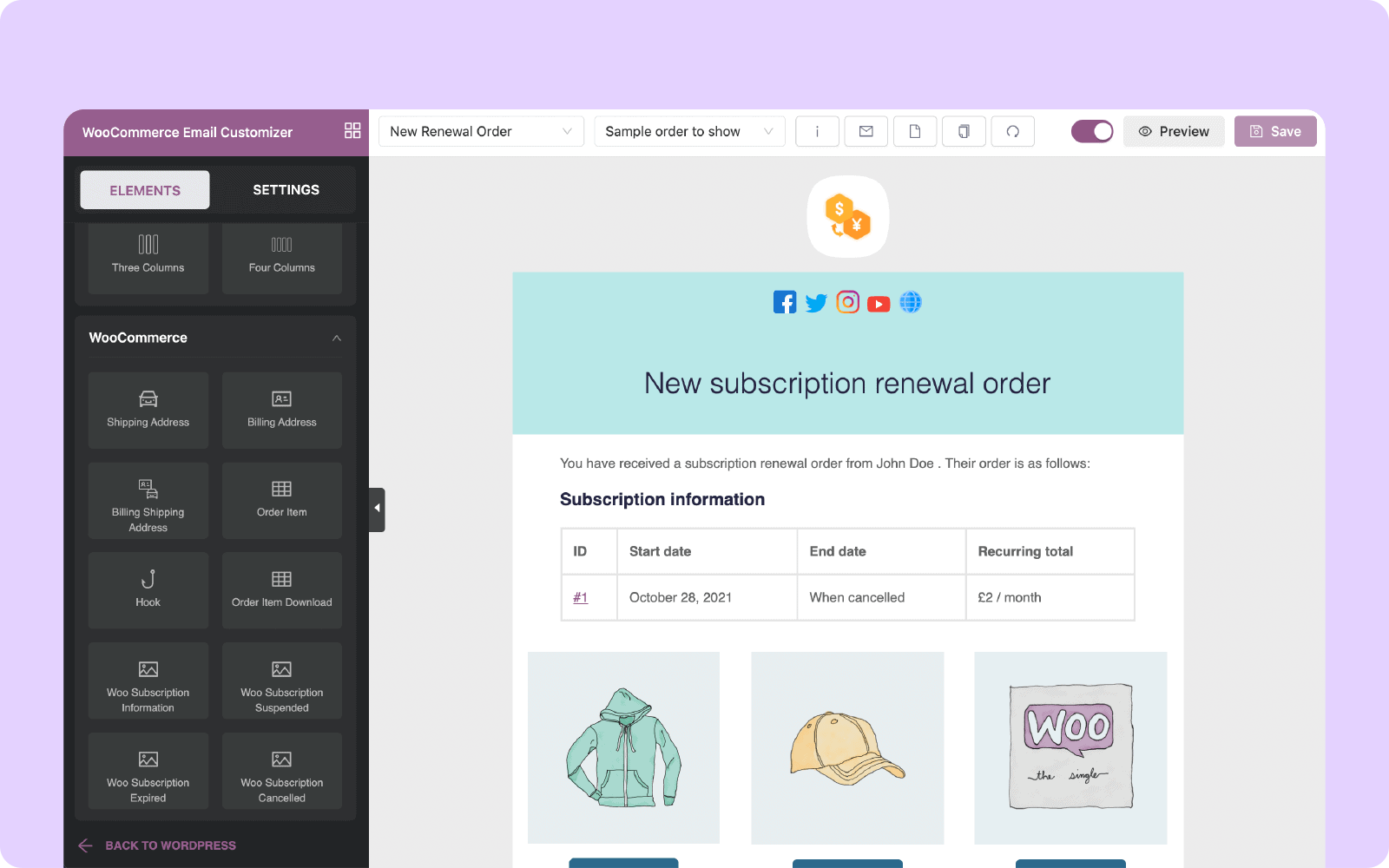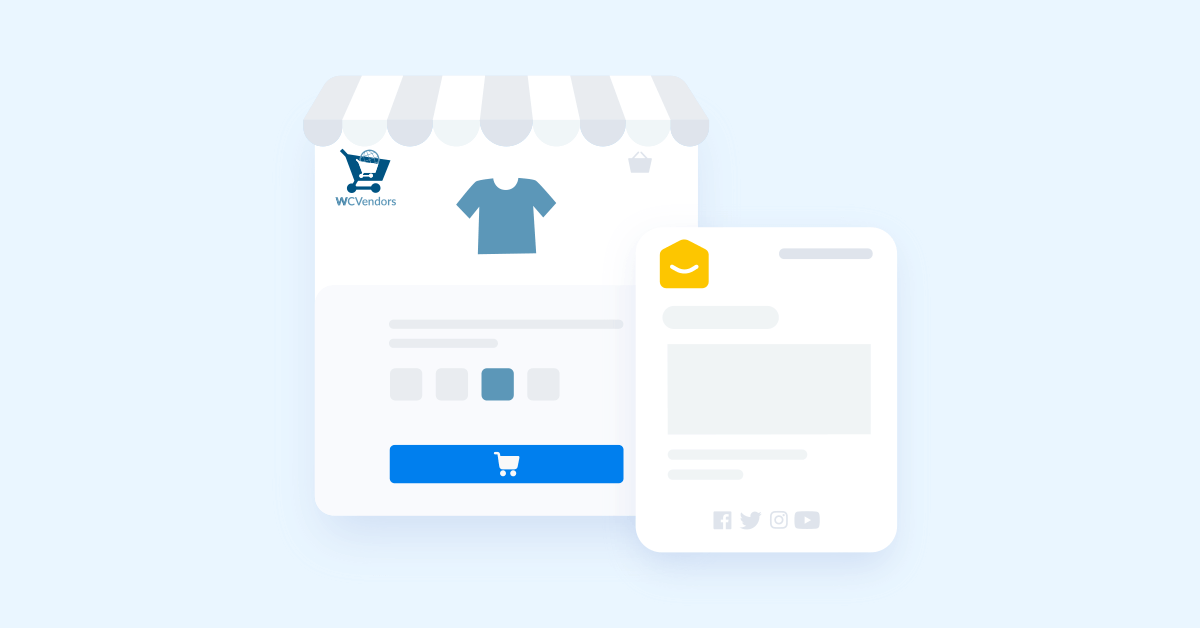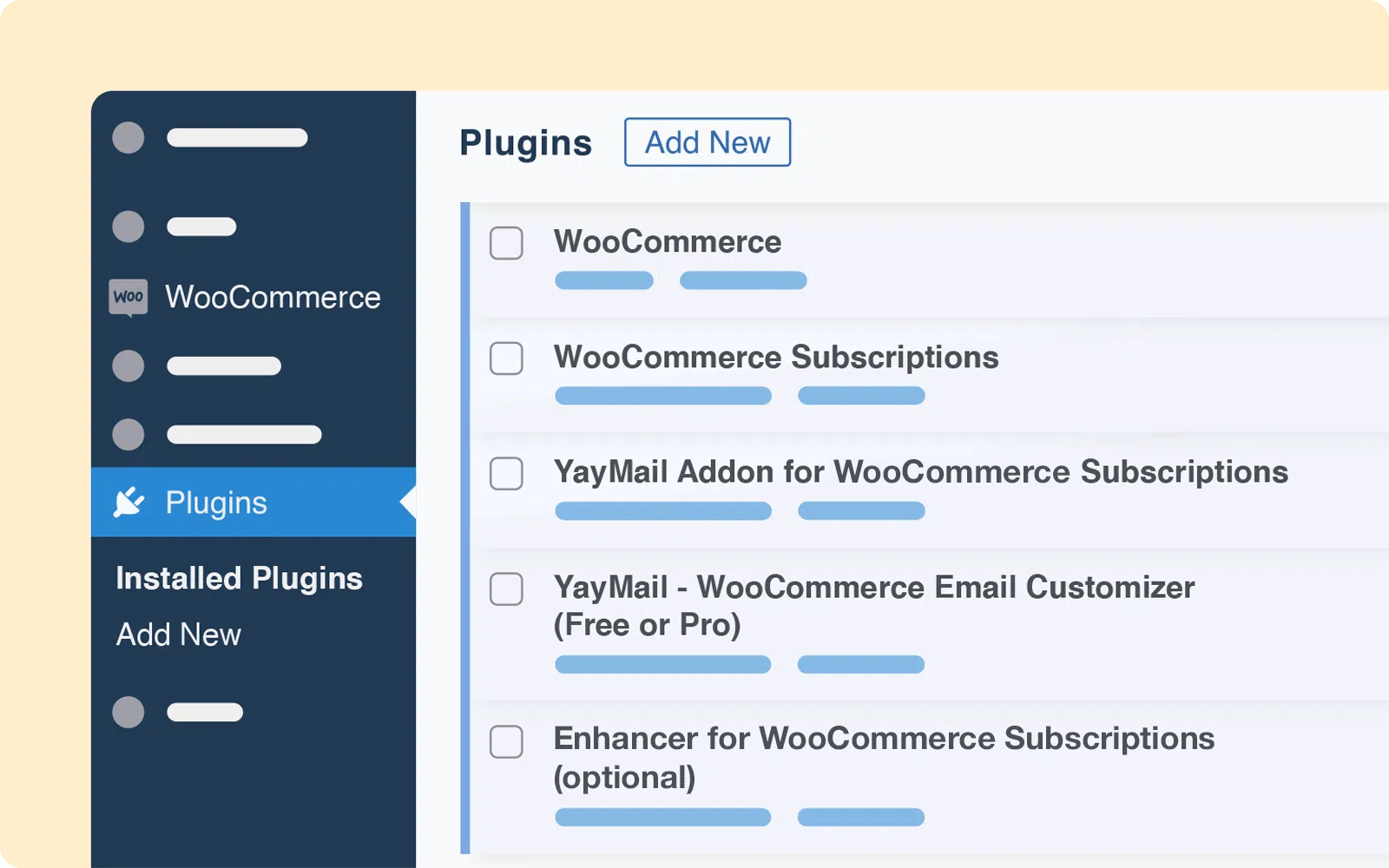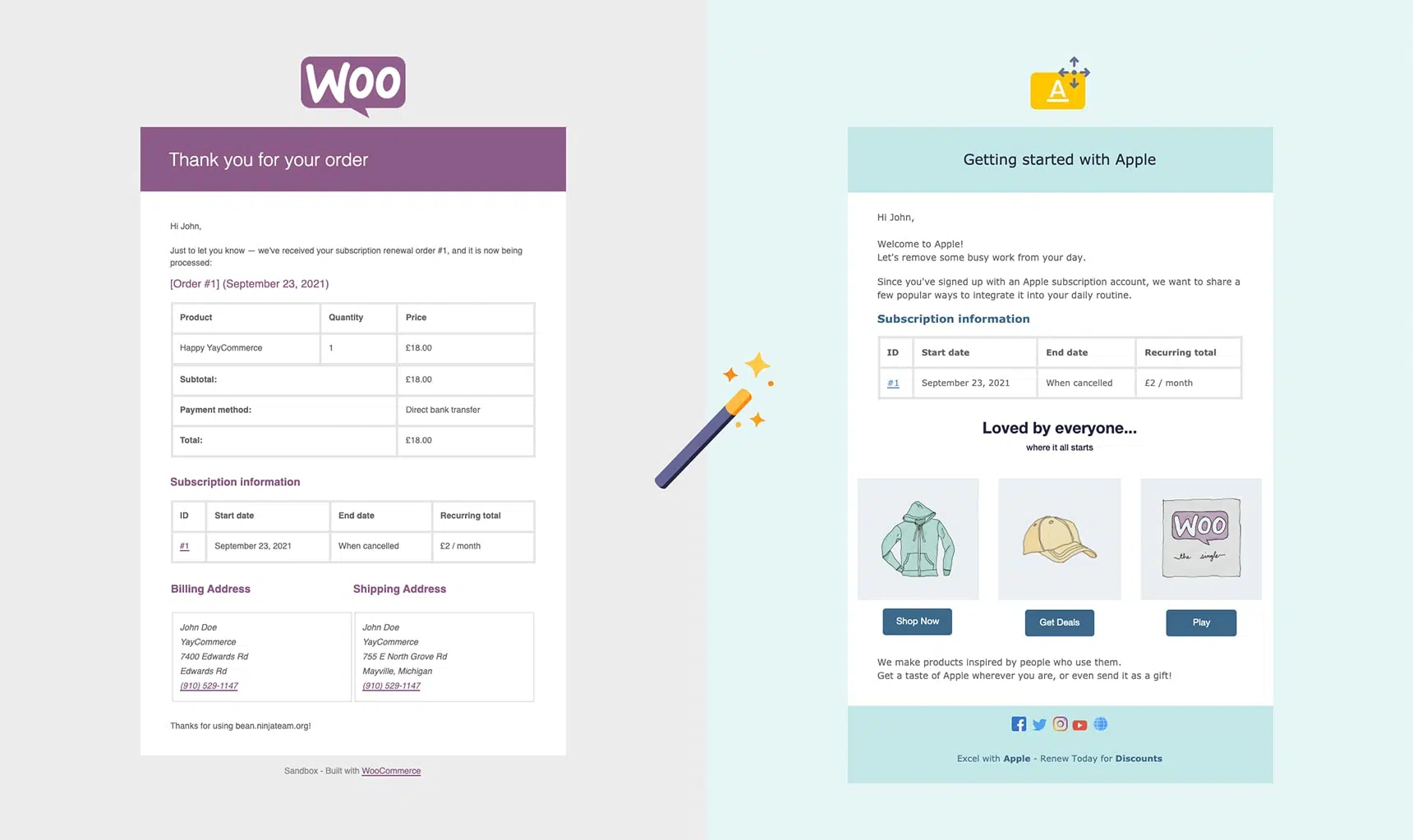Customers get more information about your organization when you send them personalized emails. You might tell them about product pricing and the most recent products that are now available. This could help to increase total profit and revenue.
While several page builder solutions exist to assist you with drag-and-drop website creation, creating WooCommerce transactional emails is still regarded as a difficult operation. You can only adjust basic color profiles and text in WooCommerce email settings by default. You’ll need to change the theme code if you want to tweak it even more.
Looking for a good email customizer?
Creating one-of-a-kind emails accomplishes much more than brand recognition. It also creates a connection between customers and business owners. In this YayMail review, I’ll go over the features, benefits, and drawbacks of this email customizer plugin.
About YayMail!
YayMail is a powerful WooCommerce Email Customizer that lets you personalize the emails WooCommerce delivers to customers and admins. WooCommerce transactional emails keep clients informed about the status of their accounts and orders. WooCommerce automatically sends emails to customers.
It was created with ease of use in mind, but it was also evaluated for maximum web browser and email client compatibility while keeping responsiveness in mind. You can download and use YayMail from WordPress.org for free. You won’t need to upgrade to a premium edition to fully change all of the preset Woo email templates because this open-source code is eternally free.
Features & Functions
In a couple of minutes, you can create a beautiful and consistent collection of email templates with your branding details with the tool. This could previously only be accomplished through hours of bespoke code. Even bespoke code can’t handle email templates from third-party plugins like Gift Cards, Membership, Multi-Vendor Marketplace, or Custom Order Status.
- A dropdown menu including all of WooCommerce’s email options. On the editor screen, you can see the options.
- A dropdown menu that allows you to select a specific sample order. WooCommerce email selections are edited using sample orders.
- This section will display all of the shortcodes that were used to create your email messages. All you have to do is copy the shortcode you want from this list and put it where you want it in the email template area.
- Sending a test email is possible. This will show you how your email will appear in the inboxes of your recipients.
- This option clears all settings, leaving you with a blank editor area. In some circumstances, this can be beneficial.
- It can be used to copy an email template design and paste it into a new email option. This allows you to experiment with and use your design without having to recreate it each time.
- The template is reset using this option. Any adjustments you’ve made previously will be lost if you choose this option. Unfortunately, once a template has been reset, those changes are lost.
- Activate or deactivate the template option.
- The preview button will show you how it looks in a pop-up window. You may see the design without the numerous editing screen options in this view.
Email templates include the following:
- New order
- Order processing
- Order completed
- Order failed
- Order canceled
- Order refunded
- Order on-hold
- Customer invoice
- Customer new account
- Customer note
- Customer reset password
And more.
What can you do with the YayMail plugin?
You can only adjust the basic colors and text content by default. YayMail allows you to have more control over your emails, allowing you to personalize them. Using the plugin’s simple drag-and-drop interface, emails may be produced and previewed in the same window. Each element will generate its own box, which can be customized in a number of ways. You are free to use whatever colors, images, fonts, and icons you choose.
Under WooCommerce > Settings > Emails, you’ll find all of your emails in one spot. Simply select “Customize with YayMail” from the drop-down menu. Alternatively, you can select the template you want to use in the email editor from the email builder interface.
For each email template, you will see a status circle with two statuses:
- To begin, gray denotes a disabled template, implying that the WooCommerce automatic workflow uses the default template.
- Second, green denotes an enabled template, indicating that the customized template is now in use.
On the top toolbar, you may quickly locate tasks to perform on the currently selected template, such as:
- The I button displays a list of available shortcodes that you can copy and paste into your email template.
- Send a practice email: After you’ve saved your changes, click this button to send a test email to your own email address.
- Blank: To remove all content and allow you to begin your own design work.
- Copy template: Copy the entire template from another email and paste it into this one.
- Reset template: Using the YayMail WooCommerce email customizer, reset the email template to the WooCommerce default layout.
The set of extended 50+ YayMail Addons allows WooCommerce users to customize external email templates. These templates are provided by third-party WooCommerce plugins, but they don’t come with customizable options. Now YayMail Addons can help adds the customizability through its drag and drop builder.
Built for WooCommerce
YayMail is a great email customizer developed for WooCommerce businesses because of its design and navigation. This plugin allows WooCommerce users to alter email templates and send personalized emails to customers.
Because this is a WooCommerce add-on, you must first install and activate WooCommerce. After that, you’ll be able to fully utilize all of YayMail’s features. There are two versions of the plugin: free and premium.
The drag-and-drop method is used to edit WooCommerce email templates. This makes the inclusion of several design components much simpler. You can also add columns, change colors, headings, logos, buttons, social sharing options, and many other things.
Page Builder
The design interface employs the drag-and-drop concept. This makes incorporating diverse design elements easier. Among other things, you can add columns, modify or add colors, headers, logos, photos, dividers, videos, buttons, and social sharing options.
The email sample preview is on the right, while the customizer is on the left. The page builder interface is similar to that of Elementor. After that, you can make whatever changes you wish.
Using YayMail’s drag-and-drop interface, you can also add components to the email editor. Each element you add gets its own block in the email template. It is simple to change the style, content, and other associated properties. Each template block can also be dragged and dropped to the desired location.
A live preview option is available in the plugin. You have the option of going back and re-evaluating any change you’ve made before going live. You can see how the email will look on a desktop computer and a mobile device in the preview.
Once the plugin has been activated, go to the WooCommerce interface and select “Email Customizer” from the drop-down menu. There will be a new side panel appearing. This is where you’ll find a lot of advanced components for personalizing all transactional emails that are delivered.
Upper Area Editor
The top menu allows you to choose between email templates, check shortcode lists, send a test email, clone the template, and reset it. The email templates provided include new order, order rejection, order unsuccessful, order on hold, order refunded, client invoice, and much more coming soon.
Interface & Ease of use
The interface appears neat and well-organized at first glance, with the customizer on the left-hand sidebar and the email sample preview on the right. From there, you can make all of the necessary changes.
YayMail’s drag-and-drop interface allows you to add elements to the email builder. In the email template, each element you add has its own block. It is simple to change the style, content, and other associated elements. You can also move each block in the template by dragging it to the desired location.
The design interface employs the drag-and-drop concept. This makes it easier to incorporate various design elements. Among other things, you can add columns, change or add colors, headers, logos, pictures, dividers, videos, buttons, and social sharing options.
The plugin includes a live preview option. Before going live, you can go back and review every change you’ve made. You can preview the email on desktop and mobile devices. To use the email designer, go to the WooCommerce menu and select “Email Customizer” after the plugin has been activated. There will be a new side panel appearing. This is where you’ll find a number of useful advanced elements for personalizing all transactional emails that are sent.
WooCommerce Email Customizer Vs YayMail
WooCommerce
Transactional emails inform clients of important information and help them track their orders. So, if you have WooCommerce installed on your site, the default email templates are as follows:
- New order
- Canceled order to admin
- Order failed
- Order on hold
- Processing order
- Refunded order
- Customer invoice
- New account
- Reset password
- Finally, Customer notice
YayMail
Unlike WooCommerce’s own email customizer extension, which only customizes the style of your emails and not the content, and other plugins that use the basic WordPress customizer to alter email text, YayMail has its own user interface that allows for complete customization.
To utilize this email builder, navigate to WooCommerce > Email Customizer after activating the plugin. YayMail’s drag-and-drop feature lets you customize every component of the WooCommerce email design, including:
- Design: Change base color, text color, background, button, logo, icons, and visuals of all kinds.
- Layout: You can move the email block around to fit your purposes and put it together quickly.
- Content: You have full control over text including email heading, email body, order table titles, and so on.
- Variable: Personalize your email content using WooCommerce shortcodes.
YayMail Pricing
- YayMail’s basic version is free to download from the WordPress repository. YayMail Pro extends YayMail’s features and capabilities.
- The free version only works with the built-in WooCommerce default emails, whereas the pro version works with many other WooCommerce plugins. You can see the distinctions between the free and pro versions.
- YayMail Pro provides a lot for a low price of $59. The cost is based on your annual usage on a single site. There are also pricing plans for three sites, unlimited sites, and one-time payments.
- If you don’t like the product, there is a money-back guarantee that allows you to return it within 30 days of purchase for a full refund.
Quick Links:
Conclusion – YayMail Plugin Review 2024
All WooCommerce emails may be customized with YayMail. You may customize email templates and send personalized emails to your consumers with the plugin. Its features and attractive style can transform ordinary emails into something extraordinary.
You’ll receive messages that will help you communicate more effectively with your customers. The plugin’s long list of useful features and functionalities makes YayMail an amazing choice for businesses built on WooCommerce looking to spice up their email communications or gain more control over them.
Overall, YayMail is a terrific WooCommerce email customizer if you need an awesome email customizer that’s effective and easy to use due to its clean and slick navigation and design.