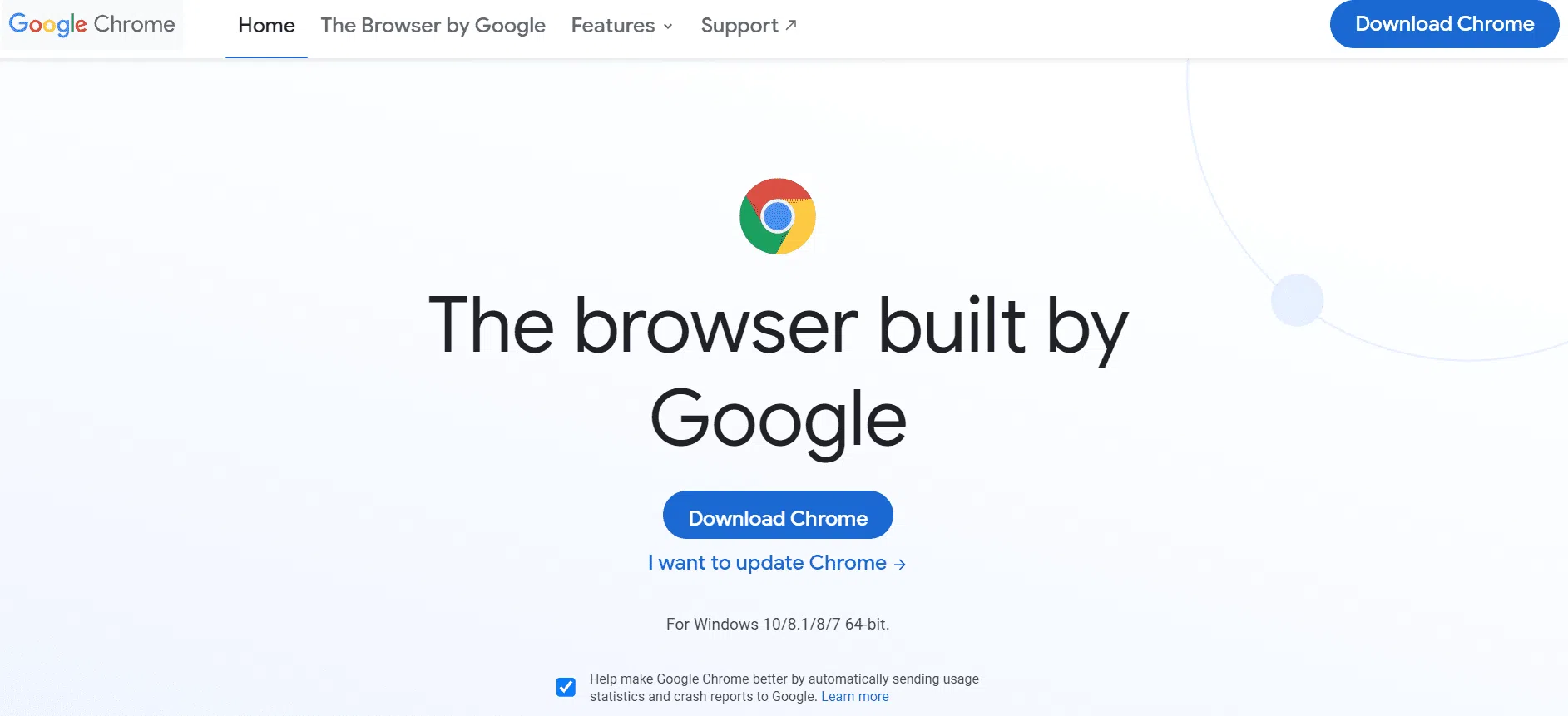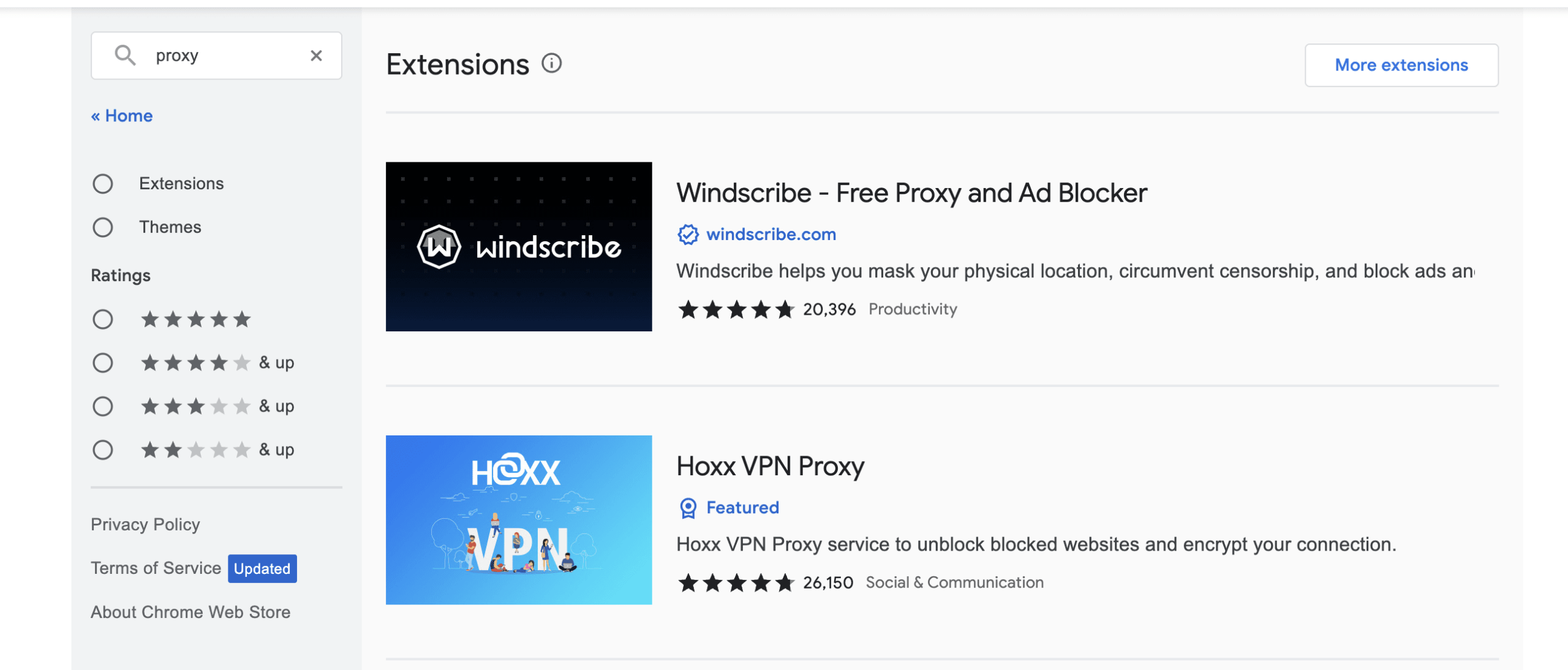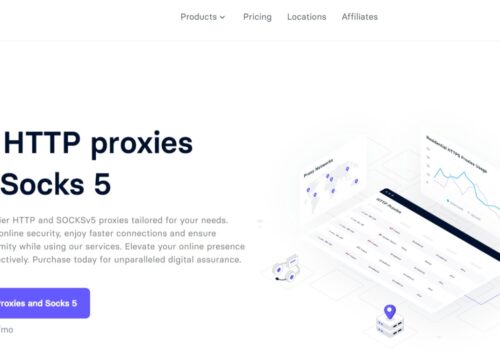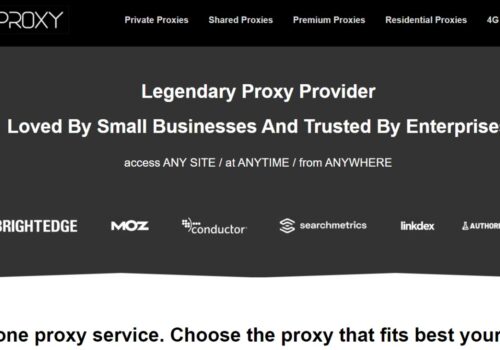Indeed, proxies are among the best tools for using the Internet. You should use proxies on your computer if you think that everything on the internet should be accessible for free.
For Chrome, one of the quickest and most widely used browsers, you can also use a proxy.
You may increase your online privacy and security by setting up a proxy in your Chrome browser. This article will cover how to utilize a proxy for Chrome, how to do so using proxy server administrators, and the benefits of doing so.
What Is A Proxy Server?
You and the internet are connected through a proxy server. You connect to a proxy instead of directly to the internet, which alters your IP address (Internet Protocol), which is what connects you to the website you want.
Consider your proxy as the driver who speaks to the restaurant on your behalf if you’ve ever used Zomato.
Chrome Proxies
In general, a Chrome proxy is identical to a proxy server. In essence, a proxy serves as an intermediary server between your computer and the website’s server. Your Internet Protocol (IP) address is concealed.
A proxy for Chrome creates a barrier between Chrome and the server hosting the destination page. In essence, it is similar to any other proxy you might employ for your business.
How Does A Chrome Proxy Work?
A request travels from your computer through the internet to the server hosting the website when you type a URL into the search box or click a link on the search results page. As a result, your browser receives the website from that server and displays it.
The device’s IP address, which is particular to each device, is also sent in this request. Moreover, an IP address can give geolocation or the precise place from whence the request originated.
Chrome routes the request through the proxy server you choose when using an anonymous proxy.
Because of this, Chrome’s IP address is hidden from the website server. Instead, it observes the proxy server’s IP address. Proxy servers for Chrome essentially serve as a bridge between Chrome and the Internet.
Why Should You Use A Proxy For Chrome?
Your IP address is traced whenever you browse the internet, and utilizing cookies enables websites to preserve a record of your web activity.
You are tracked whenever you conduct an internet search or make a purchase in order to customize and display advertisements that should appeal to you.
However, this may be an online threat for you as the data you provide to different websites can get accessed by online outlaws.
Let us now understand some important uses of a Chrome Proxy.
1. Hide IP for web scraping
Web scraping is one of the most often used proxy use cases. Proxy servers are essential for web data scraping since they allow you to scrape data from multiple IP addresses.
The gadget stays the same, but different IP servers handle the queries. This essentially protects the proxy servers and the IP address of your device from being blocked or prohibited.
A web server may prevent a certain IP address from accessing a website again if it determines that the IP address is being used for web scraping.
You get around those filters by utilizing various IP addresses, making yourself appear as regular users who are merely surfing the website.
2. Enhance online security
Your IP address is hidden from cybercriminals when you use proxies to do so. It is essentially difficult for hackers to compromise your internet connection and access the information on your computer without knowing the precise IP address of your device.
Hence, by concealing IP and location, proxies frequently contribute to increased security. They function quite similarly to other firewalls.
Yet, it doesn’t follow that you shouldn’t take additional security precautions to safeguard your device and all of the data it contains.
3. Improve browser speed
Proxy servers can function as caching systems, enhancing the speed at which content and websites load in your browser.
For instance, the proxy server stores a duplicate of previously accessed web pages that were cached. In this method, the page will load quickly the next time you visit it.
4. Changing location
You may change the location of your device via proxies without physically moving, which is another fantastic advantage. With the aid of a Chrome proxy, for instance, you may browse a website from an IP address in Europe while you’re in the US.
Simply said, a server in Europe will handle your request, which came from the US. The web server believes the request came from Europe as a result.
Several websites have various geolocation restrictions, which means they are only accessible from particular areas or places.
There’s a chance that Asia and Africa won’t have access to content that’s active in Europe. You can therefore access location-specific content by changing your IP address.
How To Check Proxy Settings On Chrome?
If you have any pre-existing proxies, you might wish to look into them before setting up your current proxy.
On Windows
- Open the Chrome program for Windows and select “Customize and control Chrome” by clicking the three vertical dots in the top right corner.
- A new tab for settings will open when you choose “Settings”.
- Go to “Advanced” and then “System” in the menu on the left.
- The Network & Internet dialogue box of Windows will open when you click “Open your computer’s proxy settings”.
- “Automatically detect settings” is here unchecked.
- Check the box next to “Manual Proxy Server” that reads “Use a proxy server.”
- In the Address textbox, type the IP address, and in the Port text box, the port number.
- Click Save.
On Mac
- On your Mac device, launch the Chrome software, then select “Preferences” from the top menu.
- Go to “Advanced” and then “System” in the menu on the left.
- “Open your computer’s proxy settings” should be clicked.
- Click the “Choose a proxy to configure” box next to the proxy you wish to set up on the proxy tab.
- Put the IP address and port number in the corresponding text fields now.
- You will be asked to input the login information provided by your proxy service.
- Input the information, then select “Alright” and “Apply.”
You can verify your IP address to make sure the proxy was set up properly. Simply visit whatismyipaddress.com to check if the IP address was correctly updated.
If your real IP address shows up, the proxy server wasn’t configured properly or isn’t operating as intended.
Residential Proxy For Chrome
Ultimately, no matter what you’re using them for, residential proxies is the best. The main advantage of residential proxies is that these IP addresses are given to real, physical devices, so they can avoid being banned.
These are the finest options for Chrome since they provide the impression that the request is coming from a real device within a house. As a result, the servers accept the request with ease.
Blocking is less likely while using rotating proxies, particularly residential ones.
The primary server getting such queries won’t be suspicious of the behavior or realize that a single party is behind all of these requests because the IP addresses are constantly changing.
Quick Links:
- What Is a Proxy Service?
- Best Instagram Proxies Provider
- Best Proxy For Rental
- Best Datacenter Proxy Services
Conclusion: Proxy For Chrome 2024
We hope this post has been useful for you in understanding the need and importance of Chrome Proxies while surfing the internet. Put an end to your concern about locating proxies for browsing.
You may log in and instantly access your residential and data center proxies using the Chrome proxy addon. If you want to access proxies on different Chrome-running devices, use your proxy user credentials.