Hey! Are you looking to make a website?
Why not you should be planning that because you can see many successful bloggers and website owners earning handsome amount of money through blog and websites and living their life like king size.
It will be a good idea to get started with WordPress, the most horrifying thought that may come to a beginner minds that how he can do this task. Don’t worry we are always here to help you with our expertise blogging tips and guides.
Keep one thing in mind that you don’t have to apply any coding or any rocket science here to make a website with WordPress. In order to Create a Website with WordPress you will need following things:
- A unique and eye-catching domain name.
- Fast and reliable WordPress Hosting.
- Concentration along with patience and time..
Before starting this interesting guide I should tell how much a WordPress website will cost you. Here the answer to this question is- it all depends on the types of sites you are building. If you are building a business website then it will cost typically $100/year can go up to $35,000/year.
If you are a beginner then you should start from very scratch and start from the small one and then start adding more features to your website along with growing your business. Don’t worry here I will make you understand how to Create a Website With WordPress in minimum cost so that you can make the most use of it just by paying less amount of money. So I think we should start the guide her
Step by Step Guide to Create a Website With WordPress
Step 1: Setup
Here the most common mistakes done many beginners that they basically choose the wrong website platform. You should go for a self-hosted WordPress.org site and trust me this one is the perfect solution for you to begin with. Here it will come with thousands of designs along with many add-ons that will allow you to create any type of website that you dream to build.
Basically, WordPress is free for everyone, you can easily download it and just use it to build it any kind of website you want to build. WordPress is the largest and popular CMS (Content Management System) which really gives you the freedom to build any kind of website with any restrictions.
You might be thinking that if I am saying WordPress is basically free then why I have to pay for creating sites with it. The most appropriate question here, the money you will spend on buying a domain name and hosting.
Choosing Domain Name & Hosting:
Basically, a domain name is your website’s address on the internet like you are having your own address where other people can easily find you. Here this is what other users will type on their browser and will reach to you like you are here on our site bloggersideas.com.
And the next thing you will need q website hosting. Keep one thing in mind every website on the internet need a hosting provider. And this will be your website home on the internet. Basically, a domain name will cost you nearly $14.99/year and here the hosting cost will start form $8/month. Don’t think too much here, we will have to invest in the inception of any business then after these investments will pay for it.
You should go for Bluehost, a recommended web hosting by us. Let’s take a dig and have some overview about this Bluehost hosting provider.
BlueHost:
Without having any doubt, BlueHost is one of the leading and largest hosting companies in the world. Here they are also the official WordPress recommended hosting partner as BlueHost is working with WordPress since 2005.
BlueHost is one of the best web hosting servers. The thing which makes it unique is Cloud sites, BlueHost refers to its Cloud hosting solution, is a significant improvement over other cloud hosting solution.A copy of your site residing on a backup server automatically goes up. The other copy is then used to rebuild your site on the affected server. BlueHost will also provide free SSL certificate.
Key Features:
- Web Hosting starting from $2.95/month.
- Recommended web hosting by WordPress itself
- Provides a free SSL Certificate
- It provided 24/7 expert support
- It also comes with 30-day money back guarantee.
To get started with it, just click on the “Get Started Now” button and here after clicking it you will see a pricing page where you will have to choose a plans which suit you best, We will recommend that you should choose at least three year plan by doing this you will save your money.
Just after choosing a plan you like to continue to the next step. Here on the next screen, you will be asked to enter a new domain name. Again we would like to recommend that you should stick to the .com domain name. Open your brain before choosing any domain name as it can make you or either break you.
Yes, you heard it right! Just choose a domain name which is related to your business and easy to pronounce and remember. You should just go and do some research on it and then come back, you can also use many free domain name builder tools to help you in finding the best domain name for you.
Just after choosing the domain name, now click on the next to continue. Here you will have to provide your account information like name, address and email etc. on the screen you will be asked to purchase extras don’t do that. Now you will have to enter your payment information to finish the purchase. Just after finishing the purchase you will receive an email with the login details to the control panel.
Actually this the place where you will install WordPress.
Step 2: Installing WordPress
Right in your hosting account, you will find tons of icons for different things. Trust me you will not use many more of them, simply ignore them. Just scroll down to the website section in the cPanel and then just click on the WordPress icon.
Here you will see BlueHost Marketplace Quick Install for WordPress. Now just click on the “Get Started Button” now. In the next screen, you will be asked to select the domain name where you want to install the WordPress after choosing the domain name and click next.
Now you will need to enter your website name, admin username along with the password for your website. Don’t be panic here, you can change them later on in the WordPress Settings. Here you will need to check all the checkboxes on the screen and then just click “Install” button.
Now your downloading will start and the installation of WordPress on your site will start. You will also see some of the website templates that you can install on your website. Once after the installation is done, you will get a message in the top header. Now you will have to click on the “Installation Complete” link, and here it will take you to the screen with your WordPress login URL and password.
Bravo! Here you have created your WordPress website. Now you should go to the WordPress login page. You can enter here just by using your admin username and password. Now its time to move to the next step.
Step 3: Selection of Theme
Here the visual appearance of your WordPress site will be controlled by the WordPress theme. Basically, WordPress themes are professionally designed templates that you can easily install on your website just to dramatically change its appearance. In the starting by default, you will get a basic WordPress theme. Don’t worry you will get thousands of free and paid WordPress Themes that you can easily install on your site.
Here you can change your theme just by going to the WordPress admin dashboard and just visit Appearance > Themes page and then just click to “Add New” button. Now on the next screen you can you can search various and thousands of themes in which some them is free and some are paid ones. If you want to install any theme the just click over it and click the “Install” button.
Just after the installation of the theme, you will be able to customize it by clicking on the customize link which is under the Appearance menu.
Also Read:
-
How to Find out Which WordPress Theme Is Being Used by a Blog
-
Improve WordPress Performance With Advanced Database Cleaner Plugin
-
How to Create Membership Site with WordPress: Easy Step by Step Guide
Step 4: Adding Content to Your Website
Basically, WordPress comes with two default content types that are pages and posts. Here posts are the part of a blog and will appear in the reverse-chronological order.
If we talk about pages, they are basically meant to be static “one-off” type content which is like your about page, contact page and privacy policy. Your content will be shown on the front page of your website, it is default WordPress.
You have the option to change that and make WordPress show any pages on the front page of your website. Here you can also create separate pages for your blog or the news section. You can just add as many posts as you can just by going to Post > Add New in your WordPress admin area. You have the option to publish them later just by drafting them and schedule it for any date or day.
Now it’s time to add some content to your website, just move on to Pages > Add New page right in the WordPress admin area. Here this will bring you the page editor section.
Here you will need to provide a title for your page and do name it, whatever you want to have. Just after that, you can add some content to the text editor below. Now you can add here text, links, images along with embedded videos and audios. Right after adding the content just click on the publish button to make it live on your website.
Editor,s Recommendation:
- Easy Guide To On-Page SEO Optimization For WordPress (SEO 2018)
- How To Start A Blog in 15 Mins Step By Step Newbie Guide [2018
Step 5: Customizing Your Website
After creating some content on your website where you will be able to customize and put a nice presentable shape to your website. So, let us start it by setting the static front page.
- The setting of Static Front Page
In this section, you will need to visit the Settings > Readings page in your WordPress admin area. Right under the “Front Page Display:” option just click on the static front pages and then just select “Pages” you have created earlier for your home and blog posts. Just click on the “Save Changes:” button to store your changes here.
- Change Site and Tagline
In the installation process, you will get to choose the title of your site. Here WordPress will automatically add a tagline to your website as “Just Another WordPress site”
Here you can change that, both your site’s title and the tagline just by going to Setting > General Pages.
- Set Up Comment Settings
WordPress comes with a built-in comment system that will allow your users to leave the comments on your posts. This will be great for the user’s engagement. To configure this just head on to Settings > Discussion page and just scroll down to the “Before a comment appears section”, here just check the box to the “Comment must be manually approved” option. Just click on the “Save Changes” button to store your settings.
- Creating Navigation Menu
Basically, the navigation menu will allow your users to browse different pages and section of your website. Here with WordPress, you will get a powerful navigation menu system and your WordPress theme will utilize this system to display menus.
Here you will need to visit Appearance > Menus page. And here enter a name of your navigation menu button. Now you will need to select a display location. Basically, these locations are defined by your WordPress theme. Finally, just click on the save menu button to store your navigation menu.
Step 6: Install Plugins
Here, in WordPress Plugins are like the app for your WordPress site. Plugins allow you to add features to your website like contact form and photo galleries etc. you can choose over thousands of free plugins which is available for WordPress. You can also choose many other paid plugins which are basically sold by third-party websites and developers.
Check Out Some Quality Plugins here:
-
8 Best Admin Dashboard Plugins for WordPress
-
Top 11 WordPress Plugins to get more Email Subscribers
-
5 Best Rated Popular WordPress Cache Plugins: Updated 2018
-
{Latest 2018} List Of Top 10 Best WordPress Content Locker Plugins
EndNote: Create a Website with WordPress
No doubt, with this easy guide you can easily create a website with WordPress. With time and effort, you will able to monetize your websites by using many ways. Just follow the above steps carefully and you will be able to create a website with WordPress,
I hope this post suits your purpose well. Don’t forget to give your feedback in the comment section. And feel free to share this post on all trending social media platforms.

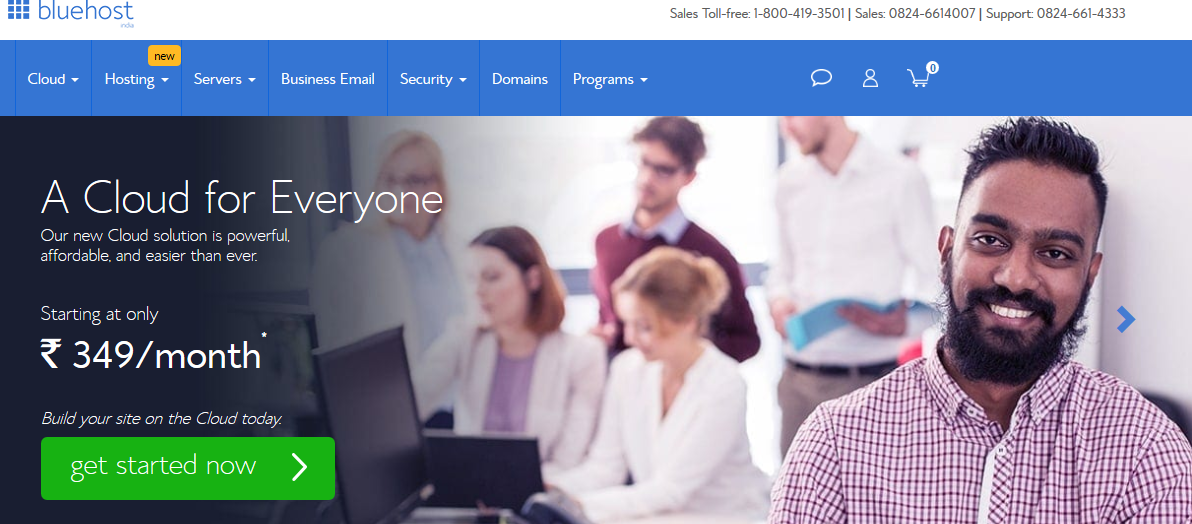
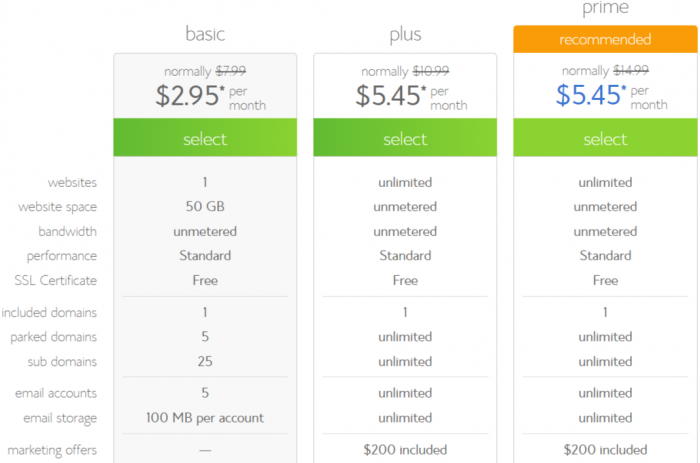
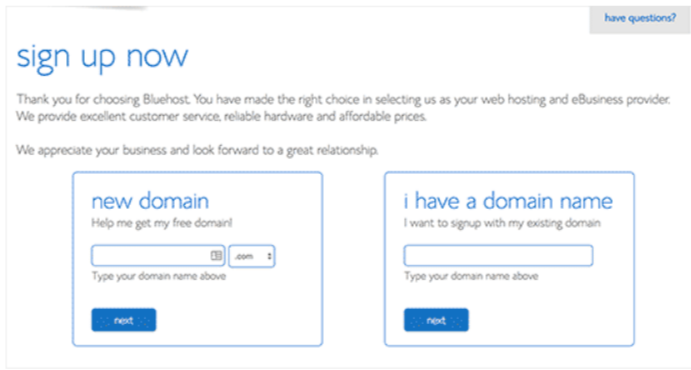
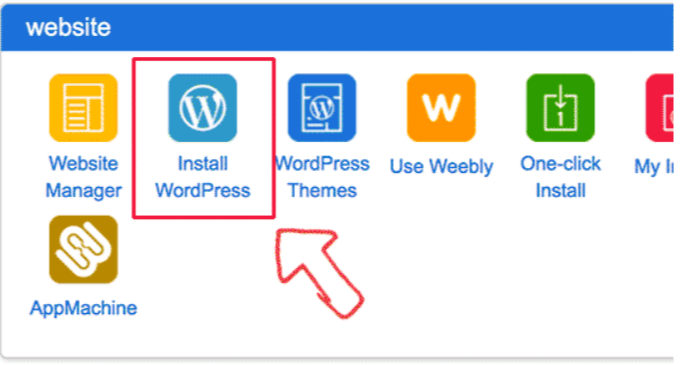
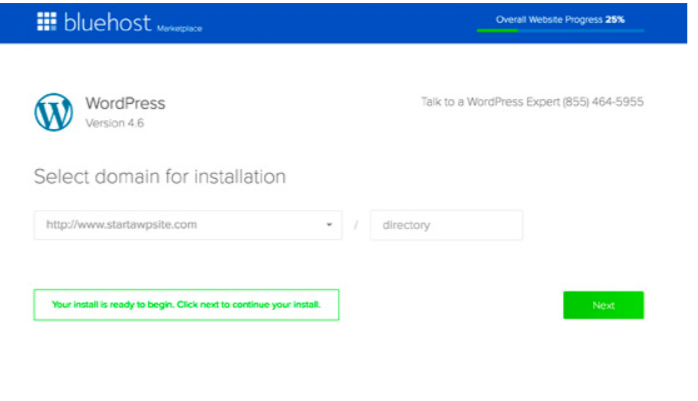
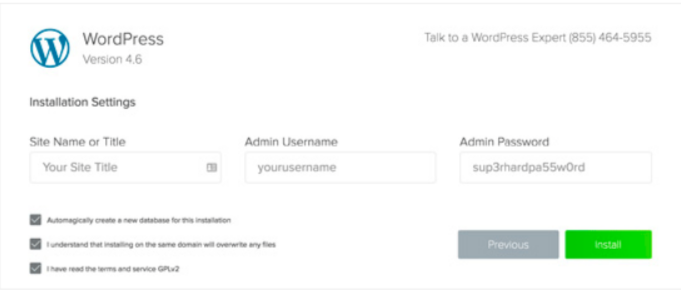
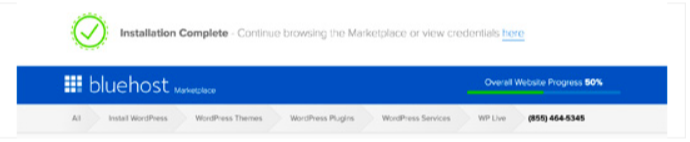
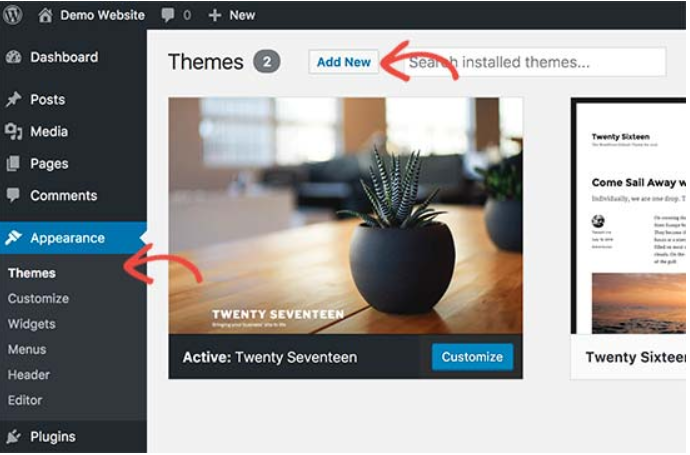
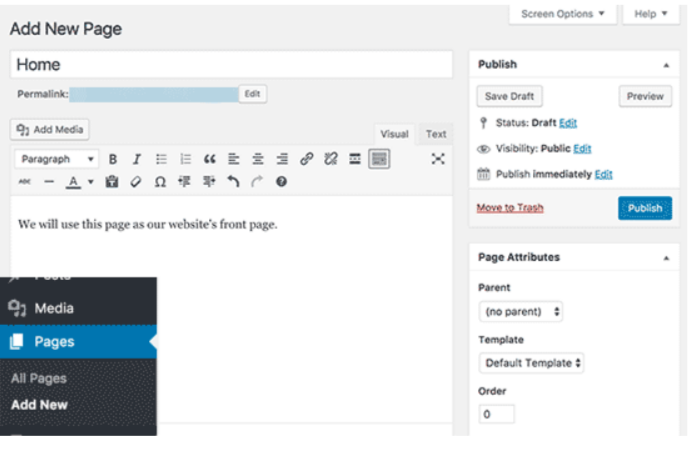
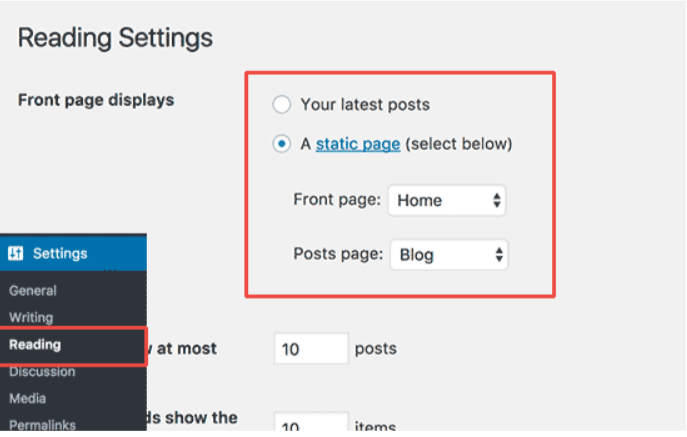
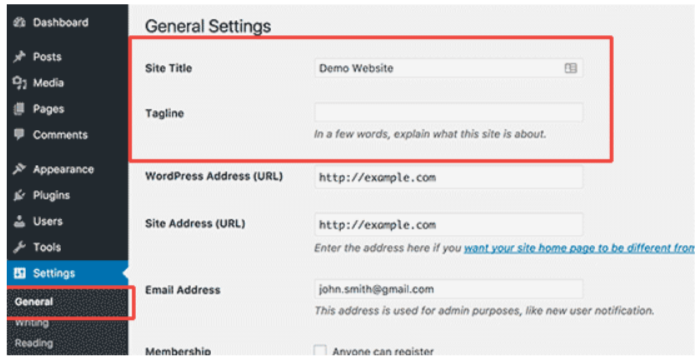
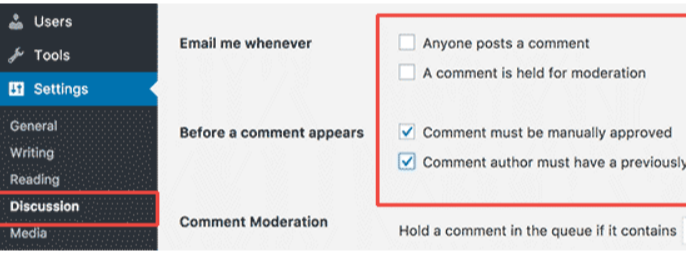




Hi,
It is very good article Thanks for sharing.
You write very good and explain very well about creating website.
I read many article but your article is excellent then all.
Hey Jitendra!
It is not hard to build your own self-hosted WordPress site nowadays. The steps to take are very simple to understand. And it is also a very inexpensive project.
I’m a web designer – recently I had a new client who never owned a website before and I was able to help her get a domain name and a good hosting plan for under $2 for the first month. This is dirt cheap!
I love the WordPress platform because it is somewhat user-friendly and I can teach my clients how to run their sites with ease.
Thank you for sharing your tips here!
Have a wonderful week! 😀